The Den Svenska Polisen IT-Sakerhet Ukash Ransom is a computer virus, which will display a bogus notification, that pretends to be from the Swedish Police Service and states that your computer has been blocked due to it being involved with the distribution of pornographic material, SPAM and copyrighted content.
The Den Svenska Polisen IT-Sakerhet virus will lock you out of your computer and applications, so whenever you’ll try to log on into your Windows operating system or Safe Mode with Networking, it will display instead a lock screen asking you to pay a non-existing fine of 500 kr in the form of a Ukash or PaySafeCard code.
Furthermore, to make this alert seem more authentic, this virus also has the ability to access your installed webcam ,so that the bogus Den Svenska Polisen IT-Sakerhet notification shows what is happening in the room.
If your computer is infected with Den Svenska Polisen IT-Sakerhet virus,then you are seeing any of the below notifications:
Din dator är låst – för ett eller flera skäl som anges nedan. Du har brutit mot lagen ‘om upphovsrätt och närsående rättigheter” (Video, Musik, Software) eftersom du har olagligt användat och / eller distribuerat innehåll som skyddat för upphovsrätt och därmed du har brutit mot §l28 Straffrätt Sverige. §128 Straffrätt Sverige föreskriver ett straff från 2 till 500 gånger minimilönen eller fängelse från 2 till s är. Du har tittat eller distribuerat ett pomografiskt innehåll som är förbjudet (Child Porno /Zoofilia och etc). Det är ett brott mot §202 Straffrätt Sverige. § 202 Straffrätt Sverige föreskriver fängelse för en period av 4 till 12 år. Från din dator gjordes en olaglig tillgång till uppgifter eller du §208 Straffrätt Sverige föreskriver ett straff till 100.000C eller fängelse för en period av från 4 till 9 år. Eftersom från din dator gjordes olagligt tillträde utan din vetskap, år det möjligt att din datom blev infekterad med skadlig programvara. Det heter också att du bryter mot lagen om “En försummelse att använda en dator.” §210 Straffrätt Sverige föreskriver ett straff från 20006 till 80006. Eftersom från din dator (också om utan din vetskap) gjordes spam – sendning eller andra olagliga verksamheter med mål att göra en vinst, är det möjligt att din dator blev infekterad med skadlig programvara.
§212 Straffrätt Sverige föreskriver ett straff till 250.000C och fängelse för en period av till 6 år. Om operationen utförs utan din vetskap, omfattas du av i det här avsnittet §210 Straffrätt Sverige. Just nu bestäms din personlighet och din lokalisering. Inom 24 timmar kommer att vara ett
kriminalfall emot dig enligt en eller flera av de nämnda artiklama. I samband med ändringen av strafflagen i Sverige, den 28 maj 2012, (om det inte är ett återfall – altså som händes den första gången) brottet kan avbrytas om betalning av böter kommer till staten. Böter kan endast betalas ut för 24 timmar efter brott. Vid utgången av 24 timmar löper ut på förmågan att betala böterna och inom de närmaste 24 timmama kommer att öppnas ett kriminalfall emot dig! För att låsa upp datorn måste du betala böterna genom Ukash på 500 kr. Din dator kommer att frigöras i tidsintervallet från de första 24 timmarna efter pengar för att betala böter kommer in på bekostnad av staten. Efter upplåsning får du sju arbetsdagar på sig för att rätta till alla överträdelser. Om alla kränkningar inte kommer att korrigeras inom 7 arbetsdagar blockeras din dator igen och du kommer att öppnas automatiskt ett brottmål på en av ovanstående objekt eller flera objekt. Följande betalningssätt kan ses böter till staten.
Den Svenska Polisen IT-Sakerhet Ukash Ransomware – Virus Removal Guide
STEP 1: Remove Den Svenska Polisen IT-Sakerhet lock screen from your computer
Den Svenska Polisen IT-Sakerhet Ukash Ransom has modified your Windows registry and added its malicious files to run at start-up, so whenever you’re trying to boot your computer it will launch instead its bogus notification.To remove these malicious changes,we can use any of the below methods :
Method 1: Start your computer in Safe Mode with Networking and scan for malware
Some variants of Den Svenska Polisen IT-Sakerhet virus will allow the users to start the infected computer in Safe Mode with Networking without displaying the bogus lock screen. In this first method, we will try to start the computer in Safe Mode with Networking and then scan for malware to remove the malicious files.
- Remove all floppy disks, CDs, and DVDs from your computer, and then restart your computer.
- Press and hold the F8 key as your computer restarts.Please keep in mind that you need to press the F8 key before the Windows start-up logo appears.
Note: With some computers, if you press and hold a key as the computer is booting you will get a stuck key message. If this occurs, instead of pressing and holding the “F8 key”, tap the “F8 key” continuously until you get the Advanced Boot Options screen. - On the Advanced Boot Options screen, use the arrow keys to highlight Safe Mode with Networking , and then press ENTER.
![Safe Mode with Networking screen [Image: Safe Mode with Networking]](data:image/gif;base64,R0lGODlhAQABAAAAACH5BAEKAAEALAAAAAABAAEAAAICTAEAOw==)
- If your computer has started in Safe Mode with Networking, you’ll need to perform a system scan (as seen on STEP 2) with Malwarebytes Anti-Malware and HitmanPro to remove the malicious files from your machine.
IF the Den Svenska Polisen IT-Sakerhet virus didn’t allow you to start the computer in Safe Mode with Networking,you’ll need to follow Method 2 to get rid of its lock screen.
Method 2: Restore Windows to a previous state using System Restore
System Restore can return your computer system files and programs to a time when everything was working fine, so we will try to use this Windows feature to get rid of Den Svenska Polisen IT-Sakerhet lock screen.
- Restart your computer, and then press and hold F8 during the initial startup to start your computer in safe mode with a Command prompt.
Note: With some computers, if you press and hold a key as the computer is booting you will get a stuck key message. If this occurs, instead of pressing and holding the “F8 key”, tap the “F8 key” continuously until you get the Advanced Boot Options screen. - Use the arrow keys to select the Safe mode with a Command prompt option.

- At the command prompt, type cd restore, and then press ENTER.
Next,we will type rstrui.exe , and then press ENTER

- The System Restore window will start and you’ll need to select a restore point previous to this infection.

- After System Restore has completed its task,you should be able to boot in Windows normal mode,from there you’ll need to perform a system scan (as seen on STEP 2) with Malwarebytes Anti-Malware and HitmanPro to remove the malicious files from your machine.
IF the Den Svenska Polisen IT-Sakerhet virus didn’t allow you to start the computer in Safe Mode with Command Prompt you’ll need to follow Method 3, to get rid of its screen lock.
Method 3: Remove Den Svenska Polisen IT-Sakerhet virus with HitmanPro Kickstart
IF you couldn’t boot into Safe Mode with Command Prompt or didn’t have a System Restore point on your machine, we can use HitmanPro Kickstart to bypass this infection and access your computer to scan it for malware.
- We will need to create a HitmanPro Kickstart USB flash drive,so while you are using a “clean” (non-infected) computer, download HitmanPro from the below link.
HITMANPRO DOWNLOAD LINK (This link will open a download page in a new window from where you can download HitmanPro) - Insert your USB flash drive into your computer and follow the instructions from the below video:
- After you have create the HitmanPro Kickstart USB flash drive, you can insert this USB drive into the infected machine and start your computer.
- Once the computer starts, repeatedly tap the F11 key (on some machines its F10 or F2),which should bring up the Boot Menu, from there you can select to boot from your USB.
Next,you’ll need to perform a system scan with HitmanPro as see in the below video:
- After HitmanPro Kickstart has completed its task,you should be able to boot in Windows normal mode,from there you’ll need to perform a system scan (as seen on STEP 2) with Malwarebytes Anti-Malware and HitmanPro to remove the malicious files from your machine.
STEP 2: Remove Den Svenska Polisen IT-Sakerhet malicious files from your computer
No matter what method you used to get rid of Den Svenska Polisen IT-Sakerhet lock screen, we will need to remove its malicious files from your computer.
Please download and run a scan with the following scan to completely remove Den Svenska Polisen IT-Sakerhet virus from your computer.
Run a computer scan with Malwarebytes Anti-Malware Free
- You can download Malwarebytes Anti-Malware Free from the below link,then double click on it to install this program.
MALWAREBYTES ANTI-MALWARE DOWNLOAD LINK(This link will open a download page in a new window from where you can download Malwarebytes Anti-Malware Free) - When the installation begins, keep following the prompts in order to continue with the setup process.
DO NOT make any changes to default settings and when the program has finished installing, make sure you leave both the Update Malwarebytes’ Anti-Malware and Launch Malwarebytes’ Anti-Malware checked,then click on the Finish button.

- On the Scanner tab,select Perform quick scan and then click on the Scan button to start scanning your computer.

- Malwarebytes’ Anti-Malware will now start scanning your computer for Den Svenska Polisen IT-Sakerhet malicious files as shown below.

- When the Malwarebytes scan will be completed,click on Show Result.

- You will now be presented with a screen showing you the malware infections that Malwarebytes’ Anti-Malware has detected.Please note that the infections found may be different than what is shown in the image.Make sure that everything is Checked (ticked) and click on the Remove Selected button.

- After your computer will restart, open Malwarebytes Anti-Malware and perform a Full System scan to verify that there are no remaining threats
Run a computer scan with HitmanPro
- Download HitmanPro from the below link,then double click on it to start this program.
HITMANPRO DOWNLOAD LINK (This link will open a new web page from where you can download HitmanPro)
IF you are experiencing problems while trying to start HitmanPro, you can use the Force Breach mode.To start HitmanPro in Force Breach mode, hold down the left CTRL-key when you start HitmanPro and all non-essential processes are terminated, including the malware process. (How to start HitmanPro in Force Breach mode – Video) - HitmanPro will start and you’ll need to follow the prompts (by clicking on the Next button) to start a system scan with this program.


- HitmanPro will start scanning your computer for Den Svenska Polisen IT-Sakerhet malicious files as seen in the image below.

- Once the scan is complete,you’ll see a screen which will display all the infected files that this utility has detected, and you’ll need to click on Next to remove these malicious files.

- Click Activate free license to start the free 30 days trial and remove all the malicious files from your computer.


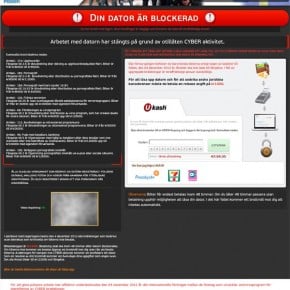
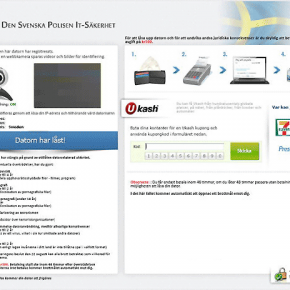
![Safe Mode with Networking screen [Image: Safe Mode with Networking]](http://malwaretips.com/images/removalguide/safemode.jpg)






















