If you are seeing a fake alert from S.M.A.R.T Check or S.M.A.R.T Repair then you’re probably reading this article so you can understand how to get rid of it.Thankfully we’ve got the instructions to help you get rid of this virus.
First off all , you should know that , S.M.A.R.T Check and S.M.A.R.T Repair are both fake components of Data Recovery or Smart HDD malicious software, this infections will display fake alerts, claiming that several hard drive errors were detected on your computer.In reality, none of the reported issues are real, and are only used to scare you into buying S.M.A.R.T virus and stealing your personal financial information.
The infections has changed your desktop background to a black scren, has hidden your files and shortcuts and it’s causing browsing redirects.
If you’ve got a S.M.A.R.T virus infection , you’ll be seeing this screens :
![S.M.A.R.T Check [Image: Smart Check.png]](http://malwaretips.com/blogs/wp-content/uploads/2012/05/Data-Recovery-Rogue.png)
![S.M.A.R.T Repair [Image: Smart Repair.png]](http://malwaretips.com/blogs/wp-content/uploads/2012/05/Data-Recovery-fake-alert.png)
![S.M.A.R.T Alert [Image: Smart alert.png]](http://malwaretips.com/blogs/wp-content/uploads/2012/05/Data-Recovery-Rogue-alert.png)
Registration codes for S.M.A.R.T virus
As an optional step,you can use the following license key to register S.M.A.R.T virus and stop the fake alerts.
Data Recovery Rogue: 08869246386344953972969146034087
SMART HDD Rogue: 15801587234612645205224631045976
Please keep in mind that entering the above registration code will NOT remove S.M.A.R.T virus from your computer , instead it will just stop the fake alerts so that you’ll be able to complete our removal guide more easily.
Removal guide for S.M.A.R.T virus
STEP 1 : Start your computer in Safe Mode with Networking
- Remove all floppy disks, CDs, and DVDs from your computer, and then restart your computer.
- Press and hold the F8 key as your computer restarts.Please keep in mind that you need to press the F8 key before the Windows start-up logo appears.
- On the Advanced Boot Options screen, use the arrow keys to highlight Safe Mode with Networking , and then press ENTER.
![Safe Mode with Networking screen [Image: Safemode.jpg]](data:image/gif;base64,R0lGODlhAQABAAAAACH5BAEKAAEALAAAAAABAAEAAAICTAEAOw==)
- Log on to your computer with a user account that has administrator rights
STEP 2: Remove S.M.A.R.T virus malicious proxy server
S.M.A.R.T virus may add a proxy server which prevents the user from accessing the internet,follow the below instructions to remove the proxy.
- Start Internet Explorer
![IE 9 [Image: S.M.A.R.T virus- IE]](data:image/gif;base64,R0lGODlhAQABAAAAACH5BAEKAAEALAAAAAABAAEAAAICTAEAOw==) and if you are using Internet Explorer 9 ,click on the gear icon
and if you are using Internet Explorer 9 ,click on the gear icon ![Gear Icon [Image: IE gear icon]](data:image/gif;base64,R0lGODlhAQABAAAAACH5BAEKAAEALAAAAAABAAEAAAICTAEAOw==) (Tools for Internet Explorer 8 users) ,then select Internet Options.
(Tools for Internet Explorer 8 users) ,then select Internet Options.
![Internet Options in IE [Image: Internet-options-IE.png]](data:image/gif;base64,R0lGODlhAQABAAAAACH5BAEKAAEALAAAAAABAAEAAAICTAEAOw==)
- Go to the tab Connections.At the bottom, click on LAN settings.
![Connections tab in Internet Explorer [Image: Remove-proxy-server2.png]](data:image/gif;base64,R0lGODlhAQABAAAAACH5BAEKAAEALAAAAAABAAEAAAICTAEAOw==)
- Uncheck the option Use a proxy server for your LAN. This should remove the malicious proxy server and allow you to use the internet again.
![Uncheck the option Use a proxy server for your LAN [Image: Remove-proxy-server3.png]](data:image/gif;base64,R0lGODlhAQABAAAAACH5BAEKAAEALAAAAAABAAEAAAICTAEAOw==)
If you are a Firefox users, go to Firefox(upper left corner) → Options → Advanced tab → Network → Settings → Select No Proxy
STEP 3: Run RKill to terminate known malware processes associated with S.M.A.R.T virus.
RKill is a program that attempts to terminate any malicious processes associated with S.M.A.R.T virus ,so that your normal security software can then run and clean your computer of infections.
As RKill only terminates a program’s running process, and does not delete any files, after running it you should not reboot your computer as any malware processes that are configured to start automatically will just be started again.
- While your computer is in Safe Mode with Networking ,please download the latest official version of RKill.

- Double-click on the RKill iconin order to automatically attempt to stop any processes associated with S.M.A.R.T virus.
![RKILL ICON [Image: run-rkill-1.png]](data:image/gif;base64,R0lGODlhAQABAAAAACH5BAEKAAEALAAAAAABAAEAAAICTAEAOw==)
- RKill will now start working in the background, please be patient while the program looks for various malware programs and tries to terminate them.
![RKILL Command prompt [Image: run-rkill-2.png]](data:image/gif;base64,R0lGODlhAQABAAAAACH5BAEKAAEALAAAAAABAAEAAAICTAEAOw==)
IF you receive a message that RKill is an infection, that is a fake warning given by the rogue. As a possible solution we advise you to leave the warning on the screen and then try to run RKill again.Run RKill until the fake program is not visible but not more than ten times.
IF you continue having problems running RKill, you can download the other renamed versions of RKill from here. - When Rkill has completed its task, it will generate a log. You can then proceed with the rest of the guide.
![RKILL LOG [Image: S.M.A.R.T virus rkill3.jpg]](data:image/gif;base64,R0lGODlhAQABAAAAACH5BAEKAAEALAAAAAABAAEAAAICTAEAOw==)
WARNING: Do not reboot your computer after running RKill as the malware process will start again , preventing you from properly performing the next step.
STEP 4: Remove S.M.A.R.T virus malicious files with Malwarebytes Anti-Malware FREE
- Please download the latest official version of Malwarebytes Anti-Malware FREE.

- Install Malwarebytes’ Anti-Malware by double clicking on mbam-setup.
![Malwarebytes Anti-Malware Installer [Image: malwarebytes-installer.png]](data:image/gif;base64,R0lGODlhAQABAAAAACH5BAEKAAEALAAAAAABAAEAAAICTAEAOw==)
- When the installation begins, keep following the prompts in order to continue with the installation process. Do not make any changes to default settings and when the program has finished installing, make sure you leave both the Update Malwarebytes’ Anti-Malware and Launch Malwarebytes’ Anti-Malware checked. Then click on the Finishbutton. If Malwarebytes’ prompts you to reboot, please do not do so.
![Install Malwarebytes Anti-Malware [Image: install-malwarebytes.png]](data:image/gif;base64,R0lGODlhAQABAAAAACH5BAEKAAEALAAAAAABAAEAAAICTAEAOw==)
- Malwarebytes Anti-Malware will now start and you’ll be prompted to start a trial period , please select ‘Decline‘ as we just want to use the on-demand scanner.
- On the Scanner tab,please select Perform full scan and then click on the Scan button to start scanning your computer for any possible infections.
![Perform a Full System Scan [Image: malwarebytes-full-system-scan.png]](data:image/gif;base64,R0lGODlhAQABAAAAACH5BAEKAAEALAAAAAABAAEAAAICTAEAOw==)
- Malwarebytes’ Anti-Malware will now start scanning your computer for S.M.A.R.T virus malicious files as shown below.
![Malwarebytes Anti-Malware scanning for S.M.A.R.T virus [Image: malwarebytes-scanning.png]](data:image/gif;base64,R0lGODlhAQABAAAAACH5BAEKAAEALAAAAAABAAEAAAICTAEAOw==)
- When the scan is finished a message box will appear, click OK to continue.
![Malwarebytes when the scan is finished [Image: malwarebytes-scan-finish.png]](data:image/gif;base64,R0lGODlhAQABAAAAACH5BAEKAAEALAAAAAABAAEAAAICTAEAOw==)
- You will now be presented with a screen showing you the malware infections that Malwarebytes’ Anti-Malware has detected.Please note that the infections found may be different than what is shown in the image.Make sure that everything is Checked (ticked) and click on the Remove Selected button.
![S.M.A.R.T virus infection scan results [Image: malwarebytes-scan-results.png]](data:image/gif;base64,R0lGODlhAQABAAAAACH5BAEKAAEALAAAAAABAAEAAAICTAEAOw==)
- Malwarebytes’ Anti-Malware will now start removing the malicious files.If during the removal process Malwarebytes will display a message stating that it needs to reboot, please allow this request.
![Reboot prompt from Malwarebytes [Image: malwarebytes-reboot-prompt.png]](data:image/gif;base64,R0lGODlhAQABAAAAACH5BAEKAAEALAAAAAABAAEAAAICTAEAOw==)
STEP 5: Double check your system for any left over infections with HitmanPro
- This step can be performed in Normal Mode ,so please download the latest official version of HitmanPro.
![Download HitmanPRO [Image: Download Hitman Pro]](data:image/gif;base64,R0lGODlhAQABAAAAACH5BAEKAAEALAAAAAABAAEAAAICTAEAOw==)
- Double click on the previously downloaded file to start the HitmanPro installation.
![HitmanPro Installer [Image: hitmanpro-icon.png]](data:image/gif;base64,R0lGODlhAQABAAAAACH5BAEKAAEALAAAAAABAAEAAAICTAEAOw==)
NOTE : If you have problems starting HitmanPro, use the “Force Breach” mode. Hold down the left CTRL-key when you start HitmanPro and all non-essential processes are terminated, including the malware process. (How to start HitmanPro in Force Breach mode – Video) - Click on Next to install HitmanPro on your system.
![HitmanPro installation process [Image: installing-hitmanpro.png]](data:image/gif;base64,R0lGODlhAQABAAAAACH5BAEKAAEALAAAAAABAAEAAAICTAEAOw==)
- The setup screen is displayed, from which you can decide whether you wish to install HitmanPro on your machine or just perform a one-time scan, select a option then click on Next to start a system scan.
![HitmanPro setup options [Image: hitmanpro-setup-options.png]](data:image/gif;base64,R0lGODlhAQABAAAAACH5BAEKAAEALAAAAAABAAEAAAICTAEAOw==)
- HitmanPro will start scanning your system for malicious files. Depending on the size of your hard drive, and the performance of your computer, this step will take several minutes.
![HitmanPro scanning for S.M.A.R.T virus [Image: hitmanpro-scanning.png]](data:image/gif;base64,R0lGODlhAQABAAAAACH5BAEKAAEALAAAAAABAAEAAAICTAEAOw==)
- Once the scan is complete,a screen displaying all the malicious files that the program found will be shown as seen in the image below.After reviewing each malicious object click Next.
![HitmanPro S.M.A.R.T virus scan results [Image: hitmanpro-scan-results.png]](data:image/gif;base64,R0lGODlhAQABAAAAACH5BAEKAAEALAAAAAABAAEAAAICTAEAOw==)
- Click Activate free license to start the free 30 days trial and remove the malicious files.
![Activate HitmanPro free license to remove detected infections [Image: hitmanpro-activation.png]](data:image/gif;base64,R0lGODlhAQABAAAAACH5BAEKAAEALAAAAAABAAEAAAICTAEAOw==)
- HitmanPro will now start removing the infected objects, and in some instances, may suggest a reboot in order to completely remove the malware from your system. In this scenario, always confirm the reboot action to be on the safe side.
STEP 6: Unhide your files and folders
S.M.A.R.T virus modifies your file system in such a way that all files and folders become hidden, to restore the default settings , you’ll need to run the below program.
- Download Unhide.exe, to unhide your files and folders.

- Double-click on the Unhide.exe icon on your desktop and allow the program to run.The whole process should not take more than 5 minutes to complete,and at the end this utility will generate a report.

STEP 7 : Restore your shortcuts and remove any left over malicious registry keys
S.M.A.R.T virus has moved your shortcuts files in the Temporary Internet folder and added some malicious registry keys to your Windows installation , to restore your files we will need to perform a scan with RogueKiller.
- Please download the latest official version of RogueKiller.

- Double click on RogueKiller.exe to start this utility and then wait for the Prescan to complete.This should take only a few seconds and then you can click the Start button to perform a system scan.
![Click on the Start button to perform a system scan [Image: roguekiller-1.png]](data:image/gif;base64,R0lGODlhAQABAAAAACH5BAEKAAEALAAAAAABAAEAAAICTAEAOw==)
- After the scan has completed, press the Delete button to remove any malicious registry keys.
![Press Delete to remove the malicious registry keys [Image: roguekiller-2.png]](data:image/gif;base64,R0lGODlhAQABAAAAACH5BAEKAAEALAAAAAABAAEAAAICTAEAOw==)
- Next we will need to restore your shortcuts, so click on the ShortcutsFix button and allow the program to run.
![Click on the Start button to perform a system scan [Image: roguekiller-1.png]](data:image/gif;base64,R0lGODlhAQABAAAAACH5BAEKAAEALAAAAAABAAEAAAICTAEAOw==)
STEP 8: Get your desktop look back!
S.M.A.R.T virus changes your desktop background to a solid black color,to change it back to default one follow the below instruction.
- Windows XP : Click on the Start button and then select Control Panel. When the Control Panel opens, please click on the Display icon. From this screen you can now change your Theme and desktop background.
- Windows 7 and Vista : Click on the Start button and then select Control Panel. When the Control Panel opens, please click on the Appearance and Personalization category. Then select Change the Theme or Change Desktop Background to revert back to your original Theme and colors.
If you are still experiencing problems while trying to remove Smart HDD from your machine, please start a new thread in our Malware Removal Assistance forum.
What’s next? Join our amazing community and build up your malware defenses !

![Safe Mode with Networking screen [Image: Safemode.jpg]](http://malwaretips.com/images/removalguide/safemode.jpg)
![Internet Options in IE [Image: Internet-options-IE.png]](http://malwaretips.com/images/removalguide/ie1.png)
![Connections tab in Internet Explorer [Image: Remove-proxy-server2.png]](http://malwaretips.com/images/removalguide/ie2.png)
![Uncheck the option Use a proxy server for your LAN [Image: Remove-proxy-server3.png]](http://malwaretips.com/images/removalguide/ie3.png)
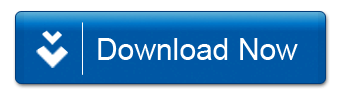
![RKILL ICON [Image: run-rkill-1.png]](http://malwaretips.com/images/removalguide/rkill1.png)
![RKILL Command prompt [Image: run-rkill-2.png]](http://malwaretips.com/images/removalguide/rkill2.png)
![RKILL LOG [Image: S.M.A.R.T virus rkill3.jpg]](http://malwaretips.com/images/removalguide/rkill3.png)
![Malwarebytes Anti-Malware Installer [Image: malwarebytes-installer.png]](http://malwaretips.com/images/removalguide/mbam1.png)
![Install Malwarebytes Anti-Malware [Image: install-malwarebytes.png]](http://malwaretips.com/images/removalguide/mbam2.png)
![Decline trial period in Malwarebytes Anti-Malware [Image: decline-trial-malwarebytes.png]](http://malwaretips.com/images/removalguide/mbam3.PNG)
![Perform a Full System Scan [Image: malwarebytes-full-system-scan.png]](http://malwaretips.com/images/removalguide/mbam4.png)
![Malwarebytes Anti-Malware scanning for S.M.A.R.T virus [Image: malwarebytes-scanning.png]](http://malwaretips.com/images/removalguide/mbam5.png)
![Malwarebytes when the scan is finished [Image: malwarebytes-scan-finish.png]](http://malwaretips.com/images/removalguide/mbam9.png)
![S.M.A.R.T virus infection scan results [Image: malwarebytes-scan-results.png]](http://malwaretips.com/images/removalguide/mbam6.png)
![Reboot prompt from Malwarebytes [Image: malwarebytes-reboot-prompt.png]](http://malwaretips.com/images/removalguide/mbam10.png)
![HitmanPro Installer [Image: hitmanpro-icon.png]](http://malwaretips.com/images/removalguide/hpro1.png)
![HitmanPro installation process [Image: installing-hitmanpro.png]](http://malwaretips.com/images/removalguide/hpro2.png)
![HitmanPro setup options [Image: hitmanpro-setup-options.png]](http://malwaretips.com/images/removalguide/hpro3.png)
![HitmanPro scanning for S.M.A.R.T virus [Image: hitmanpro-scanning.png]](http://malwaretips.com/images/removalguide/hpro4.png)
![HitmanPro S.M.A.R.T virus scan results [Image: hitmanpro-scan-results.png]](http://malwaretips.com/blogs/wp-content/uploads/2012/02/rsz_hpro5.png)
![Activate HitmanPro free license to remove detected infections [Image: hitmanpro-activation.png]](http://malwaretips.com/images/removalguide/hpro6.png)

![Click on the Start button to perform a system scan [Image: roguekiller-1.png]](http://malwaretips.com/blogs/wp-content/uploads/2012/04/roguek-1.png)
![Press Delete to remove the malicious registry keys [Image: roguekiller-2.png]](http://malwaretips.com/blogs/wp-content/uploads/2012/04/roguek-2.png)
![Click on the Start button to perform a system scan [Image: roguekiller-1.png]](http://malwaretips.com/blogs/wp-content/uploads/2012/04/roguek-3.png)










thank you, thank you, thank you !!!!!!!!!!!!!!!!!!!!!!!!!!!!!!!
I wish every guide would be as straightforward and well explained as yours.
it fixed my PC perfectly
Got infected yesterday after a prompt to download a video codec file!You guide works!
Thank you verry much, really apreciate people like you !
Respect o/
You are an angel!!!!!!!!!!!!!!
I had no internet in safe mode,but thanks to your step by step instructions everything is up and running. THANK YOU !
Hello Kate,
Lets try to fix your computer,please run the below tools while in Normal Mode;
STEP 1: Run a scan with Malwarebytes Anti-Malware in Chameleon Mode in Norman mode:
STEP 2: Run a scan with RogueKiller
RogueKiller Download Link (This link will automatically download RogueKiller on your computer)
STEP 3 Please perform a scan with HitmanPro as seen on the guide.
If you are having problems starting this program please use the ForceBreach mode as described in the guide.
STEP 4: Run a scan with ESET Online Scanner:
ESET Online Scanner Download Link (This link will automatically download ESET Online Scanner on your computer.)
Waiting for your reply to tell me how everything is running!
Good luck…
this didn’t work for me. log in with safe mode. nothing happens. I need help !
I can’t thank you enough for this info! Great stuff!
Hello Ryan,
HitmanPro and Malwarebytes should have removed this rogue antivirus,however for your peace of mind I would suggest that you perform a scan with the following utilities:
1.Run a scan with Kaspersky Virus Removal Tool
Click here to download the Kaspersky Virus Removal Tool.
2.Run a scan with Eset Online Scanner.
ESET Online Scanner Download Link (This link will automatically download ESET Online Scanner on your computer.)
Thanks!!!!
Thanks for the article. It worked for me but I had to run everything in safe mode. It seems restarting in normal mode before everything was removed allowed the virus to start backup. Hitmanpro found some things that Malwarebytes didn’t find and I removed them manually rather than buying the software. Seems to have worked. Thanks again!
thank you isn’t enough!can I make a donation?
Hello,
Can you please run a scan with Combofix, ESET online scanner and post the logs here so that I can get an idea on what’s going on:
STEP 1 : Run a scan with Combofix
Download ComboFix from one of the following locations:
COMBOFIX DOWNLOAD LINK #1 (This link will automatically download Combofix on your computer)
COMBOFIX DOWNLOAD LINK #2 (This link will automatically download Combofix on your computer)
VERY IMPORTANT !!! Save as Combo-Fix.exe during the download.ComboFix must be renamed before you download to your Desktop
Notes:
STEP 2: Run a scan with ESET Online Scanner:
ESET Online Scanner Download Link (This link will automatically download ESET Online Scanner on your computer.)
NEXT,please run a scan with HitmanPro and RogueKiller as seen on the guide.
Waiting for your reply to tell me if your machine is ok and the logs.
I had this virus 2 weeks ago and removed it following your guide, no problem. I even ran ESET OnlineScan afterwards. My 14 day trial for malwarebytes expired and the virus came back. Now…I ran rkill, malwarebytes and emsisoft (found 27 threats but only removed 20??, now on the Dr web and still no luck. Help!! This time the virus did not block me from the Internet, which was good. Should I try to start over from step 1 on your post?
Hello Amy,
Did you login in Safe Mode with Networking?
I can not access IE even after trying to run iexplore.exe. A box pops up that says Windows can not find iexplore.exe. Please mae sure you typed name correcty and try again. I need help!!
It worked without any problems for me!Thank you! :-*
thanks!
Stelian,I LOVE YOU!!!!!!!!!!
All my KUDOS go to you!!:D
THank you!
Thanks so much for putting this info online. I am not computer literate at all but with your guide I managed to get rid of this malicious virus
Thank you for the step-by-step process. It is extremely organized and detailed. Thank you for not allowing me to format my hard drive. THANK YOU!
Thanks a million! You saved me a lot time. I was about to reimage my system.
This is a message from a very grateful man!My computer is clean! THANK YOU!
thank you!!
thank you !it works!!
I ran the programs and my computer is working, but the icon is still in the bottom tray. I had to run the programs twice because the first time once my computer went idle the virus started again.
Absolutely outstanding!!!! You saved me from losing my mind…. not to mention my laptop =) A morning full of aggravation & tears and then I stumbled upon this page, 2 hours later I have my computer back…. THANK YOU!!!
Hello Lucy,
It’s good to see that you’ve manage to get rid of this virus. :)
As far as your real time protection goes,I advise to install a security product to protect your computer.Below you can find some quick suggestions:
Free – Avast 7 Free version or COMODO Internet Security
Paid : Norton Internet Security 2012,Avast Internet Security 7,G-DATA Internet Security 2012 or ESET Smart Security 5.
Anyway ,you should really start a thread in our Security Configuration forum as you need to build a layered security config: http://malwaretips.com/Forum-Security-Configuration-Wizard
Also it would very good if you took the time and read this article that I’ve wrote: http://malwaretips.com/blogs/how-to-easily-avoid-pc-infections/ .. If you follow it,then we’ll never meet again in this conditions:)
A big thank you for your detailed instruction. After half day of downloading, scanning and deleting. My PC is finally working again. Can you please suggest any anti-virtus software to prevent anything like this in the future? Many thanks again.
Thank you for your wonderful complete instructions. I got everything back. You made it so easy to remove this big pain.
While I had this trojan, and it was taking me to websites of its choosing, so when I found your site, I wasn’t sure this was another of SMART’s tricks. Luckly for me I had someone check it out who was not infected.
Who ever researched and wrote the instructions for this cure is just fabulous.
Thanks Liz
YOU ARE AWESOME!!!!!!SO AWESOME!!!!!!! THANK YOU!!!!!!!1
Thanks for the info. This was a vicious bit of infection. I was able to boot from my install CD and restore to a prior restore point. I still have a few problems (hidden files, missing info) so I will look at your suggestions.
Thank you so much for your help! After reading several other websites and going through all of their listed steps, I was still not able to get rid of the virus. With yours, I was able to get this virus off of my computer. Your step by step process was easy to understand, the pictures were very helpful, and I was able to restore everything back to normal.
Thank you once again!
If you removed all the infected files you should be fine.
As an additional step I would recommend that you run a scan wit ESET Online Scanner:
ESET Online Scanner Download Link (This link will automatically download ESET Online Scanner on your computer.)
A whopping ginormously big thanks for showing me just how to get the SMART A**E out of my computer. I was horrified by its effect. Still worried about reconnecting hard drives in case it got into those, but will have to. Any suggestions of safer ways to do this?
Holy moly! I’m back. I hope I NEVER have to do that again, but SO thankful that it worked ~ you are awesome. I wish I could kiss your face. Mwah mwah. Worked perfectly. Thank you.
Lets try this trick:
Hold down the WINDOWS key and press the R key,this should brind up the Run box…. In it, please type the below content…
iexplore.exe http://download.bleepingcomputer.com/grinler/WiNlOgOn.exeLet the program run,until a log its produced (5 – 10 minutes max)
Next, hold down the WINDOWS key and press the R key,this should brind up the Run box…. In it, please type the below content…
iexplore.exe http://www.malwarebytes.org/mbam-download-exe.phpUpdate and Run a full system scan with Malwarebytes as seen on the above guide.
Next,run the other tools (HitmanPro,RogueKiller and Unhide.exe from the guide)
Let me know how everything goes…
Thank you so much!!! Everything worked perfectly, so glad I found this before I got desperate and started formatting my drives!
Glad to find this thread helping with this dumb virus – I haven’t made it very far in removing….the first step has me opening IE to change Internet Options, but I can’t access IE? No IE icon or anything in my start menu. Please help!
Thank you very much for your help! As everyone else has echoed here, your detailed plan to follow and get back to normal was truly a MasterCard moment-priceless! Your willingness to help those of us who were affected by this devious virus w/o asking for $ is a reflection of your good character and kindness-thank you! I did have the problem with HitMan Pro in that it wouldn’t allow me a 30 day trial, but I did as you said and manually deleted the Trojans it identified from the path shown and everything worked out great. I have run several scans with the various programs you have listed after following all the previous steps and my system is clean and back to proper working order. One thing for Window 7 users I found, that in order to enter safe mode I had to hit my F3 key and then got a menu for advanced options which listed F8 and safe mode w/network boot. Everything completed properly from there. The only thing I didn’t get back were the programs I had pinned to my taskbar originally. This is no big deal as I can simply pin them again. I’ll gladly take having to do that over the mess my computer was in before following your instructions. Thanks again Stelian!!!
Fantastic step by step guidance, very pleased that my computer seems to work again, 5 hours later!
Thank you thank you thank you!
Please try to use this direct download link for Malwarebytes – http://www.malwarebytes.org/mbam-download-exe.php
Next,follow the guide. :)
Hiya plz help ive got to the bit where I have to download malware bytes it gets to the bit where it says thank you for downloading but then nothing else happens what am I doing wrong?
Hello,
I’ll report this problem to the HitmanPro developers.please run a scan with ESET Online Scanner and then try again to scan with HitmanPro.If there are stil malicious files found , we will remove them manually.
ESET Online Scanner Download Link (This link will automatically download ESET Online Scanner on your computer.)
If you are still experiencing problems , start a thread in our Malware Removal Support forum : http://malwaretips.com/Forum-Malware-Removal-Assistance
These are really helpful instructions!
I’ve run into a hiccup though – seems that HitmanPro no longer offers a 30 day trial version! I’ve never used the program before and I don’t get the option :(
I can the exact screen shot as you – asks for product key, I see the ‘I do not have a product key option’ but the next line does not have anything there. Nowhere to click to activate 30 day trial. It’s also not listed anywhere on their site! I have found traces of the virus through this scan so I’m not sure what to do, I will try to manually delete the remnants that the scan found, hopefully that will help! Thanks :)
Oh my goodness after loosing all faith in humanity four hours and eight steps later you gave it back to me. Thank you for being so selfless. You are the only thing good on a very very rotten day. Thank you from the bottom of my computer illiterate heart.
Thank you so much for the detailed and easy to follow instructions. I came home to find this darn malware on my computer, and thanks to you, I fixed it! It worked! Thanks again.
Thank you VERY MUCH for writing this article.
Fantastic Tutorial, while I did spend a few hours going through it, saved me a ton of $$$ and time. Got virus this moring and back working this afternoon. I dont know how I got it, I was on Google, but surely this didnt come from there. Many Thanks Stelian!!!
What do you mean by “restoring files names”?
Worked all except the restoring of all the file names.
Really solid process that’s easy to follow. Saved me a ton of time, angst, money . . . not to mention making points with my wife how had gotten the virus on her home office machine! Many, many thanks!!
Thank you so much!!! You saved my computer!!! I had to go through the process a couple of times but Im back to normal! THANK YOU!!!!!!!!!
Thanks a whole lot! works just great! – had to create a new admin-user to make it work (to get access to internet explorer ++), but when I did that, and followed your steps, – fantastic. All credit to you!
Thank you! I had removed the virus and unhid my files but I couldn’t get my favorites back, etc. I followed your directions and SUCCESS. Thanks again.
I got infected with the SMART HDD virus. When I got the symptoms I also got a UAC box asking if appdata/local/temp/aolupdate.exe should be allowed to update something. Running just malware bytes was not sufficient. After restarting, I was immediately re-infected. I then deleted imvuclient re-ran malwarebytes (found 3 viruses). Then ran ESET online scan, which found 9 viruses. I checked and the aolupdate.exe was still there, so I manually renamed and moved to another folder. I still have it so I could upload it so scanners can start checking for it. So far I haven’t been reinfected. Running secunia now. I suspect the IMVU client was the culprit, though I’m not certain. Couldn’t get secunia to scan in safe mode.
Dear Stelian
I got this f*** virus as well. Your instructions are great and I have followed them precisely. The first time, after I rebooted my laptp after step 5 (HitmanPro), the virus was still active and produced the same fake alert messages.
I repeated the whole process, and now everything is just fine again!
Thank you SO much, I am really grateful for your time and effort you invested in this article!! :-)
Worked well. I walked my son through it over the phone and restored his laptop.
Did you perform the HitmanPro and Mawlarebytes scans??This 2 files are 100% related to malware……and if the above scan won’t remove them , we will kill them manually… :)
You can perform the below scans while in Normal mode…
STEP 1 : Perform a system scan with Emsisoft Anti-Malware:
Make sure that everything is Checked (ticked) and click on the ‘Quarantine selected objects’ button.
If during the removal process Emsisoft will display a message stating that it needs to reboot, please allow this request.
Run a scan with Dr.Web CureIt
ftp://ftp.drweb.com/pub/drweb/cureit/drweb-cureit.exe
NOTE. During the scan, pop-up window will open asking for full version purchase. Simply close the window by clicking on X in upper right corner.
STEP 3: Run a scan with ESET Online Scanner
Hold down Control and click on the following link to open ESET OnlineScan in a new window.
ESET OnlineScan
Next,please try to run again Unhide.exe….And then post back here:)
I have followed all of your instructions. My program files are back but they are empty. I assume that they are hidden. When I run UnHide it says it is processing my “C” Drive (I ran it in SafeMode) but it never seems to finish and I never get a report. Also I ran RKill and it gave me a log that included 2 items I am sure is part of the S.M.A.R.T. virus: C:\Documents and Settings\All Users\Application Data\SBCDGdoubA.exe and C:\Documents and Settings\All Users\Application Data\ee9ljItUHHWEO.exe. However Malware (in SafeMode) is not wiping these two out, even though I am running a FULL SCAN. Please advise. thank you. I picked up this virus from Amazon.com!!!
STEP 1 : While in NORMAL MODE,download HitmanPro and then start this program in ForceBreach Mode
1.Here are the direct download links for HitmanPro,
– http://dl.surfright.nl/HitmanPro36.exe (For 32bit)
– http://dl.surfright.nl/HitmanPro36_x64.exe (For 64bit)
2.Hold down the left CTRL-key when you start HitmanPro and all non-essential processes are terminated, including this rogue malicious process
Here is a video that explains with graphic details how to do this : http://www.youtube.com/watch?v=m6eRWTv2STk
3. If it start ,let it scan and remove all the detected threats.
STEP 2: Download/Run Rkill and then run a scan with Malwarebytes.
1.Download a different named Rkill (direct download links bellow):
http://download.bleepingcomputer.com/grinler/WiNlOgOn.exe
http://download.bleepingcomputer.com/grinler/uSeRiNiT.exe
http://download.bleepingcomputer.com/grinler/rkill.scr
2.And then follow the guide starting with the Malwarebytes scan.
STEP3 : Perform a system scan with Emsisoft Anti-Malware:
Make sure that everything is Checked (ticked) and click on the ‘Quarantine selected objects’ button.
If during the removal process Emsisoft will display a message stating that it needs to reboot, please allow this request.
If you are still experiencing problems , start a thread in our Malware Removal Support forum : http://malwaretips.com/Forum-Malware-Removal-Assistance
Nice work!! Seems to have done the job.
Anyone following…. For me, when back in normal mode to run Hitman Pro, the virus was still active… Just ignore it (and all it’s warnings and windows etc.) and it will get killed off as you move through.
Thanks again :-)
Have this darn virus and would love to start the removal process but it will not allow me to start in safe mode using F8 key or msconfig and will not allow me to access the internet using the iexplore.exe. Help, anyone!
Many thanks for your great guide, screenshots etc. Top stuff!
You can stop HitmanPro from running at startup as it isn’t need it…..And if you want you can uninstall any software that, you had to install(malwarebytes,hitmanpro etc..)
Additionally ,you can perform a scan with ESET Online Scanner
Hold down Control and click on the following link to open ESET OnlineScan in a new window.
ESET OnlineScan
Also it would be a very good idea to register on our forums and start a thread in our Security Configuration Wizard forum to build up your PC protection.
Starting up in normal mode the S.M.A.R.T. virus had me locked out of all programs and no access to internet. In desperation I tried the license key AND IT WORKED! I got access to programs & access to internet. Still had one annyoing “Alert” window that kept poping back up every 5 seconds or so, but was able to work around that and download & run Hitman Pro, and then also RKill, Maleware Bytes, and Rogue Killer. Unsucessful with Emsisoft, though. It was taking hours and hours to download, until finally I just gave up. Right now everything works (I think), the desktop is back, and the icons are back.
Seems to be sluggish though. I see that Hitman Pro auto-starts at startup, but it only takes 3-4 minutes and then it’s done. Maybe some of the other anti-maleware programs are slowing me down?
Should I leave them all installed, or maybe get rid of some of them?
Should I turn off Hitman Pro and just run it periodically?
Thank you soooooo much for your expert assistance! You are a Gentleman and a Scholar, and I will be always in your debt.
THANK YOU!!!
I followed all the instructions to remove the S.M.A.R.T virus and it worked perfectly. I will be for ever in your Debt.
Thank You
George Flynn
After RKill, Malwarebytes, Hitman Pro, Rogue Killer and Emsisoft, I still had The SMART virus. I went into Internet Options, Advanced tab, Http 1.1 settings and unchecked “Use HTTP 1.1 through Proxy connections.”
Then I re-did RKill and Malwarebytes. Looks like it’s fixed. Thanks for all the help.
Thank you so much for your website. You saved our computer, which was truly trashed by the S.M.A.R.T Repair virus. (Rotten bastards!!!) We picked up the virus while viewing a chamber of commerce website in Ennis, Montana. Bizarre! Anyway, thanks for your help!
Thank you so much, you will never know how truely in debt I am to you. You are a credit to society for helping the likes of me. I am so thankful to your blog x
Hello Joanne,
Try this :
Option 1 : Try to download a different named Rkill (direct download links bellow):
http://download.bleepingcomputer.com/grinler/WiNlOgOn.exe
http://download.bleepingcomputer.com/grinler/uSeRiNiT.exe
http://download.bleepingcomputer.com/grinler/rkill.scr
And then follow the guide starting with the Malwarebytes scan.
If that doesn’t work please try to do this:
Option 2: Download HitmanPro and then start this program in ForceBreach Mode
1.Here are the direct download links for HitmanPro,
– http://dl.surfright.nl/HitmanPro36.exe (For 32bit)
– http://dl.surfright.nl/HitmanPro36_x64.exe (For 64bit)
2.Hold down the left CTRL-key when you start HitmanPro and all non-essential processes are terminated, including this rogue malicious process
Here is a video that explains with graphic details how to do this : http://www.youtube.com/watch?v=m6eRWTv2STk
3. If it start ,let it scan and remove all the detected threats , then perform a scan with Malwarebytes.
Next , perform a system scan with Emsisoft Anti-Malware:
Make sure that everything is Checked (ticked) and click on the ‘Quarantine selected objects’ button.
If during the removal process Emsisoft will display a message stating that it needs to reboot, please allow this request.
If you are still experiencing problems , start a thread in our Malware Removal Support forum : http://malwaretips.com/Forum-Help-my-PC-is-infected
Hi, I can’t download the RKill program!! Any suggestions please? Thanks so much
Thankyou very much, most of your S.M.A.R.T. repair process was great. This type of post is greatly appreciated and I plan to purchase the products you have directed me to.
Plese run Unhide.exe
Then perform a scan with Emsisoft Anti-Malware :
Make sure that everything is Checked (ticked) and click on the ‘Quarantine selected objects’ button.
Everything is now OK, except my active desktop. My desktop is blank despite moving the files to the correct folder, and it is impossible to right click in the desktop, right clicking does nothing.
another way to do this is right click on the task bar, and select “task manager”, then select “new task” button, then type “iexplore.exe”, this will bring up internet explorer.
Ok,try to do this…
STEP 1 : While in NORMAL MODE,download HitmanPro and then start this program in ForceBreach Mode
1.Here are the direct download links for HitmanPro,
– http://dl.surfright.nl/HitmanPro36.exe (For 32bit)
– http://dl.surfright.nl/HitmanPro36_x64.exe (For 64bit)
2.Hold down the left CTRL-key when you start HitmanPro and all non-essential processes are terminated, including this rogue malicious process
Here is a video that explains with graphic details how to do this : http://www.youtube.com/watch?v=m6eRWTv2STk
3. If it start ,let it scan and remove all the detected threats , then perform a scan with Malwarebytes.
STEP 2: Download/Run Rkill and then run a scan with Malwarebytes.
1.Download a different named Rkill (direct download links bellow):
http://download.bleepingcomputer.com/grinler/WiNlOgOn.exe
http://download.bleepingcomputer.com/grinler/uSeRiNiT.exe
http://download.bleepingcomputer.com/grinler/rkill.scr
2.And then follow the guide starting with the Malwarebytes scan.
STEP3 : Perform a system scan with Emsisoft Anti-Malware:
Make sure that everything is Checked (ticked) and click on the ‘Quarantine selected objects’ button.
If during the removal process Emsisoft will display a message stating that it needs to reboot, please allow this request.
If you are still experiencing problems , start a thread in our Malware Removal Support forum : http://malwaretips.com/Forum-Malware-Removal-Assistance
Running Win XP in safe mode, proxy server box was NOT checked, stumped at RKill. Download box opens and it appears to download, but then nothing. No icon, no “run” window, nothing. If it’s there, I can’t find it.
Hitman pro appears to download, the big green window comes up, but nothing at the bottom of the page. No “Next” button—no buttons at all.
Malware bytes downloads and proceeds all the way to the point of set-up, then a SET UP box appears w big red X button that says “Access Denied”.
Any ideas?
Thanks SO MUCH for the detailed info.
Hello Hans,
Read this article: http://malwaretips.com/blogs/how-to-easily-avoid-pc-infections/
And start a thread in our Security Configuration Wizard forum : http://malwaretips.com/Forum-Security-Configuration-Wizard
Stay safe!
thank u so much i successfully removed it.. but i didn’t know how i get infected in the first place..
any thoughts on how to avoid get infected by this smart faggot again?
If you remove all the infected objects found by Malwarebytes and the other software then yes, you can (and should) delete the left over shortcut on the desktop!
Stay safe!
Thank you sooo much! I just got this laptop and it really scared me. I have one question though, there is an icon that says data recovery… should I delete it, or is it safe?
I got it and thought my Saturday and thought my laptop was gone.I followed these instructions and it’s back to normal.I didn’t need the last couple of tasks.
I looked at properties for icon, found folder name, folder was gone but files named same as folder that were executable still remained. Deleted those 3 files and the taskbar and desktop icon.
Thanks again.
I picked up SMART from Amazon’s website this morning when I clicked add to cart!
Believe SMART is gone but I still have an icon tray item on left. Since all this removal starts in safe mode, can you indicate somewhere in your instructions when to reboot to normal mode before recovering desktop icons, background, etc.
Thank you so much for your help!
Thank you so much for your help! It looks like I have removed the virus.
It worked! Thank you!
Use the ‘Text Document’ option…. Make sure to save it as a .bat file (this is very important!)
Do not have the Notepad file when I do that. I have the following:
Bitmap image
Contact
Microsoft Office Work Document
Journal Document
Microsoft Office PowerPoint Presentation
Text Document
Microsoft Office Excel Worksheet
Compressend Folder
Briefcase
Any suggestions? Thanks!
Hello Deb, please follow this steps to start Internet Explorer:
@echo offSTART /max iexplore.exe
Hi!
I am following your instructions to remove this virus however I am stuck. After starting the computer in Safe Mode I can not find Internet Explorer to continue. It’s not on my Start menu nor on the task bars. How do I get there?
Thanks!
Yes , just follow the guide..If you need help, just ask here!
Good luck!
A few of the computers at my company got infected. Pretty much all of my data appears to be missing. Upon completion of the removal, will the data return? In other words, will I be able to make a full recovery?
Tarrbot:
There is a “one time scan” option. You have to start the install to get to it.
I……. I love you….. Thats it. you have saved my life and now I love you.
Thanks a lot. I very much appreciate your help.
Thank you very much for you help! I still have problems with usb flash memory devices and with external usb hard disks, because the computer doesn´t recognise them, although the usb port permits to connect mouse or printers even if I boot from a usb flash memory, but it doesn´t work with files stored in those devices. Can you suggest me something?
Thank you SOO freakin much……. I swear I’m going to name my first born after you…. It’ll take him a while to get use to since he’s already 11yrs old but I’m going to do it anway ;) this info saved my butt.. Thanks again
Thank you worked great……….
Great stuff. Works exactly as described. Thanks for the time, effort and expertise.
Thnx! Best post ever! I’ve tried everything and always had to pay! u rock!
Good luck.
If you need help just ask here or in our forums!:)
I have the S.M.A.R.T. virus on my primary computer. I have not yet attempted to remove it out of fear of causing more damage. This virus embedded itself after I noticed that all of my search requests were being redirected to totally unrelated websites. (Google redirect virus) So now I not only have one problem, I have two. I am not a novice at computing but neither am I an expert. I am hoping that the steps you have outlined will remedy this issue otherwise I will have no other choice than to call Geek Squad or someone for assistance. How anyone could be so malicious as to conceive this type of virus is beyond me and believe that they should be identified and brought up on charges. Wish me luck.
Hey, thanks alot! I tried everything with no luck, and then i found this great website. It took time to scan it but it was worth it. I still have something called Data Recovery on my pc, but i dont know if it matters?
Thank you anyway, i recommend this to everyone who got the same problem :)
Lets try to run Unhide.exe and run it.
I was able to do everything except I still cannot access my C:\Documents and Settings locations to move my saved pinned task bar items and other shortcuts back to their original location.
I CAN, however, get to all of my documents.
Ooo NaNa What your name, my hon
THANK YOU SOOOO MUCH
If you removed all the malware that was found with the scanners then you should be ok! :)
Use Malwarebytes and HitmanPro to scan your computer weekly…Also start a thread in our Security Configuration forum so that we can help you build a solid security configuration for your PC – http://malwaretips.com/Forum-Security-Configuration-Wizard
I didn’t do them in any order but I think it worked i still have yet to turn it off and restart it I’m scared to do it how do i keep all that malware away from my computer? Should i scan with any product monthly any suggestions? Thank you so much
Thank you SO MUCH! I went through each step and it worked like a charm. I really appreciate the help.
Thank you so much for this guide. It was easy to follow, comprehensive and allowed me to restore my system in under two hours. Brilliant!
Stay safe and build up your computer malware defense!!:D
Thank you so much for taking the time to write this brilliant and comprehensive. Printed off and followed the guide to the letter, little or no confusion following it. Job was done in under 2 hours and PC has been fine and back to normal since then…no more opening emails from DHL about tracking numbers for me.
Thank you again, your hard-work was a real life saver.
About 10 years ago, I just knew my computer was infected with the worst ever, malware, adware and virus all in one. It took me a month to track it down, then to uninstall. However, I was wrong, Smart HDD was 100 times more evil and distructive. Now, it is gone. Had I not found this site, it would have been off the the computer repair, and who knows what might or might not have been saved. Or what it would have cost me for the computer tech to do the steps you so clearly laid out. Thnk You, Thank You and again Thank You
Thank you soooooooo much !!!!!!!!
Thank you!Stay safe!:D
Your site is amazing! I was able to remove the virus. Thanks so much for the time and effort:)
Thank you so much!! I am a computer moron, with your great directions, I fixed it on my own!! Thanks!!!
Did you run RKILL before attempting to download Malwarebytes??
STEP 1 : Try to download HitmanPro and then start this program in ForceBreach Mode
1.Here are the direct download links for HitmanPro,
– http://dl.surfright.nl/HitmanPro36.exe (For 32bit)
– http://dl.surfright.nl/HitmanPro36_x64.exe (For 64bit)
2.Hold down the left CTRL-key when you start HitmanPro and all non-essential processes are terminated, including the Smart HDD malicious process
Here is a video that explains with graphic details how to do this : http://www.youtube.com/watch?v=m6eRWTv2STk
3. If it start ,let it scan and remove all the detected threats , after that run the RKILL scan and then try to scan with Malwarebytes!
STEP 2: Next , perform a system scan with Emsisoft Emergency Kit:
Make sure that everything is Checked (ticked) and click on the ‘Quarantine selected objects’ button.
If during the removal process Emsisoft will display a message stating that it needs to reboot, please allow this request.
If you are still experiencing problems , start a thread in our Malware Removal Support forum : http://malwaretips.com/Forum-Help-my-PC-is-infected
I can not download the MalwareBytes setup. I go through the process and at the end of the download i get a box that says access denied. Help, what else can I try, or how do i get access? I tried it with both internet explorer and firefox, same results on both. I tried to rename the file, no good. I downloaded the file on another computer to a thumb drive, still no good.
Thank you, thank you, thank you!
Please perform a system Scan with Emsisoft:
Download and scan with Emsisoft Emergency Kit
Make sure that everything is Checked (ticked) and click on the ‘Quarantine selected objects’ button.
If during the removal process Emsisoft will display a message stating that it needs to reboot, please allow this request.
And HitmanPro detected infected objects on your system right?
Thanks guys thought i was up Sh!t street your walk through fix it no problem thanks again
HitmanPro 3.6.0 Build 153 (from your link) does not have a one-time free activation option.
Hello John,
Did you remove all the detected threats? Please try to perform another Full System Scan with Malwarebytes Anti-Malware..and remove all the detected threats.
Next , perform a system scan with Emsisoft Emergency Kit:
You can also try to make a scan with Emsisoft Emergency Kit… just to make sure everything is clean… :)
Download and scan with Emsisoft Emergency Kit
Make sure that everything is Checked (ticked) and click on the ‘Quarantine selected objects’ button.
If during the removal process Emsisoft will display a message stating that it needs to reboot, please allow this request.
If you are still experiencing problems , please start a thread in our Malware Removal Forum : http://malwaretips.com/Forum-Help-my-PC-is-infected
I did everything listed on this website to remove the S.M.A.R.T. virus from my computer. No luck. whenever I reboot my computer it is still there. If I do a system restore to an earlier date when I got this problem, will it remove this issue? I have used Rkill, Malware Bytes, HotmanPro, Tweaking.com Unhide.exe, and RogueKiller. Not working. In addition this also comes up as Data Recovery. very irritating.
Any input is appreciated.
Thank You.
thank you so much!
Thank you guys!
Well,at least you know what you did wrong…. :P
You can read our 5 easy tips on how to avoid infections here: http://malwaretips.com/Thread-5-easy-tips-to-avoid-infections
Also you can start a thread in this forum , and build up your malware defenses: http://malwaretips.com/Forum-Security-Configuration-Wizard
Stay safe beachbum!
HI there just wanted to say I had received an supposedd email from the USPS saying that my package was not delivered due to a wrong address. Well it just so happened that i was supposed to receive a package from USPS that very week. Like a dummy, I opened it up and opened up the shipping label that was attached. In doing so, I opened up a virus that took me 4 hours to wipe off my computer. Thankfully I was able to remove it effectively. So far no problems but will keep my fingers crossed. Thanks so much to this site for giving me all the info I needed and steps required to get rid of this horrid thing! I was so upset last night when I thought I had lost everything! What a sicko to come up with such a thing to scare people into identity theft. Freaking idiots! I’m just so thankful I got all my info back! Thanks so much for this!!
Thanks for your very clear and easy to follow instructions which work perfectly. Highly recommended to all.
Hello cizi99,
You’ve got this rogue software from an infected website, I would advise you to start a thread in this forum : http://malwaretips.com/Forum-Security-Configuration-Wizard , so that we will be able to help you build a solid security protection!
Just want to say a BIG THANKS, everything is ok now.How did my pc got infected?
thank you!you’re aweome!I’ve manage to remove this virus!thank you agaiN!!!