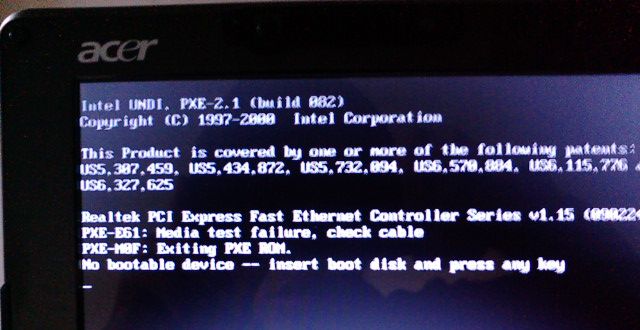If your computer won't boot,and you are seeing a
no bootable device – insert boot disk and press any key notification, then you can follow the below guide to fix your computer.
Here are some other Windows 7 and Vista errors which this guide can fix:
<ul>
<li>no bootable device – insert boot disk and press any key</li>
<li>NTLDR is missing or corrupted</li>
<li>Ntoskrnl.exe is missing</li>
<li>Ntdetect.com is missing</li>
<li>BOOTMGR is missing or corrupted</li>
<li>NTFS.SYS is missing</li>
<li>Hal.dll is missing</li>
</ul>
<h2>How to fix a computer that won't boot - Instructions</h2>
------------------------------------------------------
Windows 7 only:
If you don't have a install DVD for Windows 7, you can download a legal copy from the below links:
Official Windows 7 SP1 ISO from Digital River with 30 days free trial
http://msft.digitalrivercontent.net/win/X17-24208.iso > Windows 7 Home Premium SP1 x86 English
http://msft.digitalrivercontent.net/win/X17-24209.iso > Windows 7 Home Premium SP1 x64 English
http://msft.digitalrivercontent.net/win/X17-24280.iso > Windows 7 Professional SP1 x86 English
http://msft.digitalrivercontent.net/win/X17-24281.iso > Windows 7 Professional SP1 x64 English
http://msft.digitalrivercontent.net/win/X17-24394.iso > Windows 7 Ultimate SP1 x86 English
http://msft.digitalrivercontent.net/win/X17-24395.iso > Windows 7 Ultimate SP1 x64 English
Make sure you get the same version you have installed: 32 or 64 bit; Home Premium, Pro or Ultimate.
------------------------------------------------------
<
>STEP 1</> : Turn your computer on, booting from either your Windows 7 Installation DVD or Windows 7 System Recovery Disc. Remember, you may need to change the boot order inside your BIOS to have the your DVD drive boot first.
<>STEP 2:</> After the installation or recovery disc loads, if prompted, select your language settings and then continue. If you are using the installation DVD, when prompted by the following screen select <em>Repair your computer</em>.
<a href="http://malwaretips.com/blogs/wp-content/uploads/2012/07/windows-7-repair-your-computer.jpg"><img class="alignnone size-full wp-image-3894" title="Select 'Repair your computer' option" alt="" src="http://malwaretips.com/blogs/wp-content/uploads/2012/07/windows-7-repair-your-computer.jpg" width="624" height="460" /></a>
<div><>STEP 3:</> The computer will take a moment now to scan itself for any Windows installations, after which you will likely be given a choice to select which installation you wish to repair. Select the appropriate Windows installation from the list and then continue. If by chance a problem is detected in one of your Windows installations at this initial stage, the system may also ask you if it can try to repair the problem automatically. It is up to you if you wish to let the system try to repair itself, but otherwise just select <em>No</em>.</div>
<>STEP 4:</> Once you have reached the <em>System Recovery Options </em>screen, as shown below, you will be faced with a list of choices that can aid you in repairing a damaged Windows 7 operating system. If you wish to try the <em>Startup Repair</em> option first, it is often successful in automatically fixing many different start up issues, but in this article we will be using the <em>Command Prompt</em> option to resolve our problems manually. So, click <em>Command Prompt</em> to continue.
<a href="http://malwaretips.com/blogs/wp-content/uploads/2012/07/systemrecoverycmd.jpg"><img class="alignnone size-full wp-image-3896" title=" Select the Command Prompt option" alt="" src="http://malwaretips.com/blogs/wp-content/uploads/2012/07/systemrecoverycmd.jpg" width="485" height="363" /></a>
<> STEP5</>: Now sitting at the command prompt, enter the following command and then press enter:
<em>bootrec.exe /FixMbr</em>
If successful, you should be greeted with the message <em>The operation completed successfully. </em>That's it! Your Master Boot Record has been repaired.
While the above command does fix the MBR, and sometimes that is enough, there still might be an error with the system partition's boot sector and Boot Configuration Data (BCD). This might occur if you have tried to install another operating system alongside Windows 7, such as Windows XP. To write a new boot sector, try the following command:
<em>bootrec.exe /FixBoot</em>
If you are still faced with your Windows 7 installation not being detected during start up, or if you wish to include more than one operating system choice to your system's boot list, you can try the following command to rebuild your BCD:
<em> bootrec.exe /RebuildBcd</em>
The above command will scan all your disks for other operating systems compatible with Windows 7 and allow you to add them to your system's boot list. If this fails, you may need to backup the old BCD folder* and create a new one in its place with the following commands:
<em>
</em>
<div><em> bcdedit /export C:\BCD_Backup
</em></div>
<div><em> c:
</em></div>
<div><em> cd boot
</em></div>
<div><em> attrib bcd -s -h -r
</em></div>
<div><em> ren c:\boot\bcd bcd.old
</em></div>
<em> bootrec /RebuildBcd
</em>
*Some users also find simply deleting the boot folder and retrying the above steps effective at resolving boot issues, but it is not recommended.
<h2>How to change active partitions</h2>
Upon purposely changing the active partition on my system drive, I was faced with a <em>BOOTMGR is missing </em>error during my system's start up that prevent Windows from starting. It is a common mistake to make when playing with partitions on a system drive and it can be a headache to solve if not prepared. To change your active partition back using the Windows 7 recovery disc or Installation DVD, follow the steps below.
<>STEP 1</>: Follow steps one to four in the above guide. This should take you to the Command Prompt in the Windows Recovery Environment.
<>STEP 2</>: Type <em>DiskPart </em>and then press <em>Enter</em>.
Step three: Type <em>List Disk</em> now and then press <em>Enter</em>. This command will list all disks attached to your computer and assign them a disk number.
<>STEP 3</>: Type <em>Select Disk x</em>, where <em>x</em> is the number for the disk containing the partition you wish to make active. Press <em>Enter.</em>
<>STEP 5</>: Type <em>List Partition</em> and then press <em>Enter. </em>You will now be shown a list of the partitions on the selected disk. Determine which partition you wish to make active.
You'll see a list which will display your system partition.
<span style="color: #ff0000;"><em>(this is an example list)</em></span>
<blockquote>Partition 1 OEM 39 MB
Partition 2 Primary 750 MB
Partition 3 Primary 297 GB <span style="color: #ff0000;">< select the partition with Windows (most likely C:\ drive), which is probably the first one larger than 16 GB</span></blockquote>
<>STEP 6</>: Type <em>Select Partition x</em>, where <em>x</em> is the number of the partition you wish to make active.
<>STEP 7:</> Now, just type <em>Active</em> and then press <em>Enter.</em> That should be it - the selected partition is now active.
<a href="http://www.tomshardware.com/gallery/dhcswvmg_28dwtgvxf6_b,0101-243111-0-2-3-0-png-.html"><img title="" alt="" src="http://media.bestofmicro.com/windows-7-mbr-fix,L-3-243111-13.png" /></a>
If the above did not work, follow the instructions below and start a thread in the Troubleshooting Software/Hardware Issues forum.
Download Farbar Recovery Scan Tool from the below link:
<ul><li>For 32 bit systems download <a title="External link" href="http://download.bleepingcomputer.com/farbar/FRST.exe" rel="nofollow external"><>Farbar Recovery Scan Tool</></a> and save it to a flash drive.
For 64 bit systems download <a title="External link" href="http://download.bleepingcomputer.com/farbar/FRST64.exe" rel="nofollow external"><>Farbar Recovery Scan Tool x64</></a> and save it to a flash drive.</li>
Also download List Parts 32-bit or Listparts 64-bit and save it to the flash drive also.
<li>Plug the flashdrive into the unbootable PC.</li>
<li>Enter <>System Recovery Options</>.</li>
<>To enter System Recovery Options from the Advanced Boot Options:</>
<ul>
<li>Restart the computer.</li>
<li>As soon as the BIOS is loaded begin tapping the<> F8</> key until Advanced Boot Options appears.</li>
<li>Use the arrow keys to select the <>Repair your computer</> menu item.</li>
<li>Select <>US</> as the keyboard language settings, and then click <>Next</>.</li>
<li>Select the operating system you want to repair, and then click <>Next</>.</li>
<li>Select your user account an click <>Next</>.</li>
</ul>
<>To enter System Recovery Options by using Windows installation disc:</>
<ul>
<li>Insert the installation disc.</li>
<li>Restart your computer.</li>
<li>If prompted, press any key to start Windows from the installation disc. If your computer is not configured to start from a CD or DVD, check your BIOS settings.</li>
<li>Click <>Repair your computer</>.</li>
<li>Select <>US</> as the keyboard language settings, and then click <>Next</>.</li>
<li>Select the operating system you want to repair, and then click <>Next</>.</li>
<li>Select your user account and click <>Next</>.</li>
</ul>
<li>On the System Recovery Options menu you will get the following options:</span>
<pre>Startup Repair
System Restore
Windows Complete PC Restore
Windows Memory Diagnostic Tool
Command Prompt</pre>
<ol>
<li>Select <>Command Prompt</></li>
<li>In the command window type in <>notepad</> and press <>Enter</>.</li>
<li>The notepad opens. Under File menu select <>Open</>.</li>
<li>Select "Computer" and find your flash drive letter and close the notepad.</li>
<li>In the command window type <><span style="color: #ff0000;">e</span>:\frst.exe</> (for x64 bit version type <><span style="color: #ff0000;">e</span>:\frst64</>) and press <>Enter</>
<>Note:</><span style="color: #ff0000;"> Replace letter <>e</> with the drive letter of your flash drive.</span></li>
<li>The tool will start to run.</li>
<li>When the tool opens click <>Yes</> to disclaimer.</li>
<li>Press <>Scan</> button.</li>
<li><>FRST</> will let you know when the scan is complete and has written the <>FRST.txt</> to file, close the message.
<li>Back in the command prompt, type <><span style="color: #ff0000;">e</span>:\listparts.exe</> (for x64 bit version type <><span style="color: #ff0000;">e</span>:\listparts64.exe</>) and press <>Enter</>
<li>ListParts will start to run. Check the box beside List BCD and click Scan
<li>When finished scanning it will make a log Result.txt on the flash drive
<li>Type exit</li>
<li>Please copy and paste both FRST.txt and Result.txt logs in your next reply</li></li>
</ol>
</ul>
You can also attach the logs if they don't fit in one reply. If you don't know how to attach the files, please follow the instructions here: http://malwaretips.com/Thread-How-to-use-the-attachment-system?pid=16072#pid16072