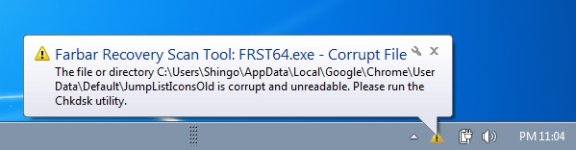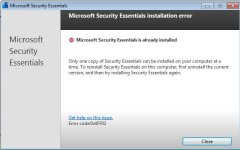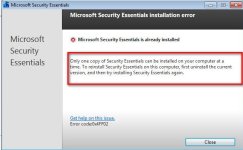*UPDATE" I have added the addtion file.
As it is above, I scanned my External Hard-Drive (the G Drive)
1) Microsoft Security Essential (Nothing Detected)
2) Adwcleaner (Nothing Detected)
3) FRST scanner, (please see FRST and addtion attached)
4) MCshield (Detects something once in a while)
but Only had results from MCshield that removes the malware,
once in a while. (the patterns are random as I will write below)
1) Safely removing the external hard-drive after MCS's initial scan then connecting it (not found)
2) Restarting the system several days after the intinal after MCS's Initial scan
-in this case, the MCS initial scans will find the .DS_store files again
as for the DS_Store files I sometimes remove those file that I find in a different external hardrives (Drive K) I use with a Mac to transfer .mp3 files (I have the understanding that _DS.Store files are the file that the Mac OS uses for folder locations)
I have found mixed information about the $Recylce.bin files ranging from "its a virus" to "not a virus" but not actually the contents of it (I did a google search but cannot find anything about it)
please enlighten me what exactally are those files doing in my external hardrive (so far not infected my C drive or other External Hardrives)
As it is above, I scanned my External Hard-Drive (the G Drive)
1) Microsoft Security Essential (Nothing Detected)
2) Adwcleaner (Nothing Detected)
3) FRST scanner, (please see FRST and addtion attached)
4) MCshield (Detects something once in a while)
but Only had results from MCshield that removes the malware,
once in a while. (the patterns are random as I will write below)
1) Safely removing the external hard-drive after MCS's initial scan then connecting it (not found)
2) Restarting the system several days after the intinal after MCS's Initial scan
-in this case, the MCS initial scans will find the .DS_store files again
as for the DS_Store files I sometimes remove those file that I find in a different external hardrives (Drive K) I use with a Mac to transfer .mp3 files (I have the understanding that _DS.Store files are the file that the Mac OS uses for folder locations)
I have found mixed information about the $Recylce.bin files ranging from "its a virus" to "not a virus" but not actually the contents of it (I did a google search but cannot find anything about it)
please enlighten me what exactally are those files doing in my external hardrive (so far not infected my C drive or other External Hardrives)
Attachments
Last edited: