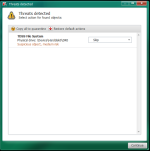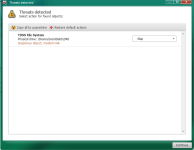- Jan 22, 2014
- 13
My Computer Specs:
- Windows 7
- HP Pavilion dv6 Notebook PC
- Intel® Core™ i3-2310M CPU 2.10GHz
- Memory 6GB
1) After I used Defender Offline to remove Trojan Alureon virus, PC won't boot, BSOD keeps coming up
2) Ran FRST64, saved FRST.txt log (attached)
Thanks for all your help, I really hope my PC starts working again.
- dimepiecenerd from San Diego, CA
- Windows 7
- HP Pavilion dv6 Notebook PC
- Intel® Core™ i3-2310M CPU 2.10GHz
- Memory 6GB
1) After I used Defender Offline to remove Trojan Alureon virus, PC won't boot, BSOD keeps coming up
2) Ran FRST64, saved FRST.txt log (attached)
Thanks for all your help, I really hope my PC starts working again.
- dimepiecenerd from San Diego, CA