Websearch.greatresults.info is a browser hijacker, which is promoted via other free downloads, and once installed it will change your browser homepage to Websearch.greatresults.info, and the default search engine to search.whitesmoke.com.
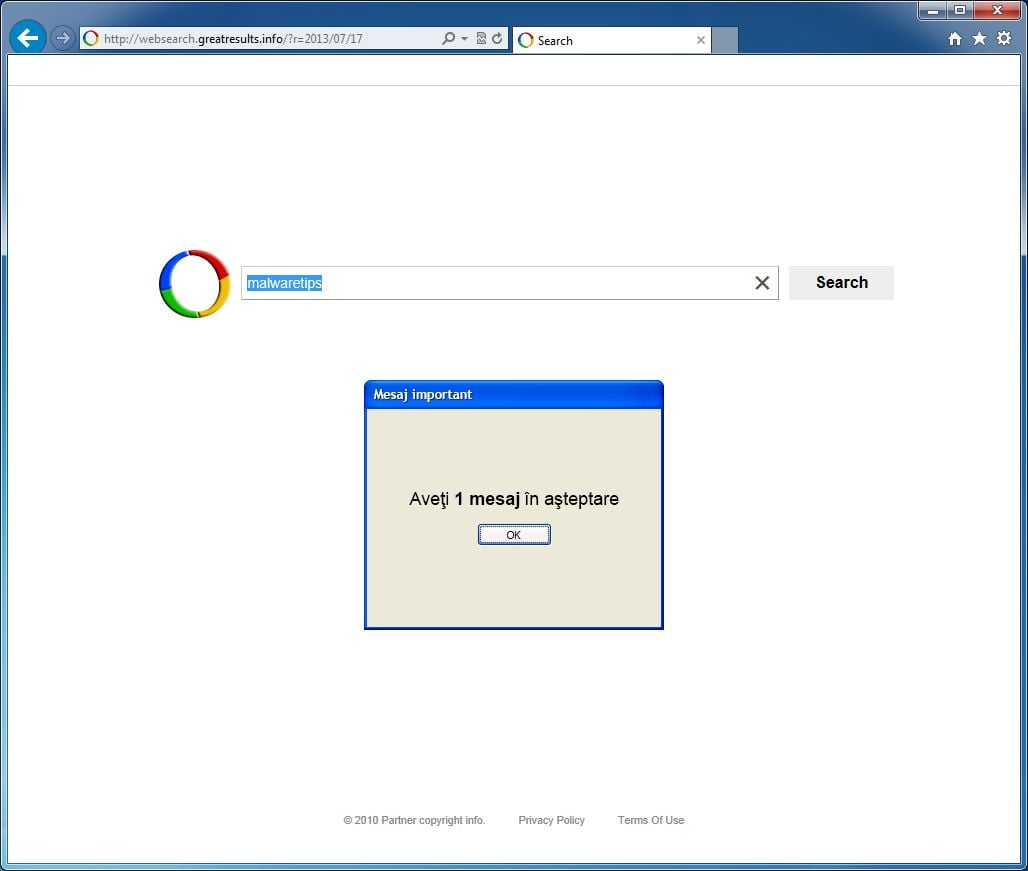
The Websearch.greatresults.info homepage will display advertisements and sponsored links in your search results, and may collect search terms from your search queries. The Websearch.greatresults.info hijack is used to boost advertising revenue, as in the use of blackhat SEO, to inflate a site’s page ranking in search results.
Websearch.greatresults.info it’s technically not a virus, but it does exhibit plenty of malicious traits, such as rootkit capabilities to hook deep into the operating system, browser hijacking, and in general just interfering with the user experience. The industry generally refers to it as a “PUP,” or potentially unwanted program.
Websearch.greatresults.info homepage got on your computer after you have installed a freeware software (video recording/streaming, download-managers or PDF creators) that had bundled into their installation this browser hijacker.
For example, when you install VPlay, you will also agree to change your browser homepage to Websearch.greatresults.info, and the default search engine to search.whitesmoke.com.
However when you uninstall VPlay from your computer, your web browser’s default settings will not be restored. This means that you’ll have to remove Websearch.greatresults.info homepage from your favorite web browser manually.
You should always pay attention when installing software because often, a software installer includes optional installs, such as this Websearch.greatresults.info browser hijacker. Be very careful what you agree to install.
Always opt for the custom installation and deselect anything that is not familiar, especially optional software that you never wanted to download and install in the first place. It goes without saying that you should not install software that you don’t trust.
Websearch.greatresults.info Homepage – Virus Removal Guide
This page is a comprehensive guide, which will remove Websearch.greatresults.info from your Internet Explorer, Firefox and Google Chrome.
Please perform all the steps in the correct order. If you have any questions or doubt at any point, STOP and ask for our assistance.
STEP 1: Remove Websearch.greatresults.info redirect from Internet Explorer, Firefox and Google Chrome
STEP 2: Remove Websearch.greatresults.info hijacker from your computer with AdwCleaner
STEP 3: Remove Websearch.greatresults.info from your computer with Junkware Removal Tool
STEP 4: Remove Websearch.greatresults.info malicious files with Malwarebytes Anti-Malware Free
STEP 5: Double-check for the Websearch.greatresults.info infection with HitmanPro
STEP 1: Remove Websearch.greatresults.info redirect from Internet Explorer, Firefox and Google Chrome
Remove Websearch.greatresults.info from Internet Explorer 8, 9 and 10
- Open Internet Explorer, click on the gear icon
![Remove Websearch.Greatresults.info virus (Removal Guide) 1 [Image: icongear.jpg]](data:image/gif;base64,R0lGODlhAQABAAAAACH5BAEKAAEALAAAAAABAAEAAAICTAEAOw==) (Tools for Windows XP users) at the top (far right), then click again on Internet Options.
(Tools for Windows XP users) at the top (far right), then click again on Internet Options.

- In the Internet Options dialog box, click on the Advanced tab, then click on the Reset button.

- In the Reset Internet Explorer settings section, check the Delete personal settings box, then click on Reset.

- When Internet Explorer finishes resetting, click Close in the confirmation dialogue box and then click OK.
- Close and open Internet Explorer.
Remove Websearch.greatresults.info from Mozilla Firefox
- At the top of the Firefox window, click the Firefox button, go over to the Help sub-menu (on Windows XP, click the Help menu at the top of the Firefox window), and select Troubleshooting Information.

- Click the Reset Firefox button in the upper-right corner of the Troubleshooting Information page.

- To continue, click Reset Firefox in the confirmation window that opens.
- Firefox will close and be reset. When it’s done, a window will list the information that was imported. Click Finish
Remove Websearch.greatresults.info from Google Chrome
- Remove Websearch.greatresults.info extensions from Google Chrome.
Click the Chrome menu button on the browser toolbar, select Tools and then click on Extensions.
button on the browser toolbar, select Tools and then click on Extensions.

In the Extensions tab, remove (by clicking on the Recycle Bin) the BrowserDefender, WhiteSmoke, WebCake and any other unknown extensions from Google Chrome.
Basically, if you have not installed an extension, you should remove it from your web browser.
![Websearch.greatresults.info Chrome extension [Image: Websearch.greatresults.info Chrome extension]](data:image/gif;base64,R0lGODlhAQABAAAAACH5BAEKAAEALAAAAAABAAEAAAICTAEAOw==)
- Set Google Chrome default search engine from search.whitesmoke.com to Google.
Click the Chrome menu button, then select Settings and click on Manage search engines in the Search section.
button, then select Settings and click on Manage search engines in the Search section.
In the Search Engines dialog that appears, select Google and click on the Make default button.
![Websearch.greatresults.info Search Chrome redirect [Image: Websearch.greatresults.info Search Chrome redirect]](data:image/gif;base64,R0lGODlhAQABAAAAACH5BAEKAAEALAAAAAABAAEAAAICTAEAOw==)
Search for Whitesmoke Search in the Search Engines list, and click the X button that appears at the end of the row. - Change Chrome homepage from Websearch.greatresults.info to its default.
Websearch.greatresults.info has modified your Google settings to open their webpage whenever you start your browser, so we will need to revert this change.
Click the Chrome menu button, then select Settings and click on One the New Tab page in the On Startup section.
button, then select Settings and click on One the New Tab page in the On Startup section.
![Change Google Chrome homepage to its default [Image: Change Google Chrome homepage to its default]](data:image/gif;base64,R0lGODlhAQABAAAAACH5BAEKAAEALAAAAAABAAEAAAICTAEAOw==)
STEP 2: Remove Websearch.greatresults.info hijacker from your computer with AdwCleaner
The AdwCleaner utility will scan your computer for Websearch.greatresults.info malicious files, that may have been installed on your computer without your knowledge.
- You can download AdwCleaner utility from the below link.
ADWCLEANER DOWNLOAD LINK (This link will automatically download AdwCleaner on your computer) - Before starting AdwCleaner, close all open programs and internet browsers, then double-click on the AdwCleaner icon.
![AdwCleaner Icon [Image: AdwCleaner Icon]](data:image/gif;base64,R0lGODlhAQABAAAAACH5BAEKAAEALAAAAAABAAEAAAICTAEAOw==)
If Windows prompts you as to whether or not you wish to run AdwCleaner, please allow it to run. - When the AdwCleaner program will open, click on the Search button as shown below.
![Click on Search to scan for Websearch.greatresults.info virus [Image: AdwCleaner scanning for Search.Websearch.greatresults.info]](data:image/gif;base64,R0lGODlhAQABAAAAACH5BAEKAAEALAAAAAABAAEAAAICTAEAOw==)
The program will now start to search for Websearch.greatresults.info adware that may be installed on your computer. When it has finished it will display a notepad screen that contains a log file of all the Search.Websearch.greatresults.info extensions, files, and registry keys that have been detected. Unless you see a program name that you know should not be removed, please close the Notepad window and continue with the next step. - To remove the Search.Websearch.greatresults.info malicious files that were detected in the previous step, please click on the Delete button on the AdwCleaner screen.
![Click on Delete to remove Websearch.greatresults.info virus [Image: Adwcleaner removing Websearch.greatresults.info virus]](data:image/gif;base64,R0lGODlhAQABAAAAACH5BAEKAAEALAAAAAABAAEAAAICTAEAOw==)
AdwCleaner will now prompt you to save any open files or data as the program will need to reboot the computer. Please do so and then click on the OK button.
STEP 3: Remove Websearch.greatresults.info from your web browser with Junkware Removal Tool
Junkware Removal Tool is a powerful utility, which will remove Search.Websearch.greatresults.info from Internet Explorer, Firefox or Google Chrome, and will double-check for any other compromised Windows shortcuts.
- You can download the Junkware Removal Tool utility from the below link:
JUNKWARE REMOVAL TOOL DOWNLOAD LINK (This link will automatically download the Junkware Removal Tool utility on your computer) - Once Junkware Removal Tool has finished downloading, please double-click on the JRT.exe icon as seen below.
![Double-click on the Junkware Removal Tool utility [Image: Junkware Removal Tool]](data:image/gif;base64,R0lGODlhAQABAAAAACH5BAEKAAEALAAAAAABAAEAAAICTAEAOw==)
If Windows prompts you as to whether or not you wish to run Junkware Removal Tool, please allow it to run. - Junkware Removal Tool will now start, and at the Command Prompt, you’ll need to press any key to perform a scan for the Websearch.greatresults.info virus.
![Junkware Removal Tool scanning for Websearch.greatresults.info virus [Image: Junkware Removal Tool scanning for Websearch.greatresults.info homepage]](data:image/gif;base64,R0lGODlhAQABAAAAACH5BAEKAAEALAAAAAABAAEAAAICTAEAOw==)
Please be patient as this can take a while to complete (up to 10 minutes) depending on your system’s specifications. - When the scan Junkware Removal Tool will be completed, this utility will display a log with the malicious files and registry keys that were removed from your computer.
![Junkware Removal Tool final log [Image: Junkware Removal Tool final log]](data:image/gif;base64,R0lGODlhAQABAAAAACH5BAEKAAEALAAAAAABAAEAAAICTAEAOw==)
STEP 4: Remove Websearch.greatresults.info malicious files from your computer with Malwarebytes Anti-Malware Free
- You can download Malwarebytes Anti-Malware Free from the below link,then double click on it to install this program.
MALWAREBYTES ANTI-MALWARE DOWNLOAD LINK (This link will open a download page in a new window from where you can download Malwarebytes Anti-Malware Free) - When the installation begins, keep following the prompts in order to continue with the setup process.
Do not make any changes to default settings and when the program has finished installing, click on the Finish button.
![Malwarebytes Anti-Malware final installation screen [Image: Malwarebytes Anti-Malware final installation screen]](data:image/gif;base64,R0lGODlhAQABAAAAACH5BAEKAAEALAAAAAABAAEAAAICTAEAOw==)
- On the Scanner tab, select Perform quick scan and then click on the Scan button to start scanning your computer.
![Run a Quick Scan with Malwarebytes Anti-Malware [Image: Malwarebytes Anti-Malware Quick Scan]](data:image/gif;base64,R0lGODlhAQABAAAAACH5BAEKAAEALAAAAAABAAEAAAICTAEAOw==)
- Malwarebytes’ Anti-Malware will now start scanning your computer as shown below.

- When the Malwarebytes scan will be completed,click on Show Result.
![Malwarebytes when the system scan has completed [Image: Malwarebytes Anti-Malware scan results]](data:image/gif;base64,R0lGODlhAQABAAAAACH5BAEKAAEALAAAAAABAAEAAAICTAEAOw==)
- You will now be presented with a screen showing you the malware infections that Malwarebytes’ Anti-Malware has detected.Please note that the infections found may be different than what is shown in the image.Make sure that everything is Checked (ticked) and click on the Remove Selected button.
![Click on Remove Selected to get rid of malware [Image:Malwarebytes removing malware]](data:image/gif;base64,R0lGODlhAQABAAAAACH5BAEKAAEALAAAAAABAAEAAAICTAEAOw==)
STEP 5: Double check for the Websearch.greatresults.info infection with HitmanPro
- You can download HitmanPro from the below link, then double click on it to start this program.
HITMANPRO DOWNLOAD LINK (This link will open a new web page from where you can download HitmanPro) - HitmanPro will start and you’ll need to follow the prompts (by clicking on the Next button) to start a system scan with this program.

- HitmanPro will start scanning your computer for malware, as seen in the image below.

- Once the scan is complete,you’ll see a screen which will display all the infected files that this utility has detected, and you’ll need to click on Next to remove these malicious files.

- Click Activate free licenseto start the free 30 days trial and remove all the malicious files from your computer.

Your computer should now be free of the Websearch.greatresults.info infection. If your current anti-virus solution let this infection through, you may want to consider purchasing the PRO version of Malwarebytes Anti-Malware to protect against these types of threats in the future.
If you are still experiencing problems while trying to remove Websearch.greatresults.info hijacker from your machine, please start a new thread in our Malware Removal Assistance forum.







![Websearch.greatresults.info Chrome extension [Image: Websearch.greatresults.info Chrome extension]](http://malwaretips.com/blogs/wp-content/uploads/2013/07/Websearch-greatresults-info-Chrome-extension.jpg)
![Websearch.greatresults.info Search Chrome redirect [Image: Websearch.greatresults.info Search Chrome redirect]](http://malwaretips.com/blogs/wp-content/uploads/2013/07/Websearch-greatresults-info-Chrome-hijack.jpg)
![Change Google Chrome homepage to its default [Image: Change Google Chrome homepage to its default]](http://malwaretips.com/blogs/wp-content/uploads/2013/06/Chrome-default-page.jpg)
![Click on Search to scan for Websearch.greatresults.info virus [Image: AdwCleaner scanning for Search.Websearch.greatresults.info]](http://malwaretips.com/blogs/wp-content/uploads/2013/06/adwcleaner-scan.jpg)
![Click on Delete to remove Websearch.greatresults.info virus [Image: Adwcleaner removing Websearch.greatresults.info virus]](http://malwaretips.com/blogs/wp-content/uploads/2013/06/adwcleaner-virus-removal.jpg)
![Junkware Removal Tool scanning for Websearch.greatresults.info virus [Image: Junkware Removal Tool scanning for Websearch.greatresults.info homepage]](http://malwaretips.com/blogs/wp-content/uploads/2013/06/junkware-removal-tool.jpg)
![Junkware Removal Tool final log [Image: Junkware Removal Tool final log]](http://malwaretips.com/blogs/wp-content/uploads/2013/06/Junkware-log.jpg)
![Malwarebytes Anti-Malware final installation screen [Image: Malwarebytes Anti-Malware final installation screen]](http://malwaretips.com/blogs/wp-content/uploads/2013/01/malwarebytes-installation.jpg)
![Run a Quick Scan with Malwarebytes Anti-Malware [Image: Malwarebytes Anti-Malware Quick Scan]](http://malwaretips.com/blogs/wp-content/uploads/2013/01/malwarebytes-quick-scan.jpg)

![Malwarebytes when the system scan has completed [Image: Malwarebytes Anti-Malware scan results]](http://malwaretips.com/blogs/wp-content/uploads/2013/01/malwarebytes-scan-results.jpg)
![Click on Remove Selected to get rid of malware [Image:Malwarebytes removing malware]](http://malwaretips.com/blogs/wp-content/uploads/2013/01/malwarebytes-virus-removal.jpg)













