If you are seeing in-text and pop-up advertisements from YoutubeBookmark within Internet Explorer, Firefox or Google Chrome, then your computer is infected with an adware or a potentially unwanted program.
![YoutubeBookmark Ads [Image: YoutubeBookmark Ads]](http://malwaretips.com/blogs/wp-content/uploads/2014/01/YoutubeBookmark-ads.jpg)
![YoutubeBookmark pop-up ads [Image:YoutubeBookmark pop-up ads]](http://malwaretips.com/blogs/wp-content/uploads/2014/01/YoutubeBookmark-virus.jpg)
The YoutubeBookmark infection is designed specifically to make money. It generates web traffic, collects sales leads for other dubious sites, and will display advertisements and sponsored links within your web browser.
YoutubeBookmark it’s technically not a virus, but it does exhibit plenty of malicious traits, such as rootkit capabilities to hook deep into the operating system, browser hijacking, and in general just interfering with the user experience. The industry generally refers to it as a “PUP,” or potentially unwanted program.
YoutubeBookmark is an ad-supported (users may see additional banner, search, pop-up, pop-under, interstitial and in-text link advertisements) cross web browser plugin for Internet Explorer, Firefox and Chrome, and distributed through various monetization platforms during installation.
YoutubeBookmark is typically added when you install another free software (video recording/streaming, download-managers or PDF creators) that had bundled into their installation this adware program. When you install these free programs, they will also install YoutubeBookmark as well. Some of the programs that are known to bundle YoutubeBookmark include 1ClickDownload, Superfish, Yontoo and FBPhotoZoom. Very often users have no idea where did it come from, so it’s not surprising at all that most of them assume that YoutubeBookmark is a virus.
Once installed, the YoutubeBookmark browser extension will highlight words on the websites that you are visiting transforming them into hyperlinks. These YoutubeBookmark links are placed inside your text (hence the name), and they come with a double underline to differentiate them from normal links. Once the user rolls the mouse over the link the advertising will pop. Should the user click on the YoutubeBookmark links the browser extension developer will get an affiliate revenue.
YoutubeBookmark will also display advertising banners on the webpages that you are visiting, and as you browse Internet, it will show coupons and other deals available on different websites.
These YoutubeBookmark ads will be shown as boxes containing various coupons that are available or as underlined keywords, which when clicked will display an advertisement that states it is brought to you by “Ads by YoutubeBookmark”.
You should always pay attention when installing software because often, a software installer includes optional installs, such as this YoutubeBookmark adware. Be very careful what you agree to install.
Always opt for the custom installation and deselect anything that is not familiar, especially optional software that you never wanted to download and install in the first place. It goes without saying that you should not install software that you don’t trust.
How to remove YoutubeBookmark pop-up ads (Removal Guide)
This page is a comprehensive guide, which will remove YoutubeBookmark from Internet Explorer, Firefox and Google Chrome.
Please perform all the steps in the correct order. If you have any questions or doubt at any point, STOP and ask for our assistance.
STEP 1: Uninstall YoutubeBookmark program from your computer
STEP 2: Remove YoutubeBookmark pop-up ads from Internet Explorer, Firefox and Chrome
STEP 3: Remove YoutubeBookmark adware from Internet Explorer, Firefox and Google Chrome with AdwCleaner
STEP 4: Remove YoutubeBookmark virus with Malwarebytes Anti-Malware Free
STEP 5: Double-check for the YoutubeBookmark infection with HitmanPro
STEP 1 : Uninstall YoutubeBookmark program from your computer
In this first step, we will try to identify and remove any malicious program that might be installed on your computer.
- To uninstall the YoutubeBookmark program from your computer, click the Start button, then select Control Panel, and click on Uninstall a program.
If you are using Windows 8, simply drag your mouse pointer to the right edge of the screen, select Search from the list and search for “control panel“. Or you can right-click on a bottom left hot corner (formerly known as the Start button) and select Control Panel from there, then select Uninstall a program.
![Click on Uninstall a program [Image: Uninstall a program]](data:image/gif;base64,R0lGODlhAQABAAAAACH5BAEKAAEALAAAAAABAAEAAAICTAEAOw==)
- When the Add/Remove Programs or the Uninstall a Program screen is displayed, scroll through the list of currently installed programs and uninstall YoutubeBookmark, LyricsViewer, LyricXeeker, Plus-HD 1.3, LyricsGet, BetterSurf, Downloadkepper, SurfEnchance, Feven 1.7, LyricsWoofer, LyricsFan, SimpleLyrics and any other recently installed or unknown programs from your computer.
![Uninstall YoutubeBookmark malicious program from Windows [Image: Uninstall YoutubeBookmark malicious program from Windows]](data:image/gif;base64,R0lGODlhAQABAAAAACH5BAEKAAEALAAAAAABAAEAAAICTAEAOw==)
If you are having issues while trying to uninstall the YoutubeBookmark program, you can use Revo Uninstaller to completely remove this unwanted program from your machine.
Depending on what program has installed the YoutubeBookmark adware infection, the above program may have a different name or not be installed on your computer. If you cannot find any unwanted or unknown programs on your machine, then you can proceed with the next step.
STEP 2 : Remove YoutubeBookmark pop-up ads from Internet Explorer, Firefox and Chrome
Remove YoutubeBookmark extension from Internet Explorer
- Open Internet Explorer, click on the gear icon
![Remove YoutubeBookmark extension (Virus Removal Guide) 1 [Image: icongear.jpg]](data:image/gif;base64,R0lGODlhAQABAAAAACH5BAEKAAEALAAAAAABAAEAAAICTAEAOw==) (Tools for Windows XP users) at the top (far right), then click again on Internet Options.
(Tools for Windows XP users) at the top (far right), then click again on Internet Options.

- In the Internet Options dialog box, click on the Advanced tab, then click on the Reset button.

- In the Reset Internet Explorer settings section, check the Delete personal settings box, then click on Reset.

- When Internet Explorer finishes resetting, click Close in the confirmation dialogue box and then click OK.
- Close and open Internet Explorer.
Remove YoutubeBookmark extension from Mozilla Firefox
- At the top of the Firefox window, click the Firefox button, go over to the Help sub-menu (on Windows XP, click the Help menu at the top of the Firefox window), and select Troubleshooting Information.

- Click the Reset Firefox button in the upper-right corner of the Troubleshooting Information page.

- To continue, click Reset Firefox in the confirmation window that opens.
- Firefox will close and be reset. When it’s done, a window will list the information that was imported. Click Finish
Remove YoutubeBookmark extension from Google Chrome
In this step we will need to delete the YoutubeBookmark folder from your computer, and the C:\Users\(Your Username)\AppData\Local\Google\Chrome\User Data\Default\Extensions\ path is hidden by default, we will need to enable the Show hidden files and folders option.
1. Display the hidden files and folders on your computer
- Click on the Start button, and click on Computer.
- Click Organize and choose Folder and Search Options. (Tools > Folder Options for Windows XP Users).

- Click the View tab, select Show hidden files, folders and drives, then click on Apply and then OK.

2. Remove the YoutubeBookmark browser extension and YoutubeBookmark folder
- Click the Chrome menu
 button on the browser toolbar, select Tools and then click on Extensions.
button on the browser toolbar, select Tools and then click on Extensions.

- In the Extensions tab, make sure that the Developer mode box in the top right-hand corner is checked, then write down the YoutubeBookmark 1.0 extension ID so that you may know which folder you need to delete.
![YoutubeBookmark Chrome extension [Image: YoutubeBookmark Chrome extension]](data:image/gif;base64,R0lGODlhAQABAAAAACH5BAEKAAEALAAAAAABAAEAAAICTAEAOw==)
In our case the YoutubeBookmark folder was located in: C:\Users\MalwareTips\AppData\Local\Google\Chrome\User Data\Default\Extensions\, from there, we have deleted the folder “gdecomoeoinffmfpcihlmacjmlnjfbgm”.
![YoutubeBookmark folder [Image: YoutubeBookmark folder]](data:image/gif;base64,R0lGODlhAQABAAAAACH5BAEKAAEALAAAAAABAAEAAAICTAEAOw==)
- Next, click the Chrome menu
 button on the browser toolbar, select Tools and then click on Extensions.
button on the browser toolbar, select Tools and then click on Extensions.
Remove YoutubeBookmark and any other unknown extensions by clicking the trash can![Remove an extension from Chrome [Image: Remove an extension from Chrome]](data:image/gif;base64,R0lGODlhAQABAAAAACH5BAEKAAEALAAAAAABAAEAAAICTAEAOw==) icon.
icon.
STEP 3: Remove YoutubeBookmark adware from Internet Explorer, Firefox and Google Chrome with AdwCleaner
The AdwCleaner utility will scan your computer for YoutubeBookmark malicious files and registry keys, that may have been installed on your computer without your knowledge.
- You can download AdwCleaner utility from the below link.
ADWCLEANER DOWNLOAD LINK (This link will automatically download AdwCleaner on your computer) - Before starting AdwCleaner, close all open programs and internet browsers, then double-click on the AdwCleaner icon.

If Windows prompts you as to whether or not you wish to run AdwCleaner, please allow it to run. - When the AdwCleaner program will open, click on the Scan button as shown below.

AdwCleaner will now start to search for YoutubeBookmark malicious files that may be installed on your computer. - To remove the YoutubeBookmark malicious files that were detected in the previous step, please click on the Clean button.

AdwCleaner will now prompt you to save any open files or data as the program will need to reboot the computer. Please do so and then click on the OK button.
STEP 5: Remove YoutubeBookmark virus with Malwarebytes Anti-Malware Free
Malwarebytes Anti-Malware Free utilizes Malwarebytes powerful technology to detect and remove all traces of malware including worms, trojans, rootkits, rogues, dialers, spyware and more.
- You can download Malwarebytes Anti-Malware Free from the below link, then double-click on the icon named mbam-setup.exe to install this program.
MALWAREBYTES ANTI-MALWARE DOWNLOAD LINK(This link will open a download page in a new window from where you can download Malwarebytes Anti-Malware Free) - When the installation begins, keep following the prompts in order to continue with the setup process, then at the last screen click on the Finish button.
![Malwarebytes Anti-Malware installation screen [Image: Malwarebytes Anti-Malware final installation screen]](data:image/gif;base64,R0lGODlhAQABAAAAACH5BAEKAAEALAAAAAABAAEAAAICTAEAOw==)
- On the Scanner tab, select Perform quick scan, and then click on the Scan button to start searching for the YoutubeBookmark malicious files.
![Run a Quick Scan with Malwarebytes Anti-Malware [Image: Malwarebytes Anti-Malware Quick Scan]](data:image/gif;base64,R0lGODlhAQABAAAAACH5BAEKAAEALAAAAAABAAEAAAICTAEAOw==)
- Malwarebytes’ Anti-Malware will now start scanning your computer for YoutubeBookmark as shown below.
![Malwarebytes Anti-Malware scanning for YoutubeBookmark [Image: Malwarebytes Anti-Malware scanning for YoutubeBookmark virus]](data:image/gif;base64,R0lGODlhAQABAAAAACH5BAEKAAEALAAAAAABAAEAAAICTAEAOw==)
- When the Malwarebytes Anti-Malware scan has finished, click on the Show Results button.
![Malwarebytes when the system scan has completed [Image: Malwarebytes Anti-Malware scan results]](data:image/gif;base64,R0lGODlhAQABAAAAACH5BAEKAAEALAAAAAABAAEAAAICTAEAOw==)
- You will now be presented with a screen showing you the computer infections that Malwarebytes Anti-Malware has detected. Make sure that everything is Checked (ticked), then click on the Remove Selected button.
![Malwarebytes Anti-Malwar removing YoutubeBookmark [Image: Malwarebytes Anti-Malware removing YoutubeBookmark]](data:image/gif;base64,R0lGODlhAQABAAAAACH5BAEKAAEALAAAAAABAAEAAAICTAEAOw==)
STEP 6: Double-check for the YoutubeBookmark infection with HitmanPro
HitmanPro is a second opinion scanner, designed to rescue your computer from malware (viruses, trojans, rootkits, etc.) that have infected your computer despite all the security measures you have taken (such as anti virus software, firewalls, etc.).
- You can download HitmanPro from the below link:
HITMANPRO DOWNLOAD LINK (This link will open a web page from where you can download HitmanPro) - Double-click on the file named HitmanPro.exe (for 32-bit versions of Windows) or HitmanPro_x64.exe (for 64-bit versions of Windows). When the program starts you will be presented with the start screen as shown below.

Click on the Next button, to install HitmanPro on your computer.

- HitmanPro will now begin to scan your computer for YoutubeBookmark malicious files.

- When it has finished it will display a list of all the malware that the program found as shown in the image below. Click on the Next button, to remove YoutubeBookmark adware.

- Click on the Activate free license button to begin the free 30 days trial, and remove all the malicious files from your computer.
![HitmanPro free 30 days trial [Image: HitmanPro 30 days activation button]](data:image/gif;base64,R0lGODlhAQABAAAAACH5BAEKAAEALAAAAAABAAEAAAICTAEAOw==)
Your computer should now be free of the YoutubeBookmark infection. If your current anti-virus solution let this infection through, you may want to consider purchasing the PRO version of Malwarebytes Anti-Malware to protect against these types of threats in the future, and perform regular computer scans with HitmanPro.
If you are still experiencing problems while trying to remove YoutubeBookmark from your machine, please start a new thread in our Malware Removal Assistance forum.

![Click on Uninstall a program [Image: Uninstall a program]](http://malwaretips.com/blogs/wp-content/uploads/2013/03/uninstall-a-program-windows.jpg)
![Uninstall YoutubeBookmark malicious program from Windows [Image: Uninstall YoutubeBookmark malicious program from Windows]](http://malwaretips.com/blogs/wp-content/uploads/2014/01/YoutubeBookmark-uninstall.jpg)





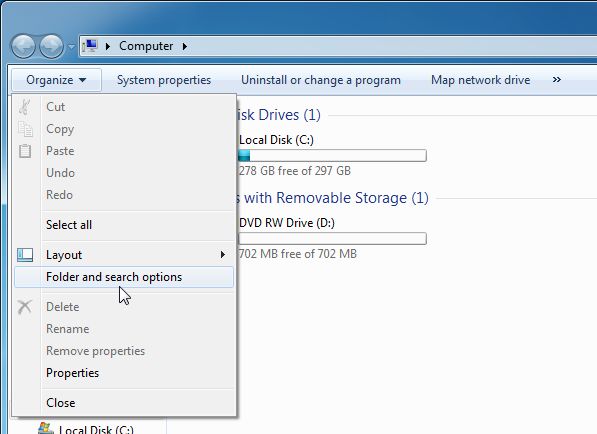
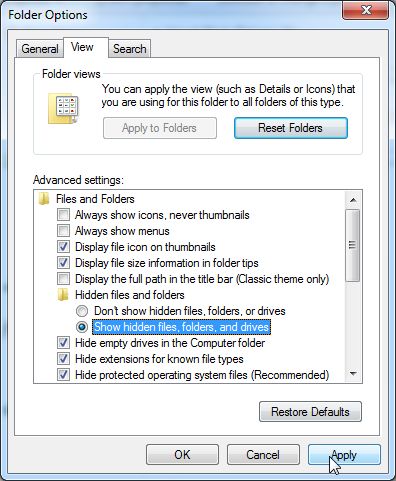

![YoutubeBookmark Chrome extension [Image: YoutubeBookmark Chrome extension]](http://malwaretips.com/blogs/wp-content/uploads/2014/01/YoutubeBookmark-extension.png)
![YoutubeBookmark folder [Image: YoutubeBookmark folder]](http://malwaretips.com/blogs/wp-content/uploads/2014/01/YoutubeBookmark-folder.jpg)


![Malwarebytes Anti-Malware installation screen [Image: Malwarebytes Anti-Malware final installation screen]](http://malwaretips.com/blogs/wp-content/uploads/2013/01/malwarebytes-installation.jpg)
![Run a Quick Scan with Malwarebytes Anti-Malware [Image: Malwarebytes Anti-Malware Quick Scan]](http://malwaretips.com/blogs/wp-content/uploads/2013/01/malwarebytes-quick-scan.jpg)
![Malwarebytes Anti-Malware scanning for YoutubeBookmark [Image: Malwarebytes Anti-Malware scanning for YoutubeBookmark virus]](http://malwaretips.com/blogs/wp-content/uploads/2013/01/malwarebytes-scan.jpg)
![Malwarebytes when the system scan has completed [Image: Malwarebytes Anti-Malware scan results]](http://malwaretips.com/blogs/wp-content/uploads/2013/01/malwarebytes-scan-results.jpg)
![Malwarebytes Anti-Malwar removing YoutubeBookmark [Image: Malwarebytes Anti-Malware removing YoutubeBookmark]](http://malwaretips.com/blogs/wp-content/uploads/2013/01/malwarebytes-virus-removal.jpg)




![HitmanPro free 30 days trial [Image: HitmanPro 30 days activation button]](http://malwaretips.com/blogs/wp-content/uploads/2012/11/hitmanpro-activation.jpg)










Thank you! Thanks to you, I finally got rid of this fuc*ing virus! I searched all over the internet, and only your webpage really helped me. Thanks!
Thank you so much, now my internet speed is back to its finest!