Phishing scams have become increasingly sophisticated in recent years, with cybercriminals constantly finding new ways to trick unsuspecting individuals into revealing their personal information. One such scam that has been making the rounds is the ‘Microsoft Fix Security Account Deactivation’ phishing email. In this article, we will delve into what this scam is, how it works, what to do if you have fallen victim, and provide some technical details and statistics to support our points.
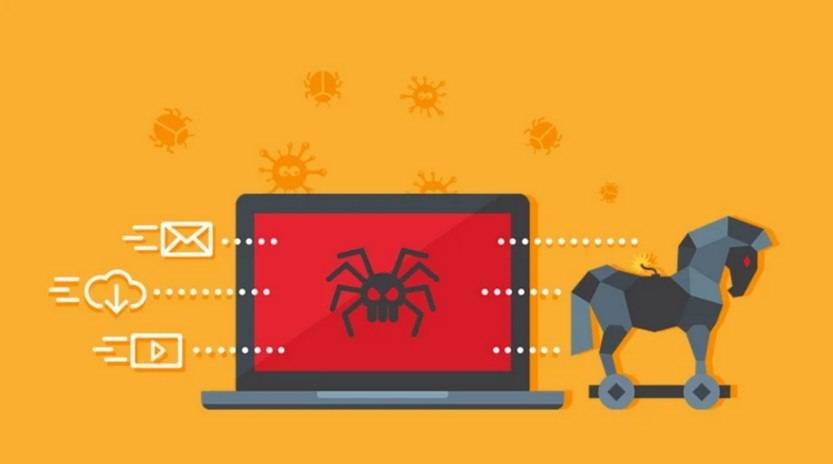
What is the ‘Microsoft Fix Security Account Deactivation’ phishing email?
The ‘Microsoft Fix Security Account Deactivation’ phishing email is an attempt by cybercriminals to trick users into believing that their Microsoft account is at risk of being deactivated due to a security breach. The email typically appears to be sent from a legitimate Microsoft email address and includes official Microsoft logos and branding to make it look authentic.
The email usually contains a sense of urgency, warning the recipient that their account will be deactivated within a specified timeframe if they do not take immediate action. It may claim that the account has been compromised and that the user needs to verify their account information to prevent further unauthorized access.
How does the scam work?
Once a user falls for the scam and clicks on the provided link in the email, they are directed to a fake website that closely resembles the official Microsoft login page. The website prompts the user to enter their login credentials, including their username and password.
Unbeknownst to the user, the cybercriminals behind the scam are capturing the entered information in real-time. Once the user submits their login credentials, the scammers gain access to their Microsoft account, allowing them to potentially steal sensitive information, send spam emails, or even conduct further phishing attacks.
What to do if you have fallen victim?
If you have fallen victim to the ‘Microsoft Fix Security Account Deactivation’ phishing email, it is crucial to take immediate action to minimize the potential damage. Here are the steps you should follow:
- Change your Microsoft account password: As soon as you realize you have been scammed, change your Microsoft account password immediately. This will help prevent further unauthorized access to your account.
- Enable two-factor authentication: Set up two-factor authentication for your Microsoft account to add an extra layer of security. This will require you to provide a second form of verification, such as a code sent to your mobile device, in addition to your password.
- Scan your device for malware: Run a scan with a reliable antivirus software, such as Malwarebytes Free, to check for any malware or keyloggers that may have been installed on your device during the phishing attack.
- Monitor your accounts: Keep a close eye on your financial accounts, email accounts, and any other accounts linked to your Microsoft account. Look out for any suspicious activity and report it immediately.
- Report the phishing email: Forward the phishing email to Microsoft at phish@office365.microsoft.com to help them investigate and take action against the scammers.
Technical details of the scam
The ‘Microsoft Fix Security Account Deactivation’ phishing email relies on social engineering techniques to deceive users. Here are some technical details of the scam:
- Email spoofing: The scammers spoof the email address to make it appear as if it is coming from a legitimate Microsoft email address. This can be achieved by manipulating the email headers or using similar-looking domain names.
- Phishing website: The fake website used in the scam is designed to closely mimic the official Microsoft login page. The scammers often use techniques like URL obfuscation to make the website’s URL appear legitimate.
- Malware and keyloggers: In some cases, the phishing website may attempt to download malware or keyloggers onto the victim’s device. These malicious programs can capture sensitive information, such as login credentials, and send them to the scammers.
Statistics on phishing scams
Phishing scams, including the ‘Microsoft Fix Security Account Deactivation’ phishing email, continue to be a significant threat to individuals and organizations worldwide. Here are some statistics that highlight the scale of the problem:
- According to the Anti-Phishing Working Group (APWG), there were over 241,324 unique phishing attacks reported in the first quarter of 2023 alone.
- Phishing attacks cost businesses an estimated $1.8 billion in losses in 2022, according to the FBI’s Internet Crime Complaint Center (IC3).
- Approximately 30% of phishing emails are opened by targeted users, and 12% of those users click on the malicious links or attachments, according to Verizon’s 2022 Data Breach Investigations Report.
Summary
The ‘Microsoft Fix Security Account Deactivation’ phishing email is a dangerous scam that aims to trick users into revealing their Microsoft account login credentials. By understanding how this scam works and taking immediate action if you have fallen victim, you can protect yourself from potential identity theft and other malicious activities.
Remember to always be cautious when receiving emails that claim to be from Microsoft or any other reputable organization. Verify the legitimacy of the email by contacting the organization directly through their official channels. Stay vigilant, keep your software up to date, and regularly scan your devices for malware using reliable antivirus software like Malwarebytes Free.










