Phishing scams have become increasingly prevalent in today’s digital landscape, with cybercriminals constantly devising new tactics to deceive unsuspecting individuals. One such scam that has gained significant attention is the ‘Adobe Cloud’ phishing scam email. This article aims to provide a comprehensive overview of this scam, including what it is, how it works, what to do if you have fallen victim, technical details, and relevant statistics.
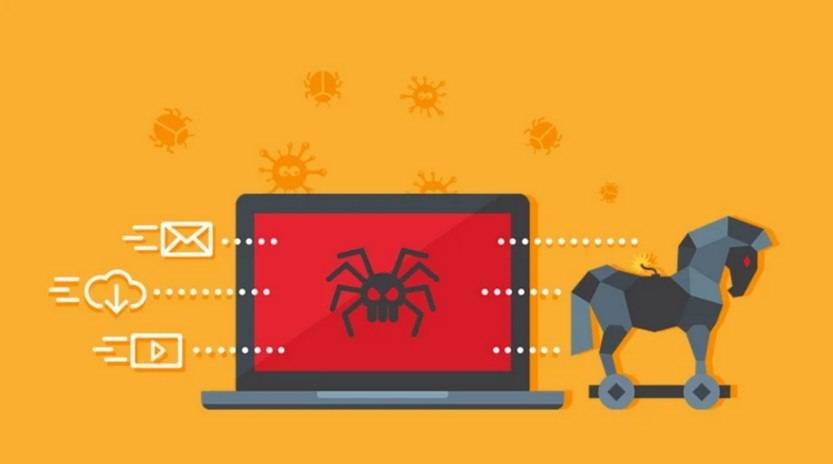
What is the ‘Adobe Cloud’ Phishing Scam Email?
The ‘Adobe Cloud’ phishing scam email is a fraudulent attempt by cybercriminals to trick recipients into divulging their personal information, such as login credentials, credit card details, or other sensitive data. The email typically appears to be sent from Adobe, a well-known software company that offers popular products like Photoshop and Illustrator.
The scam email often contains a sense of urgency, claiming that the recipient’s Adobe Cloud subscription is about to expire or that there has been suspicious activity on their account. To resolve the issue, the email instructs the recipient to click on a link or download an attachment, which leads to a fake Adobe login page or a malicious file.
How Does the ‘Adobe Cloud’ Phishing Scam Work?
The ‘Adobe Cloud’ phishing scam relies on social engineering techniques to manipulate recipients into taking action. Here is a step-by-step breakdown of how the scam typically unfolds:
- The scammer crafts an email that appears to be from Adobe, using official logos, branding, and email addresses that closely resemble those used by the company.
- The email contains a compelling subject line, such as “Urgent: Your Adobe Cloud Subscription is Expiring!” or “Action Required: Unusual Activity Detected on Your Adobe Account!” to grab the recipient’s attention.
- Within the email, the scammer creates a sense of urgency or fear, prompting the recipient to take immediate action to avoid negative consequences.
- The email instructs the recipient to click on a link or download an attachment to resolve the issue. This link or attachment leads to a fake Adobe login page or a malicious file.
- If the recipient falls for the scam and enters their login credentials on the fake Adobe login page, the scammer gains access to their Adobe account.
- The scammer can then use the compromised account for various malicious activities, such as stealing personal information, distributing malware, or conducting further phishing campaigns.
What to Do If You Have Fallen Victim?
If you have fallen victim to the ‘Adobe Cloud’ phishing scam, it is crucial to take immediate action to minimize the potential damage. Here are the steps you should follow:
- Change your Adobe account password: Access your Adobe account settings and change your password to a strong and unique one. This will help prevent further unauthorized access.
- Enable two-factor authentication (2FA): Enable 2FA for your Adobe account if it is available. This adds an extra layer of security by requiring a verification code in addition to your password.
- Scan your device for malware: Run a thorough scan of your device using reputable antivirus software, such as Malwarebytes Free, to detect and remove any potential malware or keyloggers installed by the scammer.
- Monitor your accounts: Keep a close eye on your financial accounts, credit reports, and other online accounts for any suspicious activity. Report any unauthorized transactions or changes immediately.
- Report the scam: Forward the phishing email to Adobe’s official phishing reporting address (reportphishing@adobe.com) and your local authorities. This helps in raising awareness and potentially taking legal action against the scammers.
Technical Details of the ‘Adobe Cloud’ Phishing Scam
The ‘Adobe Cloud’ phishing scam often utilizes various technical tactics to deceive recipients and evade detection. Here are some common techniques employed by scammers:
- Email spoofing: Scammers spoof the sender’s email address to make it appear as if the email is genuinely from Adobe. They may also use domain names that closely resemble Adobe’s official domain.
- Malicious attachments: The scam email may contain attachments, such as PDF files or Office documents, that are embedded with malware or exploit vulnerabilities in software.
- Fake login pages: Scammers create fake Adobe login pages that closely mimic the legitimate Adobe login portal. These pages are designed to capture the victim’s login credentials.
- URL obfuscation: Scammers use techniques to obfuscate the URLs in the email, making them appear legitimate at first glance. However, these URLs redirect to fake Adobe login pages or malicious websites.
Statistics on Phishing Scams
Phishing scams, including the ‘Adobe Cloud’ phishing scam, continue to pose a significant threat to individuals and organizations worldwide. Here are some eye-opening statistics:
- According to the Anti-Phishing Working Group (APWG), there were over 241,324 unique phishing attacks reported in the first quarter of 2021 alone.
- Phishing attacks have increased by 220% during the COVID-19 pandemic, taking advantage of the heightened reliance on digital communication and remote work.
- Approximately 1 in every 99 emails is a phishing attack, highlighting the scale of this ongoing threat.
- Financial institutions, technology companies, and e-commerce platforms are among the most targeted industries for phishing attacks.
Summary
The ‘Adobe Cloud’ phishing scam email is a deceptive tactic employed by cybercriminals to trick individuals into revealing their personal information. By posing as Adobe, scammers create a sense of urgency and fear, leading victims to click on malicious links or download infected attachments. If you have fallen victim, it is crucial to change your password, enable two-factor authentication, scan your device for malware, monitor your accounts, and report the scam. Understanding the technical details and statistics surrounding phishing scams can help individuals stay vigilant and protect themselves from falling prey to such fraudulent schemes.










