Scams have become increasingly prevalent in the digital age, with cybercriminals constantly devising new methods to deceive unsuspecting individuals. One such scam that has gained significant attention is the “Google Has Decided To Close Your Account” phishing scam. This article aims to provide a comprehensive overview of this scam, including what it is, how it works, what to do if you have fallen victim, technical details, and relevant statistics.
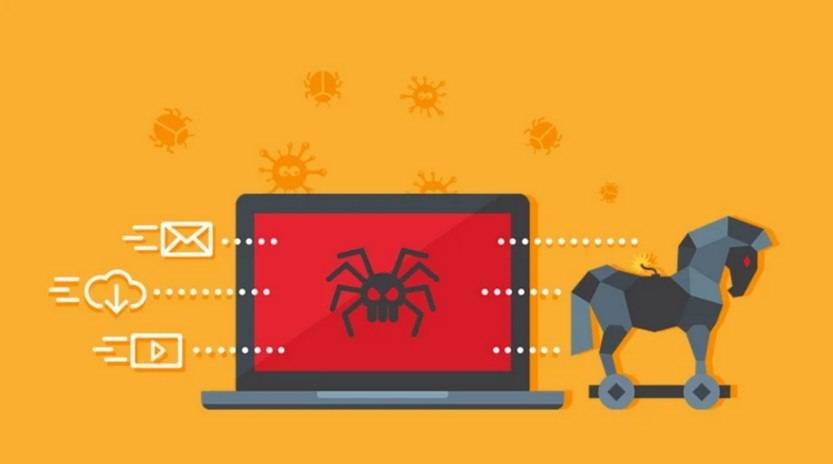
What is the “Google Has Decided To Close Your Account” Phishing Scam?
The “Google Has Decided To Close Your Account” phishing scam is a fraudulent scheme that aims to trick users into revealing their personal information, such as usernames, passwords, and credit card details. The scam typically begins with an email or a pop-up message that appears to be from Google, informing the recipient that their account is at risk of closure due to suspicious activity or a violation of terms of service.
The scammers employ various tactics to make the message appear legitimate, often using official Google logos, email addresses that resemble genuine Google addresses, and persuasive language to create a sense of urgency. They may also include a link that directs the user to a fake Google login page, where their credentials are harvested.
How Does the Scam Work?
Once the recipient clicks on the link provided in the phishing email or pop-up, they are redirected to a fake Google login page that closely resembles the genuine one. This page is designed to trick users into entering their login credentials, which are then captured by the scammers.
After obtaining the victim’s login information, the scammers can gain unauthorized access to their Google account. This allows them to exploit the account for various malicious purposes, such as sending spam emails, accessing sensitive information, or even conducting further phishing attacks on the victim’s contacts.
What to Do If You Have Fallen Victim?
If you have fallen victim to the “Google Has Decided To Close Your Account” phishing scam, it is crucial to take immediate action to minimize the potential damage. Here are the steps you should follow:
- Change your Google account password: Go to the official Google account recovery page and reset your password. Ensure that you choose a strong, unique password that is not used for any other accounts.
- Enable two-factor authentication (2FA): Set up 2FA for your Google account to add an extra layer of security. This will require you to provide a second form of verification, such as a code sent to your mobile device, in addition to your password.
- Check for any unauthorized activity: Review your account settings, recent activity, and connected devices to identify any suspicious changes or unfamiliar entries. If you notice anything unusual, report it to Google immediately.
- Scan your device for malware: Run a scan with Malwarebytes Free or any reputable antivirus software to detect and remove any potential malware that may have been installed on your device.
- Report the scam: Inform Google about the phishing scam by reporting the email or pop-up message as spam. This helps Google take appropriate action to prevent further scams.
Technical Details of the Scam
The “Google Has Decided To Close Your Account” phishing scam relies on social engineering techniques to deceive users. The scammers often use email spoofing to make the message appear as if it is coming from a legitimate Google address. They may also employ URL obfuscation techniques to hide the actual destination of the link.
Furthermore, the fake Google login page is designed to closely resemble the genuine one, utilizing similar colors, fonts, and layout. This makes it difficult for users to distinguish between the real and fake pages, increasing the likelihood of falling victim to the scam.
Statistics on Phishing Scams
Phishing scams, including the “Google Has Decided To Close Your Account” scam, continue to pose a significant threat to individuals and organizations worldwide. Here are some statistics that highlight the prevalence and impact of phishing:
- According to the Anti-Phishing Working Group (APWG), there were over 241,324 unique phishing attacks reported in the first quarter of 2023.
- Phishing attacks cost businesses an estimated $1.8 billion in losses in 2022, according to the FBI’s Internet Crime Complaint Center (IC3).
- A study by Verizon found that 30% of phishing emails are opened by targeted users, and 12% of those users click on the malicious attachment or link.
- Google reported blocking over 100 million phishing emails every day in 2022.
Summary
The “Google Has Decided To Close Your Account” phishing scam is a deceptive scheme that aims to trick users into revealing their personal information. By posing as Google, scammers attempt to obtain login credentials and gain unauthorized access to victims’ accounts. If you have fallen victim to this scam, it is crucial to take immediate action by changing your password, enabling two-factor authentication, checking for unauthorized activity, scanning your device for malware, and reporting the scam to Google.
Phishing scams, including this particular one, continue to be a significant threat in the digital landscape. It is essential to remain vigilant, exercise caution when interacting with emails and pop-ups, and report any suspicious activity to protect yourself and others from falling victim to these scams.










