Windows Anti Hazard Solution is a PC virus that will display fake alerts, claiming malware has been detected on your computer.
In reality, none of the issues are real, and are only used to scare you into buying Windows Anti Hazard Solutionand stealing your personal financial informations.
We strongly advise you to follow our Windows Anti Hazard Solution removal guide and ignore any alerts that this malicious software might generate.Under no circumstance should you buy this rogue security software as this can lead to identity theft.
If you’ve got a Windows Anti Hazard Solution infection , you’ll be seeing this screens :
Registration codes for Windows Anti Hazard Solution
You can use the following registration code to register this malicious software and stop the fake alerts.
0W000-000B0-00T00-E0020
Please keep in mind that entering the above registration code will NOT remove Windows Anti Hazard Solutionfrom your computer , instead it will just stop the fake alerts so that you’ll be able to complete our removal guide without being interrupted by this rogue.
Removal guide for Windows Anti Hazard Solution
STEP 1 : Start your computer in Safe Mode with Networking
To boot into Safe Mode with Networking press and hold the F8 key as your computer restarts.
On the Advanced Boot Options screen, use the arrow keys to highlight Safe Mode with Networking , and then press ENTER
STEP 2 : Remove Windows Anti Hazard Solution malicious proxy server which is preventing the you from accessing the internet.
Open Internet Explorer → Click on the gear icon (Tools for Windows XP Users) → Select Internet Options → Connections tab → Click on LAN Settings → Uncheck the option Use a proxy server for your LAN
If you are a Firefox users, go to Firefox(upper left corner) → Options → Advanced tab → Network → Settings → Select No Proxy
STEP 3: Run RKill to terminate Windows Anti Hazard Solution malicious processes
- While your computer is in Safe Mode with Networking ,download and run RKill to terminate Windows Anti Hazard Solution malicious processes.
- Run Rkill , when the program has completed its task, it will generate a log. You can then proceed with the rest of the guide.
WARNING: Do not reboot your computer after running RKill as the malware process will start again , preventing you from properly performing the next step.
STEP 4: Download and scan with Malwarebytes Anti-Malware FREE to remove Windows Anti Hazard Solution malicious files from your computer.
- Download and run Malwarebytes Anti-Malware FREE
- Install Mawlarebytes Anti-Malware by following the prompts. Do not make any changes to the default installation settings and do not restart your computer if asked so.
- On the Scanner tab,please select Perform full scan and then click on the Scan button to start scanning your computer for any possible infections.
- When the scan is finished click the ‘OK‘ button and then you will be presented with a screen showing you the malware infections that Malwarebytes’ Anti-Malware has detected.
Make sure that everything is Checked (ticked) and click on Remove Selected button.
- Malwarebytes’ Anti-Malware will now start removing the malicious files.
If during the removal process Malwarebytes will display a message stating that it needs to reboot, please allow this request.
STEP 5: Download ans scan with HitmanPro to double check your system for any left over infections.
- This step can be performed in Normal Mode ,so please download the latest official version of HitmanPro.
- Start HitmanPro by double clicking on the previously downloaded file. and then following the prompts.
- Once the scan is complete, a screen displaying all the malicious files that the program found will be shown as seen in the image below.After reviewing each malicious object click Next .
- Click Activate free license to start the free 30 days trial and remove the malicious files.
- HitmanPro will now start removing the infected objects, and in some instances, may suggest a reboot in order to completely remove the malware from your system. In this scenario, always confirm the reboot action to be on the safe side.
STEP 6: Remove the residual damage from Windows Anti Hazard Solution
Windows Anti Hazard Solution may also modify your HOSTS file default settings, which can cause browser redirects or errors while trying to access antivirus and security websites.
To protect itself, Windows Anti Hazard Solution has changed the permissions of the HOSTS file so you can’t edit or delete it.
- Please download the following batch file to revert your HOSTS file permissions:
hostfix.bat (Size: 134 bytes)
- Click on hostfix.bat and allow this file to run.Once it starts you will see a small black window that opens and then quickly goes away, then you should be able access your HOSTS file.
- Please download and run the below file from Microsoft to revert your host file to its original settings.Please note that if you have added custom entries to your HOSTS file then you will need to add them again after restoring the default HOSTS file.
If you are still experiencing problems on your machine, please start a new thread in our Malware Removal Assistance forum.
For more detailed instructions on how to perform each step, you can read our Windows Anti Hazard Solution Removal Guide



![Remove Windows Anti Hazard Solution 3 [Image: Safemode.jpg]](http://malwaretips.com/images/removalguide/safemode.jpg)
![Remove Windows Anti Hazard Solution 5 [Image: Windows Anti Hazard Solution 2012-ie3]](http://malwaretips.com/images/removalguide/ie3.png)
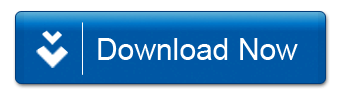
![Remove Windows Anti Hazard Solution 7 [Image: rkill3.jpg]](http://malwaretips.com/images/removalguide/rkill3.png)
![Remove Windows Anti Hazard Solution 9 [Image: Windows Anti Hazard Solution mbam2.png]](http://malwaretips.com/images/removalguide/mbam2.png)
![Remove Windows Anti Hazard Solution 10 [Image: Windows Anti Hazard Solution mbam4.png]](http://malwaretips.com/images/removalguide/mbam4.png)
![Remove Windows Anti Hazard Solution 11 [Image: Windows Anti Hazard Solution mbam6.png]](http://malwaretips.com/images/removalguide/mbam6.png)
![Remove Windows Anti Hazard Solution 12 [Image: Windows Anti Hazard Solution mbam10.png]](http://malwaretips.com/images/removalguide/mbam10.png)
![Remove Windows Anti Hazard Solution 14 [Image: hitmanproscan4.png]](http://malwaretips.com/images/removalguide/hpro4.png)
![Remove Windows Anti Hazard Solution 15 [Image: hitmanproscan5.png]](http://malwaretips.com/blogs/wp-content/uploads/2012/02/rsz_hpro5.png)
![Remove Windows Anti Hazard Solution 16 [Image: hitmanproscan6.png]](http://malwaretips.com/images/removalguide/hpro6.png)
![Remove Windows Anti Hazard Solution 17 [Image: hitmanproscan7.png]](http://malwaretips.com/images/removalguide/hpro7.png)











Cyber crminals spread Windows Anti Hazard Solution via hacked websites that exploit visitor’s vulnerable programs in order to install the virus without their permission or via web sites that display fake online anti-malware scanners that pretend to scan your system, state that it is infected, and then prompt you to download and installWindows Anti Hazard Solution in order to clean it.
McAfee is one of the worst security products , I strongly advise you to start a thread in this forum : http://malwaretips.com/Forum-Security-Configuration-Wizard
came across this thread after being infected by this horrible virus, the fix here does indeed work but i wonder how the infection enetered my comp. in the first place when i have a supposedly decent virus protector (mcafee). Anyway now it has gone i am going to but myself a new decent virus protector – any recommendations? And thanks for all your help guys ..
This article was dead on! Thanks for you efforts to provide this information for us.
Glad to see that you manage to fix your problem… You can join our community and build yourself a proper security config now;D
http://malwaretips.com/Forum-Security-Configuration-Wizard
Also we have some good giveaways;D
I should also have mentioned to keep closing those Anti-Hazard screens when they appear. I just right clicked on the toolbar Anti-Hazard icon and then clicked ‘close’. I got about 30 or 40 during the Malwarebytes Anti-Malware phase of the fix, but they finally stopped once the fix started deleting the files.
My PC also has an Administrator, but I had no problem running the fix from my account. Maybe try again? It worked for me and I’m totally inept at this type of thing.
Mine did the same thing. Try again from the beginning. And follow the instructions exactly. It will work.
Thank you so much. This windows Anti-Hazard virus really got a hold of my PC and scared me. But the fix above worked like a charm! In fact, by the time I got to Hitman Pro there were only traces left and my PC was running great again. I can’t believe there are social deviants out there who spend so much energy making these viruses when there is so much good that could be done in the world. But I want to thank you guys for offering free solutions like this that really work and that more than offset those nutbars out there making this crap. So, my heartfelt thanks to you guys for being so awesome!!!
Did you run rKill before scanning with MBAM?
Infected with Windows Anti-Hazard but no proxy server set in IE. Running MalwareBytes identifies threats but when Remove is selected system hangs. Task manager unavailable. Windows Anti-Haxzard then displays screen re-installing itself.
Well the good news is that if you are using a Standard Account (Non-admin account) then this rogue software didn’t do to much damage to your PC as programs that run in a standard user account, in theory, are not able to do things like modify the Windows system files. Basically this fake av should’ve just compromised your account and not the hole PC.
The removal process usually needs Administrator rights however you can try to follow this simple guide even with your account.
hi. thanks for your attention
Windows Anti Hazard Solution installed on my pc. but my pc has administor. and it dosent allow me to do this process . I dont access to my administrator until 2 weeks later. Now I have 2 questions:
1. can I remove this antivirus in this condition
2. if I dont remove this virus during this time, it will damage my pc?
Thanks for help my younger sister had this on her pc and never would have been able to get it off without the help of your site thanks so much for the help she is very happy to have her pc working like a top again