The Computeren er Blevet Blokeret Ukash Ransom is a computer virus, which will display a bogus notification, that pretends to be from Danish police and states that your computer has been blocked due to it being involved with the distribution of pornographic material, SPAM and copyrighted content.
The Computeren er Blevet Blokeret virus will lock you out of your computer and applications, so whenever you’ll try to log on into your Windows operating system, it will display instead a lock screen asking you to pay 100 € in the form of a Ukash or PaySafeCard code.
Furthermore, to make its alert seem more authentic, this virus also has the ability to access your installed webcam ,so that the bogus Computeren er Blevet Blokeret notification shows what is happening in the room.
If your computer is infected with Computeren er Blevet Blokeret virus,then you are seeing the below notification:
The bogus alert from Computeren er Blevet Blokeret ransom will display the following message:
ADVARSEL!
Afslørede følgende overtrædelser:
• Download video recording or overførsel of pornografisk Materiale der involverer mindreårige, børnepornografi, en have and Vold mod født. Brugen AF piratkopierede audio,ideo-recordings and their fordeling.
Distribution and lagring of pornography strafbar handling i henhold the Article (Adele 227 to the 23) Jeg straffeloven i Danmark. The involves fæng-sel for en period in 2 til 5 years.
• use of software krænkelse of ophavsretten Straf i henhold the Article (Article 323-2) i straffelov Danmark giveren fængsel for en period in 1 to 3 years.
• Overfør mediefiler krænkelse of ophavsretten. Straf i henhold the Article (Article 323-3) i straffelov Danmark giveren fængsel for en period in 1 to 3 years.
For at låse computeren, skal du betale en bøde. I overensstemmelse med lovgivningen i Danmark, hvilket svarer til 100 euro for 3 dage. Straffen for en bøde er muligt, hvis lovovertrædelsen er begået for første gang. Du vil blive bragt til ansvar i henhold til loven kriminaliseret land, Danmark. Hvis du ikke betale bøden inden for 1-3 dage, vj din computer blive konfiskeret, vil din sag blive henvist til gennemsyn byretten.
Du kan betale bøden med hjælp fra vores partner Ukash voucher. Du skal købe en Ukash værdibevis værd 100 euro, og derefter udfylde en formular til at indtaste din kode og klikke på “betale bøder / OK”. Din computer vil blive låst efter godkendelse Ukash voucher.. Normalt 1-4 limer Hvor kan jeg få Ukash? Ukash kuponer kan købes på mere end 5.000 salgssteder i Danmark kan du få Ukash på tusindvis af steder over hele verden intnrnetkiosker og pengeauto-mat,. herunder tobak, kiosker og tankstationer (VIA. AGIP. Esso. °MV. Ol.)
The Computeren er Blevet Blokeret Ransom is a scam and you should ignore any alert that this malicious software might generate and remove this trojan ransomware from your computer.
Under no circumstance should you send any money to this cyber criminals,as this could lead to identity theft,and if you have, you should contact your credit card company and dispute the charge stating that the program is a scam and a computer virus.
Computeren er Blevet Blokeret Ukash Ransomware – Virus Removal Guide
STEP 1: Remove “Computeren er Blevet Blokeret” lock screen from your computer
“Computeren er Blevet Blokeret” Ukash Ransom has modified your Windows registry and added its malicious files to run at start-up, so whenever you’re trying to boot your computer it will launch instead its bogus notification.To remove these malicious changes,we can use any of the below methods :
Method 1: Start your computer in Safe Mode with Networking and scan for malware
Some variants of “Computeren er Blevet Blokeret” virus will allow the users to start the infected computer in Safe Mode with Networking without displaying the bogus lock screen. In this first method, we will try to start the computer in Safe Mode with Networking and then scan for malware to remove the malicious files.
- Remove all floppy disks, CDs, and DVDs from your computer, and then restart your computer.
- Press and hold the F8 key as your computer restarts.Please keep in mind that you need to press the F8 key before the Windows start-up logo appears.
Note: With some computers, if you press and hold a key as the computer is booting you will get a stuck key message. If this occurs, instead of pressing and holding the “F8 key”, tap the “F8 key” continuously until you get the Advanced Boot Options screen. - On the Advanced Boot Options screen, use the arrow keys to highlight Safe Mode with Networking , and then press ENTER.
- If your computer has started in Safe Mode with Networking, you’ll need to perform a system scan (as seen on STEP 2) with Malwarebytes Anti-Malware and HitmanPro to remove the malicious files from your machine.
IF the “Computeren er Blevet Blokeret” virus didn’t allow you to start the computer in Safe Mode with Networking,you’ll need to follow Method 2 to get rid of its lock screen.
Method 2: Restore Windows to a previous state using System Restore
System Restore can return your computer system files and programs to a time when everything was working fine, so we will try to use this Windows feature to get rid of “Computeren er Blevet Blokeret” lock screen.
- Restart your computer, and then press and hold F8 during the initial startup to start your computer in safe mode with a Command prompt.
Note: With some computers, if you press and hold a key as the computer is booting you will get a stuck key message. If this occurs, instead of pressing and holding the “F8 key”, tap the “F8 key” continuously until you get the Advanced Boot Options screen. - Use the arrow keys to select the Safe mode with a Command prompt option.
- At the command prompt, Windows Vista and 7 users will type cd restore, and then press ENTER.
Next,we will type rstrui.exe , and then press ENTER.
Windows XP users will need to type C:\windows\system32\restore\rstrui.exe, and then press ENTER.
- The System Restore window will start and you’ll need to select a restore point previous to this infection.
- After System Restore has completed its task,you should be able to boot in Windows normal mode,from there you’ll need to perform a system scan (as seen on STEP 2) with Malwarebytes Anti-Malware and HitmanPro to remove the malicious files from your machine.
IF the “Computeren er Blevet Blokeret” virus didn’t allow you to start the computer in Safe Mode with Command Prompt you’ll need to follow Method 3, to get rid of its screen lock.
Method 3: Remove “Computeren er Blevet Blokeret” virus with HitmanPro Kickstart
IF you couldn’t boot into Safe Mode with Command Prompt or didn’t have a System Restore point on your machine, we can use HitmanPro Kickstart to bypass this infection and access your computer to scan it for malware.
- We will need to create a HitmanPro Kickstart USB flash drive,so while you are using a “clean” (non-infected) computer, download HitmanPro from the below link.
HITMANPRO DOWNLOAD LINK (This link will open a download page in a new window from where you can download HitmanPro) - Insert your USB flash drive into your computer and follow the instructions from the below video:
- After you have create the HitmanPro Kickstart USB flash drive, you can insert this USB drive into the infected machine and start your computer.
- Once the computer starts, repeatedly tap the F11 key (on some machines its F10 or F2),which should bring up the Boot Menu, from there you can select to boot from your USB.
Next,you’ll need to perform a system scan with HitmanPro as see in the below video:
- After HitmanPro Kickstart has completed its task,you should be able to boot in Windows normal mode,from there you’ll need to perform a system scan (as seen on STEP 2) with Malwarebytes Anti-Malware and HitmanPro to remove the malicious files from your machine.
STEP 2: Remove “Computeren er Blevet Blokeret” malicious files from your computer
No matter what method you used to get rid of “Computeren er Blevet Blokeret” lock screen, we will need to remove its malicious files from your computer.
Please download and run a scan with the following scan to completely remove “Computeren er Blevet Blokeret” virus from your computer.
Run a computer scan with Malwarebytes Anti-Malware Free
- You can download Malwarebytes Anti-Malware Free from the below link,then double click on it to install this program.
MALWAREBYTES ANTI-MALWARE DOWNLOAD LINK(This link will open a download page in a new window from where you can download Malwarebytes Anti-Malware Free) - When the installation begins, keep following the prompts in order to continue with the setup process.
DO NOT make any changes to default settings and when the program has finished installing, make sure you leave both the Update Malwarebytes’ Anti-Malware and Launch Malwarebytes’ Anti-Malware checked,then click on the Finish button.
- On the Scanner tab,select Perform quick scan and then click on the Scan button to start scanning your computer.
- Malwarebytes’ Anti-Malware will now start scanning your computer for “Computeren er Blevet Blokeret” virus as shown below.
- When the Malwarebytes scan will be completed,click on Show Result.
- You will now be presented with a screen showing you the malware infections that Malwarebytes’ Anti-Malware has detected.Please note that the infections found may be different than what is shown in the image.Make sure that everything is Checked (ticked) and click on the Remove Selected button.
- After your computer will restart in Normal mode, open Malwarebytes Anti-Malware and perform a Full System scan to verify that there are no remaining threats
Run a computer scan with HitmanPro
- Download HitmanPro from the below link,then double click on it to start this program.
HITMANPRO DOWNLOAD LINK (This link will open a new web page from where you can download HitmanPro)
IF you are experiencing problems while trying to start HitmanPro, you can use the Force Breach mode.To start HitmanPro in Force Breach mode, hold down the left CTRL-key when you start HitmanPro and all non-essential processes are terminated, including the malware process. (How to start HitmanPro in Force Breach mode – Video) - HitmanPro will start and you’ll need to follow the prompts (by clicking on the Next button) to start a system scan with this program.
- HitmanPro will start scanning your computer for “Computeren er Blevet Blokeret” malicious files as seen in the image below.
- Once the scan is complete,you’ll see a screen which will display all the infected files that this utility has detected, and you’ll need to click on Next to remove these malicious files.
- Click Activate free license to start the free 30 days trial and remove all the malicious files from your computer.

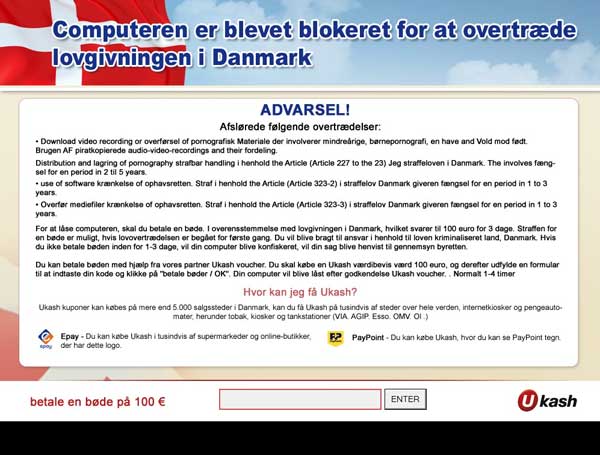
![Remove Computeren er Blevet Blokeret virus (Removal Guide) 1 [Image: Safe Mode with Networking]](http://malwaretips.com/blogs/wp-content/uploads/2013/01/safemode.jpg)



![Malwarebytes Anti-Malware final installation screen [Image: Malwarebytes Anti-Malware final installation screen]](http://malwaretips.com/blogs/wp-content/uploads/2013/01/malwarebytes-installation.jpg)
![Run a Quick Scan with Malwarebytes Anti-Malware [Image: Malwarebytes Anti-Malware Quick Scan]](http://malwaretips.com/blogs/wp-content/uploads/2013/01/malwarebytes-quick-scan.jpg)

![Malwarebytes when the system scan has completed [Image: Malwarebytes Anti-Malware scan results]](http://malwaretips.com/blogs/wp-content/uploads/2013/01/malwarebytes-scan-results.jpg)
![Click on Remove Selected to get rid of [Image:Malwarebytes removing virus]](http://malwaretips.com/blogs/wp-content/uploads/2013/01/malwarebytes-virus-removal.jpg)














