AnyWhereAccess Setup Wizard is a potentially unwanted program that is commonly bundled with other free programs that you download off of the Internet.
AnyWhereAccess Setup Wizard is the installer for the AnyProtect program, however if you decide to skip the installation of the program you will see a “Continue live installation” shortcut on your desktop. What’s even more annoying is that every time you will start Windows, the AnyWhereAccess Setup Wizard will pop-up, and you will see other pop-ups from this program.
The text of the AnyWhereAccess Setup Wizard pop-ups is:
Welcome to AnyWhereAccess Setup Wizard
Updates are ready to install. Click ‘Next’ to continue. By clicking ‘Next’, you agree to accept the License Agreement.
Next >
Unfortunately, some free downloads do not adequately disclose that other software will also be installed and you may find that you have installed AnyWhereAccess Setup Wizard without your knowledge. AnyWhereAccess Setup Wizard is typically added when you install another free software that had bundled into their installation this web browse. Most commonly AnyWhereAccess Setup Wizard is bundled within the installers from Cnet, Softonic or other similar custom third-party installers.
AnyWhereAccess Setup Wizard is not a malicious program, however it’s installed on users computer without their knowledge.
Usually AnyWhereAccess Setup Wizard is installed with other adware programs, so you might also experience the following symptoms:
- Advertising banners are injected with the web pages that you are visiting.
- Random web page text is turned into hyperlinks.
- Browser popups appear which recommend fake updates or other software.
- Other unwanted adware programs might get installed without the user’s knowledge.
You should always pay attention when installing software because often, a software installer includes optional installs, such as this AnyWhereAccess Setup Wizard web browser. Be very careful what you agree to install.
Always opt for the custom installation and deselect anything that is not familiar, especially optional software that you never wanted to download and install in the first place.
It goes without saying that you should not install software that you don’t trust.
How to remove AnyWhereAccess Setup Wizard (Virus Removal Guide)
This page is a comprehensive guide, which will remove AnyWhereAccess Setup Wizard pop-ups from your computer, and any other adware program that may have been installed during the setup process.
Please perform all the steps in the correct order. If you have any questions or doubt at any point, STOP and ask for our assistance.
STEP 1: Uninstall AnyWhereAccess Setup Wizard program from your computer
STEP 2: Remove adware that might have been installed with AnyWhereAccess Setup Wizard with AdwCleaner
STEP 3: Remove AnyWhereAccess Setup Wizard browser hijacker with Junkware Removal Tool
STEP 4: Remove virus that might have been installed with AnyWhereAccess Setup Wizard with Malwarebytes Anti-Malware Free
STEP 5: Double-check malware that might have been installed with AnyWhereAccess Setup Wizard with HitmanPro
STEP 1 : Uninstall AnyWhereAccess Setup Wizard program from your computer
In this first step, we will try to identify and remove any malicious program that might be installed on your computer.
- To uninstall the AnyWhereAccess Setup Wizard program from Windows XP, Windows Vista or Windows 7, click the “Start” button, then click on the “Control Panel” menu option.
If you are using Windows 8, simply drag your mouse pointer to the right edge of the screen, select Search from the list and search for “control panel” .Or you can right-click on a bottom left hot corner (formerly known as the Start button) and select Control Panel from there.
- When the “Control Panel” window opens click on the “Uninstall a program” option under “Programs” category. This option is shown by the arrow in the image below. If you are using the “Classic View” of the Control Panel, then you would double-click on the “Programs and Features” icon instead.
- When the “Programs and Features” or the “Uninstall a Program” screen is displayed, scroll through the list of currently installed programs and uninstall AnyWhere Access, Access Anywhere or AnyProtect.
The malicious program may have a different name on your computer. To view the most recently installed programs, you can click on the “Installed On” column to sort your program by the installation date. Scroll through the list, and uninstall any unwanted or unknown programs.If you are having issues while trying to uninstall the AnyWhereAccess Setup Wizard program, you can use Revo Uninstaller to completely remove this unwanted program from your machine.
If you cannot find any unwanted or unknown programs on your machine, then you can proceed with the next step.
STEP 2: Remove adware that might have been installed with AnyWhereAccess Setup Wizard with AdwCleaner
The AdwCleaner utility will scan your computer and web browser for the “AnyWhereAccess Setup Wizard” malicious files, browser extensions and registry keys, that may have been installed on your computer without your knowledge.
- You can download AdwCleaner from the below link.
ADWCLEANER DOWNLOAD LINK (This link will download “AdwCleaner” on your computer) - Before starting AdwCleaner, close all open programs and internet browsers, then double-click on the AdwCleaner icon.
If Windows prompts you as to whether or not you wish to run AdwCleaner, please allow it to run. - When the AdwCleaner program will open, click on the “Scan” button as shown below.
AdwCleaner will now start to search for the “AnyWhereAccess Setup Wizard” malicious files that may be installed on your computer. - To remove the “AnyWhereAccess Setup Wizard” malicious files that were detected in the previous step, please click on the “Clean” button.
- AdwCleaner will prompt you to save any open files or documents, as the program will need to reboot the computer. Please do so and then click on the OK button.
STEP 3: Remove AnyWhereAccess Setup Wizard browse hijacker Junkware Removal Tool
Junkware Removal Tool is a powerful utility, which will remove AnyWhereAccess Setup Wizard any malicious browser extensions from Internet Explorer, Firefox or Google Chrome, and also check your computer other malicious software.
- You can download the Junkware Removal Tool utility from the below link:
JUNKWARE REMOVAL TOOL DOWNLOAD LINK (This link will automatically download the Junkware Removal Tool utility on your computer) - Once Junkware Removal Tool has finished downloading, please double-click on the JRT.exe icon as seen below.
If Windows prompts you as to whether or not you wish to run Junkware Removal Tool, please allow it to run. - Junkware Removal Tool will now start, and at the Command Prompt, you’ll need to press any key to perform a scan for the AnyWhereAccess Setup Wizard virus.
Please be patient as this can take a while to complete (up to 10 minutes) depending on your system’s specifications. - When the scan Junkware Removal Tool will be completed, this utility will display a log with the malicious files and registry keys that were removed from your computer.
STEP 4: Remove virus that might have been installed with AnyWhereAccess Setup Wizard with Malwarebytes Anti-Malware Free
Malwarebytes Anti-Malware Free uses industry-leading technology to detect and remove all traces of malware, including worms, Trojans, rootkits, rogues, dialers, spyware, and more.
It is important to note that Malwarebytes Anti-Malware works well and should run alongside antivirus software without conflicts.
- You can download download Malwarebytes Anti-Malware from the below link.
MALWAREBYTES ANTI-MALWARE DOWNLOAD LINK (This link will open a new web page from where you can download “Malwarebytes Anti-Malware Free”) - Once downloaded, close all programs, then double-click on the icon on your desktop named “mbam-setup” to start the installation of Malwarebytes Anti-Malware.
You may be presented with a User Account Control dialog asking you if you want to run this file. If this happens, you should click “Yes” to continue with the installation.
- When the installation begins, you will see the Malwarebytes Anti-Malware Setup Wizard which will guide you through the installation process.
To install Malwarebytes Anti-Malware on your machine, keep following the prompts by clicking the “Next” button.
- Once installed, Malwarebytes Anti-Malware will automatically start and you will see a message stating that you should update the program, and that a scan has never been run on your system. To start a system scan you can click on the “Scan Now” button.
- Malwarebytes Anti-Malware will now start scanning your computer for the AnyWhereAccess Setup Wizard virus. When Malwarebytes Anti-Malware is scanning it will look like the image below.
- When the scan has completed, you will now be presented with a screen showing you the malware infections that Malwarebytes Anti-Malware has detected. To remove the malicious programs that Malwarebytes Anti-malware has found, click on the “Remove Seletected” button.
Please note that the infections found may be different than what is shown in the image. - Malwarebytes Anti-Malware will now quarantine all the malicious files and registry keys that it has found. When removing the files, Malwarebytes Anti-Malware may require a reboot in order to remove some of them. If it displays a message stating that it needs to reboot your computer, please allow it to do so.
After your computer will restart, you should open Malwarebytes Anti-Malware and perform another “Threat Scan” scan to verify that there are no remaining threats
STEP 5: Double-check malware that might have been installed with AnyWhereAccess Setup Wizard with HitmanPro
HitmanPro is a second opinion scanner, designed to rescue your computer from malware (viruses, trojans, rootkits, etc.) that have infected your computer despite all the security measures you have taken (such as anti-virus software, firewalls, etc.). HitmanPro is designed to work alongside existing security programs without any conflicts. It scans the computer quickly (less than 5 minutes) and does not slow down the computer.
- You can download HitmanPro from the below link:
HITMANPRO DOWNLOAD LINK (This link will open a new web page from where you can download “HitmanPro”) - Double-click on the file named “HitmanPro.exe” (for 32-bit versions of Windows) or “HitmanPro_x64.exe” (for 64-bit versions of Windows). When the program starts you will be presented with the start screen as shown below.
Click on the “Next” button, to install HitmanPro on your computer.
- HitmanPro will now begin to scan your computer for AnyWhereAccess Setup Wizard malicious files.
- When it has finished it will display a list of all the malware that the program found as shown in the image below. Click on the “Next” button, to remove AnyWhereAccess Setup Wizard virus.
- Click on the “Activate free license” button to begin the free 30 days trial, and remove all the malicious files from your computer.


![Control Panel in Windows Start Menu [Image: Control Panel in Windows Start Menu]](http://malwaretips.com/blogs/wp-content/uploads/2014/08/windows-start-menu-control-panel.jpg)
![Type Control Panel in Windows 8 search box [Image: Type Control Panel in Windows 8 search box]](http://malwaretips.com/blogs/wp-content/uploads/2014/08/windows-8-uninstall.jpg)
![Click on Uninstall a program [Image: Uninstall a program]](http://malwaretips.com/blogs/wp-content/uploads/2013/03/uninstall-a-program-windows.jpg)
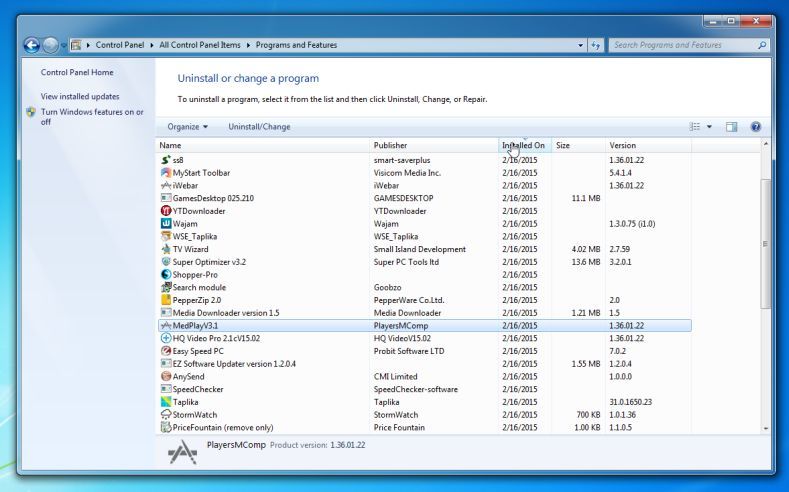



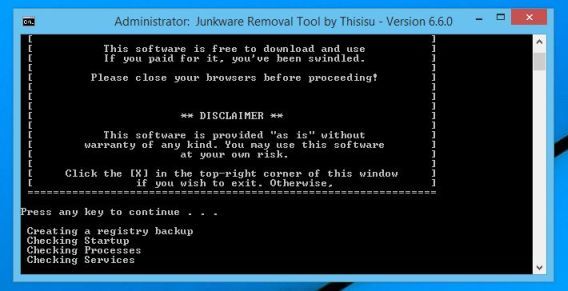
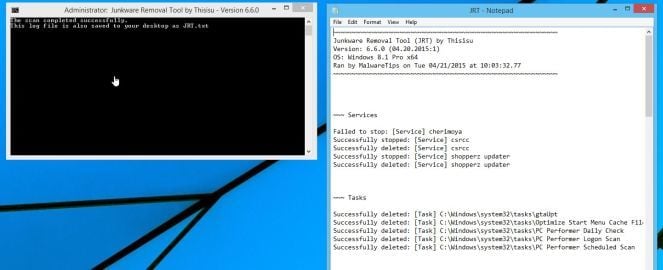






















Thank you so much. It removed all the issues. I recommend these softwares. THUMBS UP :)
thank you very much….
Thank you! This cleaned up my pc!
You rock!
I have been struggling with these malware/viruses, trying everything suggested for three days! So happy I found this post.
Irony is….if this malware hadn’t been so aggressively hijacking my laptop I would not have seen all the other nasties hiding away.
Thank you so much
I ran ADWcleaner and lot of thing bothering were removed. Lets hope for the best. Will post thread if it persist.
Thanks mate. Really was bugged.
That’s the installed for adware program. Do not install anything that it prompts you to install.
Run the AdwCleaner and Malwarebytes scan as seen in this guide. If the issues persist please start a thread in this forum: https://malwaretips.com/forums/malware-removal-assistance.10/
I tried ccleaner and microsoft essential to scan. I have observed my laptop crashed when i run Microsoft essential, but when it does work it detects removes and after restart its again all over again.
Also the installer responds to what ever i am operating. For example if i open outlook, pop up saying latest outlook version is available. and so on.
image of same while using firefox has been attached.
Can you help?
Hello,
Did you run the AdwCleaner and Malwarebytes scans?
Getting this pop up. tried every blocker but nothing works. Nothing suspicious in control panel. Please help.. annoyed by constant update pop ups from firefox, Microsoft security, etc.
Thank you! This removed all issues i had with malware.