Disk Antivirus Professional is a computer virus, which pretends to be a legitimate security program and claims that malware has been detected on your computer, however if you try to remove these infections,it will state that you need to buy this product before being able to do so.

Apart from the bogus scan results, Disk Antivirus Professional will display other fake security alerts that are designed to think that your data is at risk or that your computer is severely infected.These messages include:
Security Monitor: WARNING!
Attention! System detected a potential hazard (TrojanSPM/LX) on your computer that may infect executable files. Your private information and PC safety is at risk.
To get rid of unwanted spyware and keep your computer safe your need to update your current security software.
Click Yes to download official intrusion detection system (IDS software).Disk Antivirus Professional Warning
Your PC is still infected with dangerous viruses. Activate antivirus protection to prevent data loss and avoid theft of your credit card details.Disk Antivirus Professional Warning
Intercepting programs that may compromise your privacy and harm your system have been detected on your PC.
Click here to remove them immediately with Disk Antivirus Professional.
In reality, none of the reported issues are real, and are only used to scare you into buying Disk Antivirus Professional and stealing your personal financial information.
As part of its self-defense mechanism, Disk Antivirus Professional has disabled the Windows system utilities, including the Windows Task Manager and Registry Editor, and will block you from running certain programs that could lead to its removal.
This rogue antivirus has also modified your Windows files associations, and now whenever you are trying to open any programs that have a .exe extension, Disk Antivirus Professional will block the program and display a bogus notification in which will report that the file is infected.
Warning!
Application cannot be executed. The file iexplore.exe infected.
Please activate your antivirus software.
This infection will also hijack your web browser so that it displays a security warnings when attempt to visit a site. The text of this warning is:
Warning! The site you are trying visit may harm your computer!
Your security setting level puts your computer at risk!
Activate Disk Antivirus Professional, and enable safe web surfing (recommended).
Ignore warnings and visit that site in the current stat (not recommended).
When you see this message you can safely click on the Ignore warnings and visit that site in the current state (not recommended) link so that you can visit the site you are trying to go to.
If your computer is infected with Disk Antivirus Professional virus,then you are seeing the following screens:
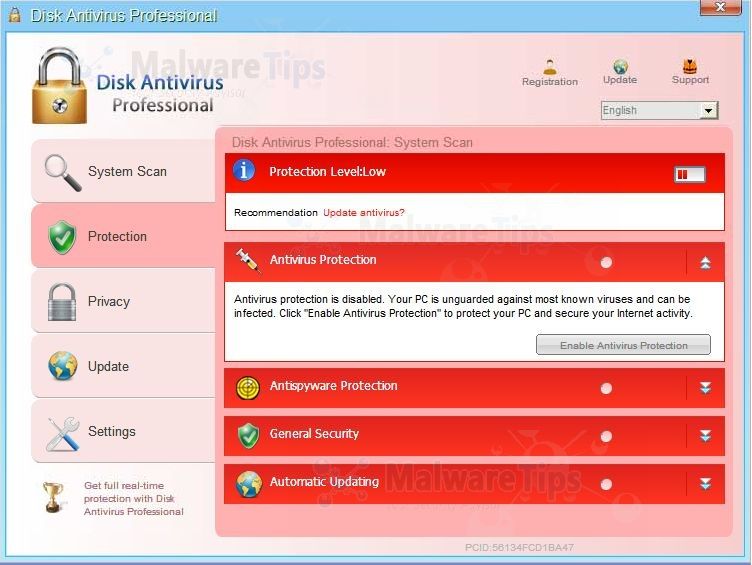

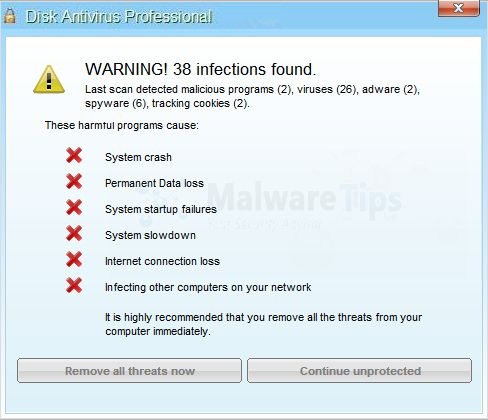
Disk Antivirus Professional is a scam, and you should ignore any alerts that this malicious software might generate.
Under no circumstance should you buy this rogue security software as this could lead to identity theft,and if you have, you should contact your bank and dispute the charge stating that the program is a scam and a computer virus.
Registration codes for Disk Antivirus Professional
As an optional step,you can use any of the following license keys to register Disk Antivirus Professional and stop the fake alerts.
Disk Antivirus Professional activation code: AA39754E-715219CE
Please keep in mind that entering the above registration code will NOT remove Disk Antivirus Professional from your computer , instead it will just stop the fake alerts so that you’ll be able to complete our removal guide more easily.
Disk Antivirus Professional – Virus Removal Instructions
STEP 1: Remove Disk Antivirus Professional malicious files with Malwarebytes Anti-Malware
Malwarebytes Chameleon technologies will allow us to install and run a Malwarebytes Anti-Malware scan without being blocked by Disk Antivirus Professional.
- Download Malwarebytes Chameleon from the below link, and extract it to a folder in a convenient location.
MALWAREBYTES CHAMELEON DOWNLOAD LINK (This link will open a new web page from where you can download Malwarebytes Chameleon)
![Extract Malwarebytes Chameleon utility [Image: Extract Malwarebytes Chameleon utility]](data:image/gif;base64,R0lGODlhAQABAAAAACH5BAEKAAEALAAAAAABAAEAAAICTAEAOw==)
- Make certain that your infected computer is connected to the internet and then open the Malwarebytes Chameleon folder, and double-click on the svchost.exe file.
![Double click on svchost.exe [Image: Double click on svchost.exe]](data:image/gif;base64,R0lGODlhAQABAAAAACH5BAEKAAEALAAAAAABAAEAAAICTAEAOw==)
IF Malwarebytes Anti-Malware will not start, double-click on the other renamed files until you find one will work, which will be indicated by a black DOS/command prompt window. - Follow the onscreen instructions to press a key to continue and Chameleon will proceed to download and install Malwarebytes Anti-Malware for you.

- Once it has done this, it will update Malwarebytes Anti-Malware, and you’ll need to click OK when it says that the database was updated successfully.

- Malwarebytes Anti-Malware will now attempt to kill all the malicious process associated with Disk Antivirus Professional.Please keep in mind that this process can take up to 10 minutes, so please be patient.

- Next, Malwarebytes Anti-Malware will automatically open and perform a Quick scan for Disk Antivirus Professional malicious files as shown below.
![Malwarebytes Anti-Malware scanning for Disk Antivirus Professional [Image: Malwarebytes Anti-Malware scanning for Disk Antivirus Professional]](data:image/gif;base64,R0lGODlhAQABAAAAACH5BAEKAAEALAAAAAABAAEAAAICTAEAOw==)
- Upon completion of the scan, click on Show Result
![Malwarebytes when the system scan has completed [Image: Malwarebytes Anti-Malware scan results]](data:image/gif;base64,R0lGODlhAQABAAAAACH5BAEKAAEALAAAAAABAAEAAAICTAEAOw==)
- You will now be presented with a screen showing you the malware infections that Malwarebytes Anti-Malware has detected.
Make sure that everything is Checked (ticked),then click on the Remove Selected button.
![Click on Remove Selected to get rid of Disk Antivirus Professional [Image:Malwarebytes removing virus]](data:image/gif;base64,R0lGODlhAQABAAAAACH5BAEKAAEALAAAAAABAAEAAAICTAEAOw==)
- After your computer restarts, open Malwarebytes Anti-Malware and perform a Full System scan to verify that there are no remaining threats
STEP 2: Remove Disk Antivirus Professional rootkit with HitmanPro
In some cases,Disk Antivirus Professional will also install a rootkit on victims computer.To remove this rootkit we will use HitmanPro.
- Download HitmanPro from the below link,then double-click on it to start this program.
HITMANPRO DOWNLOAD LINK (This link will open a new web page from where you can download HitmanPro)
IF you are experiencing problems while trying to start HitmanPro, you can use the Force Breach mode.To start HitmanPro in Force Breach mode, hold down the left CTRL key when you start HitmanPro and all non-essential processes are terminated, including the malware process. (How to start HitmanPro in Force Breach mode – Video) - HitmanPro will start and you’ll need to follow the prompts (by clicking on the Next button) to start a system scan with this program.


- HitmanPro will start scanning your computer for Disk Antivirus Professional malicious files as seen in the image below.

- Once the scan is complete,you’ll see a screen which will display all the infected files that this utility has detected, and you’ll need to click on Next to remove this malicious files.

- Click Activate free license to start the free 30 days trial and remove all the malicious files from your computer.

STEP 3: Double check for any left over infections with Emsisoft Emergency Kit
- You can download Emsisoft Emergency Kit from the below link,then extract it to a folder in a convenient location.
EMSISOFT EMERGENCY KIT DOWNLOAD LINK ((This link will open a new web page from where you can download Emsisoft Emergency Kit) - Open the Emsisoft Emergency Kit folder and double click EmergencyKitScanner.bat, then allow this program to update itself.

- After the Emsisoft Emergency Kit has update has completed,click on the Menu tab,then select Scan PC.

- Select Smart scan and click on the SCAN button to search for Disk Antivirus Professional malicious files.

- When the scan will be completed,you will be presented with a screen reporting which malicious files has Emsisoft detected on your computer, and you’ll need to click on Quarantine selected objects to remove them.


![Extract Malwarebytes Chameleon utility [Image: Extract Malwarebytes Chameleon utility]](http://malwaretips.com/blogs/wp-content/uploads/2013/02/malwarebytes-chameleon-zip.jpg)
![Double click on svchost.exe [Image: Double click on svchost.exe]](http://malwaretips.com/blogs/wp-content/uploads/2013/02/malwarebytes-chameleon-svchost.jpg)



![Malwarebytes Anti-Malware scanning for Disk Antivirus Professional [Image: Malwarebytes Anti-Malware scanning for Disk Antivirus Professional]](http://malwaretips.com/blogs/wp-content/uploads/2013/01/malwarebytes-scan.jpg)
![Malwarebytes when the system scan has completed [Image: Malwarebytes Anti-Malware scan results]](http://malwaretips.com/blogs/wp-content/uploads/2013/01/malwarebytes-scan-results.jpg)
![Click on Remove Selected to get rid of Disk Antivirus Professional [Image:Malwarebytes removing virus]](http://malwaretips.com/blogs/wp-content/uploads/2013/01/malwarebytes-virus-removal.jpg)



















Bravo tie, baiat inteligent. Merci mult, sant mandra ca esti roman!!!
Thanks so much !!!!!
That was great article thanks
Thank you very much, you save my computer.
thanks a lot! It really did help.
THANK YOU! glad you explained what the hell that program was and does i was seriously frustrated and ready to throw my laptop at the wall!! i kinda had an idea of wat i was…i got it from a picture link on facebook! BEWARE PEOPLE! i didnt quite remove it this way but the whole tutorial and info was great. thanks again
Man you are AWESOME~~
Thanks a lot :)
Thank you so much for the step-by-step instructions! I was able to successfully remove the malware disk-antivirus!
Thanks a lot dear,
Likewise for me – When I started my computer in safe mode it would not let me type the address or let me use a search engine to download RKill or Malwarebytes, so i just downloaded them onto a USB stick from another PC (from your Links) , plug the USB into the sick PC and it downloaded fine. Instructions were very easy to follow many thanks
Thank you so much for putting this info out! At first I thought, “What is this going to leave on my computer instead of DAP?”, but after reading the positive reviews and getting the downloads from CNet, I decided to go for it. It worked flawlessly! I also found a few maleware trojans elsewhere on my computer. Thanks again for your help!
Thank you ! Thank you ! Thank you! Major crisis averted :-) Followed your instructions and it wiped the virus from my PC. Just one thing caused me to a problem ,which was when i started my computer in safe mode it would not let me type the address or let me use a search engine to download RKill or Malwarebytes, so i just downloaded them onto a USB stick from another PC (from your Links) , plug the USB into the sick PC and it downloaded fine. Thank you very much for your help. :-)
You are AWESOME! I must’ve gotten this on a link on fb, that’s what I was on when everything went nuts. Fixed my computer. Thanks so much for taking the time to post this.
Thank-you SO much! Was about to throw my computer out the window cause this virus was blocking me from doing everything! Your instructions are so easy to follow. Truly a (laptop) life saver.
Thanks man this help a lot me in my work.
Forget about Spiderman. YOU are a real Superhero! Thank you so much.
I have a laptop nothing happens when I hit the F8 key while it restarts, before, or continously tapping it helppp!!!
Thank you, my computer is working again!!!!
Thank you very much! It helped a lot!
You solution fixed my laptop! Thank you!
Grazie Stelian!
Hello Christina,
Here is the direct download link: http://download11.emsisoft.com/EmsisoftEmergencyKit.zip
Hi i have done every step as instructed but the last step will not work I am having trouble downloading emsisoft emergency kit…
Thank you!
Thank you so much for your help …you saved my day…it really works!!!!!!…..Malware was in an Email which appeared to be from FEDEX with Tracking Number …really looked legit…hope it was not too late..put my info in it but my bank would not let me use my card cause i forgot the access number of my bank account… i hope no one has my information….Thank you so much again…and keep it up…you are awesome!!!
Thanks a bunch for this tuto. Worked perfectly and saved my PC (which was going to be bashed with a brick out of frustration).
You are a true legend Stelian! Give this man a medal!
Brilliant !!! Got my computer cleaned in less than 1 hour! Thank you!!!!!!!!!!!!!!!!!!!
thank you!
Thanks soooo much! <3 Thank you thank you thank you! This really does work :DD
Thank you so much for this information! Your documentation was very clear and helpful.
Thank you for this great help, it all worked.
Thanks so much for your help!! You’re a genius!
Hello Genna,
Yes, you can delete that folder as it’s just a left over part of the virus, not dangerous, but it does not belong on your computer!
Stay safe!
THANKue Sooooooo much!!! iwas lyk wtf!! especially because it was blocking me frm evn using my google chrome ithought it was real !!! however i did notice that if u left th computr sitting fr a while it would work later on !!! but THANKS-a-bunch!!!!!!!!!!!!!! :D
Ok so i went through the whole process and at the end i look in programs and in the programs theres a folder labeled Disk Antivirus Professional like i believe the virus is gone but can i delete that folder without getting any issues?
OK- I Think I am SAVED, thanks to you. Now if I could just get another problem solved on my home PC with another one that showed up there ( Snapdo), I’ll be in good shape. Thanks again!
This just saved me….I must come here often, unfortunately for me, to get rid of all these computer malware and virus nuisances….I really appreciate all of your help. THANKS
This was easy to follow and saved me a 100$. Thanks!
Thank you! This tutorial is really helpful :)
My eternal gratitude go to you! You saved me!
Thank you!This really worked!