ilitili.com is a tracking website that allows its authors to monitor your interestes, gather search terms, search volume and other information that could be valuable for ad networks.
Whenever you do a Google search,if your computer is infected with this adware program,it will first go to a ilitili.com page and only after submiting to the site owner your search terms,will load the Google page.Most of the users aren’t aware of the ilitili.com redirect because the website loads very fast, and then redirects the user to the Google coresponding page.

Furthermore,you may experience browser redirects due to a rootkit that was installed with ilitili virus.
ilitili.com got on your computer after you have installed another program that had bundled in their installer this program.You should always pay attention when installing software because often, a software installer includes optional installs, such as this ilitili.com.Be very careful what you agree to install. Always opt for the custom installation and deselect anything that is not familiar, especially optional software that you never wanted to download and install in the first place. It goes without saying that you should not install software that you don’t trust.
ilitili.com – Virus Removal Instructions
STEP 1: Remove ilitili.com malicious files with Malwarebytes Chameleon
Malwarebytes Chameleon is a powerful utility from Malwarebytes, that will stop ilitili.com malicious process from running and remove its malicious files from your computer.
- Download Malwarebytes Chameleon from the below link and extract it to a folder in a convenient location.
MALWAREBYTES CHAMELEON DOWNLOAD LINK (This link will open a new web page from where you can download Malwarebytes Chameleon) - Make certain that your infected computer is connected to the internet and then open the Malwarebytes Chameleon folder and double-click on svchost.exe.

IF Malwarebytes Chameleon will not open, double-click on the other renamed files until you find one will work, which will be indicated by a black DOS/command prompt window. - Follow the onscreen instructions to press a key to continue and Chameleon will proceed to download and install Malwarebytes Anti-Malware for you.

- Once it has done this, it will update Malwarebytes Anti-Malware, and you’ll need to click OK when it says that the database was updated successfully.

- Malwarebytes Anti-Malware will now attempt to kill all the malicious process associated with ilitili.com.Please be aware that this process can take up to 10 minutes, so please be patient.

- Next, Malwarebytes Anti-Malware will automatically open and perform a Quick scan for ilitili.com malicious files as shown below.

- Upon completion of the scan, click on Show Result

- You will now be presented with a screen showing you the malware infections that Malwarebytes Anti-Malware has detected.
Make sure that everything is Checked (ticked),then click on the Remove Selected button.

- After your computer restarts, open Malwarebytes Anti-Malware and perform a Full System scan to verify that there are no remaining threats
STEP 2 : Remove the malicious registry keys added by the ilitili.com rootkit
ilitili.com has added some malicious registry keys to your Windows installation,to remove them we will need to perform a scan with RogueKiller.
- Please download the latest official version of RogueKiller.
ROGUEKILLER DOWNLOAD LINK (This link will automatically download RogueKiller on your computer) - Double click on RogueKiller.exe to start this utility and then wait for the Prescan to complete.This should take only a few seconds and then you can click the Start button to perform a system scan.

- After the scan has completed, press the Delete button to remove any malicious registry keys.

STEP 3: Remove ilitili.com rootkit with HitmanPro
In some cases,ilitili.com will also install a rootkit on victims computer.To remove this rootkit we will use HitmanPro.
- Download HitmanPro from the below link,then double click on it to start this program.
HITMANPRO DOWNLOAD LINK (This link will open a new web page from where you can download HitmanPro)
IF you are experiencing problems while trying to start HitmanPro, you can use the Force Breach mode.To start HitmanPro in Force Breach mode, hold down the left CTRL-key when you start HitmanPro and all non-essential processes are terminated, including the malware process. (How to start HitmanPro in Force Breach mode – Video) - HitmanPro will start and you’ll need to follow the prompts (by clicking on the Next button) to start a system scan with this program.


- HitmanPro will start scanning your computer for ilitili.com malicious files as seen in the image below.

- Once the scan is complete,you’ll see a screen which will display all the infected files that this utility has detected, and you’ll need to click on Next to remove this malicious files.

- Click Activate free license to start the free 30 days trial and remove all the malicious files from your computer.

STEP 4: Remove ilitili.com from Internet Explorer,Firefox and Google Chrome with AdwCleaner.
We will use AdwCleaner to remove ilitili.com from your web browser extensions list.
- You can download AdwCleaner from the below link.
ADWCLEANER DOWNLAOD LINK (This link will automatically download AdwCleaner on your computer) - Before starting this utility,close all open programs and internet browsers.
- Double click on adwcleaner.exe to run the tool.
- Click on Delete,then confirm each time with Ok.

- Your computer will be rebooted automatically. A text file will open after the restart.
- NEXT,double click on adwcleaner.exe to run the tool.
- Click on Uninstall,then confirm with yes to remove this utility from your computer.
STEP 5: Double check for any left over infections with Emsisoft Emergency Kit
- You can download Emsisoft Emergency Kit from the below link,then extract it to a folder in a convenient location.
EMSISOFT EMERGENCY KIT DOWNLOAD LINK ((This link will open a new web page from where you can download Emsisoft Emergency Kit) - Open the Emsisoft Emergency Kit folder and double click EmergencyKitScanner.bat, then allow this program to update itself.

- After the Emsisoft Emergency Kit has update has completed,click on the Menu tab,then select Scan PC.

- Select Smart scan and click on the SCAN button to search for ilitili.com malicious files.

- When the scan will be completed,you will be presented with a screen reporting which malicious files has Emsisoft detected on your computer, and you’ll need to click on Quarantine selected objects to remove them.









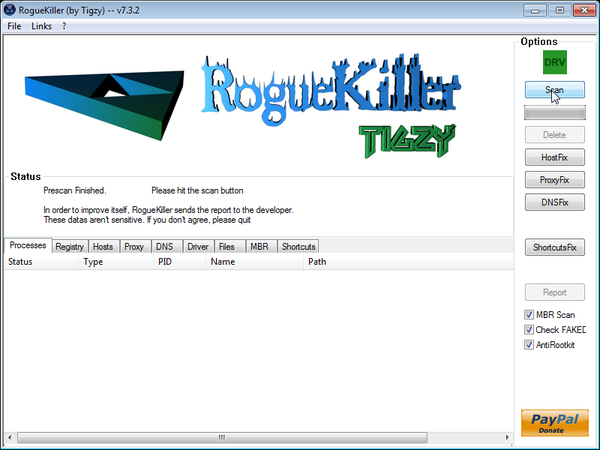
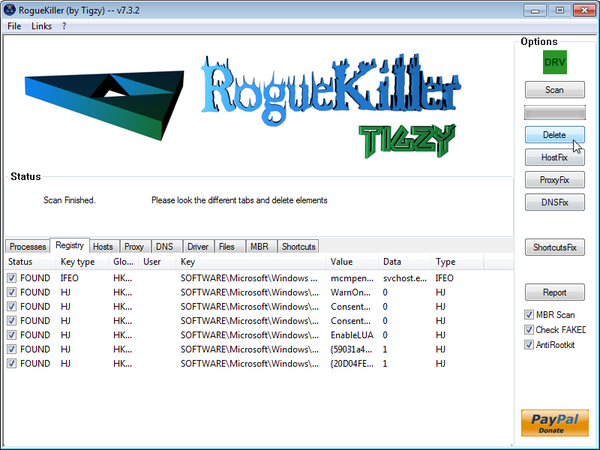




















This solution was lengthy but fantastic, I followed the instructions and no more ilitili virus, happy desktop user.
Hello Kim,
You might have a different variant of the virus, please go ahead with the other steps from this guide to remove this infection!
I have purchased Mawlwarebytes Anti-Malware Pro and it doesn’t detect the ilitili.com virus. I have it on 2 computers. I actually know exactly when I got it on one computer and went back and did a restore and it took care of the problem. My laptop however, still has it. Is there anything I can do to assure that Malwarebytes will detect it?
Thanks instructions were easy to follow and the scans found a lot of malware.
Hey thanks a million!!! That ilitili was bugging the $#!- out of me. Every thing here helped and even got rid of some adwares that I forgot about or didn’t remove all the way. I will definitely refer others to this and other threads from this site you guys rock!
Hello David,
All the tools that we recommend are 100% safe…. TrendMicro is giving you a false possitive….. If you still have doubts, go ahead and upload the adwcleaner program to virustotal.com to be scanned for malware. :)
The AWCLEANER Download link is blocked by TrendMicro antivirus software as a malicious link