Advanced XP Defender is a malicious software that will display fake alerts, claiming malware has been detected on your computer.This security alerts are professional looking pop-ups and when you click on them, you’re advised to buy Advanced XP Defender in order to remove the detected threats.
In reality, none of the reported issues are real, and are only used to scare you into buying Advanced XP Defender and stealing your personal financial information.
We strongly advise you to follow our Remove Advanced XP Defender guide and ignore any alerts that this malicious software might generate.Under no circumstance should you buy this rogue security software as this could lead to identity theft.
If you’ve got a Advanced XP Defender infection , you’ll be seeing this screens :
Removal guide for Advanced XP Defender
STEP 1: Remove Advanced XP Defender malicious files with Malwarebytes Anti-Malware FREE
- Please download the latest official version of Malwarebytes Anti-Malware FREE.

- Install Malwarebytes’ Anti-Malware by double clicking on mbam-setup.
![S11 Remove Advanced XP Defender [Image: Advanced XP Defender mbam1.png]](data:image/gif;base64,R0lGODlhAQABAAAAACH5BAEKAAEALAAAAAABAAEAAAICTAEAOw==)
- When the installation begins, keep following the prompts in order to continue with the installation process. Do not make any changes to default settings and when the program has finished installing, make sure you leave both the Update Malwarebytes’ Anti-Malware and Launch Malwarebytes’ Anti-Malware checked. Then click on the Finishbutton. If Malwarebytes’ prompts you to reboot, please do not do so.
![S12 Remove Advanced XP Defender [Image: Advanced XP Defender mbam2.png]](data:image/gif;base64,R0lGODlhAQABAAAAACH5BAEKAAEALAAAAAABAAEAAAICTAEAOw==)
- Malwarebytes Anti-Malware will now start and you’ll be prompted to start a trial period , please select ‘Decline‘ as we just want to use the on-demand scanner.
- On the Scanner tab,please select Perform full scan and then click on the Scan button to start scanning your computer for any possible infections.
![S14 Remove Advanced XP Defender [Image: Advanced XP Defender mbam4.png]](data:image/gif;base64,R0lGODlhAQABAAAAACH5BAEKAAEALAAAAAABAAEAAAICTAEAOw==)
- Malwarebytes’ Anti-Malware will now start scanning your computer for Advanced XP Defender malicious files as shown below.
![S15 Remove Advanced XP Defender [Image: Advanced XP Defender mbam5.png]](data:image/gif;base64,R0lGODlhAQABAAAAACH5BAEKAAEALAAAAAABAAEAAAICTAEAOw==)
- When the scan is finished a message box will appear, click OK to continue.
![S16 Remove Advanced XP Defender [Image: Advanced XP Defender mbam9.png]](data:image/gif;base64,R0lGODlhAQABAAAAACH5BAEKAAEALAAAAAABAAEAAAICTAEAOw==)
- You will now be presented with a screen showing you the malware infections that Malwarebytes’ Anti-Malware has detected.Please note that the infections found may be different than what is shown in the image.Make sure that everything is Checked (ticked) and click on Remove Selected button.
![S17 Remove Advanced XP Defender [Image: Advanced XP Defender mbam6.png]](data:image/gif;base64,R0lGODlhAQABAAAAACH5BAEKAAEALAAAAAABAAEAAAICTAEAOw==)
- Malwarebytes’ Anti-Malware will now start removing the malicious files.If during the removal process Malwarebytes will display a message stating that it needs to reboot, please allow this request.
![S18 Remove Advanced XP Defender [Image: Advanced XP Defender mbam10.png]](data:image/gif;base64,R0lGODlhAQABAAAAACH5BAEKAAEALAAAAAABAAEAAAICTAEAOw==)
STEP 2: Double check your system for any left over infections with HitmanPro
- This step can be performed in Normal Mode ,so please download the latest official version of HitmanPro.

- Start HitmanPro by double clicking on the previously downloaded file.
![S20 Remove Advanced XP Defender [Image: Advanced XP Defender hitmanproscan1.png]](data:image/gif;base64,R0lGODlhAQABAAAAACH5BAEKAAEALAAAAAABAAEAAAICTAEAOw==)
NOTE : If you have problems starting HitmanPro, use the “Force Breach” mode. Hold down the left CTRL-key when you start HitmanPro and all non-essential processes are terminated, including the malware process. (How to start HitmanPro in Force Breach mode – video) - Click on Next to start a scan for malicious software.
![22 Remove Advanced XP Defender [Image: Advanced XP Defender hitmanproscan2.png]](data:image/gif;base64,R0lGODlhAQABAAAAACH5BAEKAAEALAAAAAABAAEAAAICTAEAOw==)
- The setup screen is displayed, from which you can decide whether you wish to install HitmanPro on your machine or just perform a one-time scan, select a option then click on Next to start a system scan.
![S23 Remove Advanced XP Defender [Image: Advanced XP Defender hitmanproscan3.png]](data:image/gif;base64,R0lGODlhAQABAAAAACH5BAEKAAEALAAAAAABAAEAAAICTAEAOw==)
- HitmanPro will start scanning your system for malicious files. Depending on the size of your hard drive, and the performance of your computer, this step will take several minutes.
![S24 Remove Advanced XP Defender [Image: Advanced XP Defender hitmanproscan4.png]](data:image/gif;base64,R0lGODlhAQABAAAAACH5BAEKAAEALAAAAAABAAEAAAICTAEAOw==)
- Once the scan is complete,a screen displaying all the malicious files that the program found will be shown as seen in the image below.After reviewing each malicious object click Next.
![S25 Remove Advanced XP Defender [Image: hitmanproscan5.png]](data:image/gif;base64,R0lGODlhAQABAAAAACH5BAEKAAEALAAAAAABAAEAAAICTAEAOw==)
- Click Activate free license to start the free 30 days trial and remove the malicious files.
![S26 Remove Advanced XP Defender [Image: Advanced XP Defender hitmanproscan6.png]](data:image/gif;base64,R0lGODlhAQABAAAAACH5BAEKAAEALAAAAAABAAEAAAICTAEAOw==)
- HitmanPro will now start removing the infected objects, and in some instances, may suggest a reboot in order to completely remove the malware from your system. In this scenario, always confirm the reboot action to be on the safe side.
![S27 Remove Advanced XP Defender [Image: Advanced XP Defender hitmanproscan7.png]](data:image/gif;base64,R0lGODlhAQABAAAAACH5BAEKAAEALAAAAAABAAEAAAICTAEAOw==)
If you are still experiencing problems while trying to remove Advanced XP Defender from your machine, please start a new thread in our Malware Removal Assistance forum.




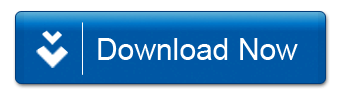
![S11 Remove Advanced XP Defender [Image: Advanced XP Defender mbam1.png]](http://malwaretips.com/images/removalguide/mbam1.png)
![S12 Remove Advanced XP Defender [Image: Advanced XP Defender mbam2.png]](http://malwaretips.com/images/removalguide/mbam2.png)
![S13 Remove Advanced XP Defender [Image: mbam3.PNG]](http://malwaretips.com/images/removalguide/mbam3.PNG)
![S14 Remove Advanced XP Defender [Image: Advanced XP Defender mbam4.png]](http://malwaretips.com/images/removalguide/mbam4.png)
![S15 Remove Advanced XP Defender [Image: Advanced XP Defender mbam5.png]](http://malwaretips.com/images/removalguide/mbam5.png)
![S16 Remove Advanced XP Defender [Image: Advanced XP Defender mbam9.png]](http://malwaretips.com/images/removalguide/mbam9.png)
![S17 Remove Advanced XP Defender [Image: Advanced XP Defender mbam6.png]](http://malwaretips.com/images/removalguide/mbam6.png)
![S18 Remove Advanced XP Defender [Image: Advanced XP Defender mbam10.png]](http://malwaretips.com/images/removalguide/mbam10.png)
![S20 Remove Advanced XP Defender [Image: Advanced XP Defender hitmanproscan1.png]](http://malwaretips.com/images/removalguide/hpro1.png)
![22 Remove Advanced XP Defender [Image: Advanced XP Defender hitmanproscan2.png]](http://malwaretips.com/images/removalguide/hpro2.png)
![S23 Remove Advanced XP Defender [Image: Advanced XP Defender hitmanproscan3.png]](http://malwaretips.com/images/removalguide/hpro3.png)
![S24 Remove Advanced XP Defender [Image: Advanced XP Defender hitmanproscan4.png]](http://malwaretips.com/images/removalguide/hpro4.png)
![S25 Remove Advanced XP Defender [Image: hitmanproscan5.png]](http://malwaretips.com/blogs/wp-content/uploads/2012/02/rsz_hpro5.png)
![S26 Remove Advanced XP Defender [Image: Advanced XP Defender hitmanproscan6.png]](http://malwaretips.com/images/removalguide/hpro6.png)
![S27 Remove Advanced XP Defender [Image: Advanced XP Defender hitmanproscan7.png]](http://malwaretips.com/images/removalguide/hpro7.png)









