Security Shield is a computer virus,which pretends to be a legitimate security program and after performing a quick scan, it will report that trojans,worms and other malware were detected on your machine. If you try to remove these infections, Security Shield will state that you need to purchase the full version before being able to remove these threats.
Apart from the bogus scan results,Security Shield will dispaly other fake security alerts in an attempt to scare you into buying this rogue antivirus.
Security Shield Warning
Spyware.IEMonster process is found. This is virus that is trying to send your passwords from Internet browser (Explorer, Mozilla Firefox, Outlook & others) for the third-parties.
Click here to protect your data with Security Shield.Security Shield Warning
Security Shield has found viruses at your system.
We highly recommended to get license for Security Shield to remove harmful software now.Security Shield Warning
Your computer is under the infections threat. Turn on instantshield protection to safe your data and prevent internet attacks for your credit card information.
Select this to turn instantshield on
In reality, none of the reported issues are real, and are only used to scare you into buying Security Shield and stealing your personal financial information.
As part of its self-defense mechanism,Security Shield has disabled the Windows system utilities, including the Windows Task Manager and Registry Editor,and will block you from running certain programs that could lead to its removal.
Further more,this rogue antivirus has modified your Windows files associations and now,whenever you are trying to any programs that have a .exe extension ,Security Shield it will display a bogus notification in which will report that the file is infected,in an attempt to scare you.
Security Shield
“iexplore.exe” is infected with “Backdoor:Win32/Hackdef.O”.
Do you want to register your copy and remove all threats now?
If your computer is infected with Security Shield,then you are seeing this screens:
Under no circumstance should you buy this rogue security software as this could lead to identity theft,and if you have, you should contact your bank and dispute the charge stating that the program is a scam and a computer virus.
Registration codes for Security Shield
As an optional step,you can use the following license key to register Security Shield and stop the fake alerts.
Security Shield License Key: 64C665BE-4DE7-423B-A6B6-BC0172B25DF2
Please keep in mind that entering the above registration code will NOT remove Security Shield from your computer , instead it will just stop the fake alerts so that you’ll be able to complete our removal guide more easily.
Security Shield Removal Guide
STEP 1: Remove Security Shield malicious files with Malwarebytes Anti-Malware
Malwarebytes Chameleon technologies will allow us to install and run a Malwarebytes Anti-Malware scan without being blocked by Security Shield.
- Download Malwarebytes Chameleon from the below link, and extract it to a folder in a convenient location.
MALWAREBYTES CHAMELEON DOWNLOAD LINK (This link will open a new web page from where you can download Malwarebytes Chameleon)
![Extract Malwarebytes Chameleon utility [Image: Extract Malwarebytes Chameleon utility]](data:image/gif;base64,R0lGODlhAQABAAAAACH5BAEKAAEALAAAAAABAAEAAAICTAEAOw==)
- Make certain that your infected computer is connected to the internet and then open the Malwarebytes Chameleon folder, and double-click on the svchost.exe file.
![Double click on svchost.exe [Image: Double click on svchost.exe]](data:image/gif;base64,R0lGODlhAQABAAAAACH5BAEKAAEALAAAAAABAAEAAAICTAEAOw==)
IF Malwarebytes Anti-Malware will not start, double-click on the other renamed files until you find one will work, which will be indicated by a black DOS/command prompt window. - Follow the onscreen instructions to press a key to continue and Chameleon will proceed to download and install Malwarebytes Anti-Malware for you.

- Once it has done this, it will update Malwarebytes Anti-Malware, and you’ll need to click OK when it says that the database was updated successfully.

- Malwarebytes Anti-Malware will now attempt to kill all the malicious process associated with Security Shield.Please keep in mind that this process can take up to 10 minutes, so please be patient.

- Next, Malwarebytes Anti-Malware will automatically open and perform a Quick scan for Security Shield malicious files as shown below.
![Malwarebytes Anti-Malware scanning for Security Shield [Image: Malwarebytes Anti-Malware scanning for Security Shield]](data:image/gif;base64,R0lGODlhAQABAAAAACH5BAEKAAEALAAAAAABAAEAAAICTAEAOw==)
- Upon completion of the scan, click on Show Result
![Malwarebytes when the system scan has completed [Image: Malwarebytes Anti-Malware scan results]](data:image/gif;base64,R0lGODlhAQABAAAAACH5BAEKAAEALAAAAAABAAEAAAICTAEAOw==)
- You will now be presented with a screen showing you the malware infections that Malwarebytes Anti-Malware has detected.
Make sure that everything is Checked (ticked),then click on the Remove Selected button.
![Click on Remove Selected to get rid of Security Shield [Image:Malwarebytes removing virus]](data:image/gif;base64,R0lGODlhAQABAAAAACH5BAEKAAEALAAAAAABAAEAAAICTAEAOw==)
- After your computer restarts, open Malwarebytes Anti-Malware and perform a Full System scan to verify that there are no remaining threats
STEP 2: Remove Security Shield rootkit with HitmanPro
In some cases,Security Shield will also install a rootkit on victims computer.To remove this rootkit we will use HitmanPro.
- Download HitmanPro from the below link,then double-click on it to start this program.
HITMANPRO DOWNLOAD LINK (This link will open a new web page from where you can download HitmanPro)
IF you are experiencing problems while trying to start HitmanPro, you can use the Force Breach mode.To start HitmanPro in Force Breach mode, hold down the left CTRL key when you start HitmanPro and all non-essential processes are terminated, including the malware process. (How to start HitmanPro in Force Breach mode – Video) - HitmanPro will start and you’ll need to follow the prompts (by clicking on the Next button) to start a system scan with this program.


- HitmanPro will start scanning your computer for Security Shield malicious files as seen in the image below.

- Once the scan is complete,you’ll see a screen which will display all the infected files that this utility has detected, and you’ll need to click on Next to remove this malicious files.

- Click Activate free license to start the free 30 days trial and remove all the malicious files from your computer.

STEP 3: Double check for any left over infections with Emsisoft Emergency Kit
- You can download Emsisoft Emergency Kit from the below link,then extract it to a folder in a convenient location.
EMSISOFT EMERGENCY KIT DOWNLOAD LINK ((This link will open a new web page from where you can download Emsisoft Emergency Kit) - Open the Emsisoft Emergency Kit folder and double click EmergencyKitScanner.bat, then allow this program to update itself.

- After the Emsisoft Emergency Kit has update has completed,click on the Menu tab,then select Scan PC.

- Select Smart scan and click on the SCAN button to search for Security Shield malicious files.

- When the scan will be completed,you will be presented with a screen reporting which malicious files has Emsisoft detected on your computer, and you’ll need to click on Quarantine selected objects to remove them.


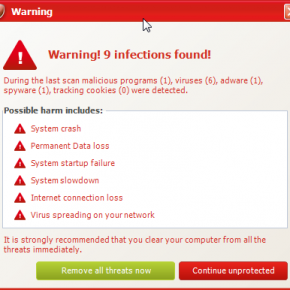
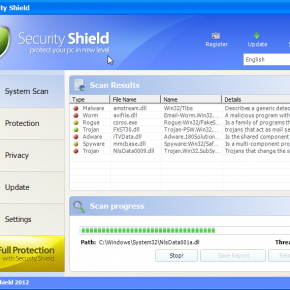
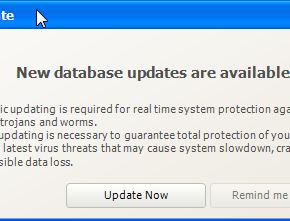
![Extract Malwarebytes Chameleon utility [Image: Extract Malwarebytes Chameleon utility]](http://malwaretips.com/blogs/wp-content/uploads/2013/02/malwarebytes-chameleon-zip.jpg)
![Double click on svchost.exe [Image: Double click on svchost.exe]](http://malwaretips.com/blogs/wp-content/uploads/2013/02/malwarebytes-chameleon-svchost.jpg)



![Malwarebytes Anti-Malware scanning for Security Shield [Image: Malwarebytes Anti-Malware scanning for Security Shield]](http://malwaretips.com/blogs/wp-content/uploads/2013/01/malwarebytes-scan.jpg)
![Malwarebytes when the system scan has completed [Image: Malwarebytes Anti-Malware scan results]](http://malwaretips.com/blogs/wp-content/uploads/2013/01/malwarebytes-scan-results.jpg)
![Click on Remove Selected to get rid of Security Shield [Image:Malwarebytes removing virus]](http://malwaretips.com/blogs/wp-content/uploads/2013/01/malwarebytes-virus-removal.jpg)



















I can’t even begin to thank you for your amazing instructions, which allowed me to rid my laptop of Security Shield. Your instructions were clear, detailed, and simple to follow, beginning with the code that temporarily stopped Security Shield, long enough to.begin downloading programs to root it out. Many, many thanks for your wonderful talents. Gratefully yours, Alexandra
Your a lifesaver!
Hello Al,
So did you manage to run all the scans as seen on the guide? :)
Sorry! I have checked the permissions & they look ok!
Hi, I’m getting stuck at step 3, point 3. I click on the new iexplore icon (point 2) & at point 3 get an error message: could not retrieve the path to the desktop. Any ideas? I hams checked the permissions & the look ok. : (
Thank you so much Stelian! >:D<
OMG… a MILLION TRILLION thanks to you. I just about had a breakdown when I saw what was going on with my computer.
Your easy to follow, clear precise guide was a lifesaver. Brilliant. (as others have said) and also thanks to others on the things they had happen and how it came right. I had to download internet explorer into the Microsoft answer window but it worked. I then had to download it from my Yahoo messenger box. LOL… But again, it worked and then got it downloaded onto the desktop again. Phew. All fixed now, all my files there. It took me about 3 hours. A friend fixed someones computer and it took them 10 hours of hair pulling frustrating screaming. I wish I’d been able to show him this link. Beyond priceless…
I hope that where you are Stelian – you are madly busy with work and get paid well.
Thank you again… Aloha Meg :-)