System Progressive Protection is a computer virus,which pretends to be a legitimate security program and after performing a quick scan, it will report that trojans,worms and other malware were detected on your machine. If you try to remove these infections, System Progressive Protection will state that you need to purchase the full version before being able to remove these threats.
Apart from the bogus scan results,System Progressive Protection will dispaly other fake security alerts in an attempt to scare you into buying this rogue antivirus.
System Progressive Protection Warning
Your PC is still infected with dangerous viruses. Activate antivirus protection to prevent data loss and avoid theft of your credit card details.Warning: Your computer is infected
Detected spyware infection!
Click this message to install the last update of security software…Spyware.IEMonster activity detected. This is spyware that attempts to steal passwords from Internet Explorer, Mozilla Firefox, Outlook and other programs.
Click here to remove it immediately with System Progressive Protection.
In reality, none of the reported issues are real, and are only used to scare you into buying System Progressive Protection and stealing your personal financial information.
As part of its self-defense mechanism,System Progressive Protection has disabled the Windows system utilities, including the Windows Task Manager and Registry Editor,and will block you from running certain programs that could lead to its removal.
Further more,this rogue antivirus has modified your Windows files associations and now,whenever you are trying to any programs that have a .exe extension ,System Progressive Protection it will display a bogus notification in which will report that the file is infected,in an attempt to scare you.

If your computer is infected with System Progressive Protection,then you are seeing this screens:

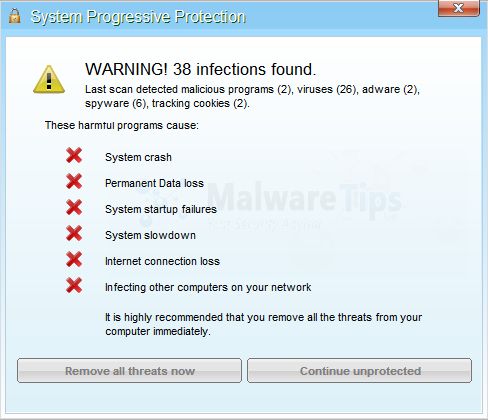
System Progressive Protection is a scam and you should ignore any alerts that this malicious software might generate.
Under no circumstance should you buy this rogue security software as this could lead to identity theft,and if you have, you should contact your bank and dispute the charge stating that the program is a scam and a computer virus.
Registration codes for System Progressive Protection
As an optional step,you can use the following license key to register System Progressive Protection and stop the fake alerts.
System Progressive Protection license key: AA39754E-715219CE
Please keep in mind that entering the above registration code will NOT remove System Progressive Protection from your computer , instead it will just stop the fake alerts so that you’ll be able to complete our removal guide more easily.
System Progressive Protection – Virus Removal Instructions
STEP 1 : Start your computer in Safe Mode with Networking
- Remove all floppy disks, CDs, and DVDs from your computer, and then restart your computer.
- Press and hold the F8 key as your computer restarts.Please keep in mind that you need to press the F8 key before the Windows start-up logo appears.
Note: With some computers, if you press and hold a key as the computer is booting you will get a stuck key message. If this occurs, instead of pressing and holding the “F8 key”, tap the “F8 key” continuously until you get the Advanced Boot Options screen. - On the Advanced Boot Options screen, use the arrow keys to highlight Safe Mode with Networking , and then press ENTER.
![Start your computer in Safe Mode with Networking [Image: Safe Mode with Networking]](data:image/gif;base64,R0lGODlhAQABAAAAACH5BAEKAAEALAAAAAABAAEAAAICTAEAOw==)
STEP 2: Run RKill to terminate known malware processes associated with System Progressive Protection.
RKill is a program that will attempt to terminate all malicious processes associated with System Progressive Protection,so that we will be able to perform the next step without being interrupted by this malicious software.
Because this utility will only stop System Progressive Protection running process, and does not delete any files, after running it you should not reboot your computer as any malware processes that are configured to start automatically will just be started again.
- While your computer is in Safe Mode with Networking ,please download the latest official version of RKill.Please note that we will use a renamed version of RKILL so that System Progressive Protection won’t block this utility from running.
RKILL DOWNLOAD LINK (This link will automatically download RKILL renamed as iExplore.exe) - Double click on iExplore.exe to start RKill and stop any processes associated with System Progressive Protection.
![Double Click on iExplore.exe [Image: RKILL Program]](data:image/gif;base64,R0lGODlhAQABAAAAACH5BAEKAAEALAAAAAABAAEAAAICTAEAOw==)
- RKill will now start working in the background, please be patient while the program looks for various malware programs and tries to terminate them.
![RKill while killing System Progressive Protection malicious process [Image: RKILL stoping malware]](data:image/gif;base64,R0lGODlhAQABAAAAACH5BAEKAAEALAAAAAABAAEAAAICTAEAOw==)
IF you are having problems starting or running RKill, you can download any other renamed versions of RKill from here. - When Rkill has completed its task, it will generate a log. You can then proceed with the rest of the guide.
![RKill Log [Image: RKill Report]](data:image/gif;base64,R0lGODlhAQABAAAAACH5BAEKAAEALAAAAAABAAEAAAICTAEAOw==)
WARNING: Do not reboot your computer after running RKill as the malware process will start again , preventing you from properly performing the next step.
STEP 3: Remove System Progressive Protection malicious files with Malwarebytes Anti-Malware FREE
Malwarebytes Anti-Malware is a powerfull on-demand scanner which will remove System Progressive Protection malicious files from your computer.
- You can download Malwarebytes Anti-Malware Free from the below link,then double click on it to install this program.
MALWAREBYTES ANTI-MALWARE DOWNLOAD LINK(This link will open a download page in a new window from where you can download Malwarebytes Anti-Malware Free) - When the installation begins, keep following the prompts in order to continue with the setup process.
DO NOT make any changes to default settings and when the program has finished installing, make sure you leave both the Update Malwarebytes’ Anti-Malware and Launch Malwarebytes’ Anti-Malware checked,then click on the Finish button.
![Malwarebytes Anti-Malware final installation screen [Image: Malwarebytes Anti-Malware final installation screen]](data:image/gif;base64,R0lGODlhAQABAAAAACH5BAEKAAEALAAAAAABAAEAAAICTAEAOw==)
- On the Scanner tab,select Perform quick scan and then click on the Scan button to start scanning your computer.
![Run a Quick Scan with Malwarebytes Anti-Malware [Image: Malwarebytes Anti-Malware Quick Scan]](data:image/gif;base64,R0lGODlhAQABAAAAACH5BAEKAAEALAAAAAABAAEAAAICTAEAOw==)
- Malwarebytes’ Anti-Malware will now start scanning your computer for System Progressive Protection malicious files as shown below.
![Malwarebytes Anti-Malware scanning for System Progressive Protection [Image: Malwarebytes Anti-Malware scanning for System Progressive Protection]](data:image/gif;base64,R0lGODlhAQABAAAAACH5BAEKAAEALAAAAAABAAEAAAICTAEAOw==)
- When the Malwarebytes scan will be completed,click on Show Result.
![Malwarebytes when the system scan has completed [Image: Malwarebytes Anti-Malware scan results]](data:image/gif;base64,R0lGODlhAQABAAAAACH5BAEKAAEALAAAAAABAAEAAAICTAEAOw==)
- You will now be presented with a screen showing you the malware infections that Malwarebytes’ Anti-Malware has detected.Please note that the infections found may be different than what is shown in the image.Make sure that everything is Checked (ticked) and click on the Remove Selected button.
![Click on Remove Selected to get rid of System Progressive Protection [Image:Malwarebytes removing virus]](data:image/gif;base64,R0lGODlhAQABAAAAACH5BAEKAAEALAAAAAABAAEAAAICTAEAOw==)
- After your computer will restart in Normal mode, open Malwarebytes Anti-Malware and perform a Full System scan to verify that there are no remaining threats
STEP 4: Remove System Progressive Protection rootkit with HitmanPro
In some cases,System Progressive Protection will also install a rootkit on victims computer.To remove this rootkit we will use HitmanPro.
- Download HitmanPro from the below link,then double click on it to start this program.
HITMANPRO DOWNLOAD LINK (This link will open a new web page from where you can download HitmanPro)
IF you are experiencing problems while trying to start HitmanPro, you can use the Force Breach mode.To start HitmanPro in Force Breach mode, hold down the left CTRL-key when you start HitmanPro and all non-essential processes are terminated, including the malware process. (How to start HitmanPro in Force Breach mode – Video) - HitmanPro will start and you’ll need to follow the prompts (by clicking on the Next button) to start a system scan with this program.


- HitmanPro will start scanning your computer for System Progressive Protection malicious files as seen in the image below.

- Once the scan is complete,you’ll see a screen which will display all the infected files that this utility has detected, and you’ll need to click on Next to remove this malicious files.

- Click Activate free license to start the free 30 days trial and remove all the malicious files from your computer.

That’s it, System Progressive Protection should be completely removed from your computer!
We strongly recommend that you build up your malware defenses by starting a new thread in Security Configuration Wizard forum and keep installed on your machine all the on-demand scanners that we’ve used in this article to perform regular scans with them.


![Start your computer in Safe Mode with Networking [Image: Safe Mode with Networking]](http://malwaretips.com/blogs/wp-content/uploads/2013/01/safemode.jpg)
![Double Click on iExplore.exe [Image: RKILL Program]](http://malwaretips.com/blogs/wp-content/uploads/2013/01/rkill-run-as-admin.jpg)
![RKill while killing System Progressive Protection malicious process [Image: RKILL stoping malware]](http://malwaretips.com/blogs/wp-content/uploads/2013/01/rkill-program.jpg)
![RKill Log [Image: RKill Report]](http://malwaretips.com/blogs/wp-content/uploads/2013/01/rkill-report.jpg)
![Malwarebytes Anti-Malware final installation screen [Image: Malwarebytes Anti-Malware final installation screen]](http://malwaretips.com/blogs/wp-content/uploads/2013/01/malwarebytes-installation.jpg)
![Run a Quick Scan with Malwarebytes Anti-Malware [Image: Malwarebytes Anti-Malware Quick Scan]](http://malwaretips.com/blogs/wp-content/uploads/2013/01/malwarebytes-quick-scan.jpg)
![Malwarebytes Anti-Malware scanning for System Progressive Protection [Image: Malwarebytes Anti-Malware scanning for System Progressive Protection]](http://malwaretips.com/blogs/wp-content/uploads/2013/01/malwarebytes-scan.jpg)
![Malwarebytes when the system scan has completed [Image: Malwarebytes Anti-Malware scan results]](http://malwaretips.com/blogs/wp-content/uploads/2013/01/malwarebytes-scan-results.jpg)
![Click on Remove Selected to get rid of System Progressive Protection [Image:Malwarebytes removing virus]](http://malwaretips.com/blogs/wp-content/uploads/2013/01/malwarebytes-virus-removal.jpg)















Thanks for the info
It worked !!!!!!!!!!
Keep up the good work
Brilliant! Very simple and effective. You may have to rename the Rkill file from iExplore.exe to something else as otherwise the virus will immediately shutdown and reboot.
Very good indeed.
Hello John,
Can you please run a scan with the following tools:
STEP 1: Run a scan with RogueKiller
RogueKiller Download Link (This link will automatically download RogueKiller on your computer)
STEP 2: Run a scan with ESET Online Scanner:
ESET Online Scanner Download Link (This link will automatically download ESET Online Scanner on your computer.)
The nprtr.dll files is part of this infection, and is basically just a left over stat-up item, the file was removed however the registry key is still there and this is why you are seeing this prompt.To solve this ,you can use Malwarebytes StartupLite or Msconfig,to remove that startup entry.
As far as the theme goes, did you try to change your theme?Click on the Start button , and then clicking Control Panel. In the search box, type personalization, and then click Personalization.
Well I did all that and it seemed to work, I hope that it doesn’t pop up again randomly.
Thank you for the comprehensive solution to this problem. One thing I want to note is that upon rebooting my computer, I get this message “There was a problem starting C:\Users\NewUser\AppData\Roaming\nprtr.dll The specified module could not be found”
In addition, the whole layout of my desktop looks different and basic.
How will I be able to address these two? Thank you.
thanks. the code for system progressive really helped. all fixed
Thank you so much!! This slipped past my normal virus & malware protection, & at a time when I need my computer more than ever. Thank you for the easy step by step!
Thank you so much for your assistance. I can not tell how much thankful i am to you. I was about to pay fees asked by this fraudulent software. Keep your good work ahead, buddy ! thanks !!
Actually, some hackers can help ; but they’re mostly known for bad hacking – like you stated. im not being sum smartie, just clearing up stuff. Also THANK U SOOOOOOOOOOOOOOOOOO…(99 bl more O) MUCH!! I SWEAR I WOULD KILL THOSE SYSTEM PROGRESS PEOPLE X(
Another very happy surfer !!! Thank you so much for the very clear and concise video……it was really easy to understand …..Thank you again xx
Hello Carcar,
The scanning time depends on how many files you have on your computer… Usually should not take more than 1 hour or so… ;)
Stay safe!
Hihi, I’m now at Point 7 of Step 3, it took me more than an hour to run the full scan( still scanning now). May I know roughly how long it takes for the full scan? And scared me there is Objects Detected:1
oh no! How?
Hello,
What exactly happens that it doesn’t allow you to download MBAM?Can you connect to the Internet?
i have this awful virus and cannot download the malwarebytes anti-malware program….what do i do now?
O thanks so much ~!! You save my computer~!!!
Thank you so much!!!! though the process will take a long time but it is better that to reformat the laptop or try several antivirus!!!!!
Can’t believe this really worked!!!! I thought I was going to have to spend a whole lot of money to fix my computer. I was in a bad mood the whole afternoon. Then I got on my boyfriend’s computer and googled system progressive protection removal and up popped this site. All I have to say is thank you thank you thank you!! You really saved my day and my computer
Thanks – you guys saved my butt. I am not the greatest at computers but was able to follow your directions and saved me a call to my computer guy at 95 bucks an hour. You are the greatest – thanks.
Hello Rachelle,
Can you please run a scan with the following tools:
STEP 1: Run a scan with RogueKiller
RogueKiller Download Link (This link will automatically download RogueKiller on your computer)
STEP 2: Run a scan with ESET Online Scanner:
ESET Online Scanner Download Link (This link will automatically download ESET Online Scanner on your computer.)
Hello La,
You most likely have a ZeroAccess rootkit on this machine….If you have an USB stick, please transfer the files from the following guide on it and run a scan with them: http://malwaretips.com/blogs/remove-zeroaccess-rootkit/
Thank you soooo much for posting this here. You are a lifesaver!!! I was able to successfully remove this virus thanks to your help! I will definitely tell my friends about you! :)
Thanks for your help
I don’t know who you are but you are a freaking computer angel!
Hi,
I cannot connect to the Internet in safe or normal mode to download the programs. I have wifi and is working fine with my Ipad. Thoughts?
I turned off computer and wifi with in 15 minutes of realizing I got infected. Downloaded files to portable hard rive. System Restarted in normal mode and tried to connect last night to no avail. System Progrssion alerts did not start up again.
This was the best help I have ever received free onlne. Recommend for all if this situation happens to ou. In the past I always just wiped my drive and started over because I usually back up anything important. Recently I have not had the chance to keep my precious file backed up. I thought I had lost it all. But thanks to this computer GURU!, I was able to remove this virus and broought my computer back to normal w/o losing anything. Thank You Mr. Pilici. Your the best!!!
There are two types of people: hackers and helpers. You guys are the helpers and are the best.
When this type of problem occurs, I used to reformat the hard drive and start over. Your instructions were extremely helpful and easy to follow. Thank you very much.
Thanks for the information, I was about to get the hammer out
Sean
Thanks a lot. I removed this fake security software.
Thank you so much! This worked! You are awesome! I am so thankful for you detailed guidance!
Ok so these steps got the virus off of my computer which is great… However, my cd drive is still not working. When I put in a disc, nothing happens and it says access denied. Worked fine until system progressive crap got on there. Can you help me?H
Thank you very much!!!!
Thank you, thank you, thank you!!!!!
Thank you !
The code alone under “Registration codes for System Progressive Protection” helped me by stopping alerts to allow me to uninstall it with my CC cleaner thank you so much, embarrassing how you pick this up …but i’m a bad boy …lol
thanks man!!!
You are the definition of “smart kid”. Thank you so much,
Thanks a lot for reply Stelian.
Will do as you suggested. Will try Comodo. The thing is, I am not the user of the computers I maintain, my wife is. So I need to make sure it doesn’t get in her way.
By the way we’ve got a few things in common lol, SB addiction, Barcelona and being a geek!
Thanks for making this manual! It took a while, but I managed to fix it. :)
Oh my goodness!!!! You’re freaking awesome!!!!! You just don’t know how much it means to me that you just helped me save my mom’s computer!!!! God is most certainly going to bless you in abundance!!!! Thank you so much!!!!
this really works! i really needed to depend on my labtop for school and this saved me time and money!! im so grateful for this article!!
thanks sooo much people like you are going to help get us closer to peace on earth lol!!
Hello Afshin,
1.Malwarebytes should have detected the malicious files, nevertheless the HitmanPro scan is free and will only take 5 – 10 minutes…Their is no good reason why you shoudn’t do it! :)
2.Microsoft Security Essentials (MSE) is just a basic antivirus, it can detect some variants of System Progressive Protection but because it doesn’t have any behavior blockers or other components , it also has a strong chance of missing it… Like it happend in your case.
My advice? Uninstall MSE and install instead Avast 7 Antivirus Fre….. If you are an advanced user, you can also give Comodo Internet Security Free a try! :)
wow… this was great
I thought that to be nightmare as I was thinking of formatting the hard disk and re-install
Salutes to you guys for such a great page. I wish death to those a**holes who wrote this virus
Thanks so much – all back to normal, you are a star!
I’ve placed a curse on the one who created this virus. Although it is easy to remove, it caused great frustration with Mokura. I have seen to it that thou who hast unleased this atrocity will pay with financial ruin, failing health of heart and loss of family members.
THANK YOU SOOOOO MUCH! I was nearly in tears when I found this page. You saved me!!!
I want to thank you ‘sincerely’ for your very useful guide here.
I have 2 questions:
1- Is there a way to detect if the rootkit is installed? So possibly I can skip step 5 and hitman-pro safely?
2- Microsoft claims its security essential kit (which I have installed) with latest update can at least protect from infection (it also says it can remove it – that is if you manage to run it of course after this infection). Do you approve their claim? Am I safe after this removal with MSE only(and uninstalling the added program installed by following your guide)? Do I need to add more scanning tools (which slows down computers even more aside from $$ factor)? Any suggestions?
Many thanks again. (stopping at the end of step 4 waiting for your reply … :-) )
Thank you!
I wouldve never known about this, but somehow i got this virus of by deleting the file that the fake antivirus runs off (not the files with the actual virus in it). Because the power of lag was with me.
Thanks :) I managed to at least get those stupid popups and open my browsers now. I’m still wondering though … since internet explorer still shows when i open my task manager. Is it possible that there is still some virus on my laptop :O?
The only way to say thank you properly is ….. MESSI … MESSI … MESSI !!
Thanks a lot for sharing. The guide was very helpful.
Thanks alot
Brilliant! I thought this attack was always the kiss of death for a PC. There is something I’d like to add. (**This may not happen for every PC, too many hard resets for Windows can be just as deadly.) We unplugged the PC as soon as we knew what we had. I downloaded all the programs to a USB stick and the .dll and printed the instructions ( from another PC ). When my 64 bit Windows 7 Dell came back up it gave me the option to run system restore, I did. System restore point restores your PC to an earlier point prior to the attack install. I was able to do a normal restart and run the afore mentioned steps without going into safe mode. The only related thing found after running all the scanners was a start menu item. Windows did most of the work.
Thank you so much, this really helped!
I just would like to thank you for sharing this information with the masses. Your instructions are easy to follow and now my sister’s laptop is up and running. If I hadn’t found this and fixed it she was going to get a new laptop which was not in the budget. So again I thank you and I know she does too. God bless you!
Bro you’re a lifesaver in every flavor :)
Thanks for this guide. I really took care of that problem.
You totally solved the problem for me! I thought “oh no, going to have to get a new laptop” (my computer is really old and on its last legs) but this totally got rid of the virus. Very, very appreciated. I also thought it would be difficult to do but your step-by-step breakdown made it easy.
THANK YOU THANK YOU THANK YOU THANK YOU! I’m adding your link and advice to my website and I hope more people will be helped too!
Truly fantastic…thanks for your help
Great , great help for me in particular thanks for your help
Hello Ryan,
Lets try to fix your computer,please run the below tools while in Normal Mode;
STEP 1: Run a scan with Malwarebytes Anti-Malware in Chameleon Mode in Norman mode:
STEP 2: Run a scan with RogueKiller
RogueKiller Download Link (This link will automatically download RogueKiller on your computer)
STEP 3 Please perform a scan with HitmanPro as seen on the guide.
If you are having problems starting this program please use the ForceBreach mode as described in the guide.
STEP 4: Run a scan with ESET Online Scanner:
ESET Online Scanner Download Link (This link will automatically download ESET Online Scanner on your computer.)
Waiting for your reply to tell me how everything is running!
Good luck…
Truly wonderful to have someone who knows what to do…. I however am having the same issue as rose. I have full Internet connection in normal mode, but in safe mode it is local only…. Please help
Hello Rob,
Because this software is still in BETA test, it’s not really recommended to use it…
Lets run a scan with these two tools:
STEP 1: Run a scan with RogueKiller
RogueKiller Download Link (This link will automatically download RogueKiller on your computer)
STEP 2: Run a scan with ESET Online Scanner:
ESET Online Scanner Download Link (This link will automatically download ESET Online Scanner on your computer.)
Waiting for your reply to tell me how everything is running!
Good luck…
Stelian,
I’ve used hitman pro before si I can’t use the 30 day free trial. I have malwarebyets anti malware pro. Can I use the anti rootkit they have in the beta test period?
Thank you for your very helpful information.
Love and Light to you!
Rob
you. are. my. hero. while it took awhile to make it go away, thank you for saving me from having to pay $299 at geek squad for them to fix it!!! thank you :)
very helpful. worked like a charm.
Hello Rose,
While your computer is in Norman Mode , can you connect to the Internet??
I cannot access the internet through the safe start with networking…suggestions?
Hello,
Thanks heaps for the step-by-step instructions. You’re truly a life saver. My sister recommended and forwarded me this link when my laptop was affected by this virus.
THIS REALLY HELPS!. EXCEPT step 6 when i double click it told me i didnt have anything???? other than that my pc is running well! Thanks a lot!
THANKS,
WITH OUT YOUR EXCELLANT INSTRUCTIONS, I WOULD HAVE NEVER FIGURED THIS OUT.GOOD JOB…..KEEP UP THE GOOD WORK
THANK YOU THANK YOU!!! Thought we were royally screwed. Great help.
Great tutorial, it worked for me very good! ;)
Hello Ed,
Please try again to download this registry fix.
Hello Dylon,
There are only 4 software to download… And even if it seems like a lot, all of them are top-notch software which will not only remove this infection but check for other addition infections.
Great tutorial, made removing System Progressive Protection much easier than I thought it was going to be!
This worked almost 100% but theres one I can’t get rid of can you guys please help I’ve been workin g on this for four hours
THANK YOU !!! I definitely thought my laptop was doomed when I saw this… you saved the day for me !
You da man!!!!!! Great job, worked to perfection!
After getting scared by the virus, i realy felt like an idiot because of getting this on our computer.
Thanks to your brilliant walk through the family computer is saved!!
Bless you!
Thank you soooo much, couldnt have done it without you!!!
You are a little techy monster!! lol thanx so much, I swore my computer was a goner! I thought I was going to have to take the tower to s shop for days and pay a hefty fee. Thank you!!!
I got this virus today just looking through google images… It kept opening as a pdf and eventually I opened it even though I knew I shouldn’t. Lucky I had another computer because this virus wouldn’t let me do anything. Anyways I followed the steps and within 30 mins it was gone thanks alot for this step by step procedure! =)
i infected my work laptop – this saved my rear =)
Thank you!! you just saved my hubby’s computer!!!
A triple check may be a little over kill, but effective and worth the peace of mind knowing it has been eradicated. I know where to look if Ive got issues in the future.
Omg… Thank you so much. I helped my mother with this because she almost paid. You saved the day. THANK YOU!!!!!
Followed the steps like you said. I think the malwarebytes anti malware is as far as I will need to go. Doing scan after reboot and so far so good. Thank you, I know only enough about computer fixing to be dangerous and I did this all by myself! I am proud!
Thanks for this – very clear and effective. It enabled me to purge System Progressive painlessly. This was easily the best advice I found – everyone else seemed to focus on using one package only.
Hello Chris,
Lets run a scan with these two tools:
STEP 1: Run a scan with RogueKiller
RogueKiller Download Link (This link will automatically download RogueKiller on your computer)
STEP 2: Run a scan with ESET Online Scanner:
ESET Online Scanner Download Link (This link will automatically download ESET Online Scanner on your computer.)
Waiting for your reply to tell me how everything is running!
Good luck…
I have no idea how I even got this malware, but this fix was perfect. Thanks for all the detail!
Wow! You saved the day. Thanks for the terriffic instructions and tips!!!
This can also be removed very easily by using ‘system restore’ to restore your computer to an earlier date.
Cheers,
Ross
Thank you for the tutorial. All was easy to follow except I could never get the last step (Emsisoft) to download. Hopefully all else worked to eliminate System Progressive Protection, however (seems to). This was a lifesaver! Happy New Year!
Thank you so much for this – I cant believe I was so stupid to click on an exe – you have saved me a day of rebuilding – may 2013 bring you everything you deserve and desire
Thanks a million bud. Have a good one!
Thank you so much for your useful (and free) advice! At first I thought I wouldn’t be able to do it myself, but your step-by-step instructions were very thorough. And unlike most others written by IT experts you didn’t assume we would know what boxes to check etc. and just spelled it out.
Merry Christmas and Happy New Year from Australia!!!
Hello Kristal,
You can delete Rkill and Emsisoft, and you’ll need to uninstall HitmanPro and Malwarebytes…. :D
Stay safe!
Hi, thanks very much for the help!
Two more things to add here:
1) before following the steps you should deactivate any antivirus in your system, before install Malwarebytes’ Anti-Malware.
2) You should follow ALL the steps. Don’t pretend that you are an expert and conclude that you don’t “need” some of them… :P
BIG THANKS buddy…
lucky I can access your site from Ipad, since my laptop can’t access google anymore.
Wish u best of luck in everything you do.
Thank you so much for the detailed step by step instructions and for not leading us to sites and programs which required us to pay for removal tools. I was able to remove this virus in about 30 minutes from my computer with your help!
Thanks so much…..great help. I emailed the link to myself from my ipad. The virus wouldn’t let me go to the Google link. You’ve done a great service for many people. Thank You Again. The world needs more people like you.
Great step-by-step instructions! Resolved the problem! Thank you!
Thank You…..!!!!
This step by step and complete guide just saved my GB’s of data from being destroyed.
Wish You a great life & a Happy New Year :)
I have a problem with this !
Thanks a lot, it was really helpful :)
Thanks, I had a real problem and this step by step process was a huge help, solved my problem in a few hours and I am not that technically saavy! Awesome tools!
Worked very well, once I downloaded the files directly onto the infected PC. I had tried downloading them onto a clean PC and transfering them on a usb stick, but this caused problems with a couple of the files.
Thank you for your info.
Two things to thank for….google for listing your post right up there and you for saving my a**
Have a good new year!!!!
thank you so much on this post had i not followed i would need a new laptop
Thank you for your effort to share with everyone. It really helpful a lot. The virus even took over my Symantec. God bless you.
appreciate your posting on this!
wow this was really helpful i thought my laptop was a goner but wow thank you!!
u jst saved ma laptop jah bless
Thanks from here to infinity.
this helped me so much thank you! <3
thank you so much, was contemplating a system restore before i came across your incredibly easy-to-follow guide. Again Thank you !
Hello qwertrew,
You can safely remove C092.tmp from your computer, I don’t know if it’s malicious but isn’t surely need it…….Usually .tmp files are used by malicious process, so go ahead and remove it/.
Like all the others who have posted their thanks, i would also like to say this has helped me greatly in removing the malware!
I have a question however, the Hitman Pro spent a long time trying to detect a file ‘C092.tmp’ and then the operation was timed out. I don’t know if this could be potentially malicious ? If you have an idea on this, that would help alot!
Merry Christmas and Happy New Year!
Thanks for you tutorials, excellent, it solved my problem,
Great help
Wish u merry christmas
Great guide!You are my hero!
A Happy New year and may luck be always at your side!
Hello Dave,
There are a lot of variants of this virus , and MSE can detect most of them however , to be on the safe side, I advise you to run a scan with Malwarebytes and HitmanPro.
Stay safe!
Can Microsoft Security Essentials remove this??
thank you 10000000000X
Epic!Stelian – you rock!
you guys are awsome for a beginner like me, I did have a little problem downloading the malware but like I said I’m a beginner thank you very much
Hello!
Thank you very much for the very good instructions. Otherwise it was not possible to delete it.
Good night, best regards
Thank you so much! I really appreciated the step by step instructions and embedded links. You are either building up a huge karma reserve or have earned a few rings on your halo (or both!). Thanks!
Simple to follow instructions. Removed and solved problem. Highly recommend!
Thank you very much for making this a very easy task – this really stunk!
U saved the day. 1st time had to deal with such a pesty virus. Nice easy to follow directions with excellent snapshots.
Worked fantastic! I actually used Dropbox to download the virus software with my phone utilizing your quick links in the tutorial. I was than able to access everything on my desktop. Thanks you saved the day!
stelian
Just wanted to send you a thank you note as if had a nasty virus that was removed by following your directions.
Merry Christmas.!
Brian
Thanks so much, guys. You’re the white knights riding in to help us hapless users. Much appreciated.
Thanks a lot for this guide. Now my computer is free of this plague. =)
Thanks Buddy
thanks for your help. I’ll be sure to infor my friends to come here if this happens to them. I was wondering how did the virus get on my PC?
Thanks for the great step by step guide.
This helped! Thanks a lot :)
Thank u very much … it was very helpful
Thanks a lot, Very useful information to help removing the system prog prot virus, my computer is safe now
thanks bro …… it reallly works
Thank you for this guide. It worked perfectly. Wery useful and comprehensive guide . Bravo.
Thanks for the info it looks the System Progressive Protection virus is gone I have Microsoft Security Essentials running on my PC but obviously that did not prevent this virus from getting through. Anyways thanks again for the article it cleared up the virus.
Jeff K.
This was so helpful, I can’t thank you enough!
Hello
We’ve never had a virus until the first of this year and we took our (pretty old) computer into the shop to have it removed and add some virus protection. It seems like I’ve had more problems since then than I did before. I’ve heard some people say that computer shops will install a virus that won’t appear until a little time has passed to try and create repeat business. I’m not sure if these people are just too conspiracy theory or if this actually happens. In today’s world, I wouldn’t put it past some people to do this sort of low down thing. Anyway, we had the protection added and now less than 6 months later and this is the second time I’ve had this type of virus. Can you suggest a good virus protection that I can install myself?
I can’t wait to try this out and get rid of this pain in the A** virus. I like to always err on the side of caution so I’d like to backup my personal files and folders before I start the process as you’ve suggested. I’m not very computer literate, so I don’t even know how to go about doing this. Do you have a guide anywhere for backing up your info? If not, could you maybe consider creating one or giving me some directions?
Thanks so much for your help!
***** 5 stars
Screenshots and instructions are perfect.
Made me look like a hero for fixing my Dads machine.
Thanks :D
I figured out how to access the internet going in a different way, I wish I could remember how now, I think I did some sort of file search I knew wouldn’t return results like “system restore” and the search window suggested checking the internet so I was able to follow the steps. It is killing malicious processes now so I anticipate I will be able to complete. If not, I can still use my computer at least. Thank you Stelian. I just see your reply now that I”m half done!
Hello rik,
What firewall are you using?Can you please disable your firewall and then try to connect to the Internet!
everything I try to do, SPP says “cannot execute” and ‘that’ “program is infected. How do I download stuff listed above if SPP won’t let me access the internet?
Stelian, thank you so much, I successfully removed that malware from my wife’s laptop. I do have experience with computers, but you made it so easy to do, thanks again. I have bookmarked your site for further info.
Gret job bro, you rock
Thank you! Amazing walk through…very easy to understand for non-computer person…
OoOoOoOoOoOoO wOwWwWwWw Great Job Man ……… Keep It Up And Thank You Soooooooooooooooooooooooooooooooooooooooooooo Much ………..
Good job man keep it up.
Thank you for this much needed information. The step-by-step instructions walked me through getting rid of this incredibly annoying virus. My computer is back to normal. I really appreciate you posting this!
Great guide, really useful information. Have just cleared this rather annoying piece of malware from a laptop.
hello! my mother’s laptop got this virus and after reading this blog i managed to clear the problem up! thanks a lot
This was very usefull information telling exactly what system progressive protecting is and giving an excellent step bu step guide to removal of the virus. This has now helped to completely clean up my computer system.
Thanks so much mate, saved me so much hassle and money. Seems you have helped hundreds of us! Viva la Barca!
you are a life savior with the wealth of information, this would have costed almost $200 in repair costs. You are a god sent angel Thank You Thank You and God Bless You ‘;p
Thank you soooo much for this.
It saved me.
Once i put in the activation key for that bastard software, the popups stopped.
i rebooted the computer and i could not see it anymore when clicking on the START button (windows xp) – i.e. it did not say New Programs installed.
I then followed still with all the steps you mentioned. Hopefully that will work.
Thanks a lot man!
hey man..
thanks alot for the vluable info. you put it in such un easy way.
you;ve been very helpful.
thanks again