WebSearches is considered a browser hijacker because it changes your web browser’s home page and default search provider to istart.websSearches.com without your permission.
WebSearches often comes embedded with many download applications and installers such as HyperCam, Cnet Installer, VLC Player, BsPlayer and many others. WebSearches are increasingly being bundled with programs; most notably freeware. It’s usually installed during the installation of a program, and it’s easy to miss the step where you can uncheck the “WebSearches (set as default home page)” option. WebSearches has entered into partnerships with some software security vendors, whereby they are paid to distribute the toolbar alongside their software. When you use WebSearches to submit a query, the program forwards such query information to WebSearches servers. WebSearches uses this information to process your web search requests and to return a search results page to you. During installation, the user might be given the option to modify the home and search pages, however this is often checked by default and overlooked. Should the software be removed from the user’s computer, the settings will need to be manually reverted back.
It is important to note that this program is installed by free programs that did not adequately disclose that other software would be installed along with it. Therefore, it is important that you pay attention to the license agreements and installation screens when installing anything off of the Internet. If an installation screen offers you Custom or Advanced installation options, it is a good idea to select these as they will typically disclose what other 3rd party software will also be installed. Furthermore, if the license agreement or installation screens state that they are going to install a toolbar or other unwanted adware, it is advised that you cancel the install and not use the free software.
WebSearches Overview
- This program is a potentially unwanted program
- It will hijack your web browser homepage and default search engine
- Installs a Windows Service and runs on Windows startup.
- Typically distributed through a pay-per-install bundle
- This program has a poor reputation within the MalwareTips Community.
How to remove WebSearches (Virus Removal Guide)
This page is a comprehensive guide, which will remove WebSearches from your Internet Explorer, Firefox and Google Chrome.
Please perform all the steps in the correct order. If you have any questions or doubt at any point, STOP and ask for our assistance.
STEP 1: Remove WebSearches browser hijacker from your computer with AdwCleaner
STEP 2: Remove WebSearches from Internet Explore, Firefox and Google Chrome with Junkware Removal Tool
STEP 3: Clean up the various Windows shortcuts that have been hijacked by WebSearches virus
STEP 4: Remove WebSearches malicious files with Malwarebytes Anti-Malware Free
STEP 5: Double-check for the WebSearches infection with HitmanPro
STEP 1: Remove WebSearches browser hijacker with AdwCleaner
The AdwCleaner utility will scan your computer and web browser for malicious files, adware browser extensions and registry keys, that may have been installed on your computer without your knowledge.
- You can download AdwCleaner utility from the below link.
ADWCLEANER DOWNLOAD LINK (This link will automatically download AdwCleaner on your computer) - Before starting AdwCleaner, close all open programs and internet browsers, then double-click on the AdwCleaner icon.
If Windows prompts you as to whether or not you wish to run AdwCleaner, please allow it to run. - When the AdwCleaner program will open, click on the “Scan” button as shown below.
AdwCleaner will now start to search for the “WebSearches” malicious files that may be installed on your computer. - To remove the “WebSearches” malicious files that were detected in the previous step, please click on the “Clean” button.
- AdwCleaner will now prompt you to save any open files or documents, as the program will need to reboot the computer. Please do so and then click on the OK button.
STEP 2: Remove WebSearches from Internet Explore, Firefox and Google Chrome with Junkware Removal Tool
Junkware Removal Tool is a powerful utility, which will remove WebSearches browser extensions from Internet Explorer, Firefox or Google Chrome, and will double-check for any other compromised Windows shortcuts.
- You can download the Junkware Removal Tool utility from the below link:
JUNKWARE REMOVAL TOOL DOWNLOAD LINK (This link will automatically download the Junkware Removal Tool utility on your computer) - Once Junkware Removal Tool has finished downloading, please double-click on the JRT.exe icon as seen below.
If Windows prompts you as to whether or not you wish to run Junkware Removal Tool, please allow it to run. - Junkware Removal Tool will now start, and at the Command Prompt, you’ll need to press any key to perform a scan for the WebSearches virus.
Please be patient as this can take a while to complete (up to 10 minutes) depending on your system’s specifications. - When the scan Junkware Removal Tool will be completed, this utility will display a log with the malicious files and registry keys that were removed from your computer.
STEP 3: Clean up the various Windows shortcuts that have been hijacked by istart.webssearches.com virus
This infection has hijacked your browser shortcuts, so in this step we will need to manually clean them by removing the WebSearches argument.
- Search for your browser shortcut (Desktop, Taskbar or Start Menu Shortcut), then right click on it and select Properties.
To view the Properties menu for the browser shortcuts pinned to your Task Bar, right-click on the browser shortcut from the Taskbar, then right-click again on the browser icon as see in the below image. Alternatively, you can just Unpin the browser shortcut from your task bar, then you can add it back after you have removed the “http://istart.webssearches.com/” argument from the original browser shortcut.
- In the Shortcut tab, in the Target field, remove the http://istart.webssearches.com/ argument. Basically, there should be only the path to browser executable file. Nothing more.
These are the default shortcut path that should be in your Target box, if the istart.webssearches.com argument is there, then you should remove it.If you are using this browser: In the Target field you should have: Internet Explorer “C:\Program Files\Internet Explorer\iexplore.exe” Chrome “C:\Program Files\Google\Chrome\Application\chrome.exe” for Windows 32 bit OR “C:\Program Files (x86)\Google\Chrome\Application\chrome.exe” for Windows 64-bit Firefox “C:\Program Files\Mozilla Firefox\firefox.exe” for Windows 32-bit OR “C:\Program Files (x86)\Mozilla Firefox\firefox.exe” for Windows 64-bit
STEP 4: Remove WebSearches virus from your computer with Malwarebytes Anti-Malware Free
Malwarebytes Anti-Malware Free uses industry-leading technology to detect and remove all traces of malware, including worms, Trojans, rootkits, rogues, dialers, spyware, and more.
It is important to note that Malwarebytes Anti-Malware works well and should run alongside antivirus software without conflicts.
- You can download download Malwarebytes Anti-Malware from the below link.
MALWAREBYTES ANTI-MALWARE DOWNLOAD LINK (This link will open a new web page from where you can download Malwarebytes Anti-Malware Free) - Once downloaded, close all programs, then double-click on the icon on your desktop named “mbam-setup-consumer-2.00.xx” to start the installation of Malwarebytes Anti-Malware.
You may be presented with a User Account Control dialog asking you if you want to run this file. If this happens, you should click “Yes” to continue with the installation.
- When the installation begins, you will see the Malwarebytes Anti-Malware Setup Wizard which will guide you through the installation process.
To install Malwarebytes Anti-Malware on your machine, keep following the prompts by clicking the “Next” button.
- Once installed, Malwarebytes Anti-Malware will automatically start and you will see a message stating that you should update the program, and that a scan has never been run on your system. To start a system scan you can click on the “Fix Now” button.
Alternatively, you can click on the “Scan” tab and select “Threat Scan“, then click on the “Scan Now” button.
- Malwarebytes Anti-Malware will now check for updates, and if there are any, you will need to click on the “Update Now” button.
- Malwarebytes Anti-Malware will now start scanning your computer for the WebSearches virus. When Malwarebytes Anti-Malware is scanning it will look like the image below.
- When the scan has completed, you will now be presented with a screen showing you the malware infections that Malwarebytes’ Anti-Malware has detected. To remove the malicious programs that Malwarebytes Anti-malware has found, click on the “Quarantine All” button, and then click on the “Apply Now” button.
Please note that the infections found may be different than what is shown in the image. - Malwarebytes Anti-Malware will now quarantine all the malicious files and registry keys that it has found. When removing the files, Malwarebytes Anti-Malware may require a reboot in order to remove some of them. If it displays a message stating that it needs to reboot your computer, please allow it to do so.
After your computer will restart, you should open Malwarebytes Anti-Malware and perform another “Threat Scan” scan to verify that there are no remaining threats
STEP 5: Double check for the WebSearches infection with HitmanPro
HitmanPro is a second opinion scanner, designed to rescue your computer from malware (viruses, trojans, rootkits, etc.) that have infected your computer despite all the security measures you have taken (such as anti virus software, firewalls, etc.). HitmanPro is designed to work alongside existing security programs without any conflicts. It scans the computer quickly (less than 5 minutes) and does not slow down the computer.
- You can download HitmanPro from the below link:
HITMANPRO DOWNLOAD LINK (This link will open a new web page from where you can download HitmanPro) - Double-click on the file named “HitmanPro.exe” (for 32-bit versions of Windows) or “HitmanPro_x64.exe” (for 64-bit versions of Windows). When the program starts you will be presented with the start screen as shown below.
Click on the “Next” button, to install HitmanPro on your computer.
- HitmanPro will now begin to scan your computer for WebSearches malicious files.
- When it has finished it will display a list of all the malware that the program found as shown in the image below. Click on the “Next” button, to remove WebSearches malware.
- Click on the “Activate free license” button to begin the free 30 days trial, and remove all the malicious files from your computer.
Your computer should now be free of the WebSearches infection. If your current anti-virus solution let this infection through, you may want to consider purchasing the Premium version of Malwarebytes Anti-Malware to protect against these types of threats in the future.
If you are still experiencing problems while trying to remove WebSearches hijacker from your machine, please start a new thread in our Malware Removal Assistance forum.

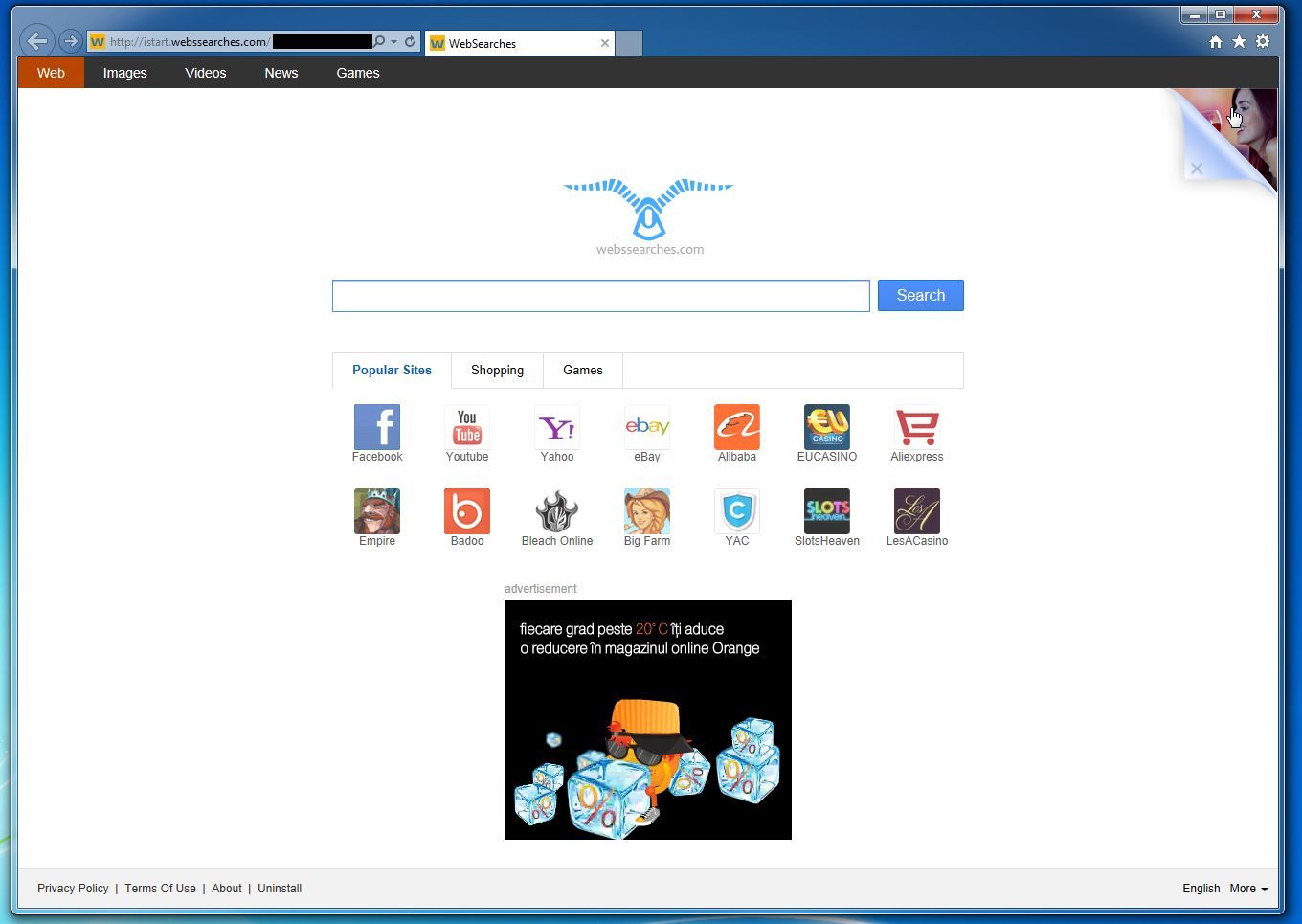
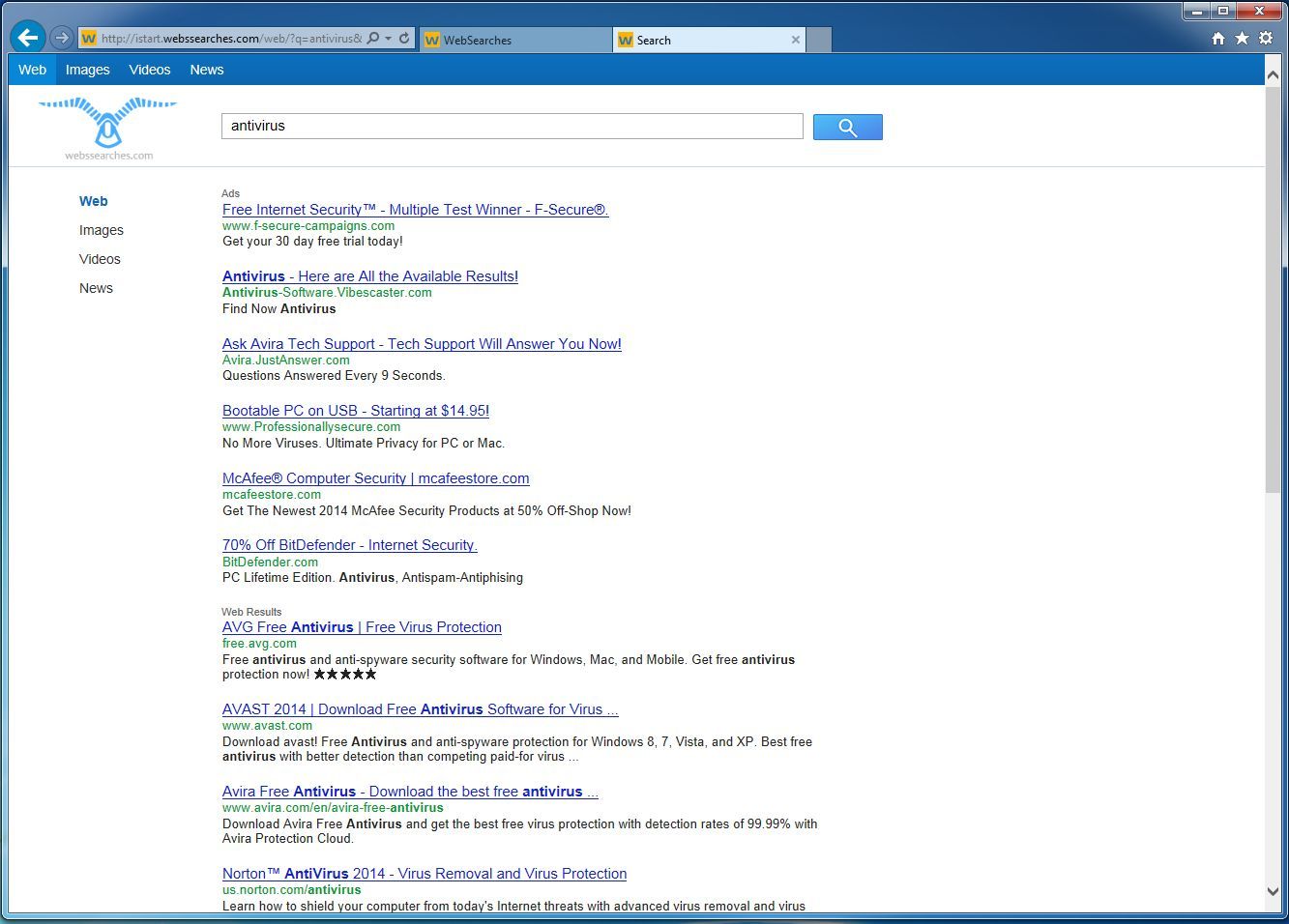



![Junkware Removal Tool scanning for WebSearches virus [Image: Junkware Removal Tool scanning for WebSearches homepage]](http://malwaretips.com/blogs/wp-content/uploads/2013/06/junkware-removal-tool.jpg)
![Junkware Removal Tool final log [Image: Junkware Removal Tool final log]](http://malwaretips.com/blogs/wp-content/uploads/2013/06/Junkware-log.jpg)
![Desktop Shortcut properties [Image: Firefox Shortcut properties]](http://malwaretips.com/blogs/wp-content/uploads/2013/02/shortcut-properties.jpg)
![Right click on browser icon from Taskbar and select Properties [Image: taskbar shortcut hijacker]](http://malwaretips.com/blogs/wp-content/uploads/2013/04/taskbar-shortcuts-hijack.jpg)

![Malwarebytes Anti-Malware setup program [Image: Malwarebytes Anti-Malware setup program]](http://malwaretips.com/blogs/wp-content/uploads/2014/02/Malwarebytes-Anti-Malware-Setup.jpg)
![Malwarebytes Anti-Malware Setup Wizard [Image: Malwarebytes Anti-Malware Setup Wizard]](http://malwaretips.com/blogs/wp-content/uploads/2014/02/malwarebytes-anti-malware-2-0-installation.jpg)
![Malwarebytes Anti-Malware Final Setup Screen [Image: Malwarebytes Anti-Malware Final Setup Screen]](http://malwaretips.com/blogs/wp-content/uploads/2014/02/malwarebytes-anti-malware-2-0-final-screen.jpg)
![Remove "WebSearches" redirect (Virus Removal Guide) 1 [Image: Click on the Fix Now button to start a scan]](http://malwaretips.com/blogs/wp-content/uploads/2014/02/malwarebytes-anti-malware-fix-now.jpg)
![Malwarebytes Anti-Malware Threat Scan [Image: Malwarebytes Anti-Malware Threat Scan]](http://malwaretips.com/blogs/wp-content/uploads/2014/02/malwarebytes-anti-malware-threat-scan-option.jpg)
![Click on Update Now to update Malwarebytes Anti-Malware [Image: Click on Update Now to update Malwarebytes Anti-Malware]](http://malwaretips.com/blogs/wp-content/uploads/2014/02/malwarebytes-anti-malware-2-0-update-now.jpg)
![Malwarebytes Anti-Malware while performing a scan [Image: Malwarebytes Anti-Malware while performing a scan]](http://malwaretips.com/blogs/wp-content/uploads/2014/02/malwarebytes-anti-malware-scan.jpg)
![Remove the malware that Malwarebytes Anti-Malware has detected [Image: Remove the malware that Malwarebytes Anti-Malware has found]](http://malwaretips.com/blogs/wp-content/uploads/2014/02/malwarebytes-anti-malware-potential-threat-detected.jpg)
![Malwarebytes Anti-Malware asking to reboot your computer [Image: Malwarebytes Anti-Malware while removing viruses]](http://malwaretips.com/blogs/wp-content/uploads/2014/02/malwarebytes-anti-malware-remove-virus.jpg)
![HitmanPro startup screen (Click Next) [Image: HitmanPro start-up screen]](http://malwaretips.com/blogs/wp-content/uploads/2014/03/hitmanpro-install.jpg)
![HitmanPro installation options (Click Next) [Image: HitmanPro setup options]](http://malwaretips.com/blogs/wp-content/uploads/2014/03/hitmapro-start-scan.jpg)
![HitmanPro scanning for WebSearches virus [Image: HitmanPro scanning for malware]](http://malwaretips.com/blogs/wp-content/uploads/2014/03/hitmanpro-scanning.jpg)
![HitmanPro scan results (Click Next) [Image: HitmanPro scan results]](http://malwaretips.com/blogs/wp-content/uploads/2014/03/hitmanpro-scan-results.jpg)
![Click on the Activate free license button [Image: HitmanPro Activate Free License]](http://malwaretips.com/blogs/wp-content/uploads/2014/03/hitmanpro-activation.jpg)










Thank you for this helpful article