WhiteSmoke Toolbar is a program that has changed your browser home page,installed a unwanted toolbar and changed your default search engine to its own.
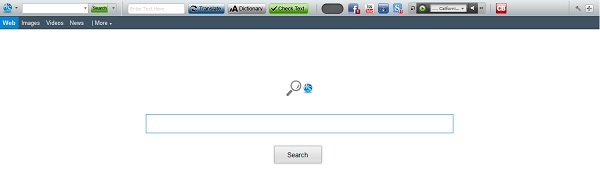
WhiteSmoke Toolbar got on your computer after you have installed another program that had bundled in their installer the WhiteSmoke Toolbar toolbar.
You should always pay attention when installing software because often, a software installer includes optional installs, such as this WhiteSmoke Toolbar toolbar. Be very careful what you agree to install. Always opt for the custom installation and deselect anything that is not familiar, especially optional software that you never wanted to download and install in the first place. It goes without saying that you should not install software that you don’t trust.
How to remove search.whitesmoke.com (Virus Removal Guide)
This page is a comprehensive guide, which will remove search.whitesmoke.com from your Internet Explorer, Firefox and Google Chrome.
Please perform all the steps in the correct order. If you have any questions or doubt at any point, STOP and ask for our assistance.
STEP 1: Uninstall search.whitesmoke.com malicious programs from your computer
STEP 2: Remove WhiteSmoke Toolbar and search.whitesmoke.com virus from Internet Explorer, Firefox and Chrome
STEP 3: Remove WhiteSmoke Toolbar and search.whitesmoke.com browser hijacker from your computer with AdwCleaner
STEP 4: Remove WhiteSmoke Toolbar and search.whitesmoke.com virus with Malwarebytes Anti-Malware Free
STEP 5: Double-check for the WhiteSmoke Toolbar and search.whitesmoke.com infection with HitmanPro
STEP 1 : Uninstall search.whitesmoke.com malicious programs from your computer
In this first step, we will try to identify and remove any malicious program that might be installed on your computer.
- To uninstall the malicious program responsible for the search.whitesmoke.com redirect from Windows XP, Windows Vista or Windows 7, click the Start button, then click on the Control Panel menu option.
![Control Panel in Windows Start Menu [Image: Control Panel in Windows Start Menu]](data:image/gif;base64,R0lGODlhAQABAAAAACH5BAEKAAEALAAAAAABAAEAAAICTAEAOw==)
If you are using Windows 8, simply drag your mouse pointer to the right edge of the screen, select Search from the list and search for “control panel” .Or you can right-click on a bottom left hot corner (formerly known as the Start button) and select Control Panel from there.
![Type Control Panel in Windows 8 search box [Image: Control Panel in Windows 8]](data:image/gif;base64,R0lGODlhAQABAAAAACH5BAEKAAEALAAAAAABAAEAAAICTAEAOw==)
- When the Control Panel window opens click on the Uninstall a program option under Programs category. This option is shown by the arrow in the image below. If you are using the Classic View of the Control Panel, then you would double-click on the Programs and Features icon instead.
![Click on Uninstall a program [Image: Uninstall a program]](data:image/gif;base64,R0lGODlhAQABAAAAACH5BAEKAAEALAAAAAABAAEAAAICTAEAOw==)
- When the Programs and Features or the Uninstall a Program screen is displayed, scroll through the list of currently installed programs and uninstall WhiteSmoke Toolbar, Uninstall WhiteSmoke Bar Toolbar, SupTab and any other recently installed unknown program from your computer.
To view the most recently installed programs, you can click on the “Installed On” column to sort your program by the installation date. Scroll though the list, and uninstall any unwanted or unknown programs.

Depending on what program has installed the search.whitesmoke.com adware infection, the above program may have a different name or not be installed on your computer. If you cannot find any unwanted or unknown programs on your machine, then you can proceed with the next step.
If you are having issues while trying to uninstall the search.whitesmoke.com program, you can use Revo Uninstaller to completely remove this unwanted program from your machine.
STEP 2: Remove WhiteSmoke Toolbar and search.whitesmoke.com virus from Internet Explorer, Firefox and Google Chrome
Remove WhiteSmoke Toolbar and search.whitesmoke.com virus from Internet Explorer
You can reset Internet Explorer settings to return them to the state they were in when Internet Explorer was first installed on your PC.
- Open Internet Explorer, click on the “gear icon”
![Remove WhiteSmoke Toolbar (Removal Instructions) 1 [Image: icongear.jpg]](data:image/gif;base64,R0lGODlhAQABAAAAACH5BAEKAAEALAAAAAABAAEAAAICTAEAOw==) in the upper right part of your browser, then click again on Internet Options.
in the upper right part of your browser, then click again on Internet Options.
![Click on the Gear Icon then on Internet Options [Image: Internet Options in Internet Explorer]](data:image/gif;base64,R0lGODlhAQABAAAAACH5BAEKAAEALAAAAAABAAEAAAICTAEAOw==)
- In the “Internet Options” dialog box, click on the “Advanced” tab, then click on the “Reset” button.
![In the Advanced tab click on the Reset button [Image: Reset Internet Explorer]](data:image/gif;base64,R0lGODlhAQABAAAAACH5BAEKAAEALAAAAAABAAEAAAICTAEAOw==)
- In the “Reset Internet Explorer settings” section, select the “Delete personal settings” check box, then click on “Reset” button.
![Click on the Reset button to revert IE to its default settings [Image: Reset Internet Explorer to its default settings]](data:image/gif;base64,R0lGODlhAQABAAAAACH5BAEKAAEALAAAAAABAAEAAAICTAEAOw==)
- When Internet Explorer has completed its task, click on the “Close” button in the confirmation dialogue box. You will now need to close your browser, and then you can open Internet Explorer again.
![Click on the Close button [Image Reset Internet Explorer settings]](data:image/gif;base64,R0lGODlhAQABAAAAACH5BAEKAAEALAAAAAABAAEAAAICTAEAOw==)
Remove WhiteSmoke Toolbar and search.whitesmoke.com virus from Mozilla Firefox
If you’re having problems with Firefox, resetting it can help. The reset feature fixes many issues by restoring Firefox to its factory default state while saving your essential information like bookmarks, passwords, web form auto-fill information, browsing history and open tabs.
- In the upper-right corner of the Firefox window, click the Firefox menu button (
![Firefox Menu button [Image: Firefox Menu button]](data:image/gif;base64,R0lGODlhAQABAAAAACH5BAEKAAEALAAAAAABAAEAAAICTAEAOw==) ), then click on the “Help” (
), then click on the “Help” (![Firefox Help button [Image: Firefox Help button]](data:image/gif;base64,R0lGODlhAQABAAAAACH5BAEKAAEALAAAAAABAAEAAAICTAEAOw==) ) button.
) button.
![Click on the Menu button then question mark button [Image: Click on the Menu button then Help]](data:image/gif;base64,R0lGODlhAQABAAAAACH5BAEKAAEALAAAAAABAAEAAAICTAEAOw==)
- From the Help menu, choose Troubleshooting Information.
If you’re unable to access the Help menu, type about:support in your address bar to bring up the Troubleshooting information page.
![Troubleshooting Information in Firefox [Image: Troubleshooting Information in Firefox]](data:image/gif;base64,R0lGODlhAQABAAAAACH5BAEKAAEALAAAAAABAAEAAAICTAEAOw==)
- Click the “Reset Firefox” button in the upper-right corner of the “Troubleshooting Information” page.
![Reset Firefox to its default settings [Image: Reset Firefox to its default settings]](data:image/gif;base64,R0lGODlhAQABAAAAACH5BAEKAAEALAAAAAABAAEAAAICTAEAOw==)
- To continue, click on the “Reset Firefox” button in the new confirmation window that opens.
![Click on the Reset Firefox button [Image: Click on the Reset Firefox button]](data:image/gif;base64,R0lGODlhAQABAAAAACH5BAEKAAEALAAAAAABAAEAAAICTAEAOw==)
- Firefox will close itself and will revert to its default settings. When it’s done, a window will list the information that was imported. Click on the “Finish“.
Note: Your old Firefox profile will be placed on your desktop in a folder named “Old Firefox Data“. If the reset didn’t fix your problem you can restore some of the information not saved by copying files to the new profile that was created. If you don’t need this folder any longer, you should delete it as it contains sensitive information.
Remove WhiteSmoke Toolbar and search.whitesmoke.com virus from Google Chrome
- Click on Chrome’s main menu button, represented by three horizontal lines (
![Google Chrome's main menu button [Image: Chrome's main menu button]](data:image/gif;base64,R0lGODlhAQABAAAAACH5BAEKAAEALAAAAAABAAEAAAICTAEAOw==) ) .When the drop-down menu appears, select the option labeled Settings.
) .When the drop-down menu appears, select the option labeled Settings.
![Click on Settings button [Image: Click on Settings button]](data:image/gif;base64,R0lGODlhAQABAAAAACH5BAEKAAEALAAAAAABAAEAAAICTAEAOw==)
- Chrome’s Settings should now be displayed in a new tab or window, depending on your configuration. Next, scroll to the bottom of the page and click on the Show advanced settings link (as seen in the below example).
![Click on Show advanced settings link [Image: Click on Show advanced settings link]](data:image/gif;base64,R0lGODlhAQABAAAAACH5BAEKAAEALAAAAAABAAEAAAICTAEAOw==)
- Chrome’s advanced Settings should now be displayed. Scroll down until the Reset browser settings section is visible, as shown in the example below. Next, click on the Reset browser settings button.
![Click on Reset browser button [Image: Click on Reset browser button]](data:image/gif;base64,R0lGODlhAQABAAAAACH5BAEKAAEALAAAAAABAAEAAAICTAEAOw==)
- A confirmation dialog should now be displayed, detailing the components that will be restored to their default state should you continue on with the reset process. To complete the restoration process, click on the Reset button.
![Click on Reset button to restore Chrome to default settings [Image: Click on Reset button to restore Chrome to default settings]](data:image/gif;base64,R0lGODlhAQABAAAAACH5BAEKAAEALAAAAAABAAEAAAICTAEAOw==)
STEP 3: Remove WhiteSmoke Toolbar and search.whitesmoke.com browser hijacker with AdwCleaner
The AdwCleaner utility will scan your computer and web browser for the “search.whitesmoke.com” malicious files, browser extensions and registry keys, that may have been installed on your computer without your knowledge.
- You can download AdwCleaner utility from the below link.
ADWCLEANER DOWNLOAD LINK (This link will open a new web page from where you can download “AdwCleaner”) - Before starting AdwCleaner, close all open programs and internet browsers, then double-click on the AdwCleaner icon.

If Windows prompts you as to whether or not you wish to run AdwCleaner, please allow it to run. - When the AdwCleaner program will open, click on the “Scan” button as shown below.

AdwCleaner will now start to search for the “search.whitesmoke.com” malicious files that may be installed on your computer. - To remove the “search.whitesmoke.com” malicious files that were detected in the previous step, please click on the “Clean” button.

- AdwCleaner will now prompt you to save any open files or documents, as the program will need to reboot the computer. Please do so and then click on the OK button.

STEP 4: Remove WhiteSmoke Toolbar and search.whitesmoke.com virus from your computer with Malwarebytes Anti-Malware Free
Malwarebytes Anti-Malware Free uses industry-leading technology to detect and remove all traces of malware, including worms, Trojans, rootkits, rogues, dialers, spyware, and more.
It is important to note that Malwarebytes Anti-Malware works well and should run alongside antivirus software without conflicts.
- You can download download Malwarebytes Anti-Malware from the below link.
MALWAREBYTES ANTI-MALWARE DOWNLOAD LINK (This link will open a new web page from where you can download Malwarebytes Anti-Malware Free) - Once downloaded, close all programs, then double-click on the icon on your desktop named “mbam-setup-consumer-2.00.xx” to start the installation of Malwarebytes Anti-Malware.
![Malwarebytes Anti-Malware setup program [Image: Malwarebytes Anti-Malware setup program]](data:image/gif;base64,R0lGODlhAQABAAAAACH5BAEKAAEALAAAAAABAAEAAAICTAEAOw==)
 You may be presented with a User Account Control dialog asking you if you want to run this file. If this happens, you should click “Yes” to continue with the installation.
You may be presented with a User Account Control dialog asking you if you want to run this file. If this happens, you should click “Yes” to continue with the installation. - When the installation begins, you will see the Malwarebytes Anti-Malware Setup Wizard which will guide you through the installation process.
![Malwarebytes Anti-Malware Setup Wizard [Image: Malwarebytes Anti-Malware Setup Wizard]](data:image/gif;base64,R0lGODlhAQABAAAAACH5BAEKAAEALAAAAAABAAEAAAICTAEAOw==)
To install Malwarebytes Anti-Malware on your machine, keep following the prompts by clicking the “Next” button.
![Malwarebytes Anti-Malware Final Setup Screen [Image: Malwarebytes Anti-Malware Final Setup Screen]](data:image/gif;base64,R0lGODlhAQABAAAAACH5BAEKAAEALAAAAAABAAEAAAICTAEAOw==)
- Once installed, Malwarebytes Anti-Malware will automatically start and you will see a message stating that you should update the program, and that a scan has never been run on your system. To start a system scan you can click on the “Fix Now” button.
![Remove WhiteSmoke Toolbar (Removal Instructions) 2 [Image: Click on the Fix Now button to start a scan]](data:image/gif;base64,R0lGODlhAQABAAAAACH5BAEKAAEALAAAAAABAAEAAAICTAEAOw==)
Alternatively, you can click on the “Scan” tab and select “Threat Scan“, then click on the “Scan Now” button.
![Malwarebytes Anti-Malware Threat Scan [Image: Malwarebytes Anti-Malware Threat Scan]](data:image/gif;base64,R0lGODlhAQABAAAAACH5BAEKAAEALAAAAAABAAEAAAICTAEAOw==)
- Malwarebytes Anti-Malware will now check for updates, and if there are any, you will need to click on the “Update Now” button.
![Click on Update Now to update Malwarebytes Anti-Malware [Image: Click on Update Now to update Malwarebytes Anti-Malware]](data:image/gif;base64,R0lGODlhAQABAAAAACH5BAEKAAEALAAAAAABAAEAAAICTAEAOw==)
- Malwarebytes Anti-Malware will now start scanning your computer for the search.whitesmoke.com virus. When Malwarebytes Anti-Malware is scanning it will look like the image below.
![Malwarebytes Anti-Malware while performing a scan [Image: Malwarebytes Anti-Malware while performing a scan]](data:image/gif;base64,R0lGODlhAQABAAAAACH5BAEKAAEALAAAAAABAAEAAAICTAEAOw==)
- When the scan has completed, you will now be presented with a screen showing you the malware infections that Malwarebytes’ Anti-Malware has detected. To remove the malicious programs that Malwarebytes Anti-malware has found, click on the “Quarantine All” button, and then click on the “Apply Now” button.
![Remove the malware that Malwarebytes Anti-Malware has detected [Image: Remove the malware that Malwarebytes Anti-Malware has found]](data:image/gif;base64,R0lGODlhAQABAAAAACH5BAEKAAEALAAAAAABAAEAAAICTAEAOw==)
Please note that the infections found may be different than what is shown in the image. - Malwarebytes Anti-Malware will now quarantine all the malicious files and registry keys that it has found. When removing the files, Malwarebytes Anti-Malware may require a reboot in order to remove some of them. If it displays a message stating that it needs to reboot your computer, please allow it to do so.
![Malwarebytes Anti-Malware asking to reboot your computer [Image: Malwarebytes Anti-Malware while removing viruses]](data:image/gif;base64,R0lGODlhAQABAAAAACH5BAEKAAEALAAAAAABAAEAAAICTAEAOw==)
After your computer will restart, you should open Malwarebytes Anti-Malware and perform another “Threat Scan” scan to verify that there are no remaining threats
STEP 5: Double check for the WhiteSmoke Toolbar and search.whitesmoke.com infection with HitmanPro
HitmanPro is a second opinion scanner, designed to rescue your computer from malware (viruses, trojans, rootkits, etc.) that have infected your computer despite all the security measures you have taken (such as anti virus software, firewalls, etc.). HitmanPro is designed to work alongside existing security programs without any conflicts. It scans the computer quickly (less than 5 minutes) and does not slow down the computer.
- You can download HitmanPro from the below link:
HITMANPRO DOWNLOAD LINK (This link will open a new web page from where you can download HitmanPro) - Double-click on the file named “HitmanPro.exe” (for 32-bit versions of Windows) or “HitmanPro_x64.exe” (for 64-bit versions of Windows). When the program starts you will be presented with the start screen as shown below.
![HitmanPro startup screen (Click Next) [Image: HitmanPro start-up screen]](data:image/gif;base64,R0lGODlhAQABAAAAACH5BAEKAAEALAAAAAABAAEAAAICTAEAOw==)
Click on the “Next” button, to install HitmanPro on your computer.
![HitmanPro installation options (Click Next) [Image: HitmanPro setup options]](data:image/gif;base64,R0lGODlhAQABAAAAACH5BAEKAAEALAAAAAABAAEAAAICTAEAOw==)
- HitmanPro will now begin to scan your computer for search.whitesmoke.com malicious files.
![HitmanPro scanning for search.whitesmoke.com virus [Image: HitmanPro scanning for malware]](data:image/gif;base64,R0lGODlhAQABAAAAACH5BAEKAAEALAAAAAABAAEAAAICTAEAOw==)
- When it has finished it will display a list of all the malware that the program found as shown in the image below. Click on the “Next” button, to remove search.whitesmoke.com malware.
![HitmanPro scan results (Click Next) [Image: HitmanPro scan results]](data:image/gif;base64,R0lGODlhAQABAAAAACH5BAEKAAEALAAAAAABAAEAAAICTAEAOw==)
- Click on the “Activate free license” button to begin the free 30 days trial, and remove all the malicious files from your computer.
![Click on the Activate free license button [Image: HitmanPro Activate Free License]](data:image/gif;base64,R0lGODlhAQABAAAAACH5BAEKAAEALAAAAAABAAEAAAICTAEAOw==)
Your computer should now be free of the search.whitesmoke.com infection. If your current anti-virus solution let this infection through, you may want to consider purchasing the Premium version of Malwarebytes Anti-Malware to protect against these types of threats in the future, and perform regular computer scans with HitmanPro.
If you are still experiencing problems while trying to remove search.whitesmoke.com hijacker from your machine, please start a new thread in our Malware Removal Assistance forum.

![Control Panel in Windows Start Menu [Image: Control Panel in Windows Start Menu]](http://malwaretips.com/blogs/wp-content/uploads/2014/01/windows-start-menu-control-panel.jpg)
![Type Control Panel in Windows 8 search box [Image: Control Panel in Windows 8]](http://malwaretips.com/blogs/wp-content/uploads/2014/01/control-panel-windows-8.jpg)
![Click on Uninstall a program [Image: Uninstall a program]](http://malwaretips.com/blogs/wp-content/uploads/2013/03/uninstall-a-program-windows.jpg)

![Click on the Gear Icon then on Internet Options [Image: Internet Options in Internet Explorer]](http://malwaretips.com/blogs/wp-content/uploads/2014/03/Internet-Options-Internet-Explorer.jpg)
![In the Advanced tab click on the Reset button [Image: Reset Internet Explorer]](http://malwaretips.com/blogs/wp-content/uploads/2014/03/Reset-Internet-Explorer.jpg)
![Click on the Reset button to revert IE to its default settings [Image: Reset Internet Explorer to its default settings]](http://malwaretips.com/blogs/wp-content/uploads/2014/03/reset-button-Internet-Explorer.jpg)
![Click on the Close button [Image Reset Internet Explorer settings]](http://malwaretips.com/blogs/wp-content/uploads/2014/03/Close-button-Reset.jpg)
![Click on the Menu button then question mark button [Image: Click on the Menu button then Help]](http://malwaretips.com/blogs/wp-content/uploads/2014/04/Firefox-Help-button.jpg)
![Troubleshooting Information in Firefox [Image: Troubleshooting Information in Firefox]](http://malwaretips.com/blogs/wp-content/uploads/2014/04/Firefox-Troubleshooting-Information.jpg)
![Reset Firefox to its default settings [Image: Reset Firefox to its default settings]](http://malwaretips.com/blogs/wp-content/uploads/2014/04/Reset-Firefox-button.jpg)
![Click on the Reset Firefox button [Image: Click on the Reset Firefox button]](http://malwaretips.com/blogs/wp-content/uploads/2014/04/Reset-Firefox-to-default-settings.jpg)
![Click on Settings button [Image: Click on Settings button]](http://malwaretips.com/blogs/wp-content/uploads/2014/02/Reset-Chrome-Settings-1.jpg)
![Click on Show advanced settings link [Image: Click on Show advanced settings link]](http://malwaretips.com/blogs/wp-content/uploads/2014/02/Reset-Chrome-Settings-2.jpg)
![Click on Reset browser button [Image: Click on Reset browser button]](http://malwaretips.com/blogs/wp-content/uploads/2014/02/Reset-Chrome-Settings-3.jpg)
![Click on Reset button to restore Chrome to default settings [Image: Click on Reset button to restore Chrome to default settings]](http://malwaretips.com/blogs/wp-content/uploads/2014/02/Reset-Chrome-Settings-4.jpg)



![Malwarebytes Anti-Malware setup program [Image: Malwarebytes Anti-Malware setup program]](http://malwaretips.com/blogs/wp-content/uploads/2014/02/Malwarebytes-Anti-Malware-Setup.jpg)
![Malwarebytes Anti-Malware Setup Wizard [Image: Malwarebytes Anti-Malware Setup Wizard]](http://malwaretips.com/blogs/wp-content/uploads/2014/02/malwarebytes-anti-malware-2-0-installation.jpg)
![Malwarebytes Anti-Malware Final Setup Screen [Image: Malwarebytes Anti-Malware Final Setup Screen]](http://malwaretips.com/blogs/wp-content/uploads/2014/02/malwarebytes-anti-malware-2-0-final-screen.jpg)
![Remove WhiteSmoke Toolbar (Removal Instructions) 2 [Image: Click on the Fix Now button to start a scan]](http://malwaretips.com/blogs/wp-content/uploads/2014/02/malwarebytes-anti-malware-fix-now.jpg)
![Malwarebytes Anti-Malware Threat Scan [Image: Malwarebytes Anti-Malware Threat Scan]](http://malwaretips.com/blogs/wp-content/uploads/2014/02/malwarebytes-anti-malware-threat-scan-option.jpg)
![Click on Update Now to update Malwarebytes Anti-Malware [Image: Click on Update Now to update Malwarebytes Anti-Malware]](http://malwaretips.com/blogs/wp-content/uploads/2014/02/malwarebytes-anti-malware-2-0-update-now.jpg)
![Malwarebytes Anti-Malware while performing a scan [Image: Malwarebytes Anti-Malware while performing a scan]](http://malwaretips.com/blogs/wp-content/uploads/2014/02/malwarebytes-anti-malware-scan.jpg)
![Remove the malware that Malwarebytes Anti-Malware has detected [Image: Remove the malware that Malwarebytes Anti-Malware has found]](http://malwaretips.com/blogs/wp-content/uploads/2014/02/malwarebytes-anti-malware-potential-threat-detected.jpg)
![Malwarebytes Anti-Malware asking to reboot your computer [Image: Malwarebytes Anti-Malware while removing viruses]](http://malwaretips.com/blogs/wp-content/uploads/2014/02/malwarebytes-anti-malware-remove-virus.jpg)
![HitmanPro startup screen (Click Next) [Image: HitmanPro start-up screen]](http://malwaretips.com/blogs/wp-content/uploads/2014/03/hitmanpro-install.jpg)
![HitmanPro installation options (Click Next) [Image: HitmanPro setup options]](http://malwaretips.com/blogs/wp-content/uploads/2014/03/hitmapro-start-scan.jpg)
![HitmanPro scanning for search.whitesmoke.com virus [Image: HitmanPro scanning for malware]](http://malwaretips.com/blogs/wp-content/uploads/2014/03/hitmanpro-scanning.jpg)
![HitmanPro scan results (Click Next) [Image: HitmanPro scan results]](http://malwaretips.com/blogs/wp-content/uploads/2014/03/hitmanpro-scan-results.jpg)
![Click on the Activate free license button [Image: HitmanPro Activate Free License]](http://malwaretips.com/blogs/wp-content/uploads/2014/03/hitmanpro-activation.jpg)










Great work..I was surprised at the impact this bugger had on the system
Thanks! Great site. I messed around but the tool bar and advertisements kept coming back only had success when I installed malwarebytes. This seemed to do the trick!!
Best thing to do is never download or install software without some basic net research. I only learned about WhiteSmoke because of a banner stated it would offer grammar correction, but I did not think it would be such a bothersome program (one would think we live in an era where open source programs are abundant). It also goes without saying that everyone should carefully follow the installation prompts instead of mindlessly clicking through them just to get your software installed.
Do you really have to install all those programs? I installed Malwarebytes and it removed a lot of junk. However, when I try to uninstall white smoke, nothing happen.
Hello,
Lets try to remove this infection:
STEP 1: Run a scan with AdwCleaner
1. Download AdwCleaner from here: http://general-changelog-team.fr/fr/downloads/finish/20-outils-de-xplode/2-adwcleaner
2.Close all open programs and internet browsers.
3.Double click on adwcleaner.exe to run the tool.
4.Click on Clean button. Your computer should restart.
STEP 2: Run a scan with Junkware Removal Tool
1.Download Junkware Removal Tool to your desktop from the below link:
JUNKWARE REMOVAL TOOL : http://thisisudax.org/download…
2. Double-click on the JRT.exe icon to start this utility.
3. The tool will open and start scanning your system. Please be patient as this can take a while to complete depending on your system’s specifications
Next, please run a scan with Malwarebytes Anti-Malware and HitmanPro as see in this guide.
Stay safe!
Hi, I can’t uninstall whitesmoke . I m trying to uninstall it, but nothing happen
I’m so glad I found this. I hated what WhiteSmoke / Conduit did to all my browsers, search engines and home pages. I followed each step perfectly and my computer is working great. Thank you sooooo much! Tihani S. in Seattle, WA
Hello Sandi,
Lets try to remove this infection:
STEP 1: Run a scan with AdwCleaner
1. Download AdwCleaner from here: http://general-changelog-team.fr/fr/downloads/finish/20-outils-de-xplode/2-adwcleaner
2.Close all open programs and internet browsers.
3.Double click on adwcleaner.exe to run the tool.
4.Click on Clean button. Your computer should restart.
STEP 2: Run a scan with Junkware Removal Tool
1.Download Junkware Removal Tool to your desktop from the below link:
JUNKWARE REMOVAL TOOL : http://thisisudax.org/download…
2. Double-click on the JRT.exe icon to start this utility.
3. The tool will open and start scanning your system. Please be patient as this can take a while to complete depending on your system’s specifications
Next, please run a scan with Malwarebytes Anti-Malware and HitmanPro as see in this guide.
Stay safe!
Hello,
Lets try to remove this infection:
STEP 1: Run a scan with AdwCleaner
1. Download AdwCleaner from here: http://general-changelog-team.fr/fr/downloads/finish/20-outils-de-xplode/2-adwcleaner
2.Close all open programs and internet browsers.
3.Double click on adwcleaner.exe to run the tool.
4.Click on Delete, then confirm each time with Ok.
STEP 2: Run a scan with Junkware Removal Tool
1.Download Junkware Removal Tool to your desktop from the below link:
JUNKWARE REMOVAL TOOL : http://thisisudax.org/download…
2. Double-click on the JRT.exe icon to start this utility.
3. The tool will open and start scanning your system. Please be patient as this can take a while to complete depending on your system’s specifications
Stay safe!
I didnt find anything by Conduit Ltd, WhiteSmoke Bar, and I couldn’t find WhiteSmoke Toolbar. Please help.
Thanks very much.
Kudos, it’s nice to see straight forward, concise and specific instructions on how to do something useful. In a day of nonsense articles designed to simply get traffic and help you do nothing, it’s nice to find your website. I just bookmarked you and will be referring a couple of people to this page. I was only looking to remove one specific thing and instead stumbled upon this and did a lot more than that. Thank You….
Thanks so much man, i greatly appreciate it
Hello,
Lets try to remove this infection:
STEP 1: Run a scan with AdwCleaner
Please run AdwCleaner (as seen on STEP 3) to remove this infection!
STEP 2: Run a scan with Junkware Removal Tool
1.Download Junkware Removal Tool to your desktop from the below link:
JUNKWARE REMOVAL TOOL : http://thisisudax.org/download…
2. Double-click on the JRT.exe icon to start this utility.
3. The tool will open and start scanning your system. Please be patient as this can take a while to complete depending on your system’s specifications
Stay safe!
I don’t have an orange “Firefox” tab at the top of my browser window…
Thank you so much!!! worked really well. I won’t get in trouble with my mom now. Lol. hope God blesses you.
Thanks dude, It’s working perfectly
Thank you. That solved what I thought would be a nightmare! Much appreciated.
Hello Jazzelm,
Most like you have some residual files. Lets run some additional scans.
STEP 1: Run a scan with Emsisoft Emergency Kit.
1. Please download the latest official version of Emsisoft Emergency Kit.
EMSISOFT EMERGENCY KIT DOWNLOAD LINK (This link will open a download page in a new window from where you can download Emsisoft Emergency Kit)
2. After the download process will finish , you’ll need to unpack EmsisoftEmergencyKit.zip and then double click onEmergencyKitScanner.bat
3. A pop-up will prompt you to update Emsisoft Emergency Kit , please click the “Yes” button.After the Update process has completed , put the mouse cursor over the “Menu” tab on the left and click-on “Scan PC”.
4. Select “Smart scan” and click-on the below “SCAN” button.When the scan will be completed , you will be presented with a screen showing you the malware infections that Emsisoft Emergency Kit has detected.Make sure that everything is Checked (ticked) and click on the ‘Quarantine selected objects’ button.
STEP 2: Run a scan with Eset Online Scanner.
1.Download ESET Online Scanner utility.
ESET Online Scanner Download Link (This link will automatically download ESET Online Scanner on your computer.)
2. Double click on the Eset installer program (esetsmartinstaller_enu.exe).
3.Check Yes, I accept the Terms of Use, then click the Start button.
4.Check Scan archives and push the Start button.
5. ESET will then download updates for itself, install itself, and begin scanning your computer. Please be patient as this can take some time.
When the scan completes, push Finish
STEP 3: Next please run Junkware Removal Tool
1.Download Junkware Removal Tool to your desktop from the below link:
JUNKWARE REMOVAL TOOL:http://thisisudax.org/download…
2. Double-click on the JRT icon. For Windows Vista, 7 or 8 users, right-click the file and select Run as Administrator.
3. The tool will open and start scanning your system. Please be patient as this can take a while to complete depending on your system’s specifications.
NEXT, run again a scan with HitmanPro. If it still fails to delete the infections, post the log from this scanner.
Stay safe!
very specific steps!!! It helps a lot! Thanks so much!!!!!!!
Hello Jeremy,
No, WhiteSmoke Toolbar is just a potentially unwanted program, it does not have any kind of keylogging or spyware components, so you are safe!
Did Whitesmoke possibly steal any of my passwords or personal data? Should I change that info?
THANK YOU! Big help and great explanations!
I’m not very computer literate, but your explanation and screen pictures made it very easy to resolve my issue with that Whitesmoke. I had downloaded GoogleEarth and got the malware with that download. Thank you so much for posting this!
Thank you!!! a million times over! I am usually pretty careful about stuff like this but I guess one slipped by me. Thanks for reccomending the malware search and destroy stuff as well!
I don’t know how I got it, but got it I did. Thanks for the very clear instructions on how to remove Whitesmoke (may its sheep die and its camels never find water). No wonder you’re No. 1 on Google!
Wow, thanks so much it helped me a plethora!
I trust this site and I will recommend to my friends!
Thank you so much for taking your time to describe this. My mom got on my PC and got this annoying program on my PC and I freaked out. I googled how to remove it and found this. It worked by step 2, but I went with all steps to make sure everything was good.
Again, thank you sooo very much for your time on this. Bless you and wish you the best.
Thanks this helped a LOT!
OMG!!! Thank you soooo much!!! Love the easy and picture explanation.
thanks!!! this toolbar is the worst
fabulous, great explanation, saved my laptop a trip to the shop.
btw the link to adw cleaner didn’t work for me might be out of date,
Excellent post. Very clear explanation of all steps and screen shots are so valuable. It amazes me how so many don’t use something so simple as a screen shot. This post should be a model for many others out there offering expert advise on support issues. Love the FC. Thank you.
Thank you sooo soo much. You have no idea how much I appreciate this!!
THANK YOU!!!!! It worked have a blessed day for you have been a blessing for me today’Again thank you for your help.
Hi Stelian, thanks, you are a life-saver! Have you ever thought about putting a “donate” PayPal button on your site? that way if someone (like me) used your advice, i could make a donation / payment to you as a thank you. Thanks again for the help!
Chris
this worked great except i never get the activation screen from Hitman Pro, so i can’t remove those…they re all tracking cookies anyway. thank you so much!
Thanks very much for your efforts. That was a very annoying experience getting that malware. I downloaded what looked like reputable software from CNET, yet it came with that junk. Why would anyone do that? I am going to pan that software company on a CNET review.
Many thanks for your invaluable help in removing “White Smoke” from my I/E task bar. Your comments are humbly accepted concerning the downloading from dubious web sites. Ironically this was the very last task on my new Windows 8 laptop. I’ll be more careful in future!
Thanks again………John
Hello Alana,
After performing Step 2, your computer should be OK. However Step 3 and 4 will detect additional adware and malware, that might be installed on your computer. In the end, this is your choice!
Stay safe!
Do you really have to do steps 3 & 4?
Thank you, this was very helpful. I did everything up to Step 3: Remove WhiteSmoke Toolbar registry keys with AdwCleaner, and everything seems to be in order. Whitesmoke is gone and the AdwCleaner isn’t anywhere on my computer. Do I need to do steps 4 and 5 still?
Thanks
Hello Sam,
Yes, your computer should be cleann now! However you can run Adwcleaner, just to check-up…. it will only take a few seconds to perform a scan, and may remove additioanl adware from your computer!
Stay safe!
if the hitman pro and the malewarebytes didn’t catch anything and the tool bar is gone, does that mean that the problem is solved? aka do I even need to run the ADW?
Thank you it helped a little bit, but every time i open up my browser a 2nd tab comes up with white smoke, very annoying.
Hitman pro says my trial has expired. Is there any other program I can use to remove the last traces of whitesmoke?
Wow! Seriously, this saved me. Thank you so much!
Dude, you saved me, where do I donate?
Hello Marty,
Did you run AdwCleaner?
Thank you very much for the help. I’m really amazed at how i was able to get rid of whitesmoke with the simply steps you described above. Thanks again.
Thank YOU soooo much! The toolbar has DISAPPEARED, but, I still have some files in my computer with the names Conduit and WhiteSmoke that the anti-malware softwares can’t seem to get rid of, and there is too many of them to delete all with FileAssassin, and it seems that they keep growing, any advice?
This was Great ….. I got rid of White Smoke and a lot of other problems. The only thing is that Hitman had a lot of Delete failed on the Tracking Cookies. I can’t say THANKS enough.
This was incredibly helpful! Thank you so much!
THANK YOU FOR THIS! It worked right away and fixed all of our search engines!!! THANK YOU!
Hello Amy,
If you don’t use Chrome or Internet Explorer, then their is no need to do those steps (the Adwcleaner should have cleaned those browsers too)….
As far as HitmanPro goes, it cannot block you from connecting to a wesite, that PHP error is due to a mysql error… so it’s the website administrator job to fix it. :)
Hi. Thank you SO much for this article! I did everything except I don’t use Internet Explorer or Google Chrome (I do use Google as my homepage though). Do I need to do anything with those anyway?
I did run malware which found 9 items and I ran HitmanPro which found 35 items. I guess I didn’t realize I could have ignored some of the threats HitmanPro detected as being innocent so I just hit ‘next’ and now I can’t get to my favorite online radio site. Is there any way I can get access to that site again without getting the message “PHP has encountered an Access Violation at 7C810913”? Thanks!
thanks worked right away
Thank you.
Thanks for your help. My problem began when I downloaded a pdf manual, language swedish, with google chrome. The white smoke programme was not able to find in “add or remove progams” but I found it in the programs list. Later it appeared in even in “add or remove progams”. I took it away 8 times under diffrent names, such as Whitesmoke, WD Smart ware, WS, Soft Ware version updates, Save As
Thanks for the help, for some reason whitesmoke never showed up in my software files on my computer but the toolbar and search programs were added to my internet. I went in and deleted everything I had downloaded today that it could have “rode” in with and it still wouldn’t go away and I just couldn’t figure out how to get rid of it.
Thank you so much for helping solve my problem :)
Do you still have Malwarebytes still installed?If yes,open MBAM and go to More Tools tab,from there select Run Tool,and browse to the file or folder that you want to remove….After you’ll reset your computer,FileAssasin should get rid of it!
i basically got the program removed from my computer but the folder just doesn’t wanna leave it stays in my program files regardless of what i try
iv tried using MS DOS to remove the folder for Christ sakes
Thank you very much for the tip. Worked perfectly on my Chrome.
Thanks again.