Remove Win 7 Home Security 2012 (Uninstall Guide)
What is Win 7 Home Security 2012 ?
Win 7 Home Security 2012 is a fake system security software that is considered a rogue program.
Rogues are malicious programs that cyber criminals use to trick users by displaying false threats and problems that it claims to have detected. In reality, none of the issues are real and are only used to convince the user into buying their software and stealing their personal financial information.
As this program is a scam do not be scared into purchasing the program when you see its alerts. You are strongly advised to follow our removal instructions below.
Am I infected with Win 7 Home Security 2012 ?
This is how the main screen of Win 7 Home Security 2012 looks:
![Remove Win 7 Home Security 2012 1 [Image: Win-7-Home-Security-2012.png]](http://malwaretips.com/blogs/wp-content/uploads/2011/12/Win-7-Home-Security-2012.png)
![Remove Win 7 Home Security 2012 2 [Image: Win-7-Home-Security-2012-alert.png]](http://malwaretips.com/blogs/wp-content/uploads/2011/12/Win-7-Home-Security-2012-alert.png)
Win 7 Home Security 2012 Removal Instructions
(If you experience any problems completing these instructions, please start a new thread here)
STEP 1 : Start your computer in Safe Mode with Networking
- Remove all floppy disks, CDs, and DVDs from your computer, and then restart your computer.
- Do one of the following:
- If your computer has a single operating system installed, press and hold the F8 key as your computer restarts. You need to press F8 before the Windows logo appears. If the Windows logo appears, you will need to try again by waiting until the Windows logon prompt appears, and then shutting down and restarting your computer.
- If your computer has more than one operating system, use the arrow keys to highlight the operating system you want to start in safe mode, and then press F8.
- On the Advanced Boot Options screen, use the arrow keys to highlight Safe Mode with Networking , and then press ENTER. For more information about options, see Advanced startup options (including safe mode).
![Remove Win 7 Home Security 2012 3 [Image: I6J8P.jpg]](data:image/gif;base64,R0lGODlhAQABAAAAACH5BAEKAAEALAAAAAABAAEAAAICTAEAOw==)
- Log on to your computer with a user account that has administrator rights.
STEP 2: Fix your Windows registry settings
This rogue has changed your Windows registry settings so that when you launch an executable (a file ending with .exe ) , it will instead launch the infection rather than the desired program.To fix this behavior you need to run the bellow registry fix.
- Download this registry file that will fix the malicious registry changes.
 registryfix.reg (Size: 1.18 KB / Downloads: 13)
registryfix.reg (Size: 1.18 KB / Downloads: 13) - Double-click on registryfix.reg file to run it. Click “Yes” for Registry Editor prompt window. Then click OK.
![Remove Win 7 Home Security 2012 5 [Image: registry.png]](data:image/gif;base64,R0lGODlhAQABAAAAACH5BAEKAAEALAAAAAABAAEAAAICTAEAOw==)
STEP 3: Check your internet connection for proxies
This infection may add a proxy server which prevents the user from accessing the internet,follow the below instructions to remove the proxy.
- Open Internet Explorer.
- For Internet Explorer 9 : Click on the gear icon
![Remove Win 7 Home Security 2012 6 [Image: icongear.jpg]](data:image/gif;base64,R0lGODlhAQABAAAAACH5BAEKAAEALAAAAAABAAEAAAICTAEAOw==) at the top (far right) and click again on Internet Options.
at the top (far right) and click again on Internet Options. - For Internet Explorer 8 : Click on Tools, select Internet Options.
![Remove Win 7 Home Security 2012 7 [Image: ie1.png]](data:image/gif;base64,R0lGODlhAQABAAAAACH5BAEKAAEALAAAAAABAAEAAAICTAEAOw==)
- For Internet Explorer 9 : Click on the gear icon
- Go to the tab Connections.At the bottom, click on LAN settings.
![Remove Win 7 Home Security 2012 8 [Image: ie2.png]](data:image/gif;base64,R0lGODlhAQABAAAAACH5BAEKAAEALAAAAAABAAEAAAICTAEAOw==)
- Uncheck the option Use a proxy server for your LAN. This will remove the proxy server and allow you to use the internet again.
![Remove Win 7 Home Security 2012 9 [Image: ie3.png]](data:image/gif;base64,R0lGODlhAQABAAAAACH5BAEKAAEALAAAAAABAAEAAAICTAEAOw==)
For Firefox users, go to Firefox(Tools) > Options > Advanced tab > Network > Settings > Select No Proxy
STEP 4 : Download and scan with RKill to terminate known malware processes.
RKill is a program that attempts to terminate known malware processes so that your normal security software can then run and clean your computer of infections. When RKill runs it will kill malware processes and then import a Registry file that removes incorrect file associations and fixes policies that stop us from using certain tools.
As RKill only terminates a program’s running process, and does not delete any files, after running it you should not reboot your computer as any malware processes that are configured to start automatically will just be started again.
RKill is a program that attempts to terminate known malware processes so that your normal security software can then run and clean your computer of infections. When RKill runs it will kill malware processes and then import a Registry file that removes incorrect file associations and fixes policies that stop us from using certain tools.
As RKill only terminates a program’s running process, and does not delete any files, after running it you should not reboot your computer as any malware processes that are configured to start automatically will just be started again.
- Please download the latest official version of rKill.

- Double-click on the RKill icon in order to automatically attempt to stop any processes associated with this rouge.
![Remove Win 7 Home Security 2012 11 [Image: rkill1.png]](data:image/gif;base64,R0lGODlhAQABAAAAACH5BAEKAAEALAAAAAABAAEAAAICTAEAOw==)
- Now RKill will start working in the background, please be patient while the program looks for various malware programs and tries to ends them.
![Remove Win 7 Home Security 2012 12 [Image: rkill2.jpg]](data:image/gif;base64,R0lGODlhAQABAAAAACH5BAEKAAEALAAAAAABAAEAAAICTAEAOw==)
- If you receive a message that RKill is an infection, that is a fake warning given by the rogue. As a possible solution we advise you to leave the warning on the screen and then try to run RKill again.Run RKill until the fake program is not visible but not more than ten times.
- If you continue having problems running RKill, you can download the other renamed versions of RKill from here.
- When Rkill has completed its task, it will generate a log. You can then proceed with the rest of the guide.
WARNING: Do not reboot your computer after running RKill as the malware process will start again , preventing you from properly performing the next step.
STEP 5: Download and scan with Malwarebytes Anti-Malware Free
- Please download the latest official version of Malwarebytes Anti-Malware Free.
- Install Malwarebytes’ Anti-Malware by double clicking on mbam-setup.
![Remove Win 7 Home Security 2012 14 [Image: mbam1.png]](data:image/gif;base64,R0lGODlhAQABAAAAACH5BAEKAAEALAAAAAABAAEAAAICTAEAOw==)
- When the installation begins, keep following the prompts in order to continue with the installation process. Do not make any changes to default settings and when the program has finished installing, make sure you leave both the Update Malwarebytes’ Anti-Malware and Launch Malwarebytes’ Anti-Malware checked. Then click on the Finish button. If Malwarebytes’ prompts you to reboot, please do not do so.
![Remove Win 7 Home Security 2012 15 [Image: mbam2.png]](data:image/gif;base64,R0lGODlhAQABAAAAACH5BAEKAAEALAAAAAABAAEAAAICTAEAOw==)
- Malwarebytes Anti-Malware will now start and you’ll be prompted to start a trial period , please select ‘Decline‘ as we just want to use the on-demand scanner.
- On the Scanner tab,please select Perform full scan and then click on the Scan button to start scanning your computer for any possible infections.
![Remove Win 7 Home Security 2012 17 [Image: mbam4.png]](data:image/gif;base64,R0lGODlhAQABAAAAACH5BAEKAAEALAAAAAABAAEAAAICTAEAOw==)
- Malwarebytes’ Anti-Malware will now start scanning your computer for Win 7 Home Security 2012 malicious files as shown below.
![Remove Win 7 Home Security 2012 18 [Image: mbam5.png]](data:image/gif;base64,R0lGODlhAQABAAAAACH5BAEKAAEALAAAAAABAAEAAAICTAEAOw==)
- When the scan is finished a message box will appear, click OK to continue.
![Remove Win 7 Home Security 2012 19 [Image: mbam9.png]](data:image/gif;base64,R0lGODlhAQABAAAAACH5BAEKAAEALAAAAAABAAEAAAICTAEAOw==)
- You will now be presented with a screen showing you the malware infections that Malwarebytes’ Anti-Malware has detected.Please note that the infections found may be different than what is shown in the image.
Make sure that everything is Checked (ticked) and click on Remove Selected button.
![Remove Win 7 Home Security 2012 20 [Image: mbam6.png]](data:image/gif;base64,R0lGODlhAQABAAAAACH5BAEKAAEALAAAAAABAAEAAAICTAEAOw==)
- Malwarebytes’ Anti-Malware will now start removing the malicious files.
If during the removal process Malwarebytes will display a message stating that it needs to reboot, please allow this request.
![Remove Win 7 Home Security 2012 21 [Image: mbam10.png]](data:image/gif;base64,R0lGODlhAQABAAAAACH5BAEKAAEALAAAAAABAAEAAAICTAEAOw==)
STEP 6: Download and scan with Emsisoft Emergency Kit
- Please download the latest official version of Emsisoft Emergency Kit.

- After the download process will finish , you’ll need to unpack EmsisoftEmergencyKit.zip
![Remove Win 7 Home Security 2012 23 [Image: ekk1.png]](data:image/gif;base64,R0lGODlhAQABAAAAACH5BAEKAAEALAAAAAABAAEAAAICTAEAOw==)
- Open the Emsisoft Emergency Kit Folder and double click EmergencyKitScanner.bat
![Remove Win 7 Home Security 2012 24 [Image: ekk2.png]](data:image/gif;base64,R0lGODlhAQABAAAAACH5BAEKAAEALAAAAAABAAEAAAICTAEAOw==)
- A pop-up will prompt you to update Emsisoft Emergency Kit , please click the “Yes” button.
![Remove Win 7 Home Security 2012 25 [Image: ekk3.png]](data:image/gif;base64,R0lGODlhAQABAAAAACH5BAEKAAEALAAAAAABAAEAAAICTAEAOw==)
![Remove Win 7 Home Security 2012 26 [Image: ekk4.png]](data:image/gif;base64,R0lGODlhAQABAAAAACH5BAEKAAEALAAAAAABAAEAAAICTAEAOw==)
- After the Update process has completed , put the mouse cursor over the “Menu” tab on the left and click-on “Scan PC“.
![Remove Win 7 Home Security 2012 27 [Image: ekk5.png]](data:image/gif;base64,R0lGODlhAQABAAAAACH5BAEKAAEALAAAAAABAAEAAAICTAEAOw==)
- Select “Deep scan” and click-on the below “SCAN” button.
![Remove Win 7 Home Security 2012 28 [Image: ekk6.png]](data:image/gif;base64,R0lGODlhAQABAAAAACH5BAEKAAEALAAAAAABAAEAAAICTAEAOw==)
- Emsisoft Emergency Kit will now start scanning your computer for malicious files as shown below.
![Remove Win 7 Home Security 2012 29 [Image: ekk7.png]](data:image/gif;base64,R0lGODlhAQABAAAAACH5BAEKAAEALAAAAAABAAEAAAICTAEAOw==)
- When the scan will be completed , you will be presented with a screen showing you the malware infections that Emsisoft Emergency Kit has detected.Please note that the infections found may be different than what is shown in the image.
Make sure that everything is Checked (ticked) and click on the ‘Quarantine selected objects‘ button.
![Remove Win 7 Home Security 2012 30 [Image: ekk8.png]](data:image/gif;base64,R0lGODlhAQABAAAAACH5BAEKAAEALAAAAAABAAEAAAICTAEAOw==)
- Emsisoft Emergency Kit will now start removing the malicious files.
If during the removal process Emsisoft will display a message stating that it needs to reboot, please allow this request.
As an addition step it’s recommended that you download other free anti-malware software from the list below and run a full system scan :
If you are still experiencing problems on your machine, please start a new thread here.
How was I infected with Win 7 Home Security 2012 ?
Rogue security software mainly relies on social engineering in order to defeat the security built into modern operating system and browser software and install itself onto victims’ computers. A website may, for example, display a fictitious warning dialog stating that someone’s machine is infected with a computer virus, and encourage them through social engineering to install or purchase scareware in the belief that they are purchasing genuine antivirus software.
Most have a Trojan horse component, which users are misled into installing. The Trojan may be disguised as:
- A browser plug-in or extension (typically toolbar)
- An image, screensaver or archive file attached to an e-mail message
- Multimedia codec required to play a certain video clip
- Software shared on peer-to-peer networks
- A free online malware scanning service
Some rogue security software, however, propagate onto users’ computers as drive-by downloads which exploit security vulnerabilities in web browsers, pdf viewers, or email clients to install themselves without any manual interaction.
More recently, malware distributors have been utilizing SEO poisoning techniques by pushing infected URLs to the top of search engine results about recent news events. People looking for articles on such events on a search engine may encounter results that, upon being clicked, are instead redirected through a series of sites before arriving at a landing page that says that their machine is infected and pushes a download to a “trial” of the rogue program. A 2010 study by Google found 11,000 domains hosting fake anti-virus software, accounting for 50% of all malware delivered via internet advertising.
How can I prevent these infections?
A. Prevent malware with smart online behavior
The single biggest factor in preventing a malware infection on your PC is you. You don’t need expert knowledge or special training. You just need vigilance to avoid downloading and installing anything you do not understand or trust, no matter how tempting, from the following sources:
From a website: The internet is a dangerous place so try to stay away from sites offering commercial software serial numbers, keygens or other hacked material.
Download programs only from reputable websites that have confirmed the software is malware free.If you are unsure, leave the site and research the software you are being asked to install. If it is OK, you can always come back to site and install it. If it is not OK, you will avoid a malware headache.
From e-mail: If you’re not familiar with the sender, do not open, download, or execute any files or email attachments. Some viruses replicate themselves and spread via email. Stay on the safe side and confirm that the attachment was sent from a trusted source before you open it.
From physical media: Your friends, family, and associates may unknowingly give you a disc or flash drive with an infected file on it. Don’t blindly accept these files; scan them with security software. If you are still unsure, do not accept the files.
From a pop-up window: Some pop-up windows or boxes will attempt to corner you into downloading software or accepting a free “system scan” of some type. Often these pop-ups will employ scare tactics to make you believe you need what they are offering in order to be safe. Close the pop-up without clicking anything inside it (including the X in the corner). Close the window via Windows Task Manager (press Ctrl-Alt-Delete).
From another piece of software: Often, a software installer includes optional installs, such as a toolbar or other programs. Be very careful what you agree to install. Always opt for the custom installation and deselect anything that is not familiar, especially optional software that you never wanted to download and install in the first place. It goes without saying that you should not install software that you don’t trust.
From illegal file-sharing services: You’re on your own if you enter this realm. There is little quality control in the world of illegal software, and it is easy for an attacker to name a piece of malware after a popular movie, album, or program to tempt you into downloading it.
B. Prevent malware with the right software
1. Keep your Operating System, Software, and Drivers Up-To-Date
It is essential that you keep your operating system, software, and drivers updated with the latest hotfixes, patches, and security releases from the manufacturer on a regular basis.
Make sure that the Windows Updates are turned on and that you have the latest security releases and patches for your operating system.
Let Windows automatically check for security updates. Windows 7 is using this setting out of the box – just make sure it’s really turned on.
Cybercriminals are increasingly targeting home users. Their entry points are vulnerabilities (certain code errors or bugs) in popular third party (non-Microsoft) programs, which are exploited and used as a gateway to compromise PCs and access confidential data such as passwords, online profiles, and bank details.The only way to prevent these types of attacks is to apply security updates, or “patches” which are offered free-of-charge by most software vendors.
2. Build up your malware defenses
The Internet is not a safe place if you go online without securing your computer, in order to avoid any malware infection is important that build up a solid malware defense system.
This is a list of components that should be part of your security configuration :
- Antivirus Engine
- Firewall
- Behavior Blocker
- Host Intrusion Prevention System
- Virtualization Software
- Site Advisor
- On-demand Scanners
You can build up your malware defenses with our help by starting a thread in our Security Configuration Wizard forum.
3. Secure your browser
- Consider the use of an alternate Browser, such as Firefox, Google Chrome, or Opera, which are not susceptible to the same vulnerabilites of Internet Explorer 7 and 8 or update your Internet Explorer to the latest version.
- Disable unnecessary plug-ins in your web browser. This will help keep you safe from malicious scripts and activeX exploits
- Use available add-ons to improve it’s general security.
- Take advantage of your browser’s pop-up blocking, download screening, and automatic update features.
You can start a thread in our Security Configuration Wizard forum and we will help you secure your browser.
4. Back up all of your data
Because your information could be lost or compromised , make regular backups of your information so that you still have clean, complete copies .
Back up all your important documents, personal data files, photos to a CD or DVD drive, not a flash drive or external hard drive as they may become compromised in the process. The safest practice is not to backup any executable files (*.exe), screensavers (*.scr), autorun (.ini) or script files (.php, .asp, .htm, .html, .xml ) files because they may be infected by malware. Avoid backing up compressed files (.zip, .cab, .rar) that have executables inside them as some types of malware can penetrate compressed files and infect the .exe files within them.
Determining how often to back up your data is a personal decision. If you are constantly adding or changing data, you may find weekly backups to be the best alternative; if your content rarely changes, you may decide that your backups do not need to be as frequent. You don’t need to back up software that you own on CD-ROM or DVD-ROM—you can reinstall the software from the original media if necessary.
5. Use a Limited/Standard User Account (LUA)
With Windows 7 working as a standard user has become more convenient than ever. There’s no reason not to work with restricted permissions, what makes a giant leap in your computer’s safety. The way Microsoft found to keep security, comfort and function in balance by integrating User Account Control (UAC) that seamlessly, is one of the benefits Windows 7 offers.When using a Limited/Standard User Account , your user profile might still getting compromised, but not Windows 7 basic operating system in the background. Even your profile got hit, all your pictures, MP3 files or documents can be restored easily by logging in to another account that is not yet compromised.
- To change your account type go to : Start -> Control Panel -> User Accounts and Family Safety -> User Accounts -> Change your account type
- To create a new Limited/Standard User Account : Start > Control Panel > User Accounts and Family Safety > User Accounts > Manage Accounts > Crate New Account
Tehnical details for Win 7 Home Security 2012 :
File System
===============
Files:
C:\Documents and Settings\All Users\[SET OF RANDOM CHARACTERS]
C:\Documents and Settings\[UserName]\Application Data\[SET OF RANDOM CHARACTERS]
C:\Documents and Settings\[UserName]\Local Settings\Application Data\[3 RANDOM CHARACTERS].exe
C:\Documents and Settings\[UserName]\Templates\[SET OF RANDOM CHARACTERS]
C:\Documents And Settings\[UserName]\Local Settings\Temp\[SET OF RANDOM CHARACTERS]Registry values
=================================================
HKEY_USERS\.DEFAULT\Software\Microsoft\Internet Explorer\BrowserEmulation “TLDUpdates” = ‘1’
HKEY_CURRENT_USER\Software\Classes\.exe\shell\open\command “(Default)” = ‘”C:\Documents and Settings\[UserName]\Local Settings\Application Data\[3 RANDOM CHARACTERS].exe” -a “%1” %*’
HKEY_CURRENT_USER\Software\Classes\exefile\shell\open\command “(Default)” = ‘”C:\Documents and Settings\[UserName]\Local Settings\Application Data\[3 RANDOM CHARACTERS].exee” -a “%1” %*’
HKEY_CLASSES_ROOT\.exe\shell\open\command “(Default)” = ‘”C:\Documents and Settings\[UserName]\Local Settings\Application Data\[3 RANDOM CHARACTERS].exe” -a “%1” %*’
HKEY_LOCAL_MACHINE\SOFTWARE\Clients\StartMenuInternet\FIREFOX.EXE\shell\open\command “(Default)” = ‘”%LocalAppData%\kdn.exe” -a “C:\Program Files\Mozilla Firefox\firefox.exe”‘
HKEY_LOCAL_MACHINE\SOFTWARE\Clients\StartMenuInternet\FIREFOX.EXE\shell\safemode\command “(Default)” = ‘”%LocalAppData%\kdn.exe” -a “C:\Program Files\Mozilla Firefox\firefox.exe” -safe-mode’
HKEY_LOCAL_MACHINE\SOFTWARE\Clients\StartMenuInternet\IEXPLORE.EXE\shell\open\command “(Default)” = ‘”C:\Documents and Settings\[UserName]\Local Settings\Application Data\[3 RANDOM CHARACTERS].exe” -a “C:\Program Files\Internet Explorer\iexplore.exe”‘
HKEY_LOCAL_MACHINE\SOFTWARE\Microsoft\Security Center “AntiVirusOverride” = ‘1’
HKEY_LOCAL_MACHINE\SOFTWARE\Microsoft\Security Center “FirewallOverride” = ‘1’
Extra details for Win 7 Home Security 2012 :
Activation codes for Win 7 Home Security 2012
In the worst case scenario,if can’t reboot your computer in safe mode or install anti-malware software to remove Win 7 Home Security 2012 , you can use one of the bellow serial keys to register this rogue program in order to stop the fake security alerts, then please follow our guide to remove this infection.
3425-814615-3990
1147-175591-6550
2233-298080-3424Please keep in mind that entering the above keys will not remove this rogue instead it will just stop the fake alerts so that you’ll be able to complete our removal guide more easily.

![Remove Win 7 Home Security 2012 3 [Image: I6J8P.jpg]](http://i.imgur.com/I6J8P.jpg)

![Remove Win 7 Home Security 2012 5 [Image: registry.png]](http://malwaretips.com/blogs/wp-content/uploads/2011/12/registry.png)
![Remove Win 7 Home Security 2012 7 [Image: ie1.png]](http://malwaretips.com/images/removalguide/ie1.png)
![Remove Win 7 Home Security 2012 8 [Image: ie2.png]](http://malwaretips.com/images/removalguide/ie2.png)
![Remove Win 7 Home Security 2012 9 [Image: ie3.png]](http://malwaretips.com/images/removalguide/ie3.png)
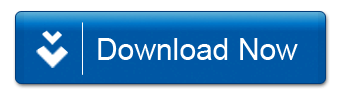
![Remove Win 7 Home Security 2012 11 [Image: rkill1.png]](http://malwaretips.com/images/removalguide/rkill1.png)
![Remove Win 7 Home Security 2012 12 [Image: rkill2.jpg]](http://malwaretips.com/images/removalguide/rkill2.jpg)
![Remove Win 7 Home Security 2012 14 [Image: mbam1.png]](http://malwaretips.com/images/removalguide/mbam1.png)
![Remove Win 7 Home Security 2012 15 [Image: mbam2.png]](http://malwaretips.com/images/removalguide/mbam2.png)
![Remove Win 7 Home Security 2012 16 [Image: mbam3.PNG]](http://malwaretips.com/images/removalguide/mbam3.PNG)
![Remove Win 7 Home Security 2012 17 [Image: mbam4.png]](http://malwaretips.com/images/removalguide/mbam4.png)
![Remove Win 7 Home Security 2012 18 [Image: mbam5.png]](http://malwaretips.com/images/removalguide/mbam5.png)
![Remove Win 7 Home Security 2012 19 [Image: mbam9.png]](http://malwaretips.com/images/removalguide/mbam9.png)
![Remove Win 7 Home Security 2012 20 [Image: mbam6.png]](http://malwaretips.com/images/removalguide/mbam6.png)
![Remove Win 7 Home Security 2012 21 [Image: mbam10.png]](http://malwaretips.com/images/removalguide/mbam10.png)
![Remove Win 7 Home Security 2012 23 [Image: ekk1.png]](http://malwaretips.com/images/removalguide/ekk1.png)
![Remove Win 7 Home Security 2012 24 [Image: ekk2.png]](http://malwaretips.com/images/removalguide/ekk2.png)
![Remove Win 7 Home Security 2012 25 [Image: ekk3.png]](http://malwaretips.com/images/removalguide/ekk3.png)
![Remove Win 7 Home Security 2012 26 [Image: ekk4.png]](http://malwaretips.com/images/removalguide/ekk4.png)
![Remove Win 7 Home Security 2012 27 [Image: ekk5.png]](http://malwaretips.com/images/removalguide/ekk5.png)
![Remove Win 7 Home Security 2012 28 [Image: ekk6.png]](http://malwaretips.com/images/removalguide/ekk6.png)
![Remove Win 7 Home Security 2012 29 [Image: ekk7.png]](http://malwaretips.com/images/removalguide/ekk7.png)
![Remove Win 7 Home Security 2012 30 [Image: ekk8.png]](http://malwaretips.com/images/removalguide/ekk8.png)
![Remove Win 7 Home Security 2012 31 [Image: dw.png]](http://malwaretips.com/images/removalguide/dw.png)









