System Progressive Protection is a computer virus (Rogue.WinWebSec),which pretends to be a legitimate security program and claims that malware has been detected on your computer,however if you try to remove these infections,it will state that you need to buy this product before being able to do so.
Apart from the bogus scan results,System Progressive Protection will display other fake security alerts that are designed to make you think your data is at risk or that your computer is severely infected.These messages include:
System Progressive Protection Firewall Alert
This is spyware that attempts to steal passwords from Internet Explorer, Mozilla Firefox, Outlook and other programs.
Click here to remove it immediately with System Progressive Protection.System Progressive Protection Warning
Your PC is still infected with dangerous viruses. Activate antivirus protection to prevent data loss and avoid theft of your credit card details.Warning: Your computer is infected
Detected spyware infection!
Click this message to install the last update of security software.
System Progressive Protection also monitors browser activity and may block access to certain sites, displaying the following text:
Warning! The site you are trying to visit may harm your computer!
Your security settings level puts your computer at risk
Activate System Progressive Protection, and enable safe web surfing (recommended)
Ignore warnings and visit that site in the current state (not recommended)
In reality, none of the reported issues are real, and are only used to scare you into buying System Progressive Protection and stealing your personal financial information.
As part of its self-defense mechanism,System Progressive Protection wil disabled the Windows system utilities, including the Windows Task Manager and Registry Editor, will terminate processes and services, modify security settings, and block access to websites.
This rogue antivirus has modified your Windows files associations and now whenever you are trying to open or install a program,System Progressive Protection will block the program from starting, and instead will display a bogus notification in which it will report that the file is infected.
Warning!
Application cannot be executed. The file taskmgr.exe infected.
Please activate your antivirus software.
If your computer is infected with System Progressive Protection,then you are seeing these screens:


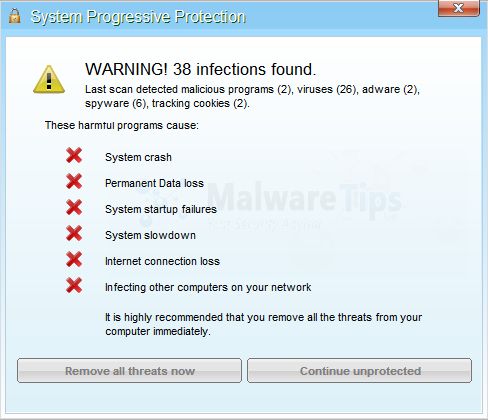
System Progressive Protection is a scam and you should ignore any alerts that this malicious software might generate.
Under no circumstance should you buy this rogue security software as this could lead to identity theft,and if you have, you should contact your bank and dispute the charge stating that the program is a scam and a computer virus.
Registration codes for System Progressive Protection
As an optional step,you can use the following license key to register System Progressive Protection and stop the fake alerts.
System Progressive Protection License Key: AA39754E-715219CE
Please keep in mind that entering the above registration code will NOT remove System Progressive Protection from your computer , instead it will just stop the fake alerts so that you’ll be able to complete our removal guide more easily.
System Progressive Protection – Virus Removal Instructions
STEP 1 : Start your computer in Safe Mode with Networking
- Remove all floppy disks, CDs, and DVDs from your computer, and then restart your computer.
- Press and hold the F8 key as your computer restarts.Please keep in mind that you need to press the F8 key before the Windows start-up logo appears.
Note: With some computers, if you press and hold a key as the computer is booting you will get a stuck key message. If this occurs, instead of pressing and holding the “F8 key”, tap the “F8 key” continuously until you get the Advanced Boot Options screen. - On the Advanced Boot Options screen, use the arrow keys to highlight Safe Mode with Networking , and then press ENTER.
![Start your computer in Safe Mode with Networking [Image: Safe Mode with Networking]](data:image/gif;base64,R0lGODlhAQABAAAAACH5BAEKAAEALAAAAAABAAEAAAICTAEAOw==)
STEP 2: Remove System Progressive Protection malicious files with Malwarebytes Anti-Malware
Malwarebytes Chameleon technologies will allow us to install and run a Malwarebytes Anti-Malware scan without being blocked by System Progressive Protection.
- Download Malwarebytes Chameleon from the below link and extract it to a folder in a convenient location.
MALWAREBYTES CHAMELEON DOWNLOAD LINK (This link will open a new web page from where you can download Malwarebytes Chameleon) - Make certain that your infected computer is connected to the internet and then open the Malwarebytes Chameleon folder and double-click on svchost.exe.

IF Malwarebytes Chameleon will not open, double-click on the other renamed files until you find one will work, which will be indicated by a black DOS/command prompt window. - Follow the onscreen instructions to press a key to continue and Chameleon will proceed to download and install Malwarebytes Anti-Malware for you.

- Once it has done this, it will update Malwarebytes Anti-Malware, and you’ll need to click OK when it says that the database was updated successfully.

- Malwarebytes Anti-Malware will now attempt to kill all the malicious process associated with System Progressive Protection.Please be aware that this process can take up to 10 minutes, so please be patient.

- Next, Malwarebytes Anti-Malware will automatically open and perform a Quick scan for System Progressive Protection malicious files as shown below.
![Malwarebytes Anti-Malware scanning for System Progressive Protection [Image: Malwarebytes Anti-Malware scanning for System Progressive Protection]](data:image/gif;base64,R0lGODlhAQABAAAAACH5BAEKAAEALAAAAAABAAEAAAICTAEAOw==)
- Upon completion of the scan, click on Show Result
![Malwarebytes when the system scan has completed [Image: Malwarebytes Anti-Malware scan results]](data:image/gif;base64,R0lGODlhAQABAAAAACH5BAEKAAEALAAAAAABAAEAAAICTAEAOw==)
- You will now be presented with a screen showing you the malware infections that Malwarebytes Anti-Malware has detected.
Make sure that everything is Checked (ticked),then click on the Remove Selected button.
![Click on Remove Selected to get rid of System Progressive Protection [Image:Malwarebytes removing virus]](data:image/gif;base64,R0lGODlhAQABAAAAACH5BAEKAAEALAAAAAABAAEAAAICTAEAOw==)
- After your computer restarts, open Malwarebytes Anti-Malware and perform a Full System scan to verify that there are no remaining threats
STEP 3: Remove System Progressive Protection rootkit with HitmanPro
In some cases,System Progressive Protection will also install a rootkit on victims computer.To remove this rootkit we will use HitmanPro.
- Download HitmanPro from the below link,then double click on it to start this program.
HITMANPRO DOWNLOAD LINK (This link will open a new web page from where you can download HitmanPro)
IF you are experiencing problems while trying to start HitmanPro, you can use the Force Breach mode.To start HitmanPro in Force Breach mode, hold down the left CTRL-key when you start HitmanPro and all non-essential processes are terminated, including the malware process. (How to start HitmanPro in Force Breach mode – Video) - HitmanPro will start and you’ll need to follow the prompts (by clicking on the Next button) to start a system scan with this program.


- HitmanPro will start scanning your computer for System Progressive Protection malicious files as seen in the image below.

- Once the scan is complete,you’ll see a screen which will display all the infected files that this utility has detected, and you’ll need to click on Next to remove this malicious files.

- Click Activate free license to start the free 30 days trial and remove all the malicious files from your computer.

That’s it, System Progressive Protection should be completely removed from your computer!
We strongly recommend that you build up your malware defenses by starting a new thread in Security Configuration Wizard forum and keep installed on your machine all the on-demand scanners that we’ve used in this article to perform regular scans with them.

![Start your computer in Safe Mode with Networking [Image: Safe Mode with Networking]](http://malwaretips.com/blogs/wp-content/uploads/2013/01/safemode.jpg)




![Malwarebytes Anti-Malware scanning for System Progressive Protection [Image: Malwarebytes Anti-Malware scanning for System Progressive Protection]](http://malwaretips.com/blogs/wp-content/uploads/2013/01/malwarebytes-scan.jpg)
![Malwarebytes when the system scan has completed [Image: Malwarebytes Anti-Malware scan results]](http://malwaretips.com/blogs/wp-content/uploads/2013/01/malwarebytes-scan-results.jpg)
![Click on Remove Selected to get rid of System Progressive Protection [Image:Malwarebytes removing virus]](http://malwaretips.com/blogs/wp-content/uploads/2013/01/malwarebytes-virus-removal.jpg)















Thank you! This virus infected one of my work computers and I was able to remove it easily with your guide.
Hello Marcela,
Yes,here is our official email: malwaretips@gmail.com
Thank you, thank you, thank you!!!!
Fast and easy repair!!!
Can I contact you for questions?
Thank you for the solution and links.
Thanks for help!
THANKS AND Thanks again
Thank you!! Thank you!! Thank you!!! We are getting married in a few months and all of our stuff is on the computer. I thought it was all gone. Your directions were easy to follow and now the computer is running better then it was before!!