System Progressive Protection is a computer virus from the WinWebSec family of rogue anti-spyware programs.
Cyber criminals,spread System Progressive Protection via infected websites,malicious email attachments or Java exploits.Once installed on your computer System Progressive Protection will start a bogus security scan which will report that several trojans,rootkits and viruses were found on your machine.
As you have probably realized by now,this alerts are nothing just scam and are meant to scare you into buy System Progressive Protection.
Apart from this fake alerts,System Progressive Protection will also prevent you from starting certain programs that could lead to its removal and redirect your browser to websites from which the cyber criminals will get affiliate revenue.
If your computer is infected with System Progressive Protection,then you are seeing this screens:
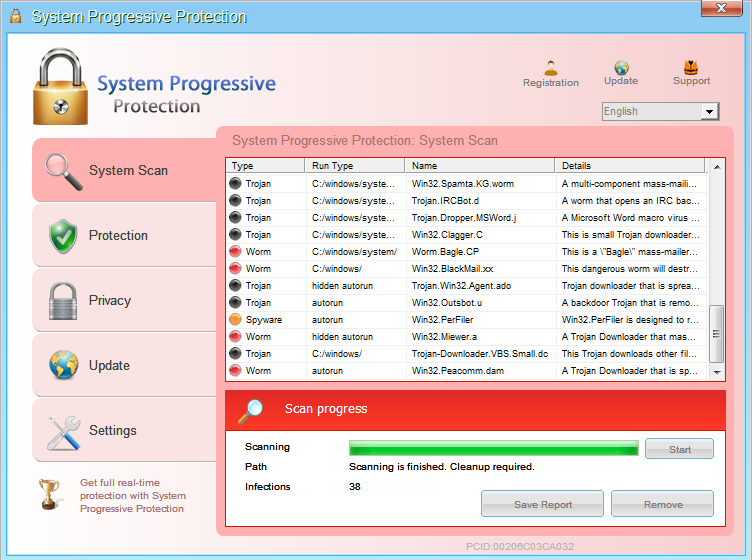
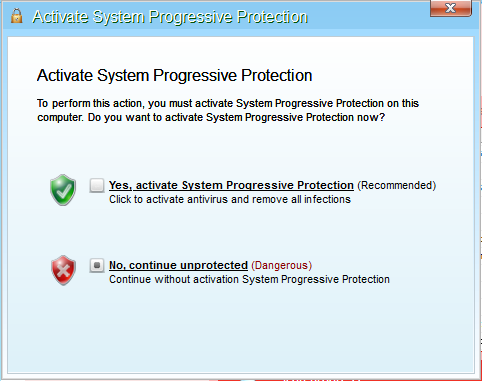
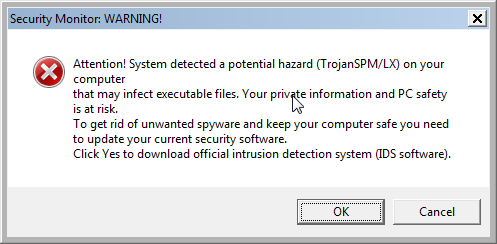
We strongly advise you to ignore any alerts that System Progressive Protection might generate and proceed with this removal guide as soon as possible.
Under no circumstance should you buy System Progressive Protection as this could lead to identity theft,and if you have, you should contact your credit card company and dispute the charge stating that the program is a scam and a computer virus.
Registration codes for System Progressive Protection
As an optional step,you can use the following license key to register System Progressive Protection and stop the fake alerts.
System Progressive Protection license key: AA39754E-715219CE
Please keep in mind that entering the above registration code will NOT remove System Progressive Protection from your computer , instead it will just stop the fake alerts so that you’ll be able to complete our removal guide more easily.
System Progressive Protection Removal Guide
STEP 1 : Start your computer in Safe Mode with Networking
- Remove all floppy disks, CDs, and DVDs from your computer, and then restart your computer.
- Press and hold the F8 key as your computer restarts.Please keep in mind that you need to press the F8 key before the Windows start-up logo appears.
Note: With some computers, if you press and hold a key as the computer is booting you will get a stuck key message. If this occurs, instead of pressing and holding the “F8 key”, tap the “F8 key” continuously until you get the Advanced Boot Options screen. - On the Advanced Boot Options screen, use the arrow keys to highlight Safe Mode with Networking , and then press ENTER.
![Start your computer in Safe Mode with Networking [Image: Safe Mode with Networking]](data:image/gif;base64,R0lGODlhAQABAAAAACH5BAEKAAEALAAAAAABAAEAAAICTAEAOw==)
STEP 2: Run RKill to terminate known malware processes associated with System Progressive Protection.
RKill is a program that will attempt to terminate all malicious processes associated with System Progressive Protection,so that we will be able to perform the next step without being interrupted by this malicious software.
Because this utility will only stop System Progressive Protection running process, and does not delete any files, after running it you should not reboot your computer as any malware processes that are configured to start automatically will just be started again.
- While your computer is in Safe Mode with Networking ,please download the latest official version of RKill.Please note that we will use a renamed version of RKILL so that System Progressive Protection won’t block this utility from running.
RKILL DOWNLOAD LINK (This link will automatically download RKILL renamed as iExplore.exe) - Double click on iExplore.exe to start RKill and stop any processes associated with System Progressive Protection.
![Double Click on iExplore.exe [Image: RKILL Program]](data:image/gif;base64,R0lGODlhAQABAAAAACH5BAEKAAEALAAAAAABAAEAAAICTAEAOw==)
- RKill will now start working in the background, please be patient while the program looks for various malware programs and tries to terminate them.
![RKill while killing System Progressive Protection malicious process [Image: RKILL stoping malware]](data:image/gif;base64,R0lGODlhAQABAAAAACH5BAEKAAEALAAAAAABAAEAAAICTAEAOw==)
IF you are having problems starting or running RKill, you can download any other renamed versions of RKill from here. - When Rkill has completed its task, it will generate a log. You can then proceed with the rest of the guide.
![RKill Log [Image: RKill Report]](data:image/gif;base64,R0lGODlhAQABAAAAACH5BAEKAAEALAAAAAABAAEAAAICTAEAOw==)
WARNING: Do not reboot your computer after running RKill as the malware process will start again , preventing you from properly performing the next step.
STEP 3: Remove System Progressive Protection malicious files with Malwarebytes Anti-Malware FREE
Malwarebytes Anti-Malware is a powerfull on-demand scanner which will remove System Progressive Protection malicious files from your computer.
- You can download Malwarebytes Anti-Malware Free from the below link,then double click on it to install this program.
MALWAREBYTES ANTI-MALWARE DOWNLOAD LINK(This link will open a download page in a new window from where you can download Malwarebytes Anti-Malware Free) - When the installation begins, keep following the prompts in order to continue with the setup process.
DO NOT make any changes to default settings and when the program has finished installing, make sure you leave both the Update Malwarebytes’ Anti-Malware and Launch Malwarebytes’ Anti-Malware checked,then click on the Finish button.
![Malwarebytes Anti-Malware final installation screen [Image: Malwarebytes Anti-Malware final installation screen]](data:image/gif;base64,R0lGODlhAQABAAAAACH5BAEKAAEALAAAAAABAAEAAAICTAEAOw==)
- On the Scanner tab,select Perform quick scan and then click on the Scan button to start scanning your computer.
![Run a Quick Scan with Malwarebytes Anti-Malware [Image: Malwarebytes Anti-Malware Quick Scan]](data:image/gif;base64,R0lGODlhAQABAAAAACH5BAEKAAEALAAAAAABAAEAAAICTAEAOw==)
- Malwarebytes’ Anti-Malware will now start scanning your computer for System Progressive Protection malicious files as shown below.
![Malwarebytes Anti-Malware scanning for System Progressive Protection [Image: Malwarebytes Anti-Malware scanning for System Progressive Protection]](data:image/gif;base64,R0lGODlhAQABAAAAACH5BAEKAAEALAAAAAABAAEAAAICTAEAOw==)
- When the Malwarebytes scan will be completed,click on Show Result.
![Malwarebytes when the system scan has completed [Image: Malwarebytes Anti-Malware scan results]](data:image/gif;base64,R0lGODlhAQABAAAAACH5BAEKAAEALAAAAAABAAEAAAICTAEAOw==)
- You will now be presented with a screen showing you the malware infections that Malwarebytes’ Anti-Malware has detected.Please note that the infections found may be different than what is shown in the image.Make sure that everything is Checked (ticked) and click on the Remove Selected button.
![Click on Remove Selected to get rid of System Progressive Protection [Image:Malwarebytes removing virus]](data:image/gif;base64,R0lGODlhAQABAAAAACH5BAEKAAEALAAAAAABAAEAAAICTAEAOw==)
- After your computer will restart in Normal mode, open Malwarebytes Anti-Malware and perform a Full System scan to verify that there are no remaining threats
STEP 4: Remove System Progressive Protection rootkit with HitmanPro
In some cases,System Progressive Protection will also install a rootkit on victims computer.To remove this rootkit we will use HitmanPro.
- Download HitmanPro from the below link,then double click on it to start this program.
HITMANPRO DOWNLOAD LINK (This link will open a new web page from where you can download HitmanPro)
IF you are experiencing problems while trying to start HitmanPro, you can use the Force Breach mode.To start HitmanPro in Force Breach mode, hold down the left CTRL-key when you start HitmanPro and all non-essential processes are terminated, including the malware process. (How to start HitmanPro in Force Breach mode – Video) - HitmanPro will start and you’ll need to follow the prompts (by clicking on the Next button) to start a system scan with this program.


- HitmanPro will start scanning your computer for System Progressive Protection malicious files as seen in the image below.

- Once the scan is complete,you’ll see a screen which will display all the infected files that this utility has detected, and you’ll need to click on Next to remove this malicious files.

- Click Activate free license to start the free 30 days trial and remove all the malicious files from your computer.

That’s it, System Progressive Protection should be completely removed from your computer!
We strongly recommend that you build up your malware defenses by starting a new thread in Security Configuration Wizard forum and keep installed on your machine all the on-demand scanners that we’ve used in this article to perform regular scans with them.

![Start your computer in Safe Mode with Networking [Image: Safe Mode with Networking]](http://malwaretips.com/blogs/wp-content/uploads/2013/01/safemode.jpg)
![Double Click on iExplore.exe [Image: RKILL Program]](http://malwaretips.com/blogs/wp-content/uploads/2013/01/rkill-run-as-admin.jpg)
![RKill while killing System Progressive Protection malicious process [Image: RKILL stoping malware]](http://malwaretips.com/blogs/wp-content/uploads/2013/01/rkill-program.jpg)
![RKill Log [Image: RKill Report]](http://malwaretips.com/blogs/wp-content/uploads/2013/01/rkill-report.jpg)
![Malwarebytes Anti-Malware final installation screen [Image: Malwarebytes Anti-Malware final installation screen]](http://malwaretips.com/blogs/wp-content/uploads/2013/01/malwarebytes-installation.jpg)
![Run a Quick Scan with Malwarebytes Anti-Malware [Image: Malwarebytes Anti-Malware Quick Scan]](http://malwaretips.com/blogs/wp-content/uploads/2013/01/malwarebytes-quick-scan.jpg)
![Malwarebytes Anti-Malware scanning for System Progressive Protection [Image: Malwarebytes Anti-Malware scanning for System Progressive Protection]](http://malwaretips.com/blogs/wp-content/uploads/2013/01/malwarebytes-scan.jpg)
![Malwarebytes when the system scan has completed [Image: Malwarebytes Anti-Malware scan results]](http://malwaretips.com/blogs/wp-content/uploads/2013/01/malwarebytes-scan-results.jpg)
![Click on Remove Selected to get rid of System Progressive Protection [Image:Malwarebytes removing virus]](http://malwaretips.com/blogs/wp-content/uploads/2013/01/malwarebytes-virus-removal.jpg)















Thank you for all your step by step help in this matter. The only thing I would add is how to reconnect to the inter-net afterwards because one of the first things this virus does is disconnect you for the internet. You are awesome and once again thanks!!!
Thank you! I was not able to do anything on my computer with this terrible virus. With your help and following all the steos I hope it is gone forever.
I really appreciate this comprehensive outline to remove this nasty infection; we commend you for this invaluable information you have afforded to those of us who thought our systems were TOAST………
Thank you!!
WoW!
Perfect procedure. It is doing the job!
Many thanks!
Meyefou
Wow, Dear i dont know how to say thank to you. I was really serious problem for me but thank GOD, u saved me man, thnx again. !!!
Thank you!
Thanks a lot for the help, the article was very straight forward and concise and allowed me to remove the malware without much hassle.
Tank You!!!
Verk clear instruktions, and it solved My problem,,
Thanks, Stelian. Finally got back to working on this and all went well. I’ve had no problems since going through your instructions even though the last step didn’t seem to work for me, but I’ve completed the additional steps – all seems to be clean. Thank you so much for your help. You have saved me much frustration and I’m sure many $$. Greatly appreciated.
I just want to tell you that I am newbie when it comes to pc and I’ve manage to remove this nasty virus without any problemes! Great site!Thank you!
Thank you so much for this blog! I just did this and from what I can tell, it definitely worked! I couldn’t even really use my computer a few hours ago and now its working properly! I might go ahead and wipe the entire computer clean, but at least now I can save my files before doing so. Thanks for taking the time to do this!
:)
Great and worked like a charm thank you so much. Nice clear instructions that really did lead me by the hand.
Hi Stelian – thanks for taking the time to help people out with this newest flavor of the smitfraud-type virus . . . it’s pretty obvious by the response that there’s lots of people who are getting it.
I’m an IT guy too, and I just cleaned it off a guys machine tonite. Malwarebytes was already installed on this machine, and nearly up to date – but the bug had disabled it !! I’ve seen this before with the smitfraud-type mechanism.
I booted to normal safe mode without networking, because I downloaded the registryfix.reg and rkill.exe onto another computer and copied it onto a thumb drive. Once in safe mode I dropped them on the desktop, ran them both per your directions – and Malwarebytes was instantly functional once again !! It had near-current definitions already, so I just ran a quick scan and BAM – bye bye fake whatever you were.
Before rebooting to full Windows mode, I also ran a small but very useful Kaspersky rootkit tool called TDSSKiller – available for free download. It’s only a bit over 2 Mb in size and scans very quickly but effectively. I have used this program to discover and eliminate rootkits on problem machines where all the other software found nothing. However, I found no rootkit associated with this infection – but I will keep that in mind.
Malwarebytes, TDSSKiller, Kaspersky Virus Tool, Combofix, ESET online scanner . . . yes, all good software that I use and recommend. I’m not real big on HitmanPro and especially RogueKiller because they often seem to identify files not related to the virus, and this confuses users because then they hafta pick and choose what to do with which files. PreVX also has a very good online scanner similar to ESET, and you can also install a free version of their active online scanner, which will run along side other active software without interference and detect (but not remove) infections.
Just my 2 cents . . . thanks again for your efforts – you’ve helped alot of people !!
Thanks for taking the time dude. This worked great. For every 1,000,000 idiots out there creating this cr@p, there is 1 of you helping people. Thank you.
Thanks for your straightforward instructions – seems to have worked a treat :)
your the best!!!
Thanks so much! This fixed me right up!
Hi
Tq very much.
This malware came to my pc through an e-mail from IRS.gov with the subject – “jConnect fax from “885-443-4836” “, which I accidentally opened.
tq again
syed
Thanks! really just follow the steps one by one, will not face any problem with very good written and helpful.
thank you for share your knowledge!
Hello Eric,
Like you’ve said this are most likely just some left over files from this infected.Try to delete them and if you can’t,then open MBAM and go to More Tools tab,from there select Run Tool,and browse to the file or folder that you want to remove….After you’ll reset your computer,FileAssasin should get rid of it!
And for your peace of mind,you can perform a scan with the following tools:
1.Run a scan with Kaspersky Virus Removal Tool
Click here to download the Kaspersky Virus Removal Tool.
2.Run a scan with Eset Online Scanner.
ESET Online Scanner Download Link (This link will automatically download ESET Online Scanner on your computer.)
Stay safe!
Thank you so much – I had no clue what to do. Fortunately, I had another system to be able to locate your site for help. You are the best!
Thanks! Very well written and helpful. Seemed to work well as I no longer get the notifications and pop ups.
However, I still have what appears to be some remnants of the program. When I run %ProgramData%, they show up as a 3K file and 5K icon in a folder named 64DDA88426FE5ED3000064DDAB6353.EXE. When i try to customize my taskbar, it lists SPP version 3.7.17 and has something called vxesmqoa.exe as options.
Should I be concerned about those?
Should I be concerned about these when MBAM, Hitman, and Emisoft all turn up nothing?
I am an IT professional.. From one to another very well put together article. It helped me to clean a clients machine. Thanks Good Job!
Thanks Dude….It really works.
Hello Sarah,
Can you please perform a scan with RogueKiller,then try to do again a scan with MBAM:
RogueKiller Download Link (This link will automatically download RogueKiller on your computer)
Thank you, thank you, thank you! I almost died when I saw the virus and I had no idea what to do. Your article was brilliant and worked a treat. Chameleon worked first time for me and I didn’t have the rootkit but I followed all three steps anyway and it’s all dandy now. I see some people have complained about the length of it but I didn’t care at all, it worked and got rid of the nasty thing so I’m a happy girl. Thanks again. :)
I owe you big time ! I’m not a computer wiz and english is not my first language, but I was easily able to remove that virus from my computer with your clear and effective guide. Thanks !
“Trying to update Malwarebytes Anti-Malware, please wait…” in the little black screen has been up for almost half an hour…does it always take this long? Please advise, thank you.
Thank you so much. I would never again poke fun at geeks ! I dont know if it’s your procedure which helped me because I used system restore from another profile than the infected one. But one thing is sure : reading your well documented website with all its various tools, I was SURE that the beast would be DONE. So I had my sunday afternoon hike with a relieved mood before fixing everything in half an hour. I launched the chameleon and it seemed to work at once. Should you create your own business I would expect it performed greatly !
Hello Jason,
1.Type regedit in RUN or start menu search box and press Enter. It’ll open Registry Editor.
2. Now click on File menu and select Import command.
3.It’ll open browse dialog box where you can select the .REG file and it’ll merge the data into Windows Registry.
Stay safe!
After two days of trying to fix this , your guide was the ONLY thing that cleaned and properly fixed my system ! Thank you so so much! You are a genius and very kind to share your knowledge!
Hello Eugene,
System Restore will just revert your settings to a previous date,you still need to perform a system scan with Malwarebytes and HitmanPro to remove the malicious files.
Stay safe!
Hi. Just like many of the people whom you have helped, and who have posted their appreciation here, I am very grateful to you. I live in The Gambia, a poor country in West Africa, and tomorrow will donate a days food to some local person, in your name, as you don’t have any place for me pay you. God bless you.
Why this long winded approach?
Shut down, boot up safe mode, then System Restore.
Anybody tried this? Took me longer to write this comment than to remove the virus/malware.
I have booted my computer into safe mode with networking and downloaded registryfix.reg from the link. However, when I double click the downloaded file I receive a message asking which program to use to open the file rather than the Registry Editor dialouge box indicated in the picture below step 1 instructions. Please advise. Thank you.
Worked like a treat. Progressive didn’t get a chance to rootkit my machine, I’m guessing because I was doing these steps less than 2 minutes after it first popped up. But I ran all 3 cleaners anyhow, just to be paranoid. (your never paranoid if you are right).
Excellent article my friend.
This is really helpful. my system was infected with virus, but these steps really helped to me to fix my system virus problem.
you rock!!!
Stelian you are amazing. Thank you very much for your step by step guide. I can tell you that there are a great many stressers in this world we live in today and not having to worry about the costs and down time of getting this repaired by a pro only helps in reducing stress on all of us effected. Your selflessness in creating a quide for people to freely access speaks volumes to your character and we all can’t thank you enough.
Thank you so very much.
Recently i had this problem in one of my friends PC What i did was Pressed F2 key to go for BIOS Boot Setting and Changed the Computer Manufacturers Date and Time.
The System Progressive Protection had disabled all the executable functions which i enabled once again And saved the new settings once again and restarted my PC and kept my PC for Full scan with my Antivirus.
The problem was resolved.
Just have it a TRY…….
Hello Gordon,
HitmanPro comes with a free 30 days license for Home users so if you are using a corporate laptop then you wob’t get this free trial. Anyway,let’s see if we can get rid of some of them using the below software:
1.Run a scan with Kaspersky Virus Removal Tool
Click here to download the Kaspersky Virus Removal Tool.
2.Run a scan with Eset Online Scanner.
ESET Online Scanner Download Link (This link will automatically download ESET Online Scanner on your computer.)
NEXT,please re-run a scan with HitmanPro and post the log or a screenshot here and I’ll give you instructions on how to remove the left over files.
Good luck!
Everything was going smoothly until I got to HitmanPro. It did not come up with the option of ‘Activate free lisence’. Suggestions?
Thanks so much I am with Jaime you need a paypal donation button. Much much appreciated.
Thanks and loads of good karma to you. The folks at Spyware doctor were no help at all. You walked me straight through it with no glitches.
Thank you so, so much for your help! I am not very computer literate and was able to pretty easily remove the System Progressive virus. I can’t explain how much I appreciate your help. I don’t even know how I got the virus, and was completely stressed out two hours ago. Now everything is fixed! Thanks!!!!
You saved me a lot of money to fix a dumb problem I caused. I really appreciate everything and please if you ever need help with marketing or packaging shoot me an email it’s the least I can do!
Thank you so much for your help. You saved us. We have a small business and we got this virus this morning. This saved me so much money, by me being able to do this by your instructions. This is Thanksgiving weekend and to try and find someone to fix it would be impossible. Good Karma is coming your way. I owe you. Thank you so much.
Hey man thanks a lot it really saved a lot of money for me
Thank you so much for all of this! God Bless you. You just saved me so much money and struggle!
Ron,
Sounds the same as the email I got, except it was DHL. It looked so real. It even had Deutsche Post on the bottom and I have relatives in Germany so I fell for it. Thanks for Stelian for being one of the good guys.
Stelian,
I can’t thank you enough. It was my fault this virus got loaded on my friends computer. I’m so glad I was able to fix it for her (with your help of course!).
Hello Jamie,
Just stay safe and have an awesome life!
Worked like a charm! No hang ups at all. What do I owe you? Wish you had a PayPal donate button!!! Thanks so much for not having to pay Staples $149.
Thank you so much. You save me :)
Thank you so much!! This worked wonderfully! :)
Brudah! Mahalo for da fix!
Hello,
There is still malware on this computer (C:\WINDOWS\Temp\{38B6FE09-B1A1-427B-9A2A-04B2F76E9F8A}.exe) .. We need to remove it.
STEP 1 : Run a scan with Combofix
Download ComboFix from here: COMBOFIX DOWNLOAD LINK #1 (This link will automatically download Combofix on your computer)
VERY IMPORTANT !!! Save as Combo-Fix.exe during the download.ComboFix must be renamed before you download to your Desktop
Notes:
Please add the combofix log in your next reply!
Hello Josh,
Lets change the tools,please run a scan with the following tools:
STEP 1: Run a scan with Eset Online Scanner.
ESET Online Scanner Download Link (This link will automatically download ESET Online Scanner on your computer.)
STEP 2: Run a scan with Emsisoft Emergency Kit.
EMSISOFT EMERGENCY KIT DOWNLOAD LINK (This link will open a download page in a new window from where you can download Emsisoft Emergency Kit)
Thank you so much this really helped. My mom and I were both stumped and then i looked it up. Thanks again
Stelian, first let me thank you for this post- total life-saver! I have been following your steps and everything has been going great. I downloaded RogueKiller, but when I double-clicked on it, it said it was not a valid Win32 application. Should I just proceed without it or do you suggest something else? Thanks in advance and again for everything…
Absolutely amazing! It’s good to know there are people out there that will help others. I did everything you suggested and it removed the malware. I wasn’t going to use the Hitman, thinking i got it all but I used it and caught two more malwares… I think I have them all now. Great job! If I could send you a drink over the internet I would. Cheers to a good guy!
kd
Thanks a 1000 times!! My XP machine was infected, after just 20 minutes work , thnx to your excellent service, it was clean and good working again!!!
Like I mentioned, I got stuck on the last step with the HitmanPro36 as this is my work laptop and it won’t enable the free license like you confirmed.
Instead, I have done a scan using the EmsisoftEmergencyKit, Kaspersky and ESET Online Scanner as had been guided by you to others.
After all of that, I did a re-scan with HitmanPro36. The following is the Log file now.
YOU THE MAN Thanks so much , retired veteran here , on fixed income ,thanks so much for clearing the VIRUS, System Progressive Protection for me .. I’m almost completly Computor illiterate so it went really slow for me and not quite exactly by the directions , but it worked .. THANKS AGAIN RICH
Everything works fine except for the HitmanPro link. It doesnt give an option of free trial. So i downloaded it from CNET and proceeded.
However, the same also did not give me an option. Please help.
Thank you! You’re a life saver!
Good stuff man
Hello HG,
If you managed to run all the tools in Normal mode,then that’s great!Stay safe!:)
Excellent Fix!!!
This locked up my unit last night. It had specific easy to follow instructions.
My only question, the only step I was unable to complete was step #1 but everything else worked well. Any thoughts on future issues????
Stelian,
Thank you for sharing your knowledge with the rest of us! Greatly appreciated!
Thank you so much! This really worked and resolved the issue with my computer.
Thanks for your help!
THANK YOU!!
Excellent guide. Thanks a lot!
yeahhhhhh thanx!!!!
You Rock!!!
Hello Nick,
You can perform a scan with Malwarebytes and HitmanPro….it should only take a few minutes and you can perform the scan in Normal mode so it’s nothing major… :)
Stay safe!
thanx very much for your service!
THANK YOU! I got this virus yesterday on my work laptop with all of my data. You seriously saved my day – and my bosses wallet. Haha. Thank you!
Janelle
thank you so much for your very clear instructions. i followed them all and solved a potentially disastrous infection. Thanks again
I typed in the registration code and everything was back to normal…. Went and ran a system scan and it came up w/ 0 infections and no viruses…. My question is should I still go through the steps, even though it’s showing no viruses?
Thanks Much….
Appreciate your post!!
You saved me tons of headache and the embarrassment of admitting to my IT guy that I’d clicked on a phishing scam. Thank you so much!
Bro, Thanks for the guide! gratitude man!
Hello edita,
Can you please run a scan with Combofix, ESET online scanner and post the logs here so that I can get an idea on what’s going on:
STEP 1 : Run a scan with Combofix
Download ComboFix from here: COMBOFIX DOWNLOAD LINK #1 (This link will automatically download Combofix on your computer)
VERY IMPORTANT !!! Save as Combo-Fix.exe during the download.ComboFix must be renamed before you download to your Desktop
Notes:
STEP 2: Run a scan with ESET Online Scanner:
ESET Online Scanner Download Link (This link will automatically download ESET Online Scanner on your computer.)
Waiting for your reply to tell me if your machine is ok and the logs.
Hi,I did everything you said,looks that computer is clean,I do have problem with internet explorer right know,I do have connection,but browser not working?
Perfect ! Thank You – You da man
Your my hero.
Everything went great and I hope never to see that damn lock ever again lol the final scan with hitman turned up nothing so hopefully that doesn’t mean anything….
Thank you!!!!!! This guide saved my last nerve!!! I’m on the last step right now and am so excited to put that damn virus behind me. Thank you so much for this very helpful guide.
Thanks man, it helped me much. With your guide it was straight forward to stop that vir.
Thanks a lot
Thank you!
I cannot thank you enough for this very helpful procedure. This Virus completely shut me down..that is the System Progressive Protection! Your process has certainly saved me!!
THANK YOU VERY MUCH FOR YOUR HELP “””” YOU ARE THE MAN
Thanks alot for the info on the system progressive protection virus, you’re a lifesaver!!!!!!
Thank you! I couldn’t have removed this virus without your help!
Thank you so much! This worked perfectly.
Hello Kirsten,
You can uninstall them if you want,however I do recommend that you keep Malwarebytes and HitmanPro to run regular scan on your computer.
Stay safe!
Hello,
Lets try to fix your computer,please run the below tools while in Normal Mode;
STEP 1: Run a scan with Malwarebytes Anti-Malware in Chameleon Mode in Norman mode:
STEP 2: Run a scan with RogueKiller
RogueKiller Download Link (This link will automatically download RogueKiller on your computer)
STEP 3 Please perform a scan with HitmanPro as seen on the guide.
If you are having problems starting this program please use the ForceBreach mode as described in the guide.
STEP 4: Run a scan with ESET Online Scanner:
ESET Online Scanner Download Link (This link will automatically download ESET Online Scanner on your computer.)
Waiting for your reply to tell me how everything is running!
Good luck…
Wow is all I can say! What a wonderful, helpful guide you have created….and for free!! May you reap some sort of special windfall of goodness! My husbands ancient laptop was infected, he couldn’t do a thing. So I googled, you popped to the top of the list, I gave him a running commentary of what to do and *voila* it was fixed! Thanks again so very much x
Really thanks man this post help a lot of people including me thanks again !
Hi,
Unfortunately step 1 was the only thing I could do, as I’m using an Internet stick and it won’t let me start the internet in the safe mode. Can you help me?
Oh my gosh, I cannot give you enough praise for this. I managed to fix my sister’s laptop using these steps, thank you so much. One quick question; can I just delete all the programs I have downloaded now, or would you recommend keeping them there?
Absolutely fantastic. Saved my life. Worked a treet thanks
I don’t know what to say, huh should i say you are witch that created by God specially, it work perfectly. God bless you
Hammer!!! Trotz meines schlechten Englischs hat alles wunderbar geklappt und es war gar nicht schwer! Vielen Dank!!!
Hy there,
Thank you very much it worked perfect!!
Hello Dennis,
Let’s see if we can get rid of some of them using the below software:
1.Run a scan with Kaspersky Virus Removal Tool
Click here to download the Kaspersky Virus Removal Tool.
2.Run a scan with Eset Online Scanner.
ESET Online Scanner Download Link (This link will automatically download ESET Online Scanner on your computer.)
NEXT,please re-run a scan with HitmanPro and post the log or a screenshot here and I’ll give you instructions on how to remove the left over files.
Good luck!
Thank you! Thank-you! Thank-you! Easy instructions, simple for anyone to follow.
Thank you so much. This worked out great.
thank you very much. I nearly paid those fools the money. Keep it up
Very helpful, but i got to the end of step 5 trying to activate the free license and then (error code 26) and it also says that my firewall is blocking hitmanpro and that I need to update to allow. How do i this? Thanks
Awesome info!!! I thought this was going to put my old laptop to rest. Now its probably running better than before the hijacking!
Thanks Stelian
Hi there! thank you for all but I have encountered a problem at step 6 with the hitman pro, it would allow me to complete the removal of the malware, this was due to an expired license, I have obviously used this in a previous occassion, any suggestions wise sir?
Cheers
Dennis
I’m super grateful for your comprehensive instructions! Thank you!!
Thank you thank you thank you! What a relief… the scare is over thanks to your excellent clear instructions.
Excellent. Clear instructions and my laptop is now virus free, many thanks.
A HUGE “THANK YOU”!!!!!!!!….goes to you.
This is a GREAT site! It is nice to know that in the ongoing war on nasty hijackers like this the good guys are still winning! The instructions were very thorough and the method effective. Thanks so much for your post!!!
Regards,
Melinda Martin
Lots of thanks for taking the time out of your life to explicitly describe how to remove this virus. I can’t believe I was able to do it without any help but yours. Thanks!
Thank you! excellent solution men!
Excellent guide, thanks a lot!!!!
THANKS awesome blog u saved my day ;D
Remove System Progressive Protection. I think this virus came to me in an email on 10/24. From: UPS Support [statements@maill-ups.com] with at Subject of: USPS shipment status ID#98358 It has the UPS Logo in the email. Note the email address misspelling of mail and USPS in the Subject. It said a package I sent on Sept. 27th was lost and I should click on the link below to get shipping info to collect it. Of course I didn’t send a package on that date and I saw the USPS and the UPS confusion. I didn’t notice misspelling of mail. I clicked on the link anyway. What an ass I was. I don’t remember what it did but the virus started its think this morning. I used my laptop to search the web and found your site. I was able to remove it this afternoon. Someone kick me please. Another lessoned learned. Thanks!
My computer was taken hostage this morning by System Progressive Protection. I couldn’t do ANYTHING; everything kept reverting me to the ‘buy this service’ page. Anyway, I was really grateful to find your resource. It’s clear and precise and it really helped. Thanks for the troubleshooting!
Hello David,
Please run a scan with the following tools:
STEP 1: Run a scan with Emsisoft Emergency Kit.
EMSISOFT EMERGENCY KIT DOWNLOAD LINK (This link will open a download page in a new window from where you can download Emsisoft Emergency Kit)
STEP 2: Run a scan with Eset Online Scanner.
ESET Online Scanner Download Link (This link will automatically download ESET Online Scanner on your computer.)
Very clear instructions. It worked great up until Step 7 Rogue Killer – I kept getting a Dr. Watson error on the scan and could not complete it.
Indeed very grateful for this assistance!
You r the bomb, Thank you for the help, it worked great!!!
Thank you very much. This worked very well.
Hello Katie,
While your computer is in Safe Mode with Networking please perform the following scans:
STEP 1: Run a scan with Emsisoft Emergency Kit.
EMSISOFT EMERGENCY KIT DOWNLOAD LINK (This link will open a download page in a new window from where you can download Emsisoft Emergency Kit)
STEP 2: Run a scan with Eset Online Scanner.
ESET Online Scanner Download Link (This link will automatically download ESET Online Scanner on your computer.)
Hello,
Can you please run a scan with Combofix, ESET online scanner and post the logs here so that I can get an idea on what’s going on:
STEP 1 : Run a scan with Combofix
Download ComboFix from here: COMBOFIX DOWNLOAD LINK #1 (This link will automatically download Combofix on your computer)
VERY IMPORTANT !!! Save as Combo-Fix.exe during the download.ComboFix must be renamed before you download to your Desktop
Notes:
STEP 2: Run a scan with ESET Online Scanner:
ESET Online Scanner Download Link (This link will automatically download ESET Online Scanner on your computer.)
NEXT,please run a scan with HitmanPro and RogueKiller as seen on the guide.
Waiting for your reply to tell me if your machine is ok and the logs.
thanks bro….
post other issues too…
related to other malware..
keep it up bro..
Terrific info very clearly presented, thank you!
Excellent description! Clear to the point and easy to understand,Thanks again for your solution.Really work!
Thank you very much Stelian! The procedure is done in an exemplary fashion – highly commended.
Thanks so much – worked wonderfully! And an extremely clear procedure – amazing how long it takes to remove something that only takes seconds to cause an infection!
thank you very much!
Thanks a lot ! Your procedural instructions and explanation are clear and effective. Malware killer, keep it up !
A friend called with the System Progressive Protection problem. I had never encountered it but promised to see if I could help. I used another computer to search for help and found this blog. I followed the steps and was able to get his computer free of the problem. Thanks a lot for a clear and straight forward removal procedure. It surely save me a lot of time since I didn’t have to reinvent the “wheel.” I told my friend to install some malware/antivirus software as soon as possible.
Please help! I tried to download Malwarebytes Anti-malware on my computer but it wouldnt let me. I read through the comments and tried to download Malwarebytes Chameleon. It downloaded onto my computer but my computer can’t open it. What else can I do?
The System Progressive Protection prompts only pop up when I’m connected through VPN & Citrix. When I’m on Citrix it’ll block programs from running and locking me out of folders and applications. When I log off of Citrix and the VPN, the virus prompts disappear and only reappear when I’m logged in. I ran through all the steps listed above and my laptop doesn’t register any malicious items. Not sure what else to do… any suggestions? Thank you!
thanks alot very simple very straight forwarded
Hi Stelian.
Thanks a lot for helping me out! One thing, though: it seems as if HitmanPro no longer provides the option of a free license in their most recent version 3.6.2 – Build 171. However I followed your advice and deleted the files myself.
Keep up the good work!
Thanks a lot ! Your procedural instructions and explanation are clear and effective. Malware killer, keep it up !
Hello Laura,
Lets try to fix your computer,please run the below tools while in Normal Mode;
STEP 1: Run a scan with Malwarebytes Anti-Malware in Chameleon Mode in Norman mode:
STEP 2: Run a scan with RogueKiller
RogueKiller Download Link (This link will automatically download RogueKiller on your computer)
STEP 3 Please perform a scan with HitmanPro as seen on the guide.
If you are having problems starting this program please use the ForceBreach mode as described in the guide.
STEP 4: Run a scan with ESET Online Scanner:
ESET Online Scanner Download Link (This link will automatically download ESET Online Scanner on your computer.)
Waiting for your reply to tell me how everything is running!
Good luck…
Hi There….my computer won’t allow me to boot into safe mode by hitting F8…it just stays a black blank screen…so can’t really follow the steps…
Hello Kate,
Lets change the tools.Please do a scan with the following tools:
1.Run a scan with Kaspersky Virus Removal Tool
Click here to download the Kaspersky Virus Removal Tool.
2.Run a scan with Eset Online Scanner.
ESET Online Scanner Download Link (This link will automatically download ESET Online Scanner on your computer.)
Good luck!
Hello Dominique,
Please ignore any alerts that your computer might generate in this process,because they are just alerts generated by this virus:
Lets try to fix your computer,please run the below tools while in Normal Mode;
STEP 1: Run a scan with Malwarebytes Anti-Malware in Chameleon Mode in Norman mode:
STEP 2: Run a scan with RogueKiller
RogueKiller Download Link (This link will automatically download RogueKiller on your computer)
STEP 3 Please perform a scan with HitmanPro as seen on the guide.
If you are having problems starting this program please use the ForceBreach mode as described in the guide.
STEP 4: Run a scan with ESET Online Scanner:
ESET Online Scanner Download Link (This link will automatically download ESET Online Scanner on your computer.)
Waiting for your reply to tell me how everything is running!
Good luck…
Thank you! It was kind of a DUH that I could just go and delete what HitmanPro found. Your instructions were fantastic throughout and you made this whole experience easier to tolerate.
Hello!!!
I am currently trying to fix my computer by following your steps, but couldn’t do Step 4 and 7. My computer wouldn’t let me do it, because it says it is not safe. What can I do?
So I got up to step seven, downloaded RogueKiller, it did the prescan, and then when I run the scan, a blue screen comes up and then my computer restarts. It’s done this twice. Is there any way around this or any other software I can download to finish removing all traces of malware?
Thanks so much for this guide, so helpful!
Hello Brent,
Scanning with HitmanPro is free even for companies,you can go ahead with the RogueKiller scan and then check with HitmanPro for other infections…If it will find anything I’ll help you remove it without using this software…
Good luck!
Thank you so much for this. Simple and easy to use. For someone who is not very good with technology this was just what I needed thank you xx
Hey Stelian,
Thanks so much for posting this. I am on a company laptop, so Hitman will not let me do the free trial version. Is this step absolutely necessary? If so, do you have an alternative suggestion to get the same result?
Best Regards,
Brent
Hello Paul,
HitmanPro and Malwarebytes should have been able to get rid of System Progressive Protection,however for your peace of mind and if you have the time you can run this two additional scans:
STEP 1: Run a scan with Emsisoft Emergency Kit.
EMSISOFT EMERGENCY KIT DOWNLOAD LINK (This link will open a download page in a new window from where you can download Emsisoft Emergency Kit)
STEP 2: Run a scan with Eset Online Scanner.
ESET Online Scanner Download Link (This link will automatically download ESET Online Scanner on your computer.)
had to run roguekiller in F8, all looks to be working fine now. many, many thanks, you’re a hero!
really great advice, worked well until I got to the last bit about using Roguekiller – my preinstalled Norton 360 said it was OK to use, but then prevented it from opening and removed it, then asking for a reboot. I suspect this is a problem at my end, however!
Yea! The Geekess and I were able to banish System Progressive Protection from my queendom.
Thank you!
Thanks so much!
you deserve the nobel prize!!!
Thank you sooooo much I was ready to flip out :)
Excelente post, finalmente pude quitar el malware, gracias!
Hello Paul,
If you run it in Safe Mode with Networking and everything is fine,then you don’t need to run this program in Normal Mode.
Stay safe!
Hi Stelian, many thanks for your help, I had an idea of trying RogueKiller in Safe Mode with Networking and it worked fine!
Is it ok to just do it in Safe Mode or is it important to do it in Normal Mode?
Many thanks again for your briliant help
Paul
system progressive protection scared me to death! thank you very much.. its really work!
Thank you for this great info!
Hello Jake,
You just need it to click on the gree text on Step 2… :)
Here is the direct download link: http://malwaretips.com/attachment.php?aid=1000
Hello Paul,
Can you please run a scan with Combofix, ESET online scanner and post the logs here so that I can get an idea on what’s going on:
STEP 1 : Run a scan with Combofix
Download ComboFix from one of the following locations:
COMBOFIX DOWNLOAD LINK #1 (This link will automatically download Combofix on your computer)
COMBOFIX DOWNLOAD LINK #2 (This link will automatically download Combofix on your computer)
VERY IMPORTANT !!! Save as Combo-Fix.exe during the download.ComboFix must be renamed before you download to your Desktop
Notes:
STEP 2: Run a scan with ESET Online Scanner:
ESET Online Scanner Download Link (This link will automatically download ESET Online Scanner on your computer.)
Waiting for your reply to tell me if your machine is ok and the logs.
Hello Nick,
I suspect that you are talking about the yellow shield in the right part on some of the icons.If yes,then you’ve got nothing to worry about as that is just the icon from User Account Control feature on Windows…..
If you don’t like this feature …here is how you can turn it off: http://windows.microsoft.com/en-US/windows-vista/Turn-User-Account-Control-on-or-off
Hello Omkar,
Yes,you can uninstall all the tools that we’ve used to remove this infection.
Stay safe!
Thank you followed your advice to the letter it was clear an simple and have got rid of it once agine thanks
THANKS for your great help!
Thanks a million!!!!!
Its too bad that their are low life people in this world that get a rise out of screwing with people’s lives, their work etc. Virus creators should be strung up by their ball sacs and tits and allowed to have junked out computers thrown at them!
You really saved the day !
this is great,
stil i have 1 probleme: when everything is done, the icon below on the right stil remains :s. how can i get rid of the icon?
Can I delete all the files which were required for removing SPP from my computer now that everything’s OK ?
It realy works,thank you….
Thank you!!!!!!!!
Hi Stelian, I got through all these steps ok until RogueKiller, everytime I run it, during the prescan, my computer always crashes and reboots.
I tried downloading Roguekiller to my computer and running from the icon, but it crashes during prescan, so I then deleted RogueKiller and tried just running it straight from the download link without saving to computer. I disabled my Panda Anti-Virus, but it still does it every time.
Do you know why it might be crashing everytime?
Many thanks or your help, you are amazing!
The system progressive protection Trojan virus scared me to death, As it was on my lap top with very important files for work. I wasnt able to do anything. Thank you so much for your walk thru and expertise. You really know your stuff. Thanks a million
How do u get the registry fix link in step 2
THIS REALLY WORKS!!!!!! THANK YOU, YOU SAVED ME LOTS OF MONEY
Spot on. Brilliant!
Your a most wonderful genius, thank you sooooo much :)
Big thanks for the help.
This really worked. I was able to do it myself. Thank you so much! My system was not able to restore to an earlier point but thankfully I was able to access the internet in safe mode. Thanks again.
Thanks so much! Keep up with your good work and I appreciate that you put the effort create this blog to help others!
Thank you so much. What a relief!
It helped. Thank you a lot!
Thank you so much. Your instructions were clear and wonderfully illustrated. I was able to follow them precisely and remove this pesky stuff. Much better this way than paying the $180 the local computer repair shop would charge! Your assistance is much appreciated.
Perfectly done! Thank you!
As I am singing jubilee songs, thank you very much
Remove System Progressive Protection
Thank you so, so much…you are AMAZING!!!
Thanks! Followed the steps up to malwarebytes, ran a full scan, rebooted, and that vicious system progressive thing was gone. It had taken over my comp and I thought I was going to have to pay someone to get it out. Thanks so much! This really works!!
Thanks a lot, got infected with System Progressive Protection 3.7.10 Malware, took over security essenttials and shut my exe startup capabilities, including regedit, Thankfully I did a System restore to a pc version 3 days ago and sorted the pop and takeover out, however keys in the registry and embedded files in the system32 folder were still there after restoring my pc, your malware tool, and the rogue killer info really helped. Thank You very much
What a mission but it’s off :)
Thanks so much!!!
it’s really work.
Thank you so much….!
tymv! u rocked my socks!
Excellent work
You ROCK!! could not imagine the amount of trouble I’d be in had it not been for the tutorial! Save My ass… Well done.
BIIIIIIIIIGGGG thanks
U rock! Total fix on my lap following ur instructions.
This was a great help, nice that Norton didn’t stop from Download and running..
Thanks! Amazing… Great step by step directions!
Thank you so much! You are truly a God send. I LOVE YOU :)
Hello,
Are you by any chance using a laptop from work?HitmanPro has a free trial for home users however if you are using a corporate machine then you won’t see this option.
Let’s see if we can get rid of some of them using the below software:
STEP 1:Run a scan with Eset Online Scanner.
ESET Online Scanner Download Link (This link will automatically download ESET Online Scanner on your computer.)
STEP 2: Run a scan with Emsisoft Emergency Kit.
EMSISOFT EMERGENCY KIT DOWNLOAD LINK (This link will open a download page in a new window from where you can download Emsisoft Emergency Kit)
NEXT,please re-run a scan with HitmanPro and post the log or a screenshot here and I’ll give you instructions on how to remove the left over files.
Good luck!
Hello Arturo,
Are you by any chance using a laptop from work?HitmanPro has a free trial for home users however if you are using a corporate machine then you won’t see this option.
Let’s see if we can get rid of some of them using the below software:
1.Run a scan with Kaspersky Virus Removal Tool
Click here to download the Kaspersky Virus Removal Tool.
2.Run a scan with Eset Online Scanner.
ESET Online Scanner Download Link (This link will automatically download ESET Online Scanner on your computer.)
NEXT,please re-run a scan with HitmanPro and post the log or a screenshot here and I’ll give you instructions on how to remove the left over files.
Good luck!
Hello ben
RogueKiller has changed the attributes of those files.You can easily undo this,by following this guide: http://windows.microsoft.com/en-US/windows7/Show-hidden-files
Hello Jorgen,
Can you please run the RogueKiller scan as seen on the last step and the re-try to start the HitmanPro scan.
If your problem persists,please follow this steps and post the logs here so that I can get an idea on what’s going on:
STEP 1 : Run a scan with Combofix
Download ComboFix from one of the following locations:
COMBOFIX DOWNLOAD LINK #1 (This link will automatically download Combofix on your computer)
COMBOFIX DOWNLOAD LINK #2 (This link will automatically download Combofix on your computer)
VERY IMPORTANT !!! Save as Combo-Fix.exe during the download.ComboFix must be renamed before you download to your Desktop
Notes:
STEP 2: Run a scan with ESET Online Scanner:
ESET Online Scanner Download Link (This link will automatically download ESET Online Scanner on your computer.)
well done, thanks
thank you very much for this tutorial. what an awful, sneaky piece of malware this is. i hope the people who developed it get cancer.
THANKS!
I cannot run the hitman pro program. I have a 32 bit system and when I try to run it , it also downloads down to 1 % and the message the file was interupted. Then I find out it is not compatible. what schall I do ? I have tryed the method forced way to start the hitman pro , program. Can you help?
Thank you! Thank you!
You are truly wonderful, thank you!
Thank you so much, this was such a help!
Thank you SO SO much! I was trying to help a friend who knows nothing about computers, and this site saved the day. Again, THANK YOU!
Thank you so much! I had no prior experience in removing malwares and I was able to follow through with your directions. This was excellent! Cheers.
Thank you very much for this helpful website, you saved my client many hours of frustration :)
Thank you!!
Hello Tspinner,
Can you please try to use the Activation Code provided in the guide,to see if this will fix your problem.
If not,then we will need to use a USB stick to transfer the tools on the infected computer.
Hello Dilip,
Yes,go ahead and do a scan with Malwarebytes,and then follow the guide.
Good luck!
Thanks a lot Stelian. My computer crashed and I was able to repair it with the help of your guide.
Hell Terry,
Can you please run a scan with Combofix, ESET online scanner and post the logs here so that I can get an idea on what’s going on:
STEP 1 : Run a scan with Combofix
Download ComboFix from one of the following locations:
COMBOFIX DOWNLOAD LINK #1 (This link will automatically download Combofix on your computer)
COMBOFIX DOWNLOAD LINK #2 (This link will automatically download Combofix on your computer)
VERY IMPORTANT !!! Save as Combo-Fix.exe during the download.ComboFix must be renamed before you download to your Desktop
Notes:
STEP 2: Run a scan with ESET Online Scanner:
ESET Online Scanner Download Link (This link will automatically download ESET Online Scanner on your computer.)
NEXT,please run a scan with HitmanPro and RogueKiller as seen on the guide.
Waiting for your reply to tell me if your machine is ok and the logs.
Hello Andrew,
If the 30 days trial for HitmanPro ends,you can still scan with this product however you can’t remove the infections.Nevertheless,you can use other tools to remove the malware.:D
Thank you, I saw this guide for some other malware. Its so perfect and thanks thx THANK YOU!!!!! what happens if hitman goes bad? as in after 30 days? I used the malwarebytes for about a year before and loved the guide to get to it again, Is hitman vital for the perfect cleanse? ***If this is your first time, this guide is ‘mint;***
Life Saver.. I thought I was going to have to crash my PC.. AAAA+ You saved my PC and my headache.
Thank you so much,
Charlie
Carried out everything ok to step 7 my computer restarted but won’t respond to anything ( can’t click on anything or even restart ) help please !!!
Just experienced this issue. Your guide was succinct and very easy to follow. Thank you so much!
Just anoher thank you .
You really did help us a lot.
Many thanks – worked well, I think. Couldn’t run the last stage as my computer won’t recognise a file without an extension, and the download for running ‘any file’ wouldn’t work either. Never mind, it all loooks good and your instructions were very clear
Thank you for your help. That was a tough one to deal with.
MALWAREBYTES rules!
Gary
Hi Stelian,
I am trying to remove this virus, But when I run Rkill, it says OS not supported. I am using Windows 8 Consumer preview. I have tried all 4 versions of Rkill.
Can I just scan with Malwarebytes in safe mode and remove the virus?
Regards,
Dilip
way to go, dude! very helpful!
you’re the man!
dude.. you just saved my life.. Thanks a lot !!!!!
OMG THANK YOU SO MUCH!!!
How would i download the necessary files? Because the virus does not allow me to access the internet.
You are F***ing saviour!!! Got rid of this bloody malware in a snap!
Great advice, Had this little ****sucker on my in-laws computer, Always goes down well when you can swoop in as the “expert” and save the day.
Thank you so much for taking the time to document this. Really great, thanks
thanks a lot to help me from bad malware like system progressive protection.
Thanks for the great advice!
works like a charm, thanks!
Great guide. I had to get this off a coworker’s computer this morning and you made it it a snap. Thanks!
Hitman Pro no longer includes trial period :-(
Man thanks a lot! Everything is working but I can not finish removal with Hitman Pro. I don’t have option for FREE TRIAL ….
Hi,i was infected by this and thankfully i managed to get rid of it thanks to yr helpful guide.However,what i noticed is that folders with hidden attributes have became unhidden.For eg. ProgramData in the root of OS drive.
May i know whether the virus caused this or one of the tools above has reset the folder attributes and whether i can reset to default settings?
Thanks!
THANK YOU!!!!!!!!!!!!!!!!!!!!!!!!!!!!!!!!!!!!!!!!!!!!!! <3
YOU BLOODY LEGEND! Thank you so much!!!!!
Hello HJ,
Are you using an Administrator account?You need to get an Administrator account and NOT a Limited User Account.
As the office “IT” expert, imagine my surprise when this little baby popped up on my computer. I followed all these steps and I appear to be virus free. It was so pervasive, it turned MSE off permanently! I had to reinstall to get it working.
Hi Stelian
I read your instructions and the comments from all those that tried with hope that I can also save my laptop :) I am trying to remove this system progressive protection thing and i am stuck at step 2. Keep getting the “Registry editing has been disabled by your administrator” message. Can I ask if i have been doing sthg wrong?
Sorry, i am really quite bad with these things….
hj
Yo dawg,
I really appreciate your help. I am a local producer and it would be a mess, if I had to reboot everything. Your tutorial saved my ass.
Thanks bra