Win 7 Antivirus Plus 2013 is a computer virus,which pretends to be a legitimate security program and will report that malware has been detected on your machine,however if you try to remove these infections it will state that you need to buy this product before being able to do so.
Here are some of the fake security alerts that you may encounter:
System hijack!
System security threat was detected. Viruses and/or spyware may be damaging your system now. Prevent infection and data loss or stealing by running a free security scan.Win 7 Antivirus Plus 2013 Alert
Internet Connection alert!
Suspicious network activity detected!
Malware infection is possible!Win 7 Antivirus Plus 2013 Alert
System hacked!
Unknown programs is scanning your system registry right now! Identity theft detected!
In reality, none of the reported issues are real, and are only used to scare you into buying Win 7 Antivirus Plus 2013 and stealing your personal financial information.
As part of its self-defense mechanism,Win 7 Antivirus Plus 2013 has disabled the Windows system utilities, including the Windows Task Manager and Registry Editor,and will block you from running certain programs that could lead to its removal.
Further more,this rogue antivirus has modified your Windows files associations and now,whenever you are trying to any programs that have a .exe extension ,Win 7 Antivirus Plus 2013 it will display a bogus notification in which will report that the file is infected,in an attempt to scare you.
If your computer is infected with Win 7 Antivirus Plus 2013,then you are seeing this screens:


Win 7 Antivirus Plus 2013 is a scam and you should ignore any alerts that this malicious software might generate.
Under no circumstance should you buy this rogue security software as this could lead to identity theft,and if you have, you should contact your bank and dispute the charge stating that the program is a scam and a computer virus.
Registration codes for Win 7 Antivirus Plus 2013
As an optional step,you can use the following license key to register Win 7 Antivirus Plus 2013 and stop the fake alerts.
Win 7 Antivirus Plus 2013 REG KEY: 3425-814615-3990
Please keep in mind that entering the above registration code will NOT remove Win 7 Antivirus Plus 2013 from your computer , instead it will just stop the fake alerts so that you’ll be able to complete our removal guide more easily.
Win 7 Antivirus Plus 2013 – Virus Removal Guide
STEP 1 : Start your computer in Safe Mode with Networking
- Remove all floppy disks, CDs, and DVDs from your computer, and then restart your computer.
- Press and hold the F8 key as your computer restarts.Please keep in mind that you need to press the F8 key before the Windows start-up logo appears.
Note: With some computers, if you press and hold a key as the computer is booting you will get a stuck key message. If this occurs, instead of pressing and holding the “F8 key”, tap the “F8 key” continuously until you get the Advanced Boot Options screen. - On the Advanced Boot Options screen, use the arrow keys to highlight Safe Mode with Networking , and then press ENTER.
![Safe Mode with Networking screen [Image: Safemode.jpg]](data:image/gif;base64,R0lGODlhAQABAAAAACH5BAEKAAEALAAAAAABAAEAAAICTAEAOw==)
STEP 2: Repair your Windows Registry from Win 7 Antivirus Plus 2013 malicious changes.
Win 7 Antivirus Plus 2013 has changed your Windows registry settings so that when you try to run a executable file,it will instead launch the infection rather than the desired program.
- Download the registryfix.reg file to fix the malicious registry changes from Win 7 Antivirus Plus 2013.
REGISTRYFIX.REG DOWNLOAD LINK (This link will automatically download the registry fix called registryfix.reg) - Double-click on registryfix.reg file to run it. Click “Yes” for Registry Editor prompt window,then click OK.
![Remove Win 7 Antivirus Plus 2013 (Uninstall Guide) 1 [Image: fix registry]](data:image/gif;base64,R0lGODlhAQABAAAAACH5BAEKAAEALAAAAAABAAEAAAICTAEAOw==)
STEP 3: Run RKill to terminate known malware processes associated with Win 7 Antivirus Plus 2013.
RKill is a program that will attempt to terminate all malicious processes associated with Win 7 Antivirus Plus 2013,so that we will be able to perform the next step without being interrupted by this malicious software.
Because this utility will only stop Win 7 Antivirus Plus 2013 running process, and does not delete any files, after running it you should not reboot your computer as any malware processes that are configured to start automatically will just be started again.
- While your computer is in Safe Mode with Networking ,please download the latest official version of RKill.Please note that we will use a renamed version of RKILL so that Win 7 Antivirus Plus 2013 won’t block this utility from running.
RKILL DOWNLOAD LINK (This link will automatically download RKILL renamed as iExplore.exe) - Double-click on the iExplore.exe icon in order to automatically attempt to stop any processes associated with Win 7 Antivirus Plus 2013.
![RKILL ICON [Image: run-rkill-1.png]](data:image/gif;base64,R0lGODlhAQABAAAAACH5BAEKAAEALAAAAAABAAEAAAICTAEAOw==)
- RKill will now start working in the background, please be patient while the program looks for various malware programs and tries to terminate them.
![RKILL Command prompt [Image: run-rkill-2.png]](data:image/gif;base64,R0lGODlhAQABAAAAACH5BAEKAAEALAAAAAABAAEAAAICTAEAOw==)
IF you are having problems starting or running RKill, you can download any other renamed versions of RKill from here. - When Rkill has completed its task, it will generate a log. You can then proceed with the rest of the guide.

WARNING: Do not reboot your computer after running RKill as the malware process will start again , preventing you from properly performing the next step.
STEP 4: Remove Win 7 Antivirus Plus 2013 malicious files with Malwarebytes Anti-Malware FREE
Malwarebytes Anti-Malware is a powerfull on-demand scanner which will remove Win 7 Antivirus Plus 2013 malicious files from your computer.
- You can download Malwarebytes Anti-Malware Free from the below link,then double click on it to install this program.
MALWAREBYTES ANTI-MALWARE DOWNLOAD LINK(This link will open a download page in a new window from where you can download Malwarebytes Anti-Malware Free) - When the installation begins, keep following the prompts in order to continue with the setup process.
DO NOT make any changes to default settings and when the program has finished installing, make sure you leave both the Update Malwarebytes’ Anti-Malware and Launch Malwarebytes’ Anti-Malware checked,then click on the Finish button.

- On the Scanner tab,select Perform quick scan and then click on the Scan button to start scanning your computer.

- Malwarebytes’ Anti-Malware will now start scanning your computer for Win 7 Antivirus Plus 2013 malicious files as shown below.

- When the Malwarebytes scan will be completed,click on Show Result.

- You will now be presented with a screen showing you the malware infections that Malwarebytes’ Anti-Malware has detected.Please note that the infections found may be different than what is shown in the image.Make sure that everything is Checked (ticked) and click on the Remove Selected button.

- After your computer will restart in Normal mode, open Malwarebytes Anti-Malware and perform a Full System scan to verify that there are no remaining threats
STEP 5: Remove Win 7 Antivirus Plus 2013 rootkit with HitmanPro
In some cases,Win 7 Antivirus Plus 2013 will also install a rootkit on victims computer.To remove this rootkit we will use HitmanPro.
- Download HitmanPro from the below link,then double click on it to start this program.
HITMANPRO DOWNLOAD LINK (This link will open a new web page from where you can download HitmanPro)
IF you are experiencing problems while trying to start HitmanPro, you can use the Force Breach mode.To start HitmanPro in Force Breach mode, hold down the left CTRL-key when you start HitmanPro and all non-essential processes are terminated, including the malware process. (How to start HitmanPro in Force Breach mode – Video) - HitmanPro will start and you’ll need to follow the prompts (by clicking on the Next button) to start a system scan with this program.


- HitmanPro will start scanning your computer for Win 7 Antivirus Plus 2013 malicious files as seen in the image below.

- Once the scan is complete,you’ll see a screen which will display all the infected files that this utility has detected, and you’ll need to click on Next to remove this malicious files.

- Click Activate free license to start the free 30 days trial and remove all the malicious files from your computer.

STEP 6: Double check for any left over infections with Emsisoft Emergency Kit
- You can download Emsisoft Emergency Kit from the below link,then extract it to a folder in a convenient location.
EMSISOFT EMERGENCY KIT DOWNLOAD LINK ((This link will open a new web page from where you can download Emsisoft Emergency Kit) - Open the Emsisoft Emergency Kit folder and double click EmergencyKitScanner.bat, then allow this program to update itself.

- After the Emsisoft Emergency Kit has update has completed,click on the Menu tab,then select Scan PC.

- Select Smart scan and click on the SCAN button to search for Win 7 Antivirus Plus 2013 malicious files.

- When the scan will be completed,you will be presented with a screen reporting which malicious files has Emsisoft detected on your computer, and you’ll need to click on Quarantine selected objects to remove them.

That’s it, Win 7 Antivirus Plus 2013 should be completely removed from your computer!
We strongly recommend that you build up your malware defenses by starting a new thread in Security Configuration Wizard forum and keep installed on your machine all the on-demand scanners that we’ve used in this article to perform regular scans with them.


![Safe Mode with Networking screen [Image: Safemode.jpg]](http://malwaretips.com/images/removalguide/safemode.jpg)
![Remove Win 7 Antivirus Plus 2013 (Uninstall Guide) 1 [Image: fix registry]](http://malwaretips.com/blogs/wp-content/uploads/2011/12/registry.png)
![RKILL ICON [Image: run-rkill-1.png]](http://malwaretips.com/images/removalguide/rkill1.png)
![RKILL Command prompt [Image: run-rkill-2.png]](http://malwaretips.com/images/removalguide/rkill2.png)
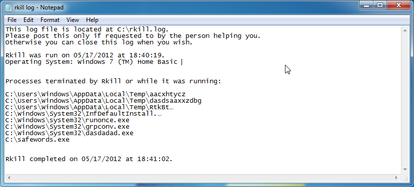
























thank you so much i cannot believe it worked! i didnt do the last step because it said…i can’t remember but im going to guess that the last step isn’t that important. I would like to add that after 4, when it goes back to normal mode instead of safety, it might put you on a black screen for about 1 minute before it works. THANK YOUUU!!
Worked like a charm thanks a lot for the info.
thank you so much,it helped me a lot.
Thank you so much. Worked perfectly! Excellent Article. I was at a loss until I read and followed.
Thank you so much for this post. I didn’t buy anything but I did download the malware against my better judgement. I’m currently on the Emsisoft scan and it’s only half way through. It’s already found a bunch of medium risk things that need to be deleted.
You are awesome. Thanks again.
Amy
Hello Wally,
First off all,don’t panic!
1.Contact the bank that issued your credit card and let them know about this…Please let the bank know that you are the victim of a scam and possible phishing attack!
2.Run a scan with Malwarebytes and HitmanPro because the malicious files are still on your computer and you need to remove them.
PLEASE HELP !
The exact same thing happend to me few days ago.
I really thought that there were critical problems in my PC and when the pop-up to buy the antivirus program kept coming on again and again, I purchased it using my credit card.
What do I do do now ?
Please advice.
Thanks !
Hello ads,
You can delete Emsisoft Emergency Kit, while Malwarebytes and HitmanPro need to be uninstalled from your machine,however I’m strongly recommending that you keep these two and run regular scans with them to prevent future infections!
what happened to the programmes we installed? did they get removed by themselves from our computer?