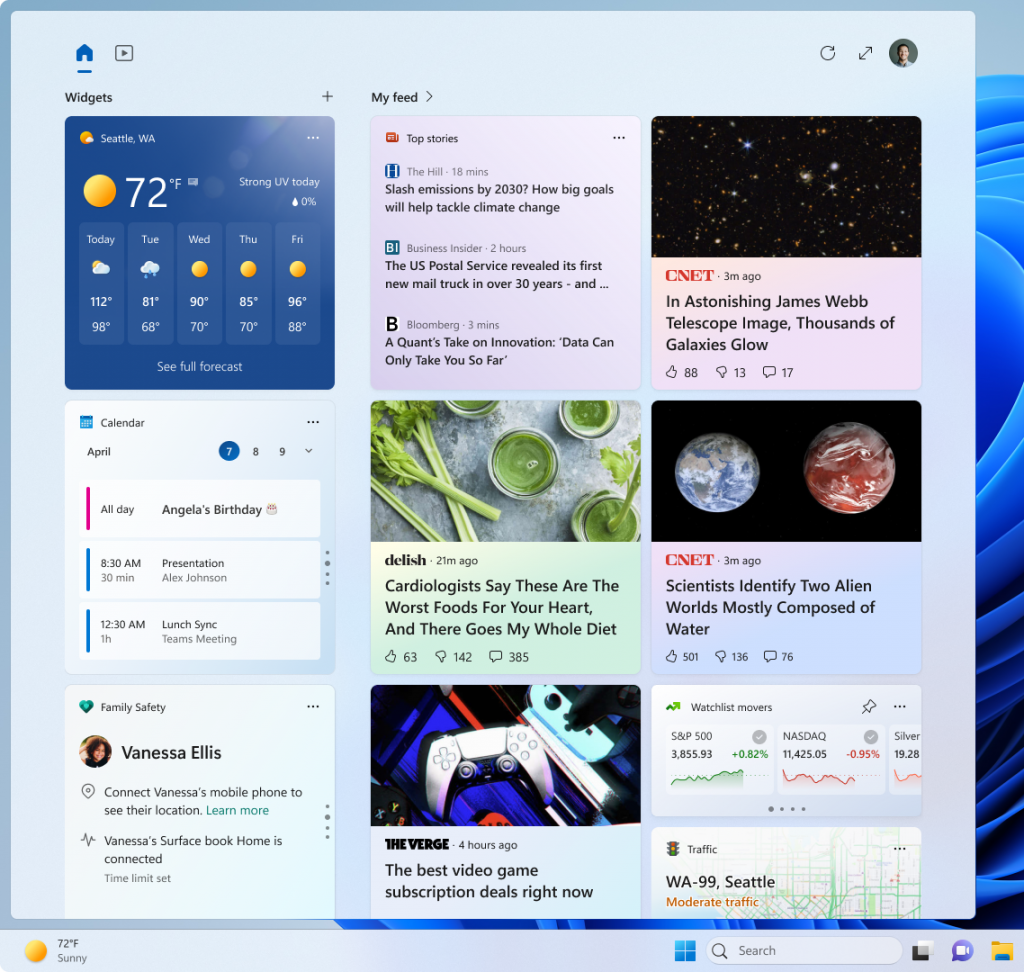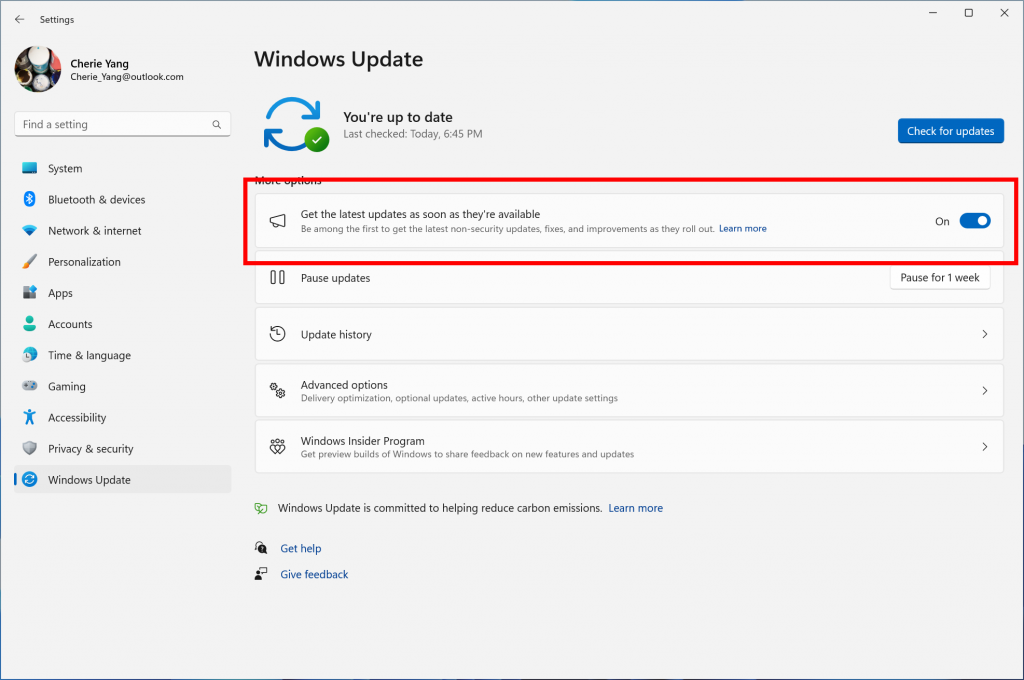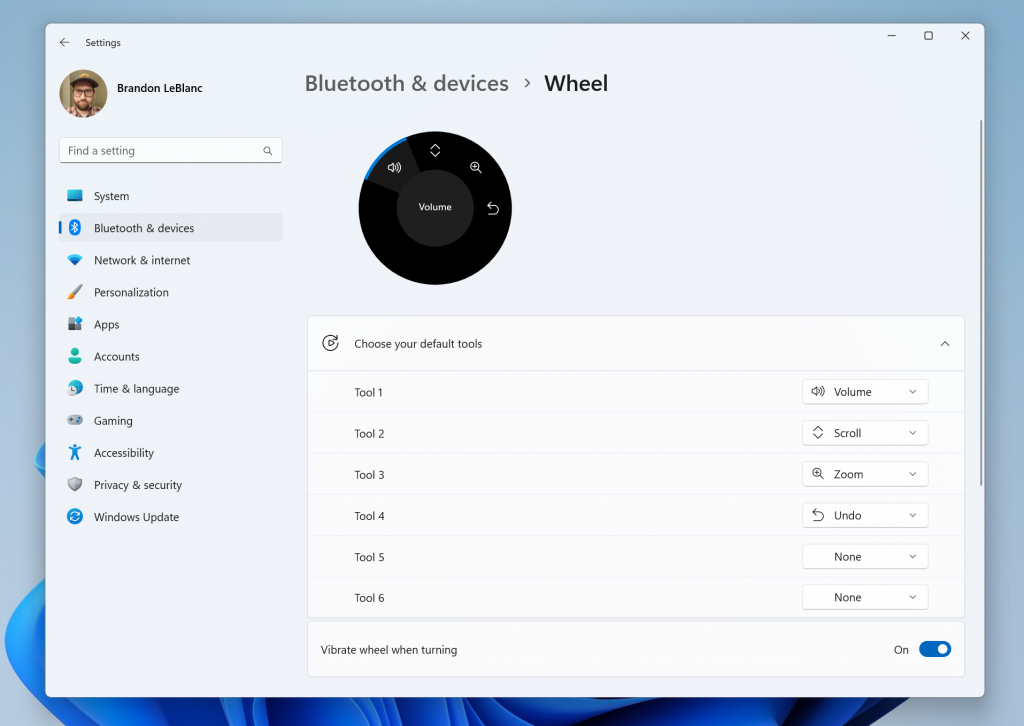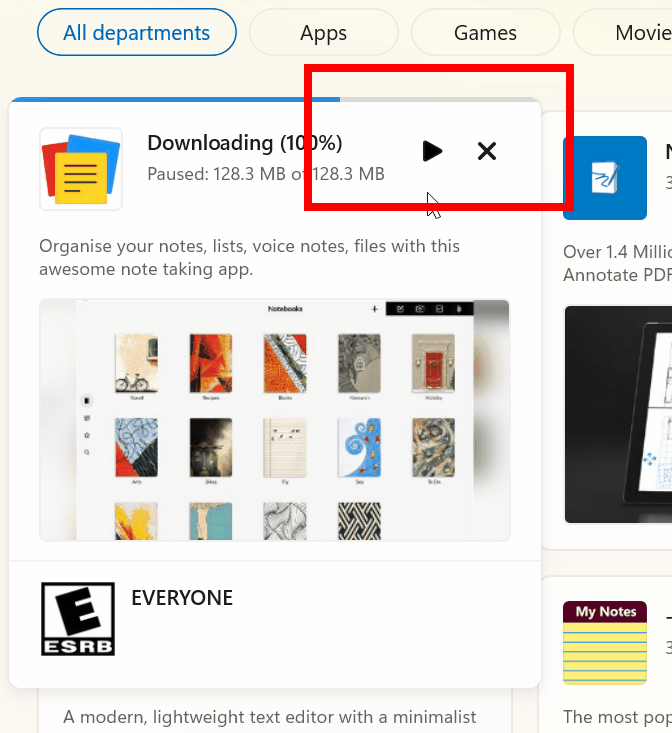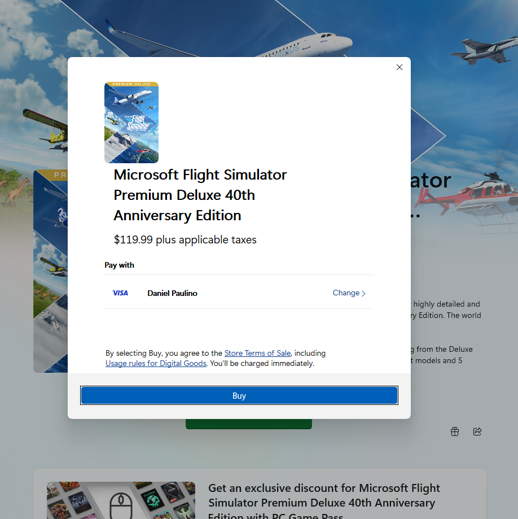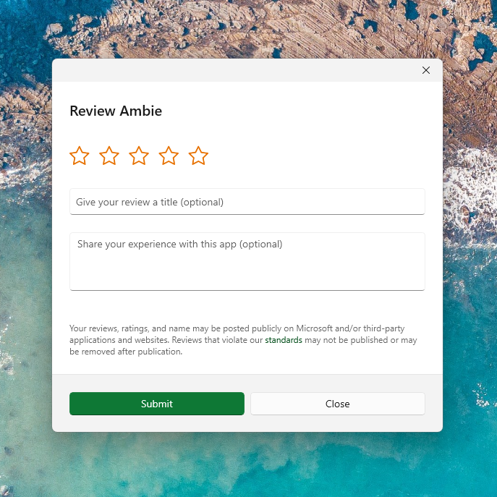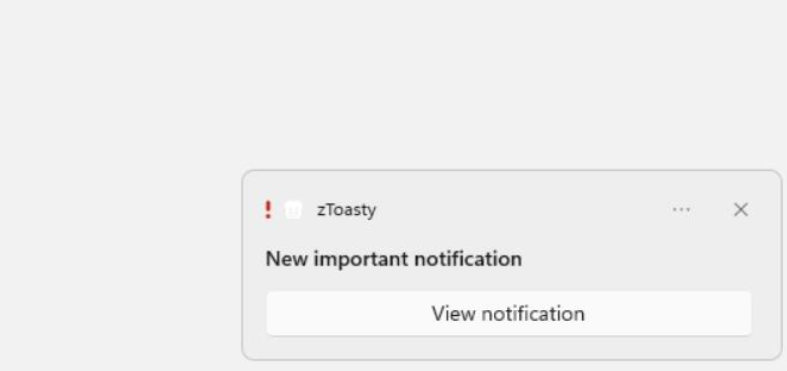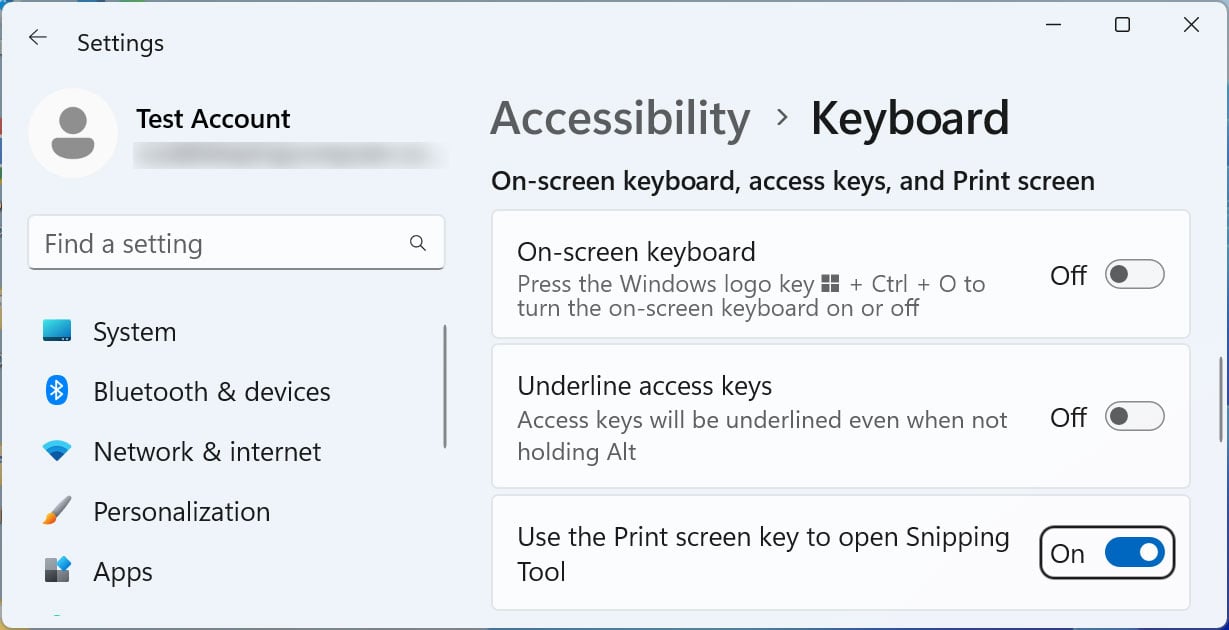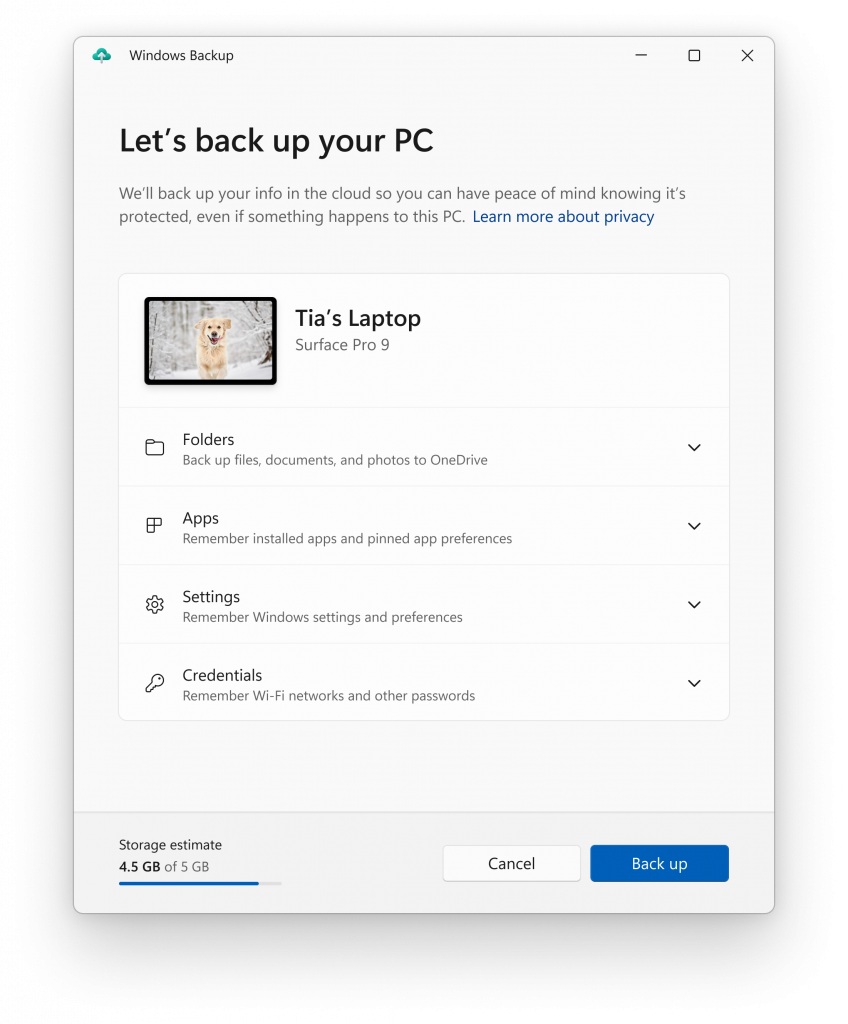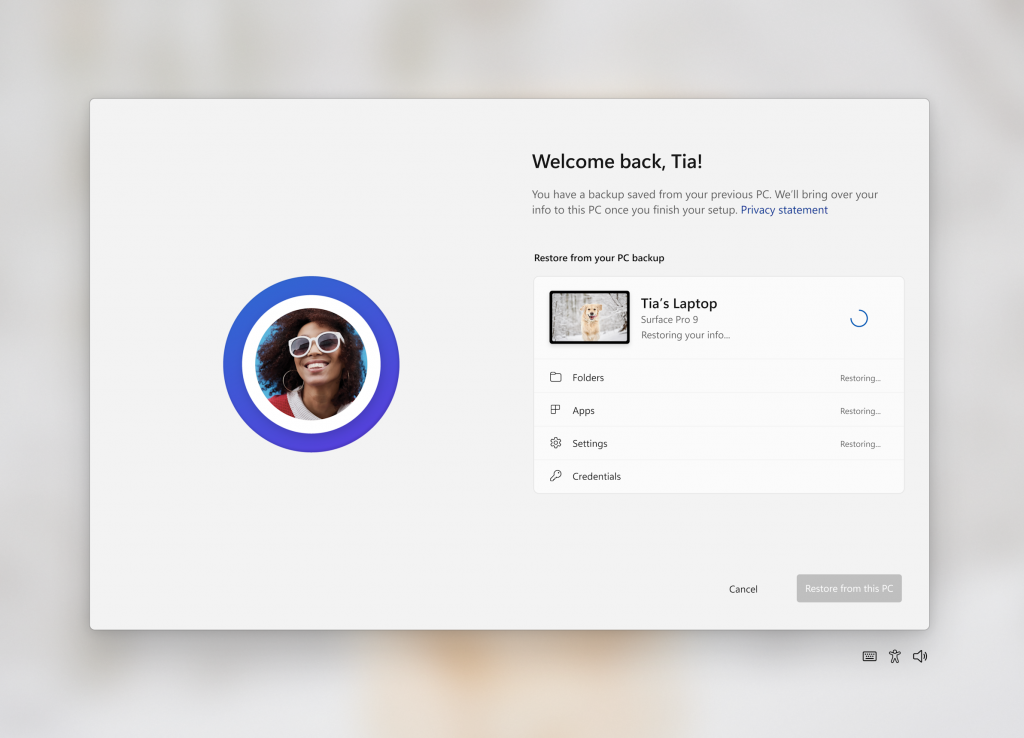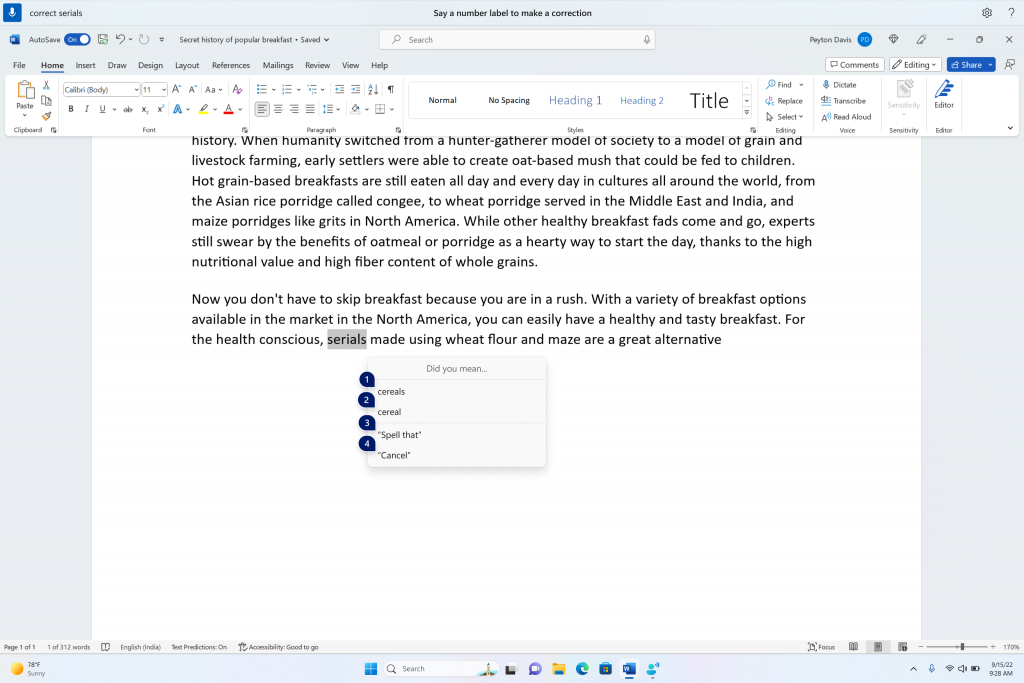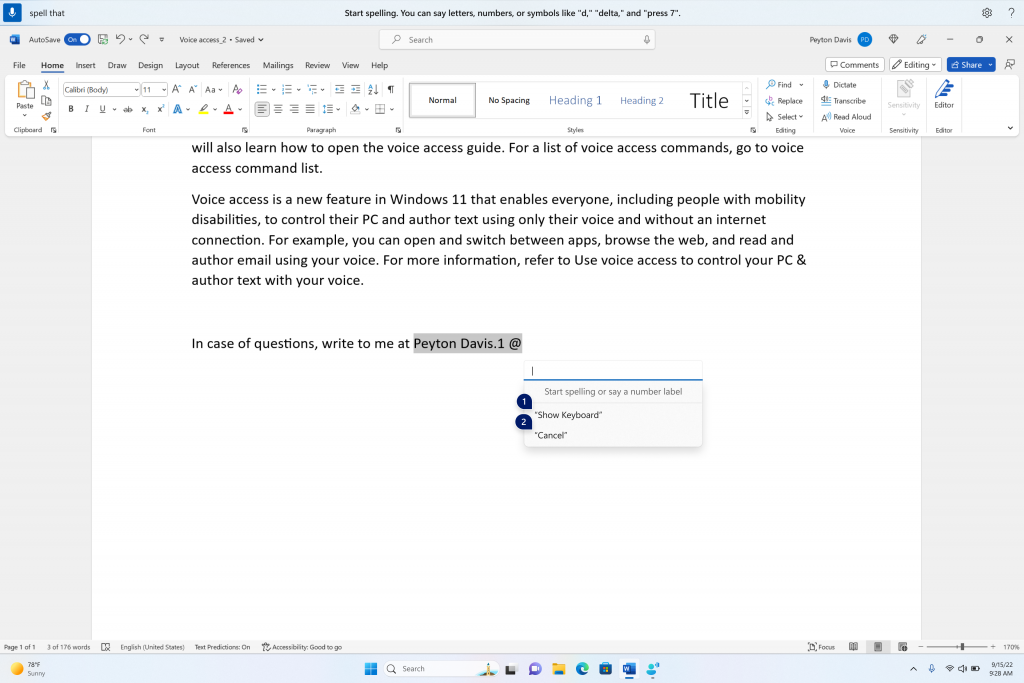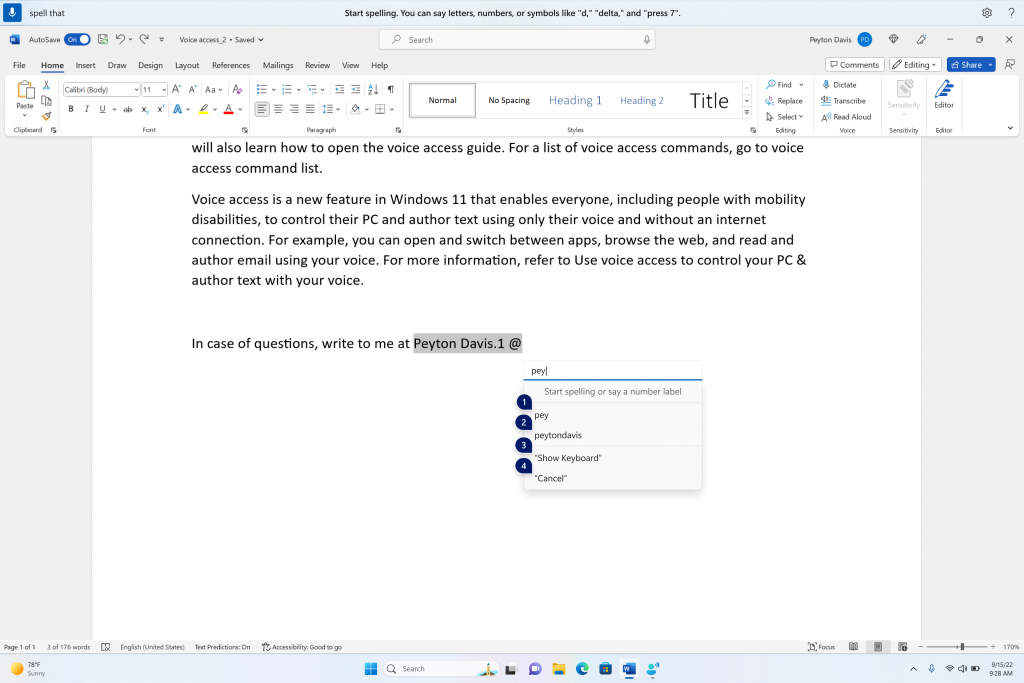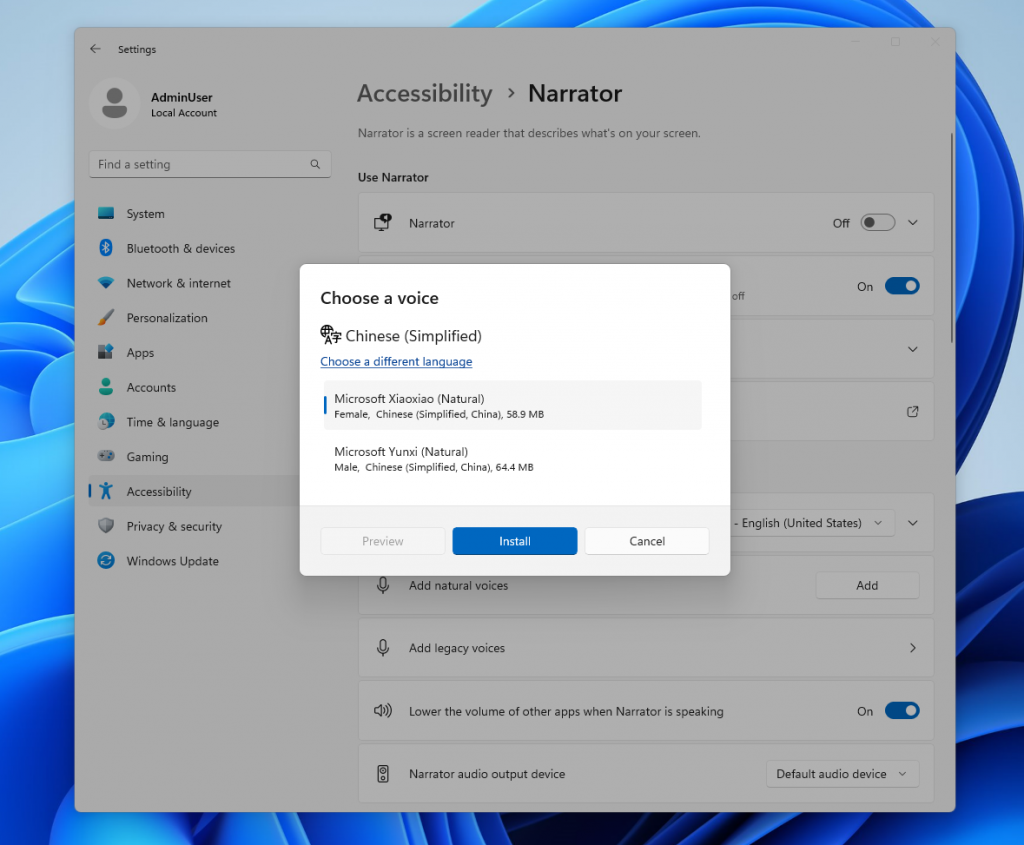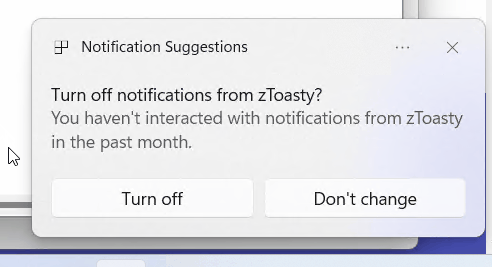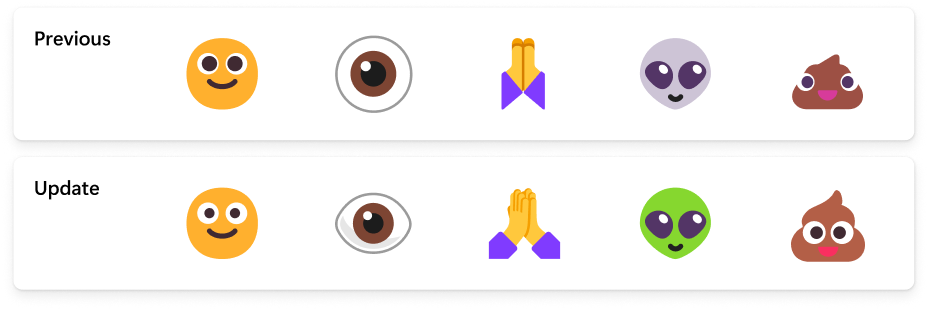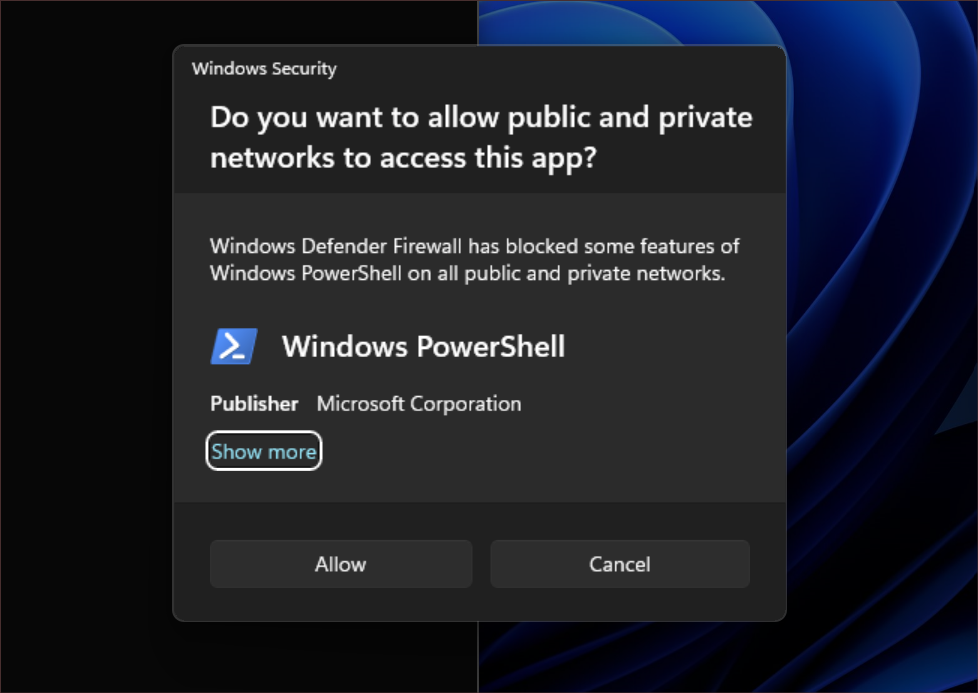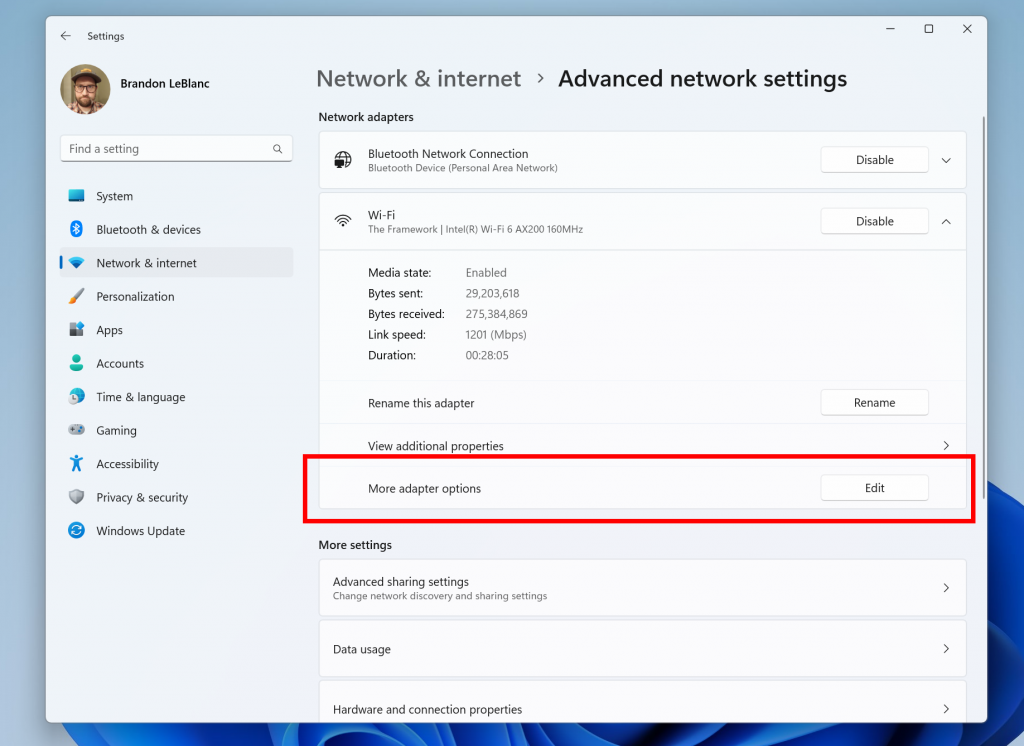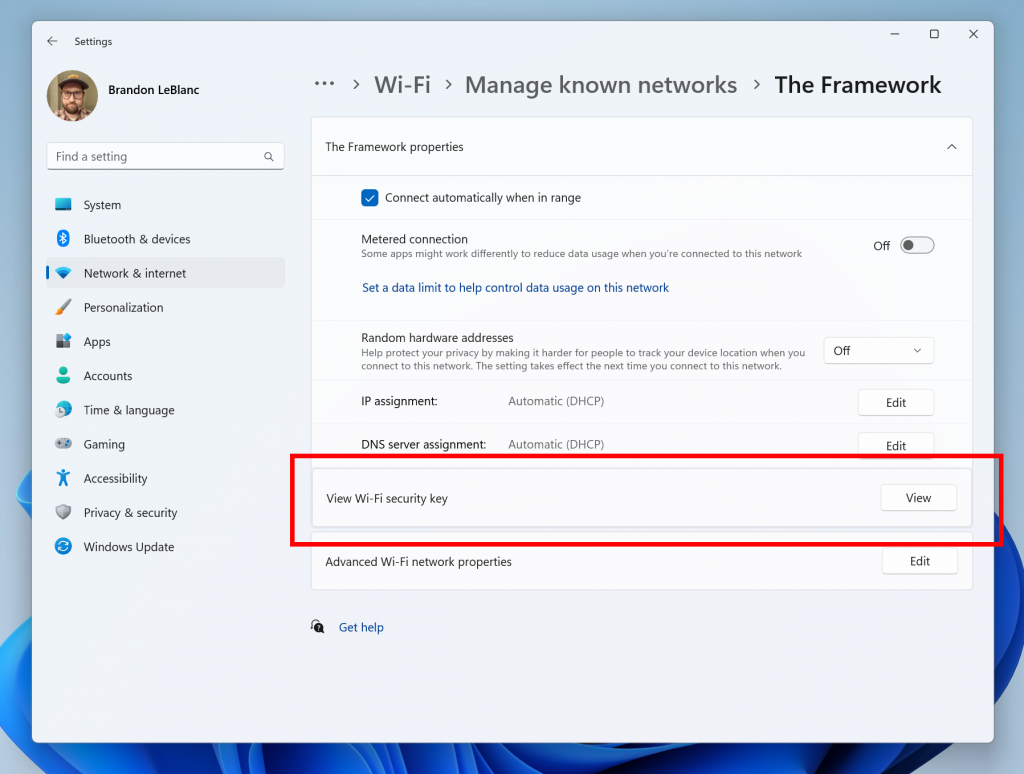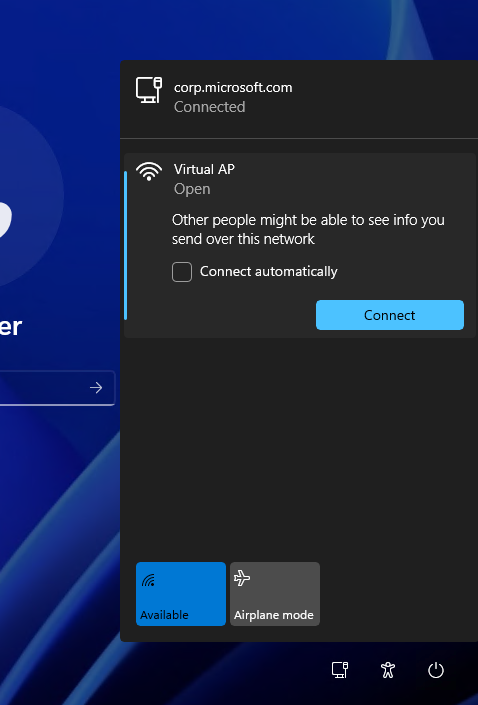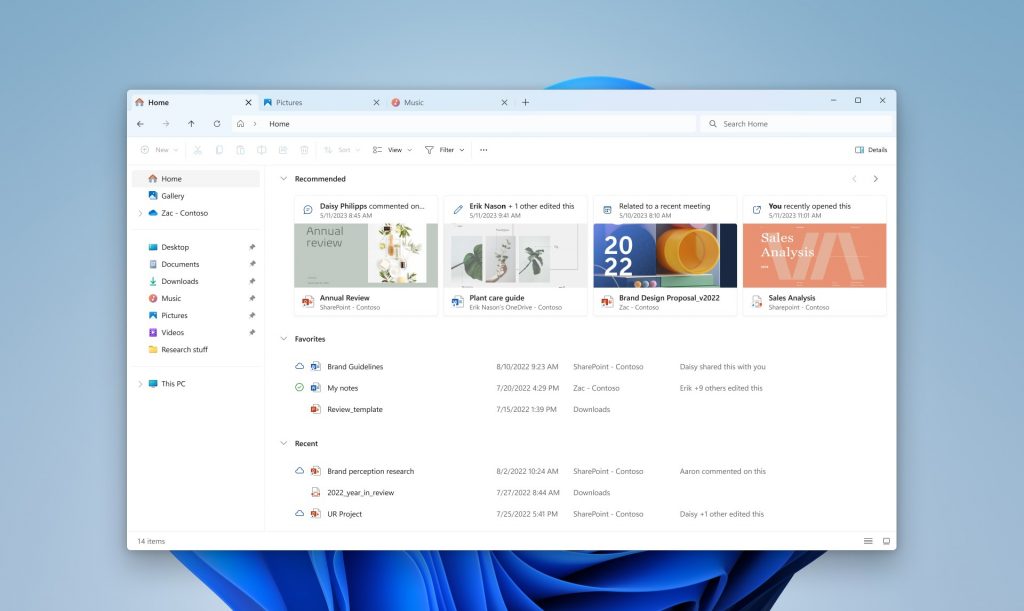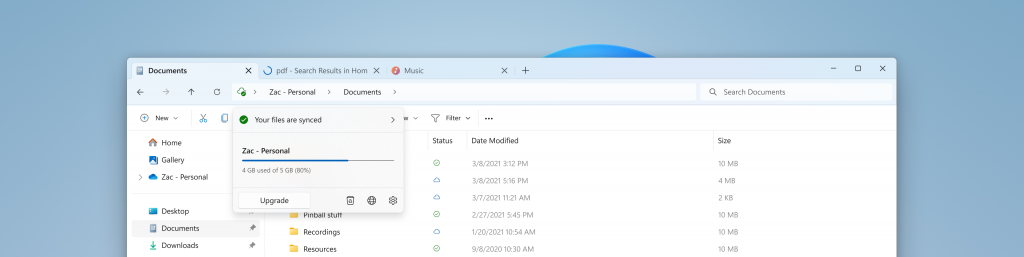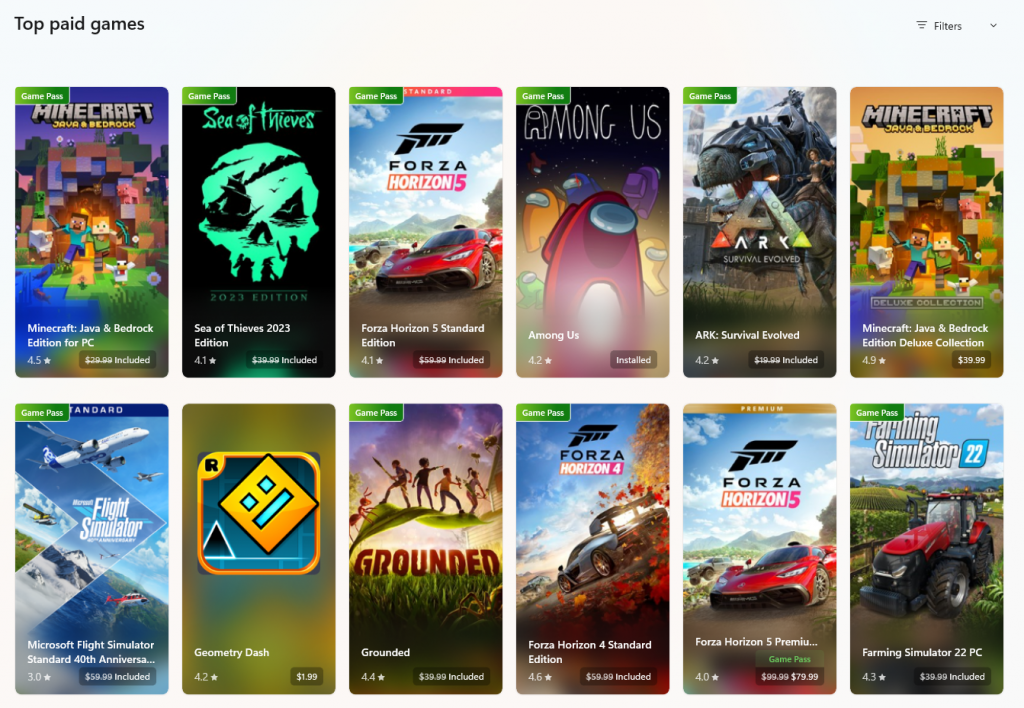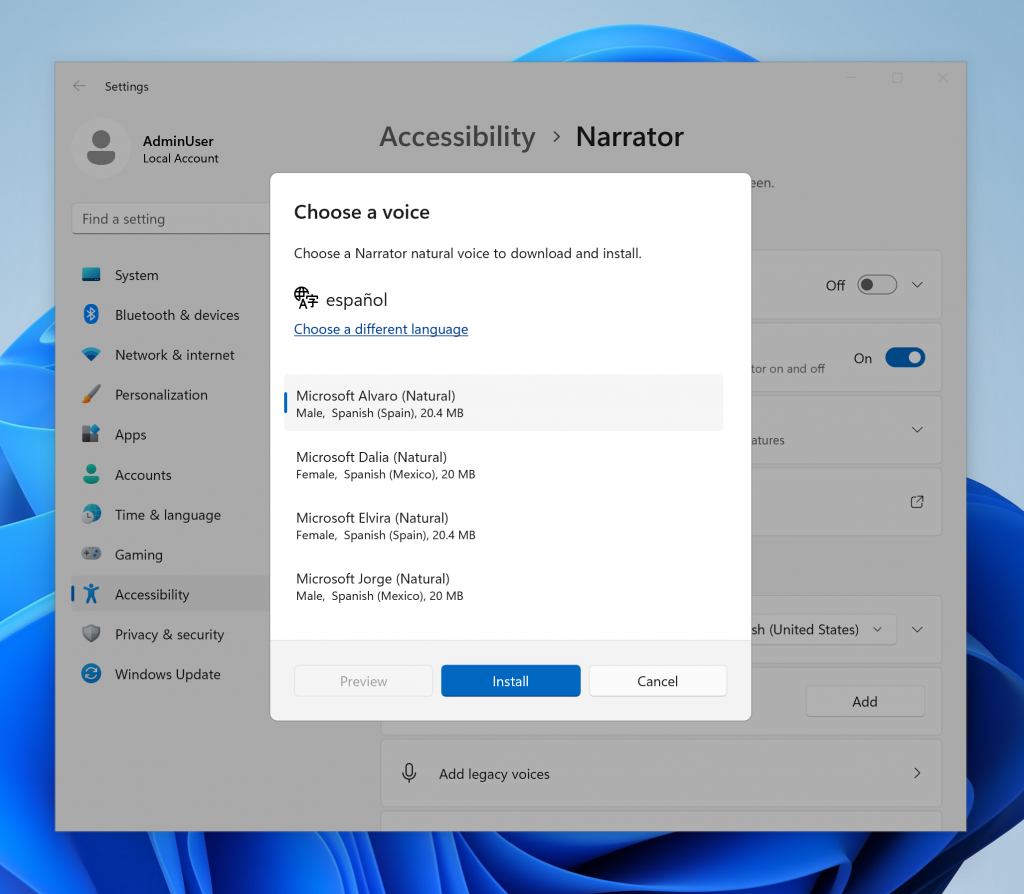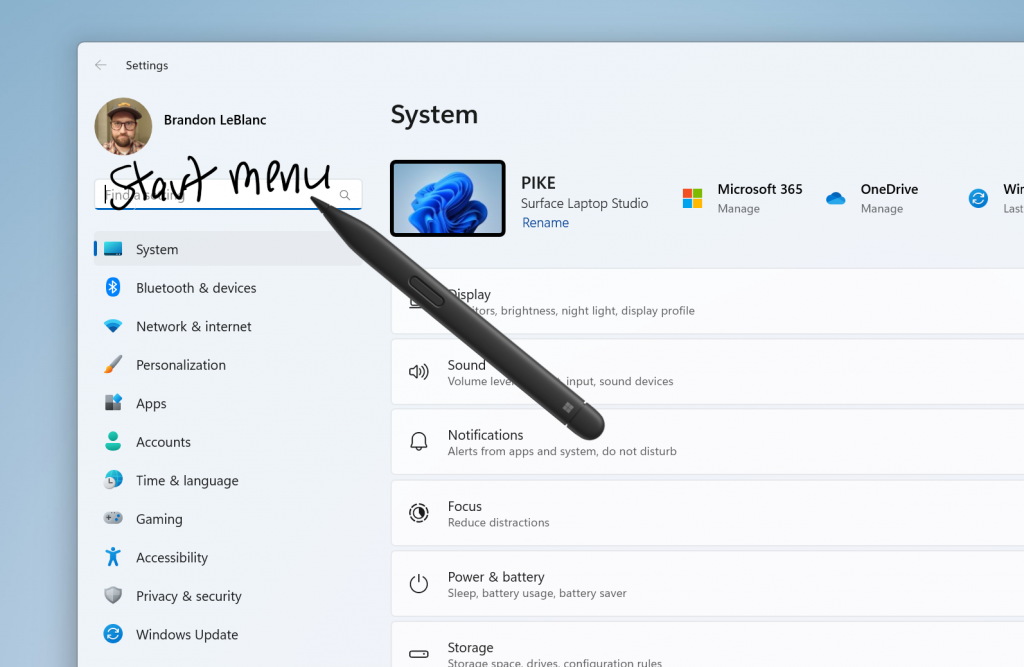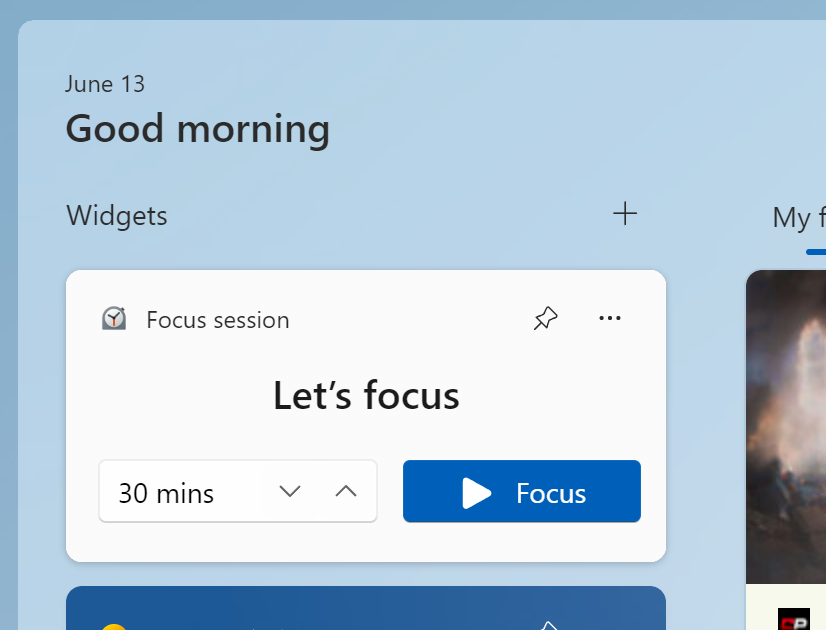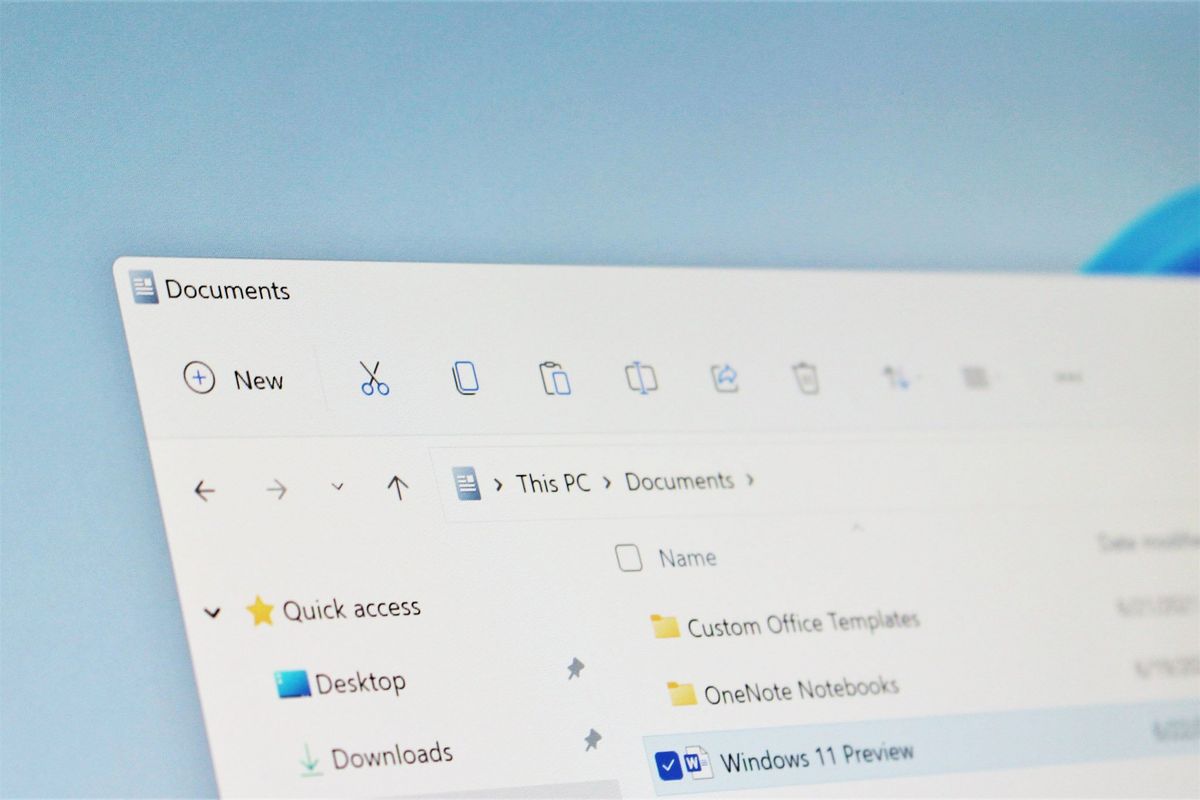- Apr 21, 2016
- 3,409
Hello Windows Insiders, today we are releasing Windows 11 Insider Preview Build 22621.1537 and Build 22624.1537 (KB5022910) to the Beta Channel.
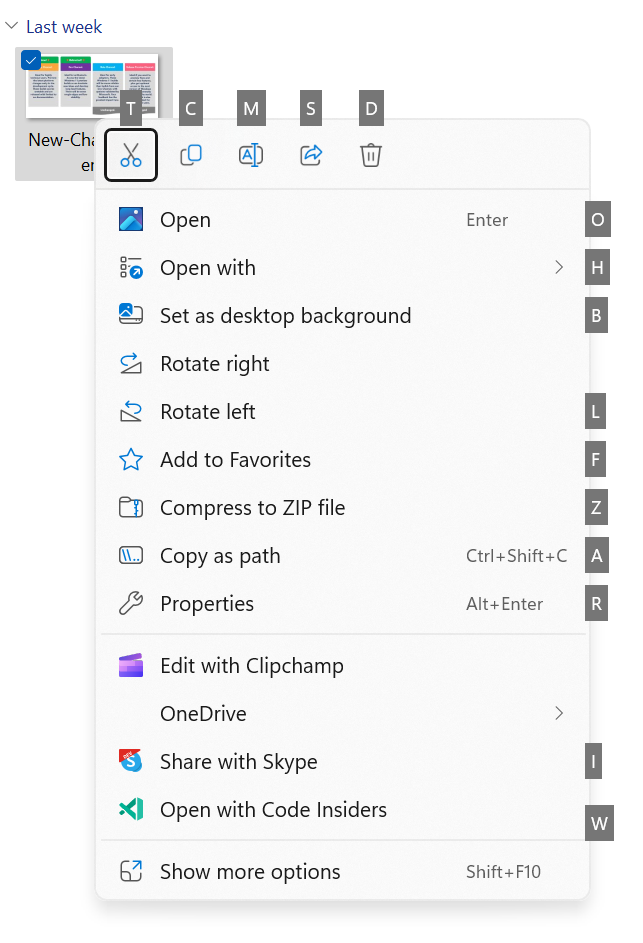
Access keys in the XAML context menu in File Explorer. We are beginning to roll this out, so the experience isn’t available to all Insiders in the Beta Channel just yet as we plan to monitor feedback and see how it lands before pushing it out to everyone.] FEEDBACK: Please file feedback in Feedback Hub (WIN + F) under Files, Folders, and Online Storage > File Explorer.
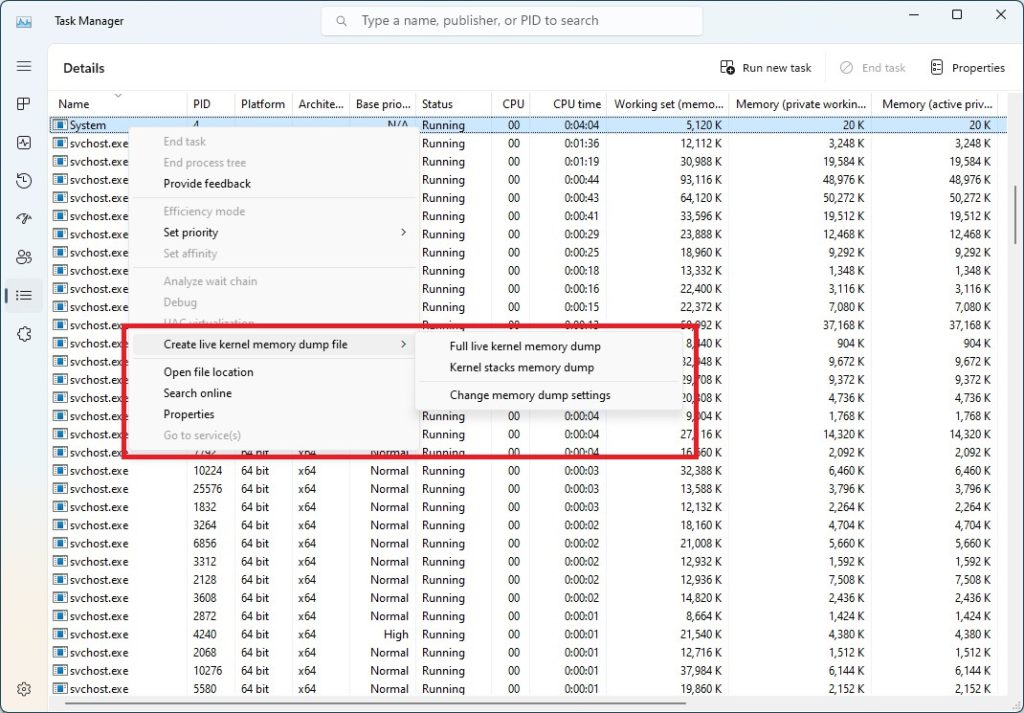
Choose the new “Create live kernel memory dump file” option when right-clicking on a process on the details page in Task Manager. You can also go to the Task Manager Settings page to view/edit the settings for live kernel memory dumps.
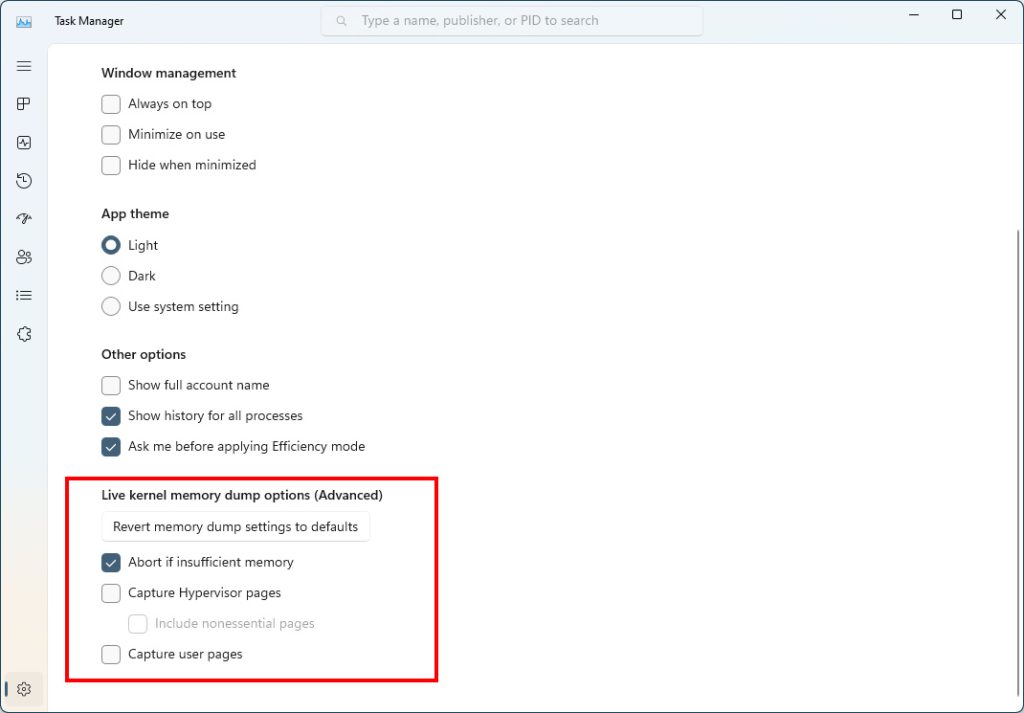
Configure live kernel dumps options in Task Manager settings. FEEDBACK: Please file feedback in Feedback Hub (WIN + F) under Desktop Environment > Task Manager.
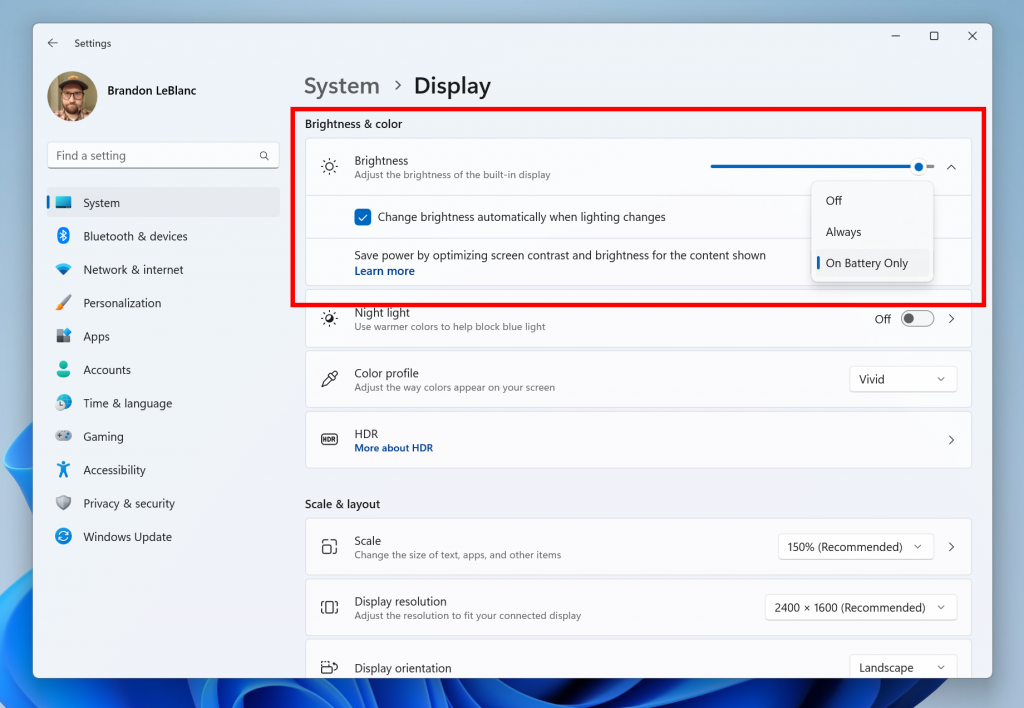
Content Adaptive Brightness Control options in Settings.This feature can be adjusted via Settings > System > Display under “Brightness & color” and through a drop-down menu with 3 options: Off, Always, and “On Battery Only”. For battery powered devices such as laptops and 2-in-1’s, the default is “On Battery Only”. On desktop PCs, this is off by default. We encourage Insiders across laptops, 2-in1’s, and desktop PCs to try the “Always” option and give us feedback on the visual quality of CABC so we can ensure it is properly tuned. FEEDBACK: Please file feedback in Feedback Hub (WIN + F) under Display and Graphics > Adaptive Brightness.
Source: Announcing Windows 11 Insider Preview Build 22621.1537 and 22624.1537
- Build 22624.1537 = New features rolling out.
- Build 22621.1537 = New features off by default.
What’s new in Build 22624.1537
Access Keys in File Explorer
We are adding access key shortcuts into the XAML context menu in File Explorer. An access key is a one keystroke shortcut that allows a keyboard user to quickly execute a command in context menu. Each access key will correspond with a letter in the display name. It’s part of our effort to make File Explorer more accessible. To try this out, you can click on a file in File Explorer and press the menu key on your keyboard.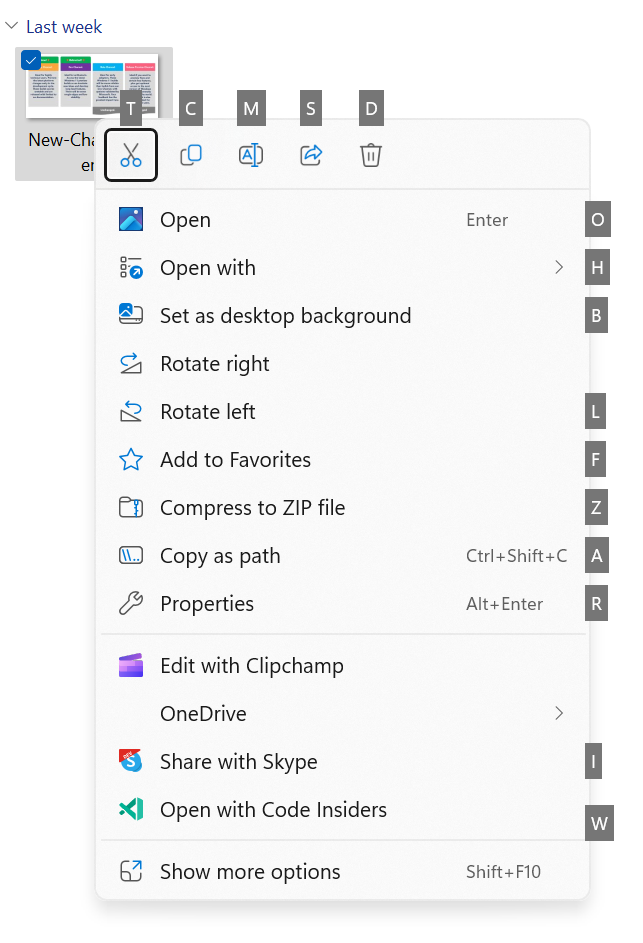
Access keys in the XAML context menu in File Explorer. We are beginning to roll this out, so the experience isn’t available to all Insiders in the Beta Channel just yet as we plan to monitor feedback and see how it lands before pushing it out to everyone.] FEEDBACK: Please file feedback in Feedback Hub (WIN + F) under Files, Folders, and Online Storage > File Explorer.
Create live kernel memory dumps in Task Manager
We are introducing a set of new developer-focused features in Task Manager to aid the collection of live kernel memory dumps (LKDs). This is in addition to the existing “Memory dump” for user mode processes. The goal of kernel live dump is to gather data to troubleshoot an abnormal situation but allow the OS to continue operation. This reduces downtime when compared to a bug check for “non-fatal” but high-impact failures and hangs. Click here for more info on live kernel dumps. To capture a live kernel memory dump (LKD), go to the Details page in Task Manager, right-click on the System process and the context menu should light up to show “Create live kernel memory dump file” to capture a Full live kernel or Kernel stack memory dumps. The dumps will be written to a fixed location: %LocalAppData%\Microsoft\Windows\TaskManager\LiveKernelDumps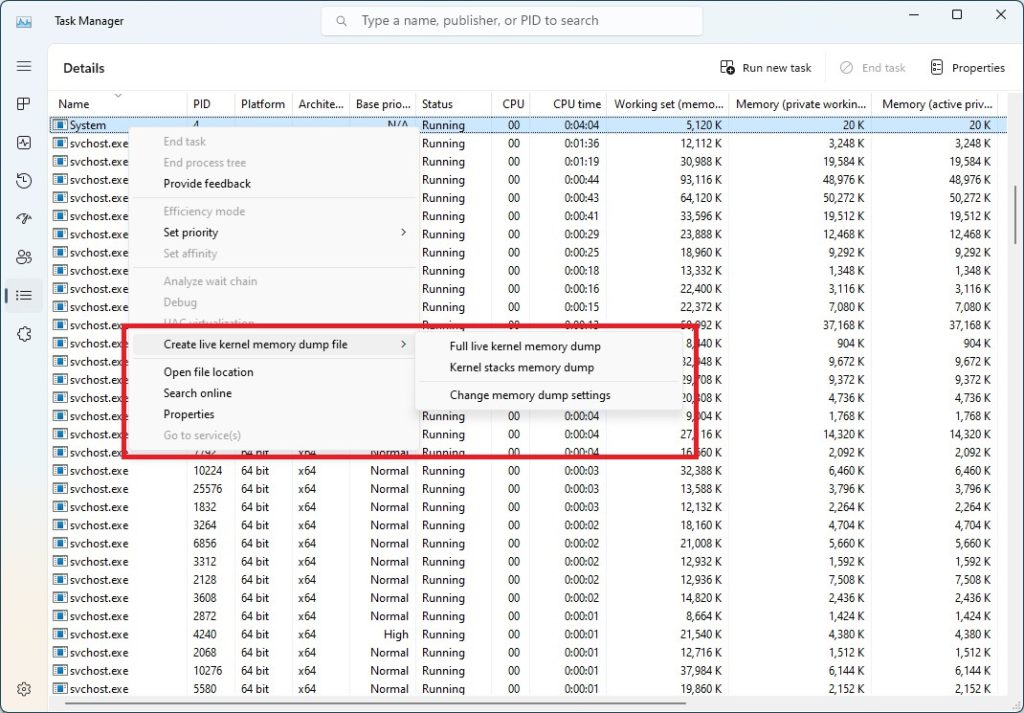
Choose the new “Create live kernel memory dump file” option when right-clicking on a process on the details page in Task Manager. You can also go to the Task Manager Settings page to view/edit the settings for live kernel memory dumps.
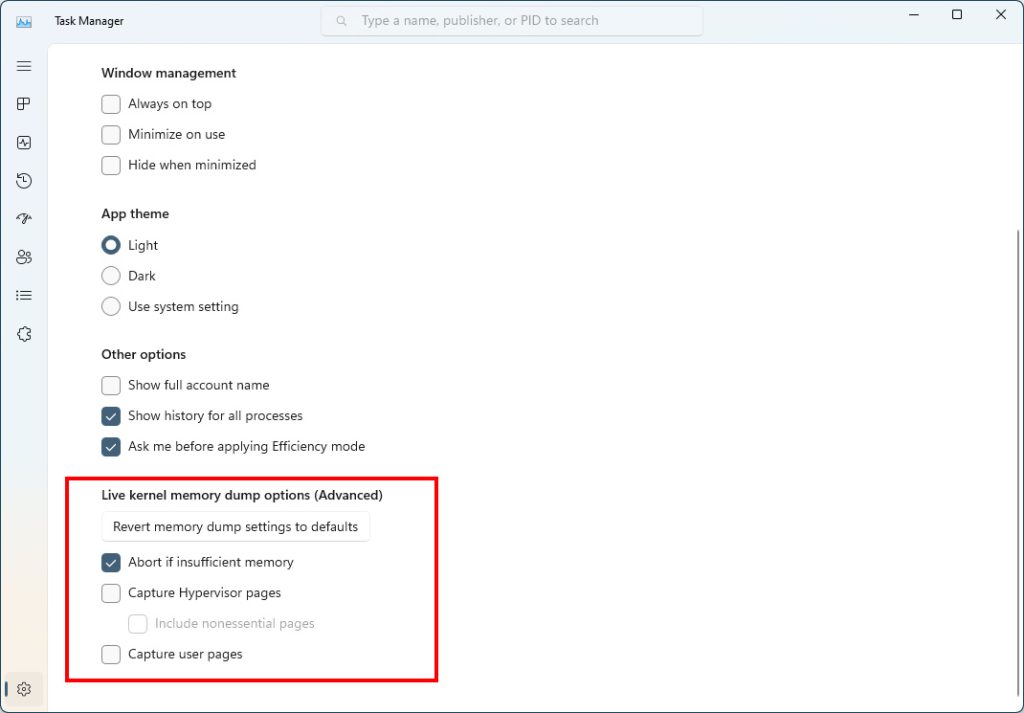
Configure live kernel dumps options in Task Manager settings. FEEDBACK: Please file feedback in Feedback Hub (WIN + F) under Desktop Environment > Task Manager.
Content Adaptive Brightness Control (CABC) on plugged in devices including desktop PCs
Content Adaptive Brightness Control (CABC) is already a feature that users are familiar with. This feature in Windows 11 will dim or brighten areas of a display or monitor based on the content being displayed with the goal of striking a balance between reduced power consumption with visual experience to save battery life. Starting with this build, we are allowing this feature to run on devices such as laptops and 2-in-1’s that are plugged into a charger, as well as on desktop PCs. For most users, this change won’t be noticeable and should reduce energy consumption.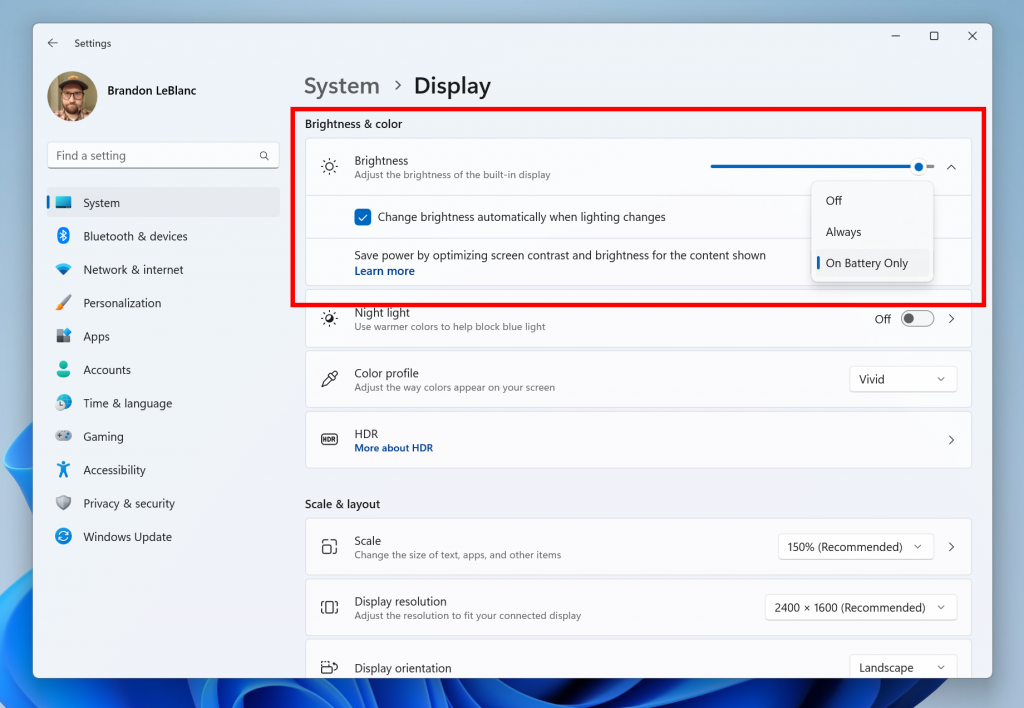
Content Adaptive Brightness Control options in Settings.This feature can be adjusted via Settings > System > Display under “Brightness & color” and through a drop-down menu with 3 options: Off, Always, and “On Battery Only”. For battery powered devices such as laptops and 2-in-1’s, the default is “On Battery Only”. On desktop PCs, this is off by default. We encourage Insiders across laptops, 2-in1’s, and desktop PCs to try the “Always” option and give us feedback on the visual quality of CABC so we can ensure it is properly tuned. FEEDBACK: Please file feedback in Feedback Hub (WIN + F) under Display and Graphics > Adaptive Brightness.
Changes and Improvements in Build 22624.1537
[Settings]
- As part of the deprecation of Microsoft Support Diagnostic Tool (MSDT) and MSDT Troubleshooters, we have begun redirecting some of the troubleshooters found under Settings > System > Troubleshoot and in other areas of the OS to the new Get Help troubleshooting platform.
[Developer]
- Virtual Memory ranges which are marked by a KbCallbackTriageDumpData BugCheck Callback Routine will now be added to kernel-generated minidumps after a bugcheck.
Changes and Improvements for BOTH Build 22621.1537 & Build 22624.1537
[Search on the Taskbar]
- Once you have access to the new Bing, the search box on the taskbar will include a button that opens the Bing chat experience in Edge. If you don’t have access, the search box on the taskbar will feature a dynamic search highlight button. We're beginning to roll this out to Insiders, not everyone will see it right away.
Fixes in Build 22624.1537
[General]
- Improved the experience on logon after booting up by reducing the performance impact of startup apps.
[Taskbar & System Tray]
- We fixed the issue in the previous build where the option under Settings > Personalization > Taskbar in the Taskbar behavior section to show seconds in the clock on the system tray was not actually enabling the functionality. Enabling should work now.
- Fixed an issue causing the show hidden icons flyout to open behind things like OneNote flyout and live captions.
[Settings]
- Improved the performance of search within Settings.
[Voice access]
- Fixed an issue that was causing voice access to take some time to turn on after using the wake-up command.
[Other]
- Fixed an issue which was causing an unexpected error message to appear when opening Group Policy Editor in the previous flight.
Fixes for BOTH Build 22621.1537 & Build 22624.1537
- New! This update adds many new features and improvements to Microsoft Defender for Endpoint. For more information, see Microsoft Defender for Endpoint.
- New! The search box on the taskbar will be lighter when you set Windows to a custom color mode. This will occur when you set the Windows mode to dark and the app mode to light in Settings > Personalization > Colors.
- This update affects the Arab Republic of Egypt. The update supports the government’s daylight saving time change order for 2023.
- This update affects jscript9Legacy.dll. It adds ITracker and ITrackingService to stop MHTML from not responding.
- This update addresses an issue that affects complexity policy settings for PINs. They are ignored.
- This update affects Xbox Elite users who have the Xbox Adaptive Controller. This update applies your controller remapping preferences on the desktop.
- This update addresses an issue that affects the Dynamic Host Configuration Protocol (DHCP) option 119 - Domain Search Option. The issue stops you from using a connection-specific DNS Suffix Search List.
- This update addresses an issue that affects a Clustered Shared Volume (CSV). The CSV fails to come online. This occurs if you enable BitLocker and local CSV managed protectors, and the system recently rotated the BitLocker keys.
- This update addresses an issue that might affect your audio. It might cause glitching or screeching. This occurs when the system is under a heavy load or wakes from sleep.
- This update addresses an issue that affects Microsoft Narrator. It fails to read items in dropdown lists in Microsoft Excel.
- This update addresses an issue that affects the Windows Remote Management (WinRM) client. The client returns an HTTP server error status (500). This error occurs when it runs a transfer job in the Storage Migration Service.
- This update addresses an issue that affects Active Directory Users & Computers. It stops responding. This occurs when you use TaskPad view to enable or disable many objects at the same time.
- This update affects the Group Policy Editor. It adds Transport Layer Security (TLS) 1.3 to the list of protocols that you can set.
- This update addresses an issue that affects Windows Search. Windows Search fails inside of Windows container images.
- This update addresses a rare issue that might cause an input destination to be null. This issue might occur when you attempt to convert a physical point to a logical point during hit testing. Because of this, the computer raises a stop error.
- This update addresses an issue that affects Desired State Configuration. It loses its previously configured options. This occurs if metaconfig.mof is missing.
- The update addresses an issue that affects the Remote Procedure Call Service (rpcss.exe). The issue might cause a race condition between the Distributed Component Object Model (DCOM) and the Microsoft Remote Procedure Call (RPC) endpoint mapper.
- This update addresses an issue that affects Microsoft PowerPoint. It stops responding on the Azure Virtual Desktop (AVD). This occurs when you use Visual Basic for Applications (VBA).
- This update addresses an issue that affects the Fast Identity Online 2.0 (FIDO2) PIN credential icon. It does not appear on the credentials screen of an external monitor. This occurs when that monitor is attached to a closed laptop.
- This update addresses an issue that affects the new Windows Runtime (WinRT) API. This issue stops an application from querying for location information using MBIM2.0+.
- This update addresses an issue that affects USB printers. The system classifies them as multimedia devices even though they are not.
- This update addresses an issue that affects the Microsoft HTML Application Host (HTA). This issue blocks code execution that uses Microsoft HTA. This occurs when you turn on Windows Defender Application Control (WDAC) User Mode Code Integrity (UMCI) enforced mode.
- This update affects the Group Policy Management Console. It addresses a scripting error in the Group Policy Preferences window.
- This update addresses an issue that stops WDAC from parsing fields from binaries.
- This update addresses an issue that affects the Simple Certificate Enrollment Protocol (SCEP) certificate. The system reports some SCEP certificate installations as failed. Instead, the system should report them as pending.
- This update addresses an issue that affects Microsoft PowerPoint. It stops responding. This occurs when you use accessibility tools.
- This update addresses an issue that affects the Notepad combo box in Settings. It fails to show all the available options.
- This update addresses an issue that might affect Win32 and Universal Windows Platform (UWP) apps. They might close when devices enter Modern Standby. Modern Standby is an expansion of the Connected Standby power model. This issue occurs if certain Bluetooth PhoneLink features are turned on.
Known issues
[Search on the Taskbar]
- If you have the Bing button in the search box on the taskbar and you restart your computer, you may see the daily rotating search highlight for some time before getting the Bing button back.
[Live captions]
- On Arm64 devices, enhanced speech recognition support installed through the Language & Region settings page will require restarting live captions if you switch languages in the live captions Caption language menu.
- Certain languages shown on the Language & Region settings page will indicate speech recognition support (e.g., Korean) but don’t yet have support for live captions.
- When adding a language through the Language & Region settings page, language feature installation progress may become hidden, and you may not see install completion of “Enhanced speech recognition” (required by Live Captions). (You can use the language’s “Language options” to monitor progress.) If this happens, there may be an unexpected delay before the live caption setup experience detects this and lets you continue.
- Captioning performance may be degraded in non-English languages and missing out-of-language filtering in non-English (United States) languages which means that incorrect captions will be shown for speech not in the caption language.
About the Beta Channel
The Beta Channel is the place we preview experiences that are closer to what we will ship to our general customers. Because the Dev and Beta Channels represent parallel development paths from our engineers, there may be cases where features and experiences show up in the Beta Channel first. However, this does not mean every feature we try out in the Beta Channel will ship. We encourage Insiders to read this blog post that outlines the ways we’ll try things out with Insiders in both the Dev and Beta Channels.Important Insider Links
- Want to learn how we made Windows 11? Check out our Inside Windows 11 website to hear and meet our makers from Engineering, Design and Research to share their insights and unique perspectives throughout this journey.
- You can check out our Windows Insider Program documentation here.
- Check out Flight Hub for a complete look at what build is in which Insider channel.
Source: Announcing Windows 11 Insider Preview Build 22621.1537 and 22624.1537
Last edited by a moderator: