- Nov 10, 2017
- 3,250
Custom Search Engines in Google Chrome
Google Chrome comes with a small selection of search engines that users of the browser have access to by default. The default search engine is Google Search but Chrome users may switch to Bing, Yahoo or AOL Search in the preferences.
Chrome picks up search engines that use the open search format automatically when you open a website. These search engines become available as well, and you may make them the default search engine to add them to the list of permanent search engines of the browser.
Custom Search Engines in Chrome: the basics

Whenever you visit a web page that supports open search, Chrome picks up the search engine automatically and adds it to the list of search engines that you may use in the browser.
The list gets deleted when you clear the browsing history of the web browser, but is not touched otherwise.
Tip: use the Chrome extension Don't add custom search engines to block Chrome from adding search engines to the browser automatically.
You may access the search preferences in the following ways:
Google Chrome comes with a small selection of search engines that users of the browser have access to by default. The default search engine is Google Search but Chrome users may switch to Bing, Yahoo or AOL Search in the preferences.
Chrome picks up search engines that use the open search format automatically when you open a website. These search engines become available as well, and you may make them the default search engine to add them to the list of permanent search engines of the browser.
Custom Search Engines in Chrome: the basics

Whenever you visit a web page that supports open search, Chrome picks up the search engine automatically and adds it to the list of search engines that you may use in the browser.
The list gets deleted when you clear the browsing history of the web browser, but is not touched otherwise.
Tip: use the Chrome extension Don't add custom search engines to block Chrome from adding search engines to the browser automatically.
You may access the search preferences in the following ways:
- Load chrome://settings/searchEngines in the browser's address bar.
- Right-click on Chrome's address bar and select "Edit search engines".
- Open Menu > Settings > Manage Search engines.
The Manage Search Engines page lists default (permanent) search engines at the top of the interface and all other search engines below.
A search is provided to find a particular search engine quickly but you may also tap on the F3 key to run on-page searches instead to find a search engine.

One search engine is listed as the default by Chrome. It is this search engine that Chrome communicates with whenever you type a search query in the browser's address bar.
You can make any search engine listed on the page the default search engine. To do so, click on the three dots on the line of the search engine and select "make default". Chrome will use that search engine from that moment on to return search results.
The "three dots" menu displays two additional options. It gives you options to remove any search engine from the list by selecting "remove from list", and to edit the search engine.
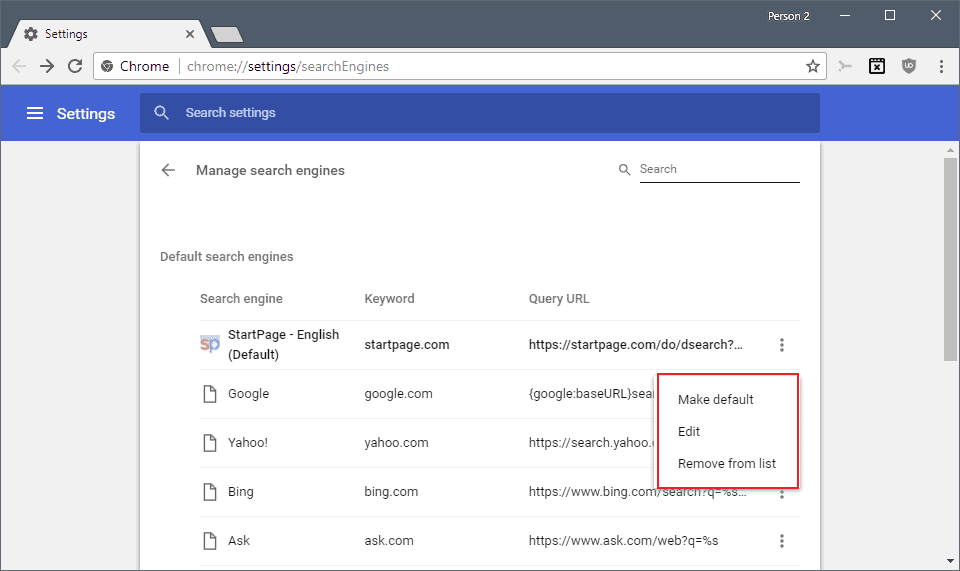
Advanced Search options
Google Chrome supports two advanced options when it comes to search: keywords and adding search engines manually.
Keywords
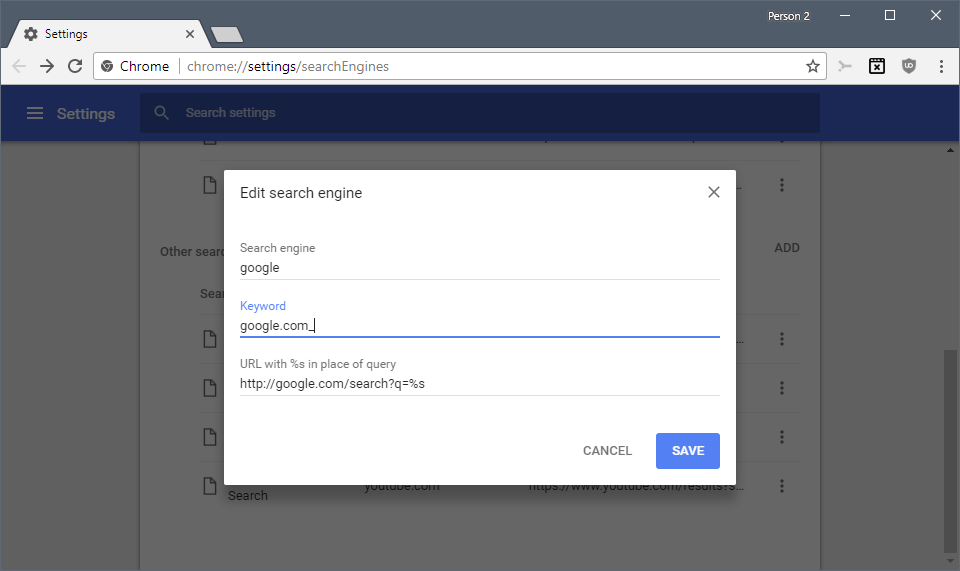
Each search engine has a keyword assigned to it which you may use in Chrome's address bar to run searches on that particular search engine.
Tip: we have published a detailed guide on setting up and using keywords in browsers.
The default keyword is the URL of the search engine but you may edit it in the options to make it easier to type or remember.
To use a keyword, you simply type it in the browser's address bar and hit the Tab-key afterward. Chrome displays "search [search engine name]" in the address bar immediately to indicate that you run the search query using the selected search engine.
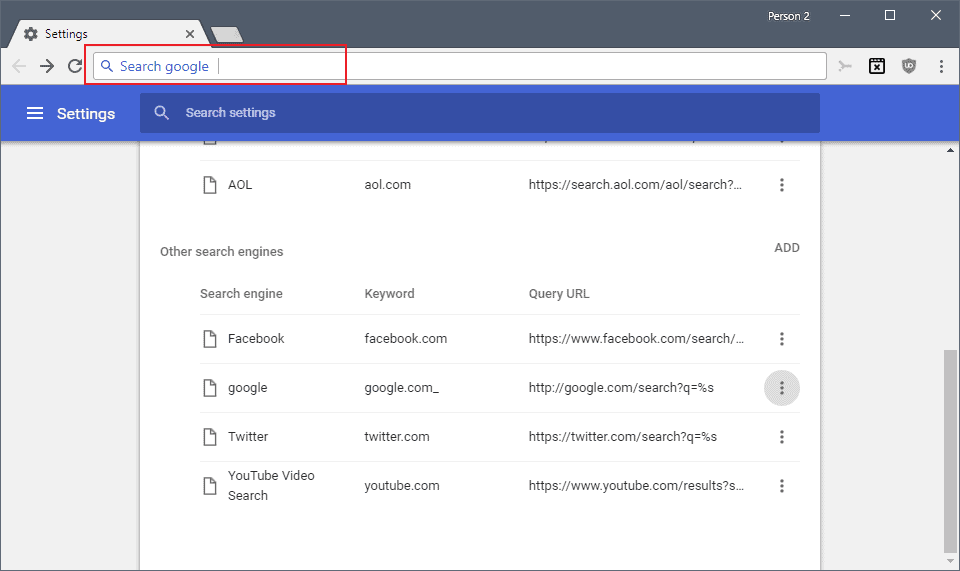
Adding search engines manually
What if Chrome does not pick up search engines automatically? Then you need to add the search engine manually instead to the browser.
The very first thing you need to do is run a test search on the search engine that you want to add as you need the right URL structure
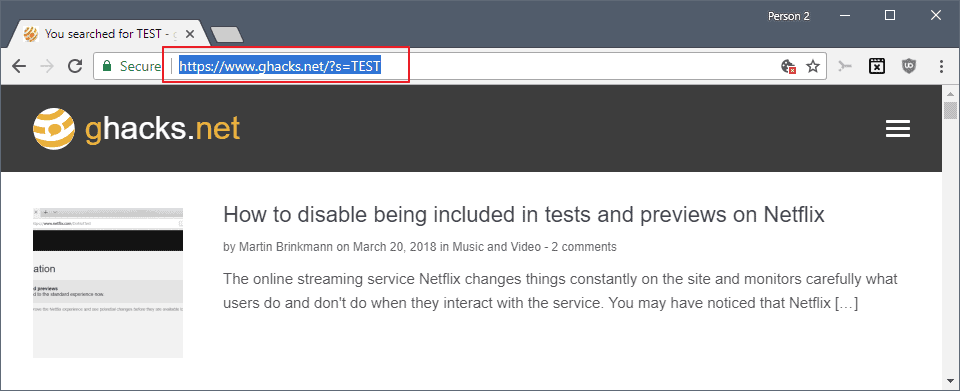
I suggest you search for TEST using the search engine to find the parameter quickly. If you run the search on Ghacks, you get You searched for TEST - gHacks Technology News returned.
Copy the URL to the clipboard and click on the add button on Chrome's "manage search engines" settings page.
Select any search engine name and keyword that you want, and paste the URL in the URL field. You need to replace TEST with %s as Chrome uses the variable as a placeholder for your search terms.
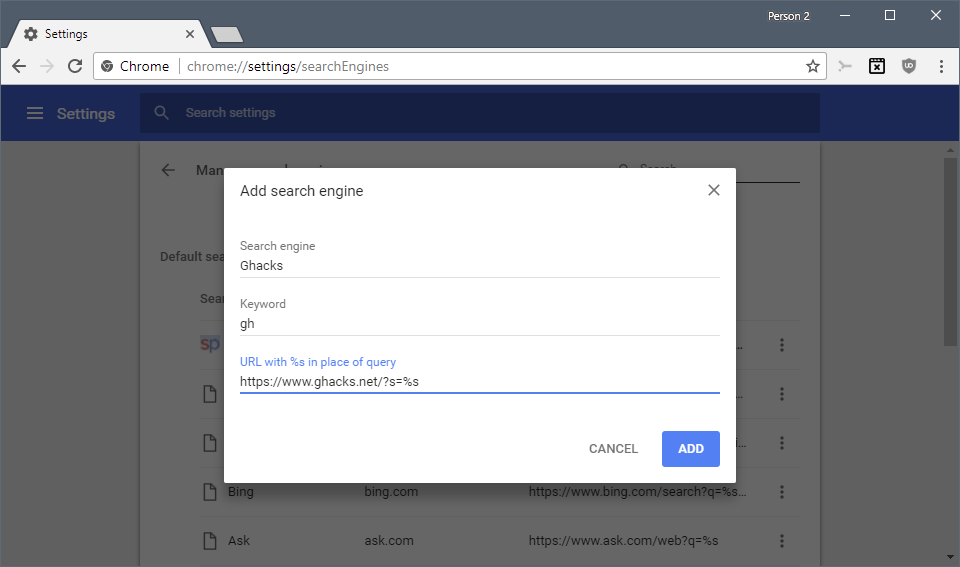
Select add to add the search engine to Chrome. You cannot make it the default search engine during creation; if you want to do so, click on the menu icon next on the search engine's row and select the "make default" entry for that.
Tip: You may use the custom search functionality to add different versions of the same search engine to Chrome, e.g. international Google Search and German Google Search.
Source: Custom Search Engines in Google Chrome - gHacks Tech News
A search is provided to find a particular search engine quickly but you may also tap on the F3 key to run on-page searches instead to find a search engine.

One search engine is listed as the default by Chrome. It is this search engine that Chrome communicates with whenever you type a search query in the browser's address bar.
You can make any search engine listed on the page the default search engine. To do so, click on the three dots on the line of the search engine and select "make default". Chrome will use that search engine from that moment on to return search results.
The "three dots" menu displays two additional options. It gives you options to remove any search engine from the list by selecting "remove from list", and to edit the search engine.
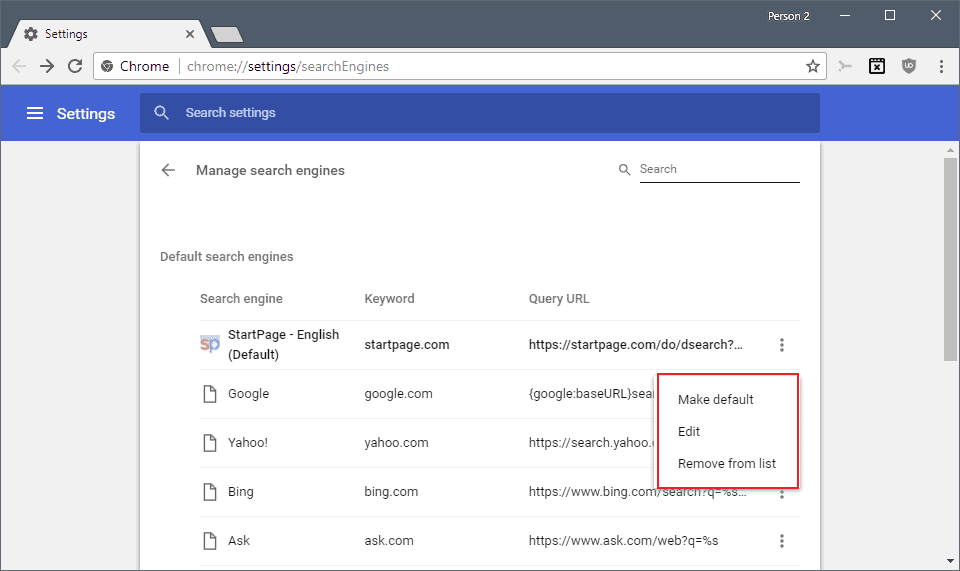
Advanced Search options
Google Chrome supports two advanced options when it comes to search: keywords and adding search engines manually.
Keywords
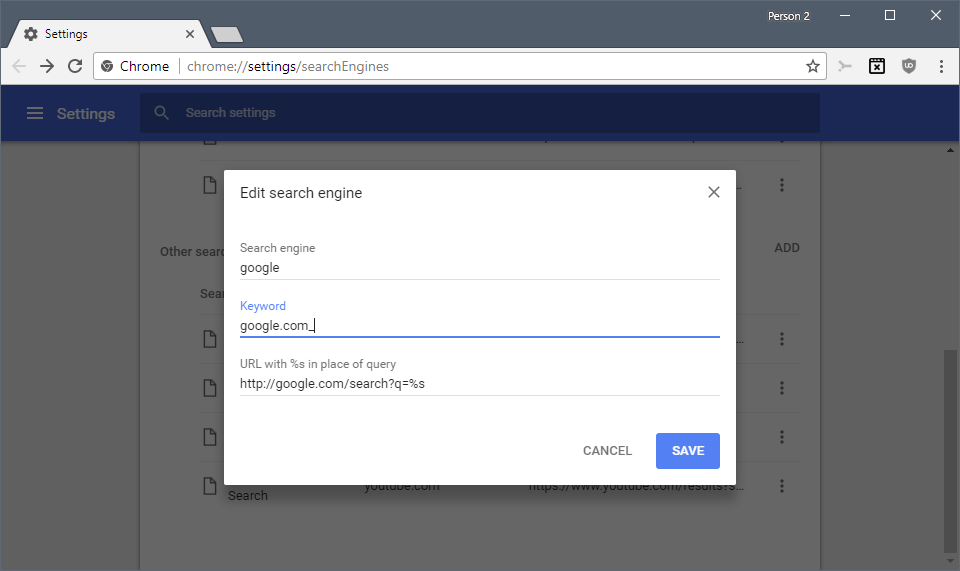
Each search engine has a keyword assigned to it which you may use in Chrome's address bar to run searches on that particular search engine.
Tip: we have published a detailed guide on setting up and using keywords in browsers.
The default keyword is the URL of the search engine but you may edit it in the options to make it easier to type or remember.
To use a keyword, you simply type it in the browser's address bar and hit the Tab-key afterward. Chrome displays "search [search engine name]" in the address bar immediately to indicate that you run the search query using the selected search engine.
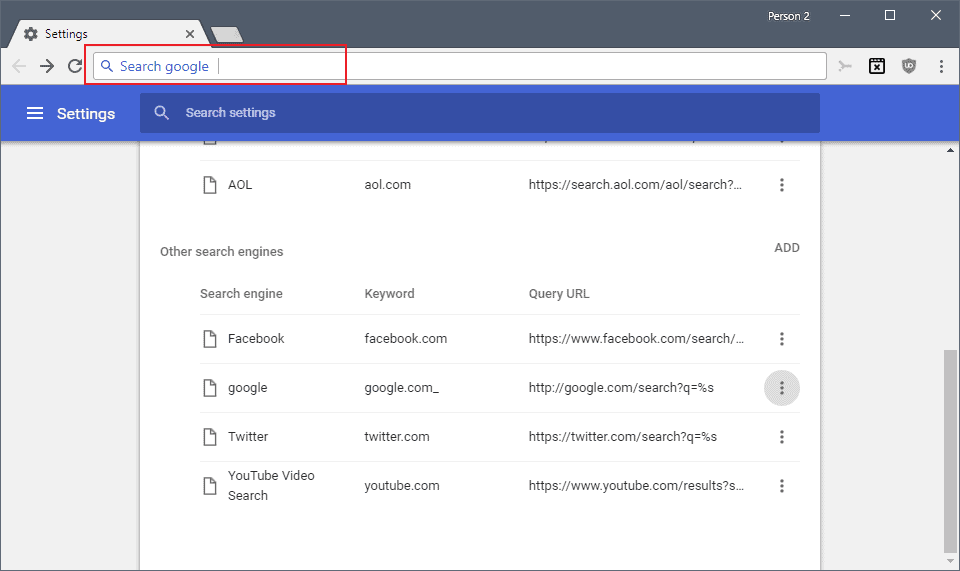
Adding search engines manually
What if Chrome does not pick up search engines automatically? Then you need to add the search engine manually instead to the browser.
The very first thing you need to do is run a test search on the search engine that you want to add as you need the right URL structure
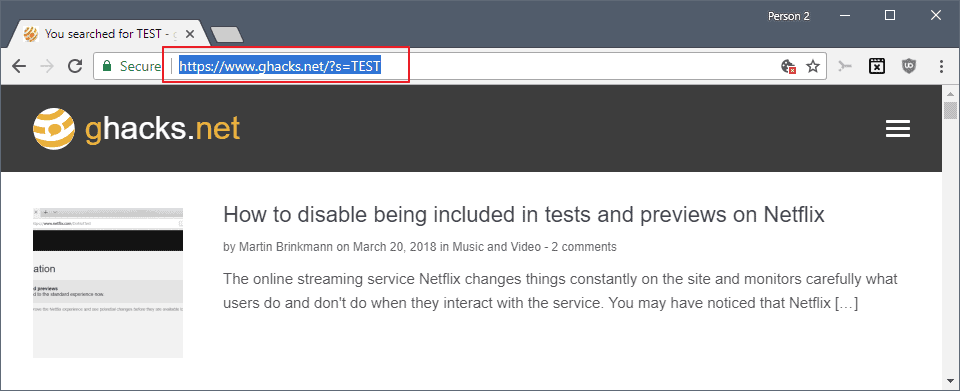
I suggest you search for TEST using the search engine to find the parameter quickly. If you run the search on Ghacks, you get You searched for TEST - gHacks Technology News returned.
Copy the URL to the clipboard and click on the add button on Chrome's "manage search engines" settings page.
Select any search engine name and keyword that you want, and paste the URL in the URL field. You need to replace TEST with %s as Chrome uses the variable as a placeholder for your search terms.
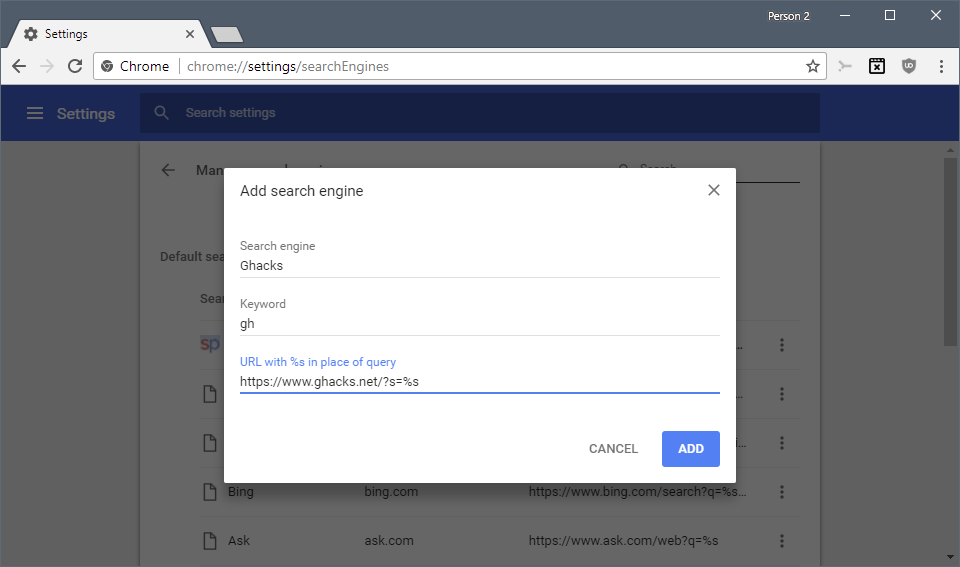
Select add to add the search engine to Chrome. You cannot make it the default search engine during creation; if you want to do so, click on the menu icon next on the search engine's row and select the "make default" entry for that.
Tip: You may use the custom search functionality to add different versions of the same search engine to Chrome, e.g. international Google Search and German Google Search.
Source: Custom Search Engines in Google Chrome - gHacks Tech News
