- Aug 30, 2012
- 6,598
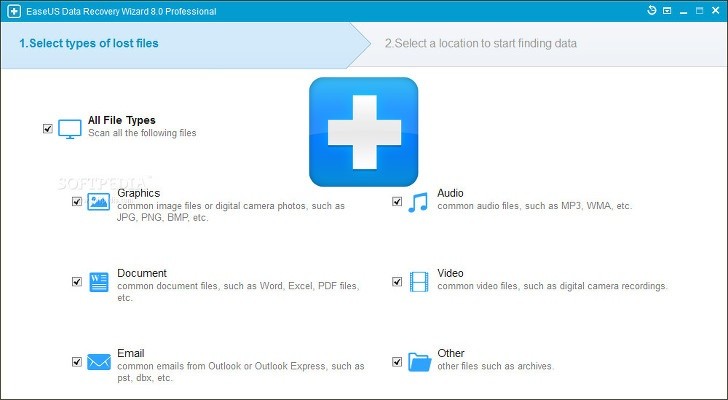
Recover deleted files with the new edition of EaseUS Data Recovery Wizard Pro
Last year we reviewed the professional edition of EaseUS Data Recovery Wizard, a highly intuitive application designed to identify and recover deleted files, regardless of the deletion method applied: emptied Recycle Bin / Shift+Delete combo, quick or normal format, lost partition, lost partition, or damaged boot manager.
It looked quite promising but failed to meet our expectations when it came to tricky deletions, from normal format and upward. Last month the developers launched a new version for EaseUS Data Recovery Wizard, which includes a complete redesign toward looks, structure and some features, while ensuring improvements concerning the scan speed and identified files, among other aspects.
In terms of trial limitations, price and installation, version 8 remains the same. There is no expiration date attached to the trial edition, but users can only search for files and preview them. To unlock this restriction, they have to purchase the full package $69.95 / €59.05.
The installer is fast and simple, since there are no customization settings involved. Worth mentioning is that if users plan on recovering files from the primary drive C, they should install Data Recover Wizard in another location, in order to prevent further file damage.
New interface and features
EaseUS has polished the interface and gave it a completely new look to match Windows 8 systems, thanks to elegant lines and overall flat appearance, which makes data recovery a simple and enjoyable task, even for users with no previous experience in such tools.
The developer has dropped the three recovery modes from the previous edition (deleted files, complete recovery, and partition recovery), as it now detects the level of severity concerning the deletion method by itself and applies optimized settings by taking its own recommendations into account. The entire data scanning process is easy, since there are two stages available: select file types and locations.
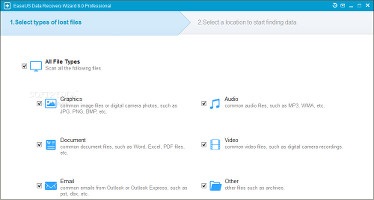
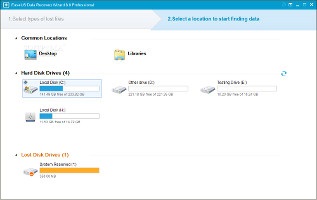
Select the file types and locations to scan
A new feature implemented in version 8 is represented by the ability to select the exact files types to look for, prior to the scanning procedure. By default, the app looks for all supported files formats, while giving users the possibility to exclude graphics, documents, audio, video, emails and other types of files (such as archives).
When it comes to picking a scanning location, EaseUS shows two common areas (the desktop and user libraries), along with each hard disk drive, removable and lost drives (if any). This panel can be refreshed if any hardware modifications are made in the meantime.
Examine and recover deleted files
During scanning, EaseUS shows the currently found files and estimated time renaming, enabling users to pause the task to allocate CPU and RAM to other apps, and resume it at a later time. Once the scan finishes, it is possible to analyze the name, date, type and size for the files organized in hierarchical form, grouped into directories. This viewing mode can be changed to type or time, in order to find the targeted files easier.
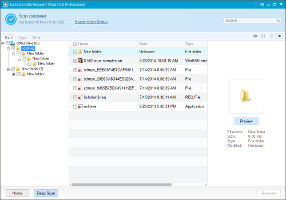
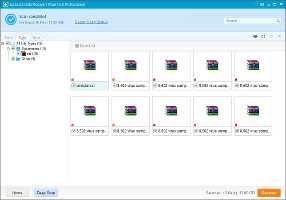
View scan results and change the viewing mode, preview files
A search function is available, and the status bar shows total files and size. Pictures may be previewed in the right pane, and it is also possible to investigate any file (regardless of its type) via hexadecimal display. What's more, the scan status may be saved to file, so users may pick up from where they left off, and extract the files at a later time without having to go through the scan job again.
In order to recover files, it is only necessary to make a selection and point out the output directory. It is automatically opened on task completion.
Performance results
We put EaseUS Data Recovery Wizard to the test on an Intel Core i5-3470 with CPU @3.20GHz, 12GB RAM and 500GB Seagate Barracuda ST500DM002 7200RPM, running on Windows 8.1 Pro. The target was local drive containing one folder with 185 files spread across 10GB. We wanted to see how better the recovery mode has gotten since version 7.
All file types were selected for scanning. Since the estimated remaining time shown during scanning is not accurate, we relied on human perception and noted approximate times.
Preparations were made by wiping the drive using CCleaner's "Drive Wiper" tool (entire drive, complex overwrite of 7 passes), after which we copied the 10GB folder there. Note that these steps were repeated between each recovery mode (Shift+Delete, quick format, and normal format).
To get started, we deleted the folder using the Shift+Delete key combo. EaseUS' scanner was incredibly fast, finishing file detection almost instantly. Results were excellent: it identified 223 files worth of 10.43GB (some system files in addition to our deleted items) and recovered all of them in 5 minutes and 40 seconds. All files were intact, and EaseUS kept the original folder structure and file names of all content.
After quick format mode, the application scanned the drive in 3 minutes and 25 seconds and found 144 files weighing 12.16GB (including some system objects). A secondary, deep scan did not find anything more. All files were recovered in 6 minutes and 15 seconds. This time, the program did not preserve the original file names and folder structure, assigning them with new names and putting them in a "Raw files" directory, in multiple subfolders based on file type. However, almost half of them were unusable. The curious part about it is that somehow EaseUS managed to find less files (144 < 185) which had a larger size overall (12.16GB > 10GB).
The scanner took nearly 2 minutes and 30 seconds in normal format mode (clearly the time is too short) and found system files only, so nothing from our folder. A secondary scan did not find anything more.
CPU and RAM usage was significant.
The Good
The new interface is simple and elegant, enabling even first-time users to quickly learn how data recovery works.
EaseUS delivered significantly improved results concerning scan time and recovery success after Shift+Delete mode (almost instant scan results and 100% identified files).
The scan time can be controlled and results can be restricted by handpicking only specific file types to look for.
The application automatically sets the scanner's level of "aggressiveness" and figures out on its own how thorough it should be, thus exempting users from making that decision (particularly difficult if they don't know how the files were deleted), which is a notable improvement since the previous EaseUS edition. At the same time, it offers a separate, "deep" scanning mode.
Unknowing users are advised by the app to save retrieved files in a different drive than the source.
The Bad
The estimated remaining time shown during scanning is not accurate.
The app popped up an error and crashed once during our tests, right after recovering files in quick mode. On top of that, it got stuck while it was scanning the primary drive and we had to terminate its process.
Scan results after normal format mode did not improve since our previous review of version 7. Deep mode did not work.
The Truth
EaseUS Data Recovery Wizard Pro's new interface looks great and it's highly intuitive. But when it comes down to it, we're more interested in how it performs than anything else. Its results after Shift+Deletion were excellent but this functionality is offered by many other apps for free (Recuva). The quick format results were average, while the normal format results were disappointing.