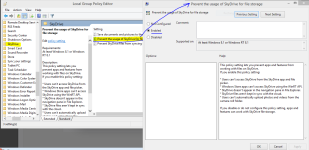- Aug 6, 2012
- 505
this cloud thing in my taskbar from skydrive shows up today after patch tuseday on windows 8.1
i usually wait a few days to get updates to see how others do but there was not that meany so i
thought what the heck
then i seen that cloud icon and started freaking out like some kind of rogue got on my pc lol
because i had not ever seen it before
i do not use skydrive and do not have it sync nothing so i thought it was turned off but now i
see it is on and with no way to get the icon out of the taskbar unless i uninstall skydrive and
i'm not sure i want to do that yet
i just wish i could turn it off and make the icon leave the taskbar lol but i guess for now i will
just have to deal with it
SkyDrive system tray icon in Windows 8.1
http://www.neowin.net/forum/topic/1200237-skydrive-system-tray-icon-in-windows-81/
so if anyone else see's this icon a update from today is how the icon got there

James
i usually wait a few days to get updates to see how others do but there was not that meany so i
thought what the heck
then i seen that cloud icon and started freaking out like some kind of rogue got on my pc lol
because i had not ever seen it before
i do not use skydrive and do not have it sync nothing so i thought it was turned off but now i
see it is on and with no way to get the icon out of the taskbar unless i uninstall skydrive and
i'm not sure i want to do that yet
i just wish i could turn it off and make the icon leave the taskbar lol but i guess for now i will
just have to deal with it
SkyDrive system tray icon in Windows 8.1
http://www.neowin.net/forum/topic/1200237-skydrive-system-tray-icon-in-windows-81/
so if anyone else see's this icon a update from today is how the icon got there
James