Internet Security designed to protect is a computer virus, which pretends to be a legitimate security program and claims that malware has been detected on your computer. If you try to remove these infections, the Internet Security virus will state that you need to buy its full version before being able to do so.
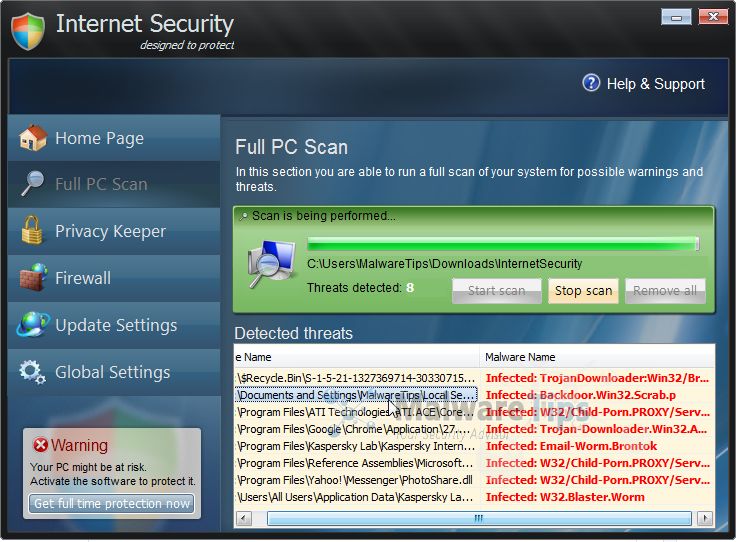
Internet Security trojan targets users browsing Internet websites, and rely on social engineering to deliver its payload.
On infected or hacked websites users are prompted by a pop-up window that has been carefully crafted to resemble a legitimate security warning. These pop-up windows typically alert a user of a computer infection, and then prompt the user to download and install Internet Security to resolve the apparent issue.
Some of the infections may have come from users downloading an infected codec file when they were trying to watch a video online, or users who receive a spam email and open an infected email attachment.
Once installed, Internet Security will be drop a random malicious file in a random folder under C:\Documents and Settings\All Users\Application Data\, in XP, or C:\ProgramData, in Windows Vista, Windows 7, and Windows 8.
When Internet Security is installed on a computer, it will be configured to automatically start when you login to Windows. When it starts it will automatically perform a scan of your computer, then Internet Security will falsely report that it is infected with a variety of computer infections. If you try to clean these infections, though, Internet Security will state that you first need to purchase a license of the program before you will be allowed to do so.
Internet Security will display fake security alerts that are designed to think that your data is at risk or that your computer is severely infected.These messages include:
Security Warning
Malicious program has been detected. Click here to protect your computer.Firewall Warning
Hidden file transfers to remote host has been detected.
has detected a leak of your files through the Internet. We strongly recommend that you block the attack immediately.
In reality, none of the reported issues are real, and are only used to scare you into buying Internet Security and stealing your personal financial information.
As part of its self-defense mechanism, Internet Security virus has disabled the Windows system utilities, including the Windows Task Manager and Registry Editor, and will block you from running certain programs that could lead to its removal.
This rogue antivirus has also modified your Windows files associations, and now whenever you are trying to open a program, the Internet Security virus will block this operation and display a bogus notification in which will report that the file is infected.
iexplore.exe can not start
File iexplore.exe is infected by W32/Blaster.worm. Please activate Internet Security to protect your computer.
If your computer is infected with Internet Security virus, then you are seeing the following screens:
Under no circumstance should you buy Internet Security as this could lead to identity theft, and if you have, you should contact your bank and dispute the charge stating that the program is a scam and a computer virus.
Registration key for Internet Security “designed to protect”
As an optional step,you can use any of the following license keys to register Internet Security and stop the fake alerts.
Internet Security Activation Key: Y68REW-T76FD1-U3VCF5A
![Internet Security Activation Key [Image: Internet Security Activation Key]](http://malwaretips.com/blogs/wp-content/uploads/2013/07/Internet-Security-Activation-Key.jpg)
Please keep in mind that entering the above registration code will NOT remove Internet Security from your computer , instead it will just stop the fake alerts so that you’ll be able to complete our removal guide more easily.
How to remove Internet Security virus
This page is a comprehensive guide, which will remove the Internet Security infection from your your computer. Please perform all the steps in the correct order. If you have any questions or doubt at any point, STOP and ask for our assistance.
STEP 1: Start your computer in Safe Mode with Networking (OPTIONAL)
STEP 2: Remove Internet Security virus with Malwarebytes Anti-Malware Free
STEP 3: Remove Internet Security infection with HitmanPro
STEP 1 : Start your computer in Safe Mode with Networking (OPTIONAL)
Some variants of the Internet Security virus will not allow you to start some of the below utilities while running Windows in its regular state.
If this happens, we recommend that you start your computer in Safe Mode with Networking, and try from there to perform the below scan.
To start your computer Start your computer in Safe Mode with Networking, you can follow the below steps:
- Remove all floppy disks, CDs, and DVDs from your computer, and then restart your computer.
- When the computer starts you will see your computer’s hardware being listed. When you see this information start to gently tap the F8 key repeatedly until you are presented with the Windows XP, Vista or 7 Advanced Boot Options.
![Windows F8 key [Image: F8 key]](data:image/gif;base64,R0lGODlhAQABAAAAACH5BAEKAAEALAAAAAABAAEAAAICTAEAOw==)
If you are using Windows 8, press the Windows key + C, and then click Settings. Click Power, hold down Shift on your keyboard and click Restart, then click on Troubleshoot and select Advanced options. In the Advanced Options screen, select Startup Settings, then click on Restart. - If you are using Windows XP, Vista or 7 in the Advanced Boot Options screen, use the arrow keys to highlight Safe Mode with Networking , and then press ENTER.
![Safe Mode with Networking screen [Image: Safemode.jpg]](data:image/gif;base64,R0lGODlhAQABAAAAACH5BAEKAAEALAAAAAABAAEAAAICTAEAOw==) \
\
If you are using Windows 8, press 5 on your keyboard to Enable Safe Mode with Networking.
Windows will start in Safe Mode with Networking.
STEP 2: Remove Internet Security virus with Malwarebytes Anti-Malware FREE
The Malwarebytes Chameleon utility will allow us to install and run a scan with Malwarebytes Anti-Malware Free without being blocked by Internet Security rootkit.
- Right click on your browser icon, and select Run As or Run as Administrator. This should allow your browser to open so that we can then download Malwarebytes Chameleon.
![Right click on your Web Browser icon and click on Run As Administrator [Image: Starting web browse on infected computer]](data:image/gif;base64,R0lGODlhAQABAAAAACH5BAEKAAEALAAAAAABAAEAAAICTAEAOw==)
If you’ll see a “Warning! The site you are trying visit may harm your computer!” message in your web browser window, you can safely click on the Ignore warnings and visit that site in the current state (not recommended) link, because this a bogus alert from Internet Security. - Download Malwarebytes Chameleon from the below link, and extract it to a folder in a convenient location.
MALWAREBYTES CHAMELEON DOWNLOAD LINK (This link will open a new web page from where you can download Malwarebytes Chameleon)
![Extract Malwarebytes Chameleon utility [Image: Extract Malwarebytes Chameleon utility]](data:image/gif;base64,R0lGODlhAQABAAAAACH5BAEKAAEALAAAAAABAAEAAAICTAEAOw==)
- Make certain that your infected computer is connected to the internet and then open the Malwarebytes Chameleon folder, and double-click on the svchost.exe file.
![Double click on svchost.exe [Image: Double click on svchost.exe]](data:image/gif;base64,R0lGODlhAQABAAAAACH5BAEKAAEALAAAAAABAAEAAAICTAEAOw==)
IF Malwarebytes Anti-Malware will not start, double-click on the other renamed files until you find one will work, which will be indicated by a black DOS/command prompt window. - Follow the onscreen instructions to press a key to continue and Chameleon will proceed to download and install Malwarebytes Anti-Malware for you.

- Once it has done this, it will update Malwarebytes Anti-Malware, and you’ll need to click OK when it says that the database was updated successfully.

- Malwarebytes Anti-Malware will now attempt to kill all the malicious process associated with Internet Security.Please keep in mind that this process can take up to 10 minutes, so please be patient.

- Next, Malwarebytes Anti-Malware will automatically open and perform a Quick scan for Internet Security malicious files as shown below.
![Malwarebytes Anti-Malware scanning for Internet Security [Image: Malwarebytes Anti-Malware scanning for Internet Security]](data:image/gif;base64,R0lGODlhAQABAAAAACH5BAEKAAEALAAAAAABAAEAAAICTAEAOw==)
- Upon completion of the scan, click on Show Result
![Malwarebytes when the system scan has completed [Image: Malwarebytes Anti-Malware scan results]](data:image/gif;base64,R0lGODlhAQABAAAAACH5BAEKAAEALAAAAAABAAEAAAICTAEAOw==)
- You will now be presented with a screen showing you the malware infections that Malwarebytes Anti-Malware has detected.
Make sure that everything is Checked (ticked),then click on the Remove Selected button.
![Click on Remove Selected to get rid of Internet Security [Image:Malwarebytes removing virus]](data:image/gif;base64,R0lGODlhAQABAAAAACH5BAEKAAEALAAAAAABAAEAAAICTAEAOw==)
- After your computer will start in Windows regular mode, open Malwarebytes Anti-Malware and perform a Full System scan to verify that there are no remaining threats
STEP 3: Remove Internet Security infection with HitmanPro
Some variants of the Internet Security virus will install on victims computers a ZeroAccess rootkit. To remove this nasty piece of malware, we will perform a system scan with HitmanPro.
HitmanPro is a cloud on-demand scanner, which will scan your computer with 5 antivirus engines (Emsisoft, Bitdefender, Dr. Web, G-Data and Ikarus) for the Internet Security infection.
- You can download HitmanPro from the below link:
HITMANPRO DOWNLOAD LINK (This link will open a web page from where you can download HitmanPro) - Double-click on the file named HitmanPro.exe (for 32-bit versions of Windows) or HitmanPro_x64.exe (for 64-bit versions of Windows). When the program starts you will be presented with the start screen as shown below.
If you are experiencing problems while trying to start HitmanPro, you can use the Force Breach mode.To start HitmanPro in Force Breach mode, hold down the left CTRL key when you start HitmanPro and all non-essential programs are terminated, including the Internet Security virus.
When HitmanPro will start, click on the Next button, to install this program on your computer.

- HitmanPro will now begin to scan your computer for Internet Security trojan.

- When it has finished it will display a list of all the malware that the program found as shown in the image below. Click on the Next button, to remove Internet Security virus.

- Click on the Activate free license button to begin the free 30 days trial, and remove all the malicious files from your computer.
![HitmanPro free 30 days trial [Image: HitmanPro 30 days activation button]](data:image/gif;base64,R0lGODlhAQABAAAAACH5BAEKAAEALAAAAAABAAEAAAICTAEAOw==)
Your computer should now be free of the Internet Security infection. If your current anti-virus solution let this infection through, you may want to consider purchasing the PRO version of Malwarebytes Anti-Malware to protect against these types of threats in the future, and perform regular computer scans with HitmanPro.
If you are still experiencing problems while trying to remove Internet Security from your machine, please start a new thread in our Malware Removal Assistance forum.

![Remove Internet Security virus (Removal Guide) 1 [Image: Internet Security malware]](https://malwaretips.com/blogs/wp-content/uploads/2013/07/Internet-Security-malware-290x290.jpg)
![Remove Internet Security virus (Removal Guide) 2 [Image: Internet Security Warning]](https://malwaretips.com/blogs/wp-content/uploads/2013/07/Internet-Security-warning-290x290.jpg)
![Remove Internet Security virus (Removal Guide) 3 [Image: Internet Security Warning]](https://malwaretips.com/blogs/wp-content/uploads/2013/07/Internet-Security-Firewall-Warning-290x290.jpg)
![Windows F8 key [Image: F8 key]](http://malwaretips.com/blogs/wp-content/uploads/2013/06/F8-key.jpg.png)
![Safe Mode with Networking screen [Image: Safemode.jpg]](http://malwaretips.com/images/removalguide/safemode.jpg) \
\![Right click on your Web Browser icon and click on Run As Administrator [Image: Starting web browse on infected computer]](http://malwaretips.com/blogs/wp-content/uploads/2013/03/open-web-browser.jpg)
![Extract Malwarebytes Chameleon utility [Image: Extract Malwarebytes Chameleon utility]](http://malwaretips.com/blogs/wp-content/uploads/2013/02/malwarebytes-chameleon-zip.jpg)
![Double click on svchost.exe [Image: Double click on svchost.exe]](http://malwaretips.com/blogs/wp-content/uploads/2013/02/malwarebytes-chameleon-svchost.jpg)



![Malwarebytes Anti-Malware scanning for Internet Security [Image: Malwarebytes Anti-Malware scanning for Internet Security]](http://malwaretips.com/blogs/wp-content/uploads/2013/01/malwarebytes-scan.jpg)
![Malwarebytes when the system scan has completed [Image: Malwarebytes Anti-Malware scan results]](http://malwaretips.com/blogs/wp-content/uploads/2013/01/malwarebytes-scan-results.jpg)
![Click on Remove Selected to get rid of Internet Security [Image:Malwarebytes removing virus]](http://malwaretips.com/blogs/wp-content/uploads/2013/01/malwarebytes-virus-removal.jpg)



![HitmanPro free 30 days trial [Image: HitmanPro 30 days activation button]](http://malwaretips.com/blogs/wp-content/uploads/2012/11/hitmanpro-activation.jpg)










Praise the Lord Jesus for this website and all of you!!! My daughter received her LT for Christmas. She made the mistake of watching video/movies from unsecured site. This virus appeared and she wasn’t allowed to use the computer for over a year now. THANK YOU! THANK YOU! THANK YOU! For your help in resolving this issue :) (((((Hugs))))))
Sweeeet. Saved me from buying another laptop. Which is what I was just about to do. Thanks. Jason
Thank you for your detailed step by step write up. It was very helpful, easy to follow and IT WORKED!!!
Hello,
You should run a computer scan with Malwarebytes Anti-Malware and HitmanPro just to be on the safe side.
Because you have paid for this rogue antivirus, you should contact your bank and request a refund, stating that you are the victim of a computer virus and a cyber scam. You won’t get your money back instantly but at some point you should get them back.
Very helpful write up, much appreciated!
Hello,
Lets run these scans:
STEP 1: Run a scan with ESET Rogue Application Remover
1. Download the ESET Rogue Application Remover by clicking the appropriate link for your system version below
For 32-bit (x86) – http://download.eset.com/special/ERARemover_x86.exe
For 64-bit (x64) – http://download.eset.com/special/ERARemover_x64.exe
2.Save the file to your Desktop. When the download completes, navigate to the file, right-click it and select Run as administrator.
3.Click Accept to accept the End-User License Agreement (EULA).
4. Please be patience while this utility scans for malware, then press any key on your keyboard to exit the tool.
Next please run scan with Malwarebytes Anti-Malware, HitmanPro and RogueKiller. Waiting your reply to see how everything is going.
Also if you have Java installed make sure its up-to-date or uninstall it from your computer.
Stay safe!
Hi, when I try to extract all files, it just comes up with an empty documents page and still does not let me open svchost or any other files…any help?
Hello Morgan,
I assume that you get a “file contained a virus and was deleted error”. If this is the case, then you will need to follow this guide: http://malwaretips.com/blogs/file-contained-a-virus-and-was-deleted-removal/
Hello,
Lets run these scans:
STEP 1: Run a scan with ESET Rogue Application Remover
1. Download the ESET Rogue Application Remover by clicking the appropriate link for your system version below
For 32-bit (x86) – http://download.eset.com/special/ERARemover_x86.exe
For 64-bit (x64) – http://download.eset.com/special/ERARemover_x64.exe
2.Save the file to your Desktop. When the download completes, navigate to the file, right-click it and select Run as administrator.
3.Click Accept to accept the End-User License Agreement (EULA).
4. Please be patience while this utility scans for malware, then press any key on your keyboard to exit the tool.
Next please run scan with Malwarebytes Anti-Malware, HitmanPro and RogueKiller. Waiting your reply to see how everything is going.
Also if you have Java installed make sure its up-to-date or uninstall it from your computer.
Stay safe!
Hello Timothy,
Lets run these scans:
STEP 1: Run a scan with ESET Rogue Application Remover
1. Download the ESET Rogue Application Remover by clicking the appropriate link for your system version below
For 32-bit (x86) – http://download.eset.com/special/ERARemover_x86.exe
For 64-bit (x64) – http://download.eset.com/special/ERARemover_x64.exe
2.Save the file to your Desktop. When the download completes, navigate to the file, right-click it and select Run as administrator.
3.Click Accept to accept the End-User License Agreement (EULA).
4. Please be patience while this utility scans for malware, then press any key on your keyboard to exit the tool.
Next please run scan with Malwarebytes Anti-Malware, HitmanPro and RogueKiller. Waiting your reply to see how everything is going.
Also if you have Java installed make sure its up-to-date or uninstall it from your computer.
Stay safe!
You are a CHAMPION!!!!! Thank you very much for your help. I had just yelled at my son for downloading on my computer, until I found your website about this scam. Now I will take him for ice cream.