Scams have become increasingly sophisticated in the digital age, with cybercriminals constantly devising new methods to deceive unsuspecting individuals. One such scam that has gained prominence in recent years is the ‘Confirm Ownership’ email account phishing scam. This article aims to shed light on this scam, explaining what it is, how it works, what to do if you have fallen victim, and providing valuable insights to help protect yourself from falling prey to such scams.
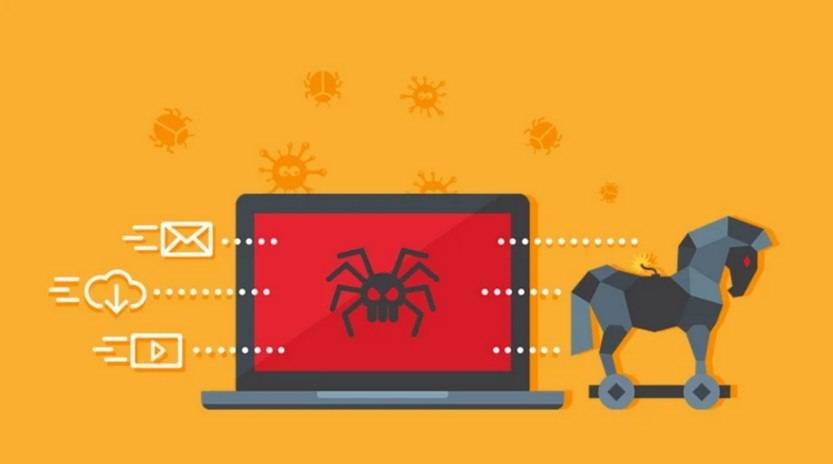
What is the ‘Confirm Ownership’ Email Account Phishing Scam?
The ‘Confirm Ownership’ email account phishing scam is a type of cyber attack where scammers attempt to gain unauthorized access to an individual’s email account by tricking them into providing their login credentials. The scam typically involves the victim receiving an email that appears to be from their email service provider, such as Gmail or Yahoo, claiming that their account ownership needs to be confirmed due to suspicious activity or a security breach.
The email often includes official-looking logos, branding, and language to make it appear legitimate. It may also contain a link or button that directs the victim to a fake login page designed to capture their username and password. Once the victim enters their credentials, the scammers gain access to their email account, potentially compromising sensitive information and using the account for further malicious activities.
How Does the Scam Work?
The ‘Confirm Ownership’ email account phishing scam follows a well-defined process that scammers use to deceive their victims. Understanding this process can help individuals recognize and avoid falling victim to such scams:
- The victim receives an email that appears to be from their email service provider, claiming that their account ownership needs to be confirmed.
- The email includes urgent language and a sense of urgency to prompt the victim to take immediate action.
- The email may contain official logos, branding, and language to make it appear legitimate.
- The email often includes a link or button that directs the victim to a fake login page.
- The fake login page is designed to closely resemble the legitimate email service provider’s login page.
- The victim enters their username and password on the fake login page, unknowingly providing their credentials to the scammers.
- The scammers gain access to the victim’s email account and can use it for various malicious purposes.
What to Do If You Have Fallen Victim?
Discovering that you have fallen victim to the ‘Confirm Ownership’ email account phishing scam can be distressing. However, taking immediate action can help mitigate the potential damage. Here are the steps you should follow if you have fallen victim:
- Change your password: As soon as you realize you have been scammed, change your email account password immediately. This will prevent the scammers from accessing your account further.
- Enable two-factor authentication: Set up two-factor authentication for your email account to add an extra layer of security. This will require you to provide a second form of verification, such as a code sent to your phone, in addition to your password.
- Scan your device for malware: Run a scan with Malwarebytes Free or another reputable antivirus software to check for any malware or keyloggers that may have been installed on your device.
- Review your account activity: Check your email account for any suspicious activity, such as unauthorized emails sent from your account or changes to your account settings.
- Report the scam: Report the phishing scam to your email service provider and any relevant authorities, such as the local police or the Internet Crime Complaint Center (IC3).
- Inform your contacts: Let your contacts know that your email account has been compromised so they can be cautious of any suspicious emails they may receive from your account.
Technical Details of the Scam
The ‘Confirm Ownership’ email account phishing scam relies on various technical tactics to deceive its victims. Understanding these technical details can help individuals identify and avoid falling victim to such scams:
- Spoofed email addresses: Scammers often use sophisticated techniques to spoof the email address, making it appear as if the email is coming from a legitimate source.
- Phishing websites: The scammers create fake login pages that closely resemble the legitimate email service provider’s login page. These pages are hosted on phishing websites, which are designed to capture the victim’s login credentials.
- Social engineering: The scammers use psychological manipulation and urgency to trick the victim into taking immediate action without questioning the legitimacy of the email.
Statistics on Email Phishing Scams
Email phishing scams, including the ‘Confirm Ownership’ scam, have become alarmingly prevalent in recent years. Here are some statistics that highlight the scale of the problem:
- In 2020, the FBI’s Internet Crime Complaint Center (IC3) received over 241,000 complaints related to phishing scams, with reported losses exceeding $54 million.
- A study conducted by Verizon found that 94% of malware was delivered via email, making it the most common method of malware distribution.
- According to the Anti-Phishing Working Group (APWG), there was a 22% increase in phishing attacks in the first quarter of 2021 compared to the previous quarter.
Conclusion
The ‘Confirm Ownership’ email account phishing scam is a serious threat that can result in significant financial and personal harm. It is crucial to remain vigilant and cautious when dealing with emails that request sensitive information or prompt immediate action. By understanding how this scam works, what to do if you have fallen victim, and the technical details behind it, individuals can better protect themselves from falling prey to such scams. Remember to change your passwords regularly, enable two-factor authentication, and report any suspicious emails to your email service provider. Stay informed and stay safe!










