MacSpend is an adware application, that displays pop-up ads and advertisements on web pages that you visit. These advertisements will be shown as boxes containing various coupons that are available, as underlined keywords, pop-up ads or advertising banners.
What is MacSpend?
MacSpend is advertised as a application that displays coupons for sites you are visiting and competitive prices when you are viewing product pages at sites like Amazon.Though this may sound like a useful service, the MacSpend application can be intrusive and will display ads whether you want them to or not.
When installed, the MacSpend browser extension will display advertising banners, pop-up advertisements and in-text ads, stating that they are brought to you by “MacSpend”. The MacSpend Ads will have different text under the pop-up: “Powered by MacSpend”, “Brought to you by MacSpend”, “You’ve received a premium offer from MacSpend” or “Ads by MacSpend”.
These ads are aimed to promote the installation of additional questionable content including web browser toolbars, optimization utilities and other products, all so the MacSpend publisher can generate pay-per-click revenue.
When infected with MacSpend the common symptoms include:
- Advertising banners are injected with the web pages that you are visiting.
- Random web page text is turned into hyperlinks.
- Browser popups appear which recommend fake updates or other software.
- Other unwanted adware applications might get installed without the user’s knowledge.
How did got MacSpend on my computer?
MacSpend is an adware application that is commonly bundled with other free applications that you download off of the Internet.
Unfortunately, some free downloads do not adequately disclose that other software will also be installed and you may find that you have installed MacSpend without your knowledge. Most commonly MacSpend is bundled within the installers from Cnet, Softonic or other similar custom third-party installers.
You should always pay attention when installing software because often, a software installer includes optional installs, such as this MacSpend adware. Be very careful what you agree to install.
Always opt for the custom installation and deselect anything that is not familiar, especially optional software that you never wanted to download and install in the first place.
It goes without saying that you should not install software that you don’t trust.
How to remove “MacSpend” (Virus Removal Guide)
This page is a comprehensive guide, which will remove “MacSpend” virus from your computer, and any other adware application that may have been installed during the setup process.
Please perform all the steps in the correct order. If you have any questions or doubt at any point, STOP and ask for our assistance.
- STEP 1: Uninstall MacSpend application from your MAC OS X
- STEP 2: Remove “Ads by MacSpend” from Safari, Google Chrome and Firefox
- (Optional) STEP 3: Remove “Ads by MacSpend” virus with AdwareMedic
Remove “Ads by MacSpend” from MAC OS X
STEP 1: Uninstall MacSpend application from your MAC OS X
In this first step, we will search and remove all the MacSpend files from your machine.
- Click on the “Go” button, then select “Applications”.
- When the Application folder will open, search for the MacSpend application. Either drag the application icon to the Trash, or right-click and select “Move to Trash”.
STEP 2: Remove “Ads by MacSpend” from Safari, Google Chrome and Firefox
If you are still experiencing issues with “Ads by MacSpend” virus within Safari, Firefox or Chrome, we will need to remove the MacSpend browser extension. This step needs to be performed only if your issues have not been solved by the previous steps.
Remove “Ads by MacSpend” from Safari
- From the Safari menu, select “Preferences”.
- In the Safari Preferences window, click the “Extensions” tab. Find the “MacSpend” plugin, then click on the “Uninstall” button.
STEP 2: Remove “Ads by MacSpend” from Safari, Google Chrome and Firefox
If you are still experiencing issues with the “Ads by MacSpend” in Safari, Firefox or Chrome, we will need to manually check for malware. This step needs to be performed only if your issues have not been solved by the previous steps.
Remove from Safari (Mac OS X)
- From the Safari menu, select “Preferences“.
In the Safari Preferences window, click the “Extensions” tab. Find the “MacSpend” plugin, then click on the “Uninstall” button. This infection can add more than one extension, it is recommended that you remove all unknown extensions from Safari.
- Next, select “Preferences“, go to the “General” tab and change the “Default Search Engine” to Google. Then, in the “General” tab, find the “Home Page” and change it to “google.com”.
Remove from Chrome (Mac OS X)
- Click on Chrome’s main menu button, represented by three horizontal lines (
) .When the drop-down menu appears, select the option labeled Settings.
- Chrome’s Settings should now be displayed in a new tab or window, depending on your configuration. Next, scroll to the bottom of the page and click on the Show advanced settings link (as seen in the below example).
- Chrome’s advanced Settings should now be displayed. Scroll down until the Reset browser settings section is visible, as shown in the example below. Next, click on the Reset browser settings button.
- A confirmation dialog should now be displayed, detailing the components that will be restored to their default state should you continue on with the reset process. To complete the restoration process, click on the Reset button.
Remove from Firefox (Mac OS X)
- In the Firefox’s address bar type: about:support, then click on Enter.
- Click the “Reset Firefox” button in the upper-right corner of the “Troubleshooting Information” page.
- To continue, click on the “Reset Firefox” button in the new confirmation window that opens.
- Firefox will close itself and will revert to its default settings. When it’s done, a window will list the information that was imported. Click on the “Finish“.
(Optional) STEP 3: Remove “Ads by MacSpend” virus with AdwareMedic
If you are still experiencing issues with the MacSpend ads in Safari, Firefox or Chrome, we will need to perform a scan with AdwareMedic. This step needs to be performed only if your issues have not been solved by the previous steps.
Adware Medic is a powerful tool which is designed to remove adware and browser hijackers from Apple Mac OS X.
- You can download AdwareMedic from the below link:
ADWAREMEDIC DOWNLOAD LINK (This link will open a new web page from where you can download “AdwareMedic”) - One you have downloaded AdwareMedic, please perform a scan as see in the below video:

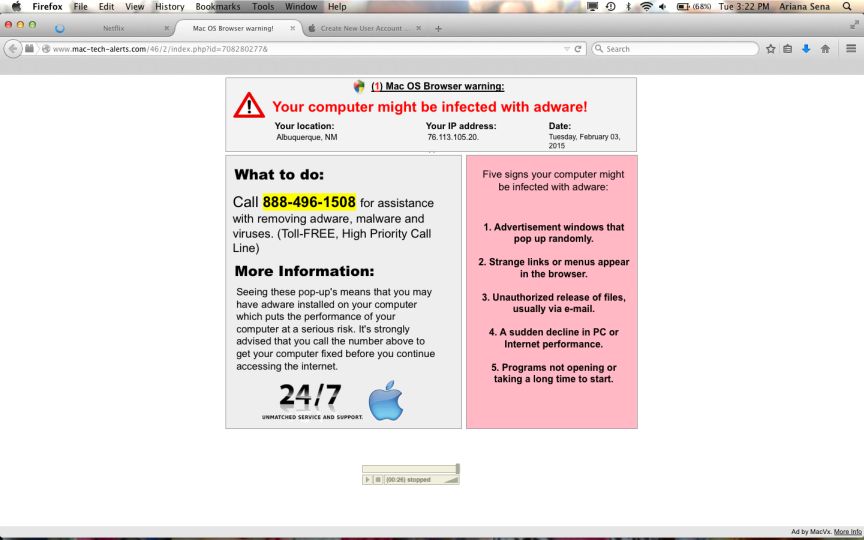




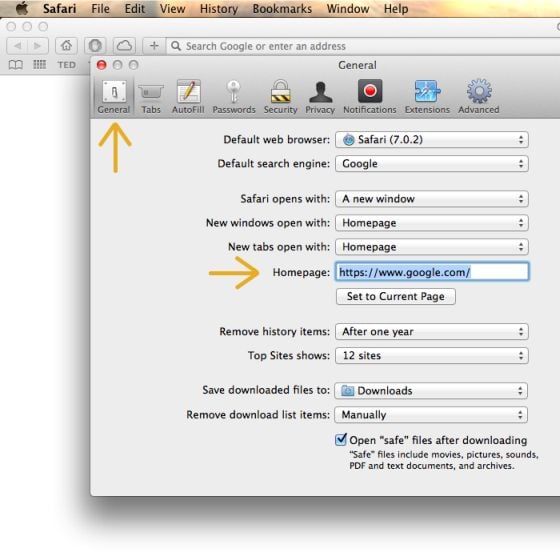
![Click on Settings button [Image: Click on Settings button]](http://malwaretips.com/blogs/wp-content/uploads/2014/11/reset-Chrome-1.jpg)
![Click on Show advanced settings link [Image: Click on Show advanced settings link]](http://malwaretips.com/blogs/wp-content/uploads/2014/11/reset-Chrome-2.jpg)
![Click on Reset browser button [Image: Click on Reset browser button]](http://malwaretips.com/blogs/wp-content/uploads/2014/11/reset-Chrome-3.jpg)
![Click on Reset button to restore Chrome to default settings [Image: Click on Reset button to restore Chrome to default settings]](http://malwaretips.com/blogs/wp-content/uploads/2014/11/reset-Chrome-4.jpg)
![Reset Firefox to its default settings [Image: Reset Firefox to its default settings]](http://malwaretips.com/blogs/wp-content/uploads/2014/11/reset-Firefox-1.jpg)
!['Click [Image: Click on the Reset Firefox button]](http://malwaretips.com/blogs/wp-content/uploads/2014/11/reset-Firefox-2.jpg)









