The Cybercrime Investigation Departament Ukash Ransom is a computer virus, which will display a bogus notification, that pretends to be from Canada Police and states that your computer has been blocked due to it being involved with the distribution of pornographic material, SPAM and copyrighted content.
The Cybercrime Investigation Departament virus will lock you out of your computer and applications, so whenever you’ll try to log on into your Windows operating system or Safe Mode with Networking, it will display instead a lock screen asking you to pay 100 CAD in the form of a Ukash or PaySafeCard code.
Furthermore, to make its alert seem more authentic, this virus also has the ability to access your installed webcam ,so that the bogus Cybercrime Investigation Departament notification shows what is happening in the room.
If your computer is infected with Cybercrime Investigation Departament virus,then you are seeing any of the below notifications:
Police
Cybercrime Investigation Departament
Attention! Your PC is blocked due to at least one of the reasons specified below.
You have been violating Copyright and Related Rights Law (Video, Music, Software) and illegally using or distributing copyrighted content, thus infringing Article 128 of the Criminal Code of Canada.
Article 128 of the Criminal Code provides for a fine of two to five hundred minimal wages or a deprivation of liberty for two to eight years. You have been viewing or distributing prohibited Pornographic content (Child Porno/Zoofilia and etc). Thus violating article 202 of the Criminal Code of Canada.
Article 202 of the Criminal Code provides for a deprivation of liberty for four to twelve years. Illegal access to computer data has been initiated from your PC, or you have been…
Article 208 of the Criminal Code provides for a fine of up to Cad 100,000 and/or a deprivation of liberty for four to nine years.
Illegal access has been initiated from your PC without your knowledge or consent, your PC may be infected by malware, thus you are violating the law On Neglectful Use of Personal Computer.
Article 210 of the Criminal Code provides for a fine of Cad 2,000 to Cad 8,000. Spam distribution or other unlawful advertising has been effected from your PC as a profit-seeking activity or without knowledge, your PC may be infected by malware.
The Cybercrime Investigation Departament Ransom is a scam and you should ignore any alert that this malicious software might generate and remove this trojan ransomware from your computer.
Under no circumstance should you send any money to this cyber criminals,as this could lead to identity theft,and if you have, you should contact your credit card company and dispute the charge stating that the program is a scam and a computer virus.
Cybercrime Investigation Departament Ukash Ransomware – Virus Removal Guide
STEP 1: Remove Cybercrime Investigation Departament lock screen from your computer
Cybercrime Investigation Departament Ukash Ransom has modified your Windows registry and added its malicious files to run at start-up, so whenever you’re trying to boot your computer it will launch instead its bogus notification.To remove these malicious changes,we can use any of the below methods :
Method 1: Start your computer in Safe Mode with Networking and scan for malware
Some variants of Cybercrime Investigation Departament virus will allow the users to start the infected computer in Safe Mode with Networking without displaying the bogus lock screen. In this first method, we will try to start the computer in Safe Mode with Networking and then scan for malware to remove the malicious files.
- Remove all floppy disks, CDs, and DVDs from your computer, and then restart your computer.
- Press and hold the F8 key as your computer restarts.Please keep in mind that you need to press the F8 key before the Windows start-up logo appears.
Note: With some computers, if you press and hold a key as the computer is booting you will get a stuck key message. If this occurs, instead of pressing and holding the “F8 key”, tap the “F8 key” continuously until you get the Advanced Boot Options screen. - On the Advanced Boot Options screen, use the arrow keys to highlight Safe Mode with Networking , and then press ENTER.
![Safe Mode with Networking screen [Image: Safe Mode with Networking]](data:image/gif;base64,R0lGODlhAQABAAAAACH5BAEKAAEALAAAAAABAAEAAAICTAEAOw==)
- If your computer has started in Safe Mode with Networking, you’ll need to perform a system scan (as seen on STEP 2) with Malwarebytes Anti-Malware and HitmanPro to remove the malicious files from your machine.
IF the Cybercrime Investigation Departament virus didn’t allow you to start the computer in Safe Mode with Networking,you’ll need to follow Method 2 to get rid of its lock screen.
Method 2: Restore Windows to a previous state using System Restore
System Restore can return your computer system files and programs to a time when everything was working fine, so we will try to use this Windows feature to get rid of Cybercrime Investigation Departament lock screen.
- Restart your computer, and then press and hold F8 during the initial startup to start your computer in safe mode with a Command prompt.
Note: With some computers, if you press and hold a key as the computer is booting you will get a stuck key message. If this occurs, instead of pressing and holding the “F8 key”, tap the “F8 key” continuously until you get the Advanced Boot Options screen. - Use the arrow keys to select the Safe mode with a Command prompt option.

- At the command prompt, type cd restore, and then press ENTER.
Next,we will type rstrui.exe , and then press ENTER

- The System Restore window will start and you’ll need to select a restore point previous to this infection.

- After System Restore has completed its task,you should be able to boot in Windows normal mode,from there you’ll need to perform a system scan (as seen on STEP 2) with Malwarebytes Anti-Malware and HitmanPro to remove the malicious files from your machine.
IF the Cybercrime Investigation Departament virus didn’t allow you to start the computer in Safe Mode with Command Prompt you’ll need to follow Method 3, to get rid of its screen lock.
Method 3: Remove Cybercrime Investigation Departament virus with HitmanPro Kickstart
IF you couldn’t boot into Safe Mode with Command Prompt or didn’t have a System Restore point on your machine, we can use HitmanPro Kickstart to bypass this infection and access your computer to scan it for malware.
- We will need to create a HitmanPro Kickstart USB flash drive,so while you are using a “clean” (non-infected) computer, download HitmanPro from the below link.
HITMANPRO DOWNLOAD LINK (This link will open a download page in a new window from where you can download HitmanPro) - Insert your USB flash drive into your computer and follow the instructions from the below video:
- After you have create the HitmanPro Kickstart USB flash drive, you can insert this USB drive into the infected machine and start your computer.
- Once the computer starts, repeatedly tap the F11 key (on some machines its F10 or F2),which should bring up the Boot Menu, from there you can select to boot from your USB.
Next,you’ll need to perform a system scan with HitmanPro as see in the below video:
- After HitmanPro Kickstart has completed its task,you should be able to boot in Windows normal mode,from there you’ll need to perform a system scan (as seen on STEP 2) with Malwarebytes Anti-Malware and HitmanPro to remove the malicious files from your machine.
STEP 2: Remove Cybercrime Investigation Departament malicious files from your computer
No matter what method you used to get rid of Cybercrime Investigation Departament lock screen, we will need to remove its malicious files from your computer.
Please download and run a scan with the following scan to completely remove Cybercrime Investigation Departament virus from your computer.
Run a computer scan with Malwarebytes Anti-Malware Free
- You can download Malwarebytes Anti-Malware Free from the below link,then double click on it to install this program.
MALWAREBYTES ANTI-MALWARE DOWNLOAD LINK(This link will open a download page in a new window from where you can download Malwarebytes Anti-Malware Free) - When the installation begins, keep following the prompts in order to continue with the setup process.
DO NOT make any changes to default settings and when the program has finished installing, make sure you leave both the Update Malwarebytes’ Anti-Malware and Launch Malwarebytes’ Anti-Malware checked,then click on the Finish button.

- On the Scanner tab,select Perform quick scan and then click on the Scan button to start scanning your computer.

- Malwarebytes’ Anti-Malware will now start scanning your computer for Cybercrime Investigation Departament malicious files as shown below.

- When the Malwarebytes scan will be completed,click on Show Result.

- You will now be presented with a screen showing you the malware infections that Malwarebytes’ Anti-Malware has detected.Please note that the infections found may be different than what is shown in the image.Make sure that everything is Checked (ticked) and click on the Remove Selected button.

- After your computer will restart, open Malwarebytes Anti-Malware and perform a Full System scan to verify that there are no remaining threats
Run a computer scan with HitmanPro
- Download HitmanPro from the below link,then double click on it to start this program.
HITMANPRO DOWNLOAD LINK (This link will open a new web page from where you can download HitmanPro)
IF you are experiencing problems while trying to start HitmanPro, you can use the Force Breach mode.To start HitmanPro in Force Breach mode, hold down the left CTRL-key when you start HitmanPro and all non-essential processes are terminated, including the malware process. (How to start HitmanPro in Force Breach mode – Video) - HitmanPro will start and you’ll need to follow the prompts (by clicking on the Next button) to start a system scan with this program.


- HitmanPro will start scanning your computer for Cybercrime Investigation Departament malicious files as seen in the image below.

- Once the scan is complete,you’ll see a screen which will display all the infected files that this utility has detected, and you’ll need to click on Next to remove these malicious files.

- Click Activate free license to start the free 30 days trial and remove all the malicious files from your computer.


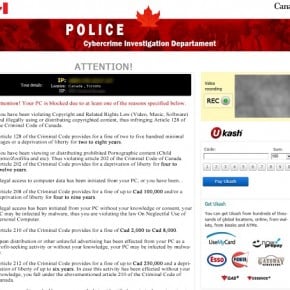
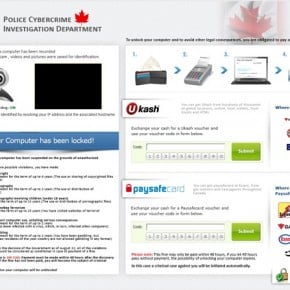
![Safe Mode with Networking screen [Image: Safe Mode with Networking]](http://malwaretips.com/images/removalguide/safemode.jpg)























You guys are awesome!! I tried everything to get this virus removed and nothing worked until I found this site. It was very easy to follow and I am now back up and running. I will tell everyone about this site and Malwarebytes. THANK YOU!!!!
Thank you!
Method 2 worked perfectly and Malwarebytes Anti-Malware great free download. Thank you so much.
Hi don,
I had the same problem, but finally I made it work. So try this, it may work for you too.
1. Make a hitman pro USB key from a clean pc
2. Boot your pc in safe mode with command prompt.
3. In command prompt, type “explorer”, hit enter.
4. In explorer, browse to your USB key, and scan pc with hitman pro.(i tried booting pc directly from USB and scan it , but it didn’t work).
5. After the app is done, restart your pc in normal mode.
6. download malware bytes and run it.
If this works for you please come back to tell us.
Malwaretips rocks!
Al
Hello Don,
Can you start your computer in Safe mode?If yes, boot your computer in Safe Mode with Command Prompt, and type msconfig in the Command prompt OR if you are using Safe Mode with Networking, in the text box, type msconfig.
This should start the Windows System Configuration tool. Go to the Start-up tab, and search for any suspicious or unknown entries (random numbers or letter, ctfmon.exe and other suspicious entries) and uncheck them from start-up. Next, start your computer in normal mode and perform a scan with the following tools:
STEP 1: Run a scan with RogueKiller
RogueKiller Download Link (This link will automatically download RogueKiller on your computer)
STEP 2: Run a scan with Emsisoft Emergency Kit.
EMSISOFT EMERGENCY KIT DOWNLOAD LINK (This link will open a download page in a new window from where you can download Emsisoft Emergency Kit)
Hello CJ,
If there is no internet connection, you can try scanning in EWS mode (goto Settings -> Advanced -> Early Warning Scoring and check “I am an Expert”).
If it still doesn’t work,you’ll need to create a Kaspersky Rescue CD as seen HERE: http://malwaretips.com/blogs/anonymous-virus/ , on Method 2.
If everything fails, then you’ll need to create an account on our forums and a member of the staff will help you (with more advanced tools) to remove this nasty virus: http://malwaretips.com/Forum-Malware-Removal-Assistance
Good Luck!
It does allow me to scan because of no internet connection…
what should i do?
I have the cybercrime virus and nothing removes it – I’ve tried norton, kaspersky, spybot, hitman, malwarebytes – nothing works – anymore ideas?
Hello Jordan,
Can you boot your computer in Safe Mode with Command Prompt, and type msconfig in the Command prompt. This should start the Windows System Configuration tool. Go to the Start-up tab, and search for any suspicious or unknonw entries (random numbers or letter, ctfmon.exe and other suspicious entries) and uncheck them from start-up. Next boot your computer in regular mode and perform a scan with HitmanPro and Malwarebytes as seen on the guide.
And then perform a scan with the following tools:
STEP 1: Run a scan with RogueKiller
RogueKiller Download Link (This link will automatically download RogueKiller on your computer)
STEP 2: Run a scan with ESET Online Scanner:
ESET Online Scanner Download Link (This link will automatically download ESET Online Scanner on your computer.)
Hello,
Install a good security product on your computer (Avast OR Comodo, both freee), and most importantly read and follow the tips from this guide: http://malwaretips.com/blogs/how-to-easily-avoid-pc-infections/
it really works thanx a lot for helping me and can you tell me how does i can avoid this kind of nasty viruses from my system
thanx sir its really helpful
Boy I felt stupid this thing came up and \I tough I did something bad thank you from helping us to remove that virus
after the infections are removed and the computer restarts, the image block still appears and i still can’t access my computer.
Thank you for your help! This was easy to do and worked.
Thanks this helped a lot, no need to take my computer in and pay to get it fixed
Great software…you have to read very carefully but the results are there!!! Hitmanpro rocks AAA+++