If you are seeing random pop-up ads from Coolplayerpremium.info within Internet Explorer, Firefox and Google Chrome, then your computer is infected with an adware or a potentially unwanted program.
The Coolplayerpremium.info pop-up ads are caused by an ad-supported extension for Internet Explorer, Firefox and Chrome, which is distributed through various monetization platforms during installation. This malicious browser extensions is typically added when you install another free software (video recording, download-managers or PDF creators) that had bundled into their installation this adware program.
When this malicious extension is installed, when you will browse the Internet, an ad from Coolplayerpremium.info will randomly pop-up. Coolplayerpremium.info will display a pop-up box stating that you need to updated or install a piece of software (eg: Java, Flash Player, Web browser). If you click on the “Download”, “Run Update” or “Click to install now” button, instead of installing an update, you’ll agree to download an adware or a malicious programs onto your computer.
The Coolplayerpremium.info link may install on your computer potentially unwanted programs like: toolbars (Sweet-Page Toolbar, Delta Toolbar, Trovi Search), adware (WebCake, EnhanceTronic, CouponBuddy) or other forms of malware.
When infected with this malicious program, other common symptoms include:
- Advertising banners are injected with the web pages that you are visiting.
- Random web page text is turned into hyperlinks.
- Browser popups appear which recommend fake updates or other software.
- Other unwanted adware programs might get installed without the user’s knowledge.
You should always pay attention when installing software because often, a software installer includes optional installs, such as this Coolplayerpremium.info adware. Be very careful what you agree to install.
Always opt for the custom installation and deselect anything that is not familiar, especially optional software that you never wanted to download and install in the first place. It goes without saying that you should not install software that you don’t trust.
How to remove Coolplayerpremium.info pop-up ads (Virus Removal Guide)
This page is a comprehensive guide, which will remove Coolplayerpremium.info virus from your computer and any other adware program that may have been installed during the setup process.
Please perform all the steps in the correct order. If you have any questions or doubt at any point, STOP and ask for our assistance.
STEP 1: Remove Coolplayerpremium.info adware with AdwCleaner
STEP 2: Remove Coolplayerpremium.info pop-up virus with Malwarebytes Anti-Malware
STEP 3: Remove with Coolplayerpremium.info browser hijacker with HitmanPro
(OPTIONAL) STEP 4: Double-check for the Coolplayerpremium.info malware infection with Zemana AntiMalware
(OPTIONAL) STEP 5: Remove Coolplayerpremium.info redirect from Internet Explorer, Firefox and Google Chrome
STEP 1: Remove Coolplayerpremium.info adware with AdwCleaner
The AdwCleaner utility will scan your computer and web browser for the “Coolplayerpremium.info” malicious files, browser extensions and registry keys, that may have been installed on your computer without your knowledge.
- You can download AdwCleaner from the below link.
ADWCLEANER DOWNLOAD LINK (This link will open a new web page from where you can download “AdwCleaner”) - Before starting AdwCleaner, close all open programs and internet browsers, then double-click on the AdwCleaner icon.
If Windows prompts you as to whether or not you wish to run AdwCleaner, please allow it to run. - When the AdwCleaner program will open, click on the “Scan” button as shown below.
AdwCleaner will now start to search for the “Coolplayerpremium.info” malicious files that may be installed on your computer. - To remove the “Coolplayerpremium.info” malicious files that were detected in the previous step, please click on the “Clean” button.
- AdwCleaner will prompt you to save any open files or documents, as the program will need to reboot the computer. Please do so and then click on the OK button.
STEP 2: Remove Coolplayerpremium.info pop-up virus with Malwarebytes Anti-Malware Free
Malwarebytes Anti-Malware Free uses industry-leading technology to detect and remove all traces of malware, including worms, Trojans, rootkits, rogues, dialers, spyware, and more.
It is important to note that Malwarebytes Anti-Malware works well and should run alongside antivirus software without conflicts.
- You can download download Malwarebytes Anti-Malware from the below link.
MALWAREBYTES ANTI-MALWARE DOWNLOAD LINK (This link will open a new web page from where you can download “Malwarebytes Anti-Malware Free”) - Once downloaded, close all programs, then double-click on the icon on your desktop named “mbam-setup” to start the installation of Malwarebytes Anti-Malware.
You may be presented with a User Account Control dialog asking you if you want to run this file. If this happens, you should click “Yes” to continue with the installation.
- When the installation begins, you will see the Malwarebytes Anti-Malware Setup Wizard which will guide you through the installation process.
To install Malwarebytes Anti-Malware on your machine, keep following the prompts by clicking the “Next” button.
- Once installed, Malwarebytes Anti-Malware will automatically start and you will see a message stating that you should update the program, and that a scan has never been run on your system. To start a system scan you can click on the “Scan Now” button.
- Malwarebytes Anti-Malware will now start scanning your computer for the Coolplayerpremium.info virus. When Malwarebytes Anti-Malware is scanning it will look like the image below.
- When the scan has completed, you will now be presented with a screen showing you the malware infections that Malwarebytes Anti-Malware has detected. To remove the malicious programs that Malwarebytes Anti-malware has found, click on the “Remove Seletected” button.
Please note that the infections found may be different than what is shown in the image. - Malwarebytes Anti-Malware will now quarantine all the malicious files and registry keys that it has found. When removing the files, Malwarebytes Anti-Malware may require a reboot in order to remove some of them. If it displays a message stating that it needs to reboot your computer, please allow it to do so.
After your computer will restart, you should open Malwarebytes Anti-Malware and perform another “Threat Scan” scan to verify that there are no remaining threats
STEP 3: Remove with Coolplayerpremium.info browser hijacker with HitmanPro
HitmanPro is a second opinion scanner, designed to rescue your computer from malware (viruses, trojans, rootkits, etc.) that have infected your computer despite all the security measures you have taken (such as anti-virus software, firewalls, etc.). HitmanPro is designed to work alongside existing security programs without any conflicts. It scans the computer quickly (less than 5 minutes) and does not slow down the computer.
- You can download HitmanPro from the below link:
HITMANPRO DOWNLOAD LINK (This link will open a new web page from where you can download “HitmanPro”) - Double-click on the file named “HitmanPro.exe” (for 32-bit versions of Windows) or “HitmanPro_x64.exe” (for 64-bit versions of Windows). When the program starts you will be presented with the start screen as shown below.
Click on the “Next” button, to install HitmanPro on your computer.
- HitmanPro will now begin to scan your computer for Coolplayerpremium.info malicious files.
- When it has finished it will display a list of all the malware that the program found as shown in the image below. Click on the “Next” button, to remove Coolplayerpremium.info virus.
- Click on the “Activate free license” button to begin the free 30 days trial, and remove all the malicious files from your computer.
(Optional) STEP 4: Double-check for the Coolplayerpremium.info malware infection with Zemana AntiMalware
Zemana AntiMalware is a powerful utility, which will remove Coolplayerpremium.info malicious browser extensions from Internet Explorer (or Microsoft Edge), Firefox or Google Chrome, and also check your computer other malicious software.
- You can download Zemana AntiMalware from the below link:
ZEMANA ANTIMALWARE DOWNLOAD LINK (This link will open a new web page from where you can download “Zemana AntiMalware”) - Double-click on the file named “Zemana.AntiMalware.Setup.exe” to install Zemana AntiMalware on your computer. When the program starts you will be presented with the start screen as seen below.
Click on the “Next” button, to install Zemana AntiMalware on your computer.
- When Zemana AntiMalware will start, click on the “Scan” button.
- Zemana AntiMalware will now scan computer for any malicious files. This process can take up to 10 minutes.
- When Zemana AntiMalware has finished it will display a list of all the malware that the program found. Click on the “Next” button, to remove the malicious files from your computer.
- Zemana AntiMalware will now remove all the detected malicious files, and at the end a system reboot may be required to remove all traces of malware.
(Optional) STEP 5: Remove Coolplayerpremium.info redirect from Internet Explorer, Firefox and Google Chrome
If you are still experiencing issues with the Coolplayerpremium.info browser hijacker in Internet Explorer, Firefox or Chrome, we will need to reset your browser to its default settings. This step needs to be performed only if your issues have not been solved by the previous steps.
Reset Internet Explorer
- Open Internet Explorer, click on the “gear icon”
in the upper right part of your browser, then click again on Internet Options.
- In the “Internet Options” dialog box, click on the “Advanced” tab, then click on the “Reset” button.
- In the “Reset Internet Explorer settings” section, select the “Delete personal settings” check box, then click on “Reset” button.
- When Internet Explorer has completed its task, click on the “Close” button in the confirmation dialogue box. You will now need to close your browser, and then you can open Internet Explorer again.
Reset Mozilla Firefox
- In the upper-right corner of the Firefox window, click the Firefox menu button (
), then click on the “Help” (
) button.
- From the Help menu, choose Troubleshooting Information.
If you’re unable to access the Help menu, type about:support in your address bar to bring up the Troubleshooting information page.
- Click the “Refresh Firefox” button in the upper-right corner of the “Troubleshooting Information” page.
- To continue, click on the “Refresh Firefox” button in the new confirmation window that opens.
- Firefox will close itself and will revert to its default settings. When it’s done, a window will list the information that was imported. Click on the “Finish“.
Note: Your old Firefox profile will be placed on your desktop in a folder named “Old Firefox Data“. If the reset didn’t fix your problem you can restore some of the information not saved by copying files to the new profile that was created. If you don’t need this folder any longer, you should delete it as it contains sensitive information.
Reset Google Chrome
- Click on Chrome’s main menu button, represented by three horizontal lines (
) .When the drop-down menu appears, select the option labeled Settings.
- Chrome’s Settings should now be displayed in a new tab or window, depending on your configuration. Next, scroll to the bottom of the page and click on the Show advanced settings link (as seen in the below example).
- Chrome’s advanced Settings should now be displayed. Scroll down until the Reset browser settings section is visible, as shown in the example below. Next, click on the Reset browser settings button.
- A confirmation dialog should now be displayed, detailing the components that will be restored to their default state should you continue on with the reset process. To complete the restoration process, click on the Reset button.
If you are still experiencing problems while trying to remove Coolplayerpremium.info pop-ups from your machine, please do one of the following:
- Run a system scan with Emsisoft Emergency Kit.
- Start a new thread in our Malware Removal Assistance forum.

















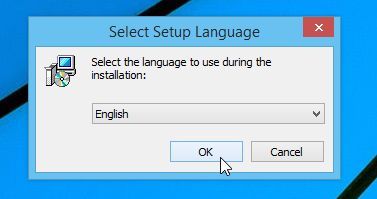
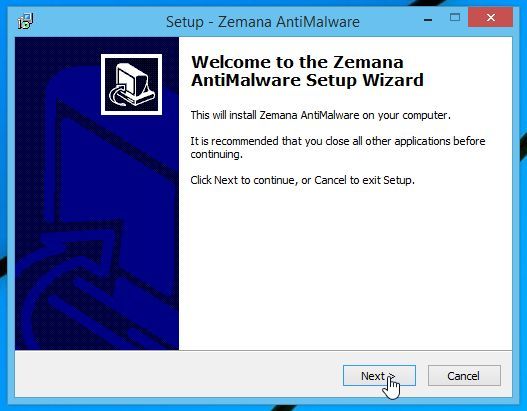
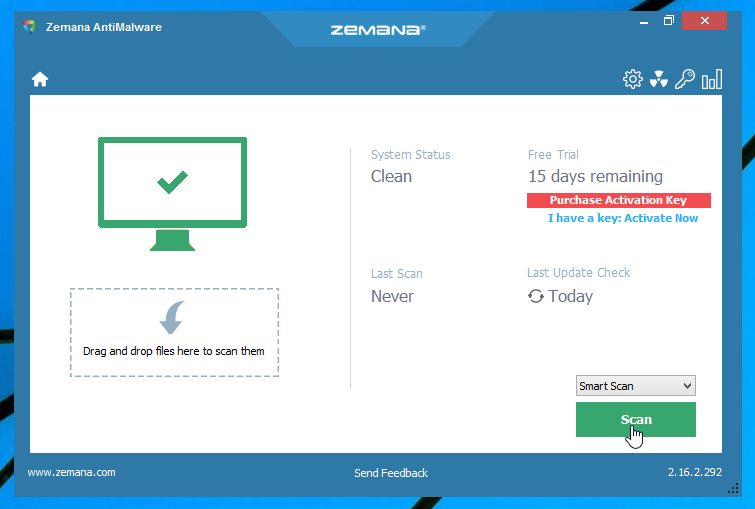
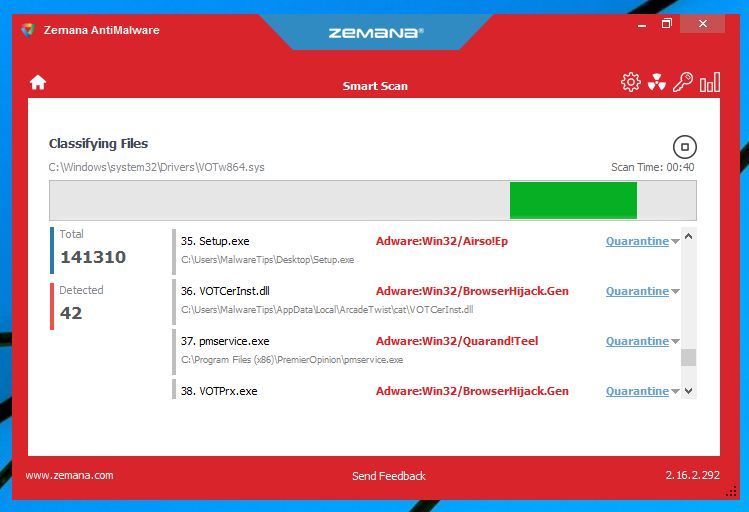
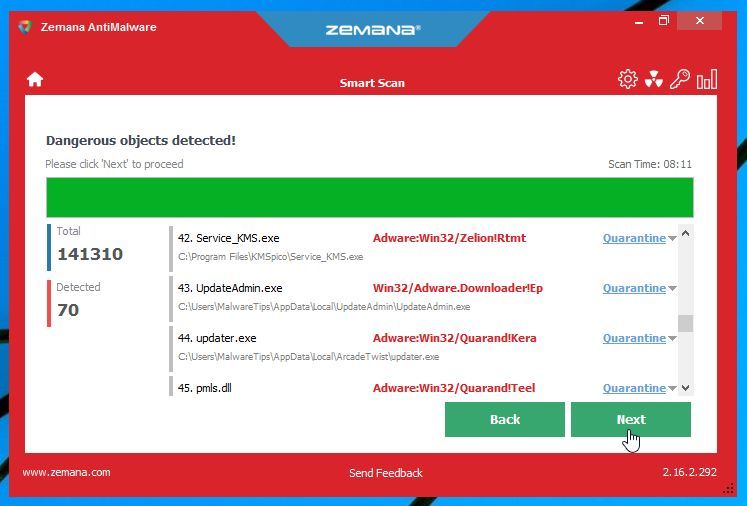
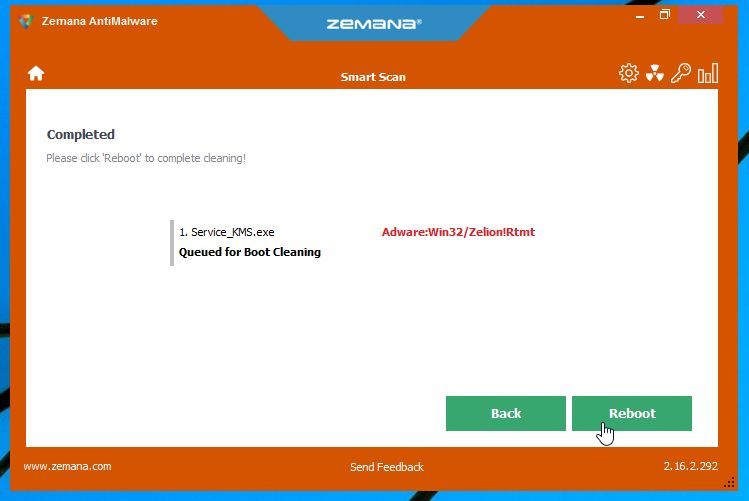
![Click on the Gear Icon then on Internet Options [Image: Internet Options in Internet Explorer]](http://malwaretips.com/blogs/wp-content/uploads/2014/03/Internet-Options-Internet-Explorer.jpg)
![In the Advanced tab click on the Reset button [Image: Reset Internet Explorer]](http://malwaretips.com/blogs/wp-content/uploads/2014/03/Reset-Internet-Explorer.jpg)
![Click on the Reset button to revert IE to its default settings [Image: Reset Internet Explorer to its default settings]](http://malwaretips.com/blogs/wp-content/uploads/2014/03/reset-button-Internet-Explorer.jpg)
![Click on the Close button [Image Reset Internet Explorer settings]](http://malwaretips.com/blogs/wp-content/uploads/2014/03/Close-button-Reset.jpg)




![Click on Settings button [Image: Click on Settings button]](http://malwaretips.com/blogs/wp-content/uploads/2014/02/Reset-Chrome-Settings-1.jpg)
![Click on Show advanced settings link [Image: Click on Show advanced settings link]](http://malwaretips.com/blogs/wp-content/uploads/2014/02/Reset-Chrome-Settings-2.jpg)
![Click on Reset browser button [Image: Click on Reset browser button]](http://malwaretips.com/blogs/wp-content/uploads/2014/02/Reset-Chrome-Settings-3.jpg)
![Click on Reset button to restore Chrome to default settings [Image: Click on Reset button to restore Chrome to default settings]](http://malwaretips.com/blogs/wp-content/uploads/2014/02/Reset-Chrome-Settings-4.jpg)









