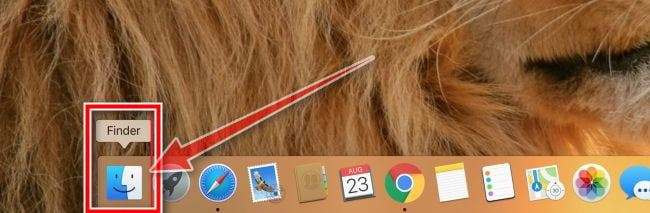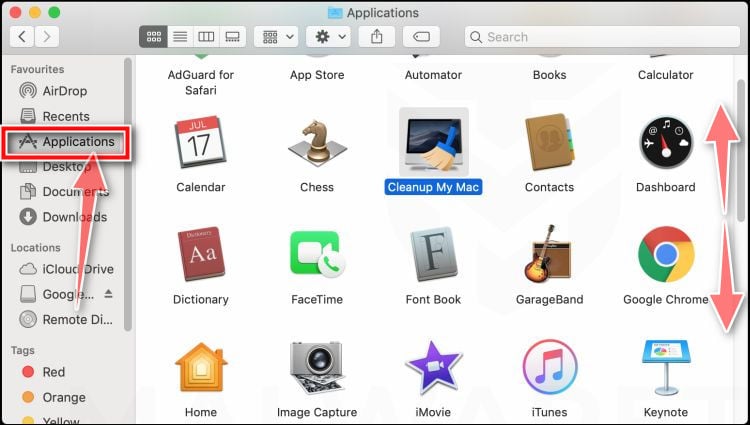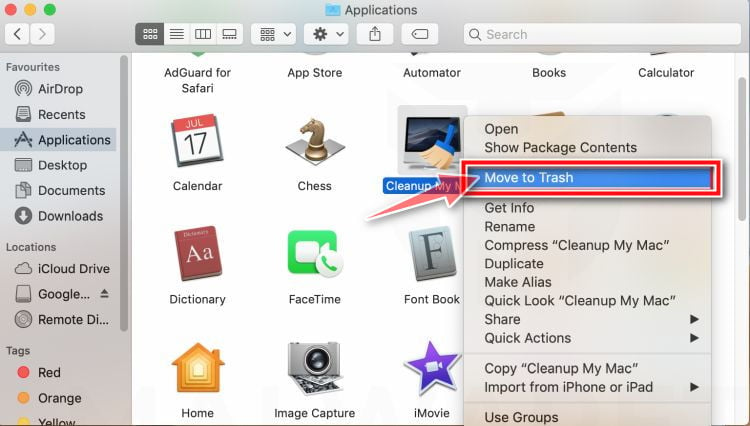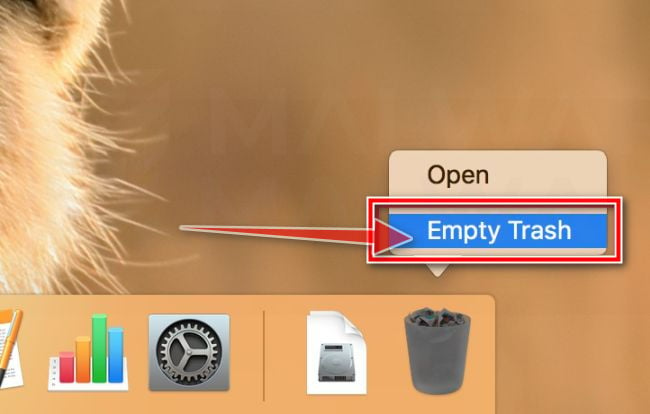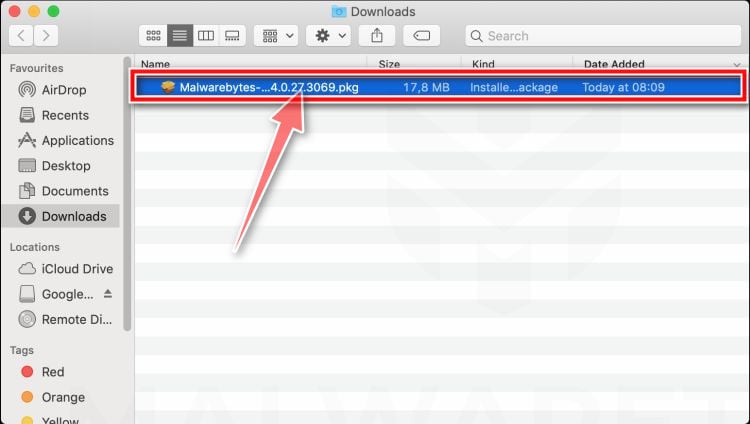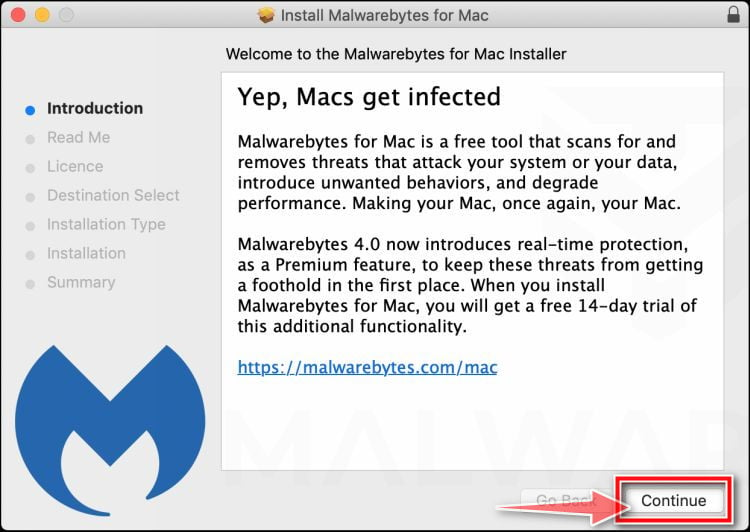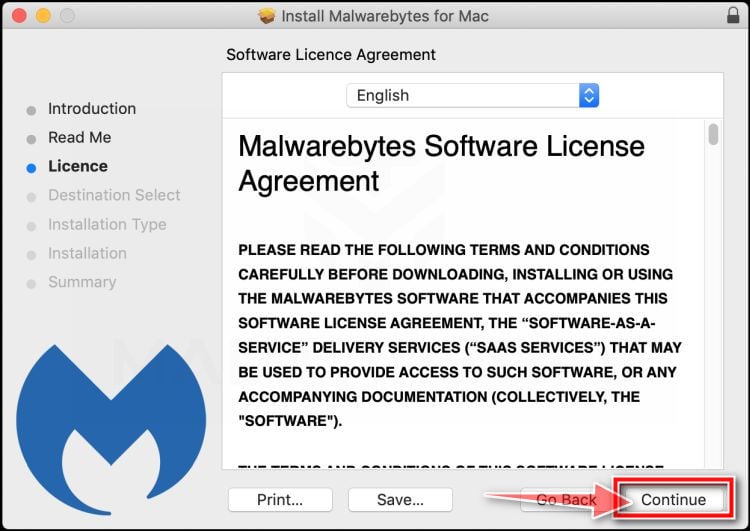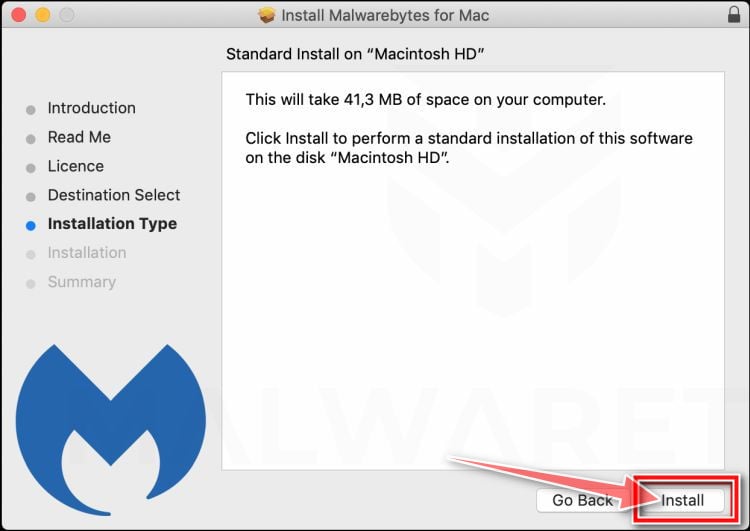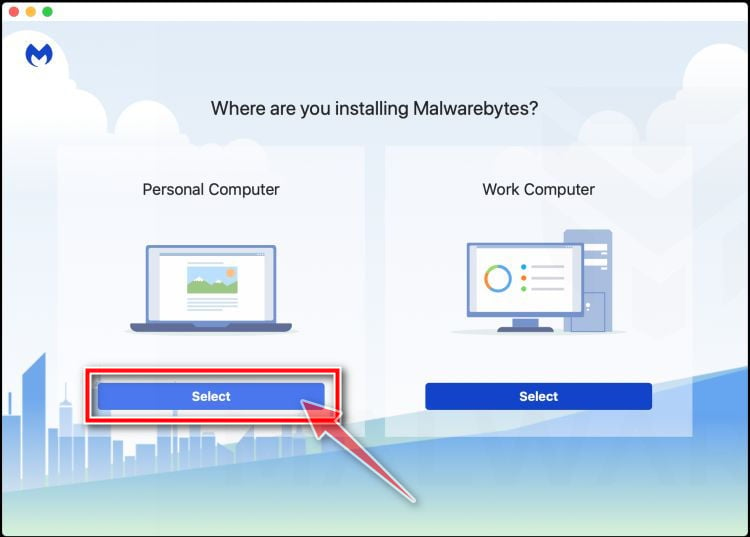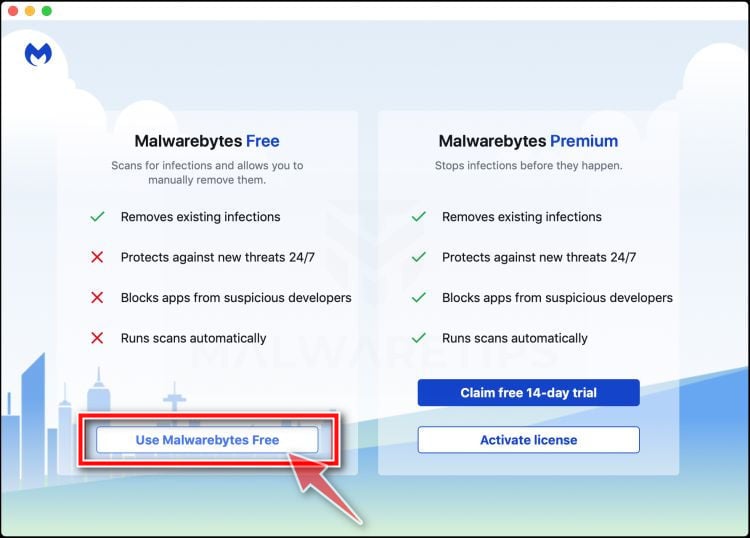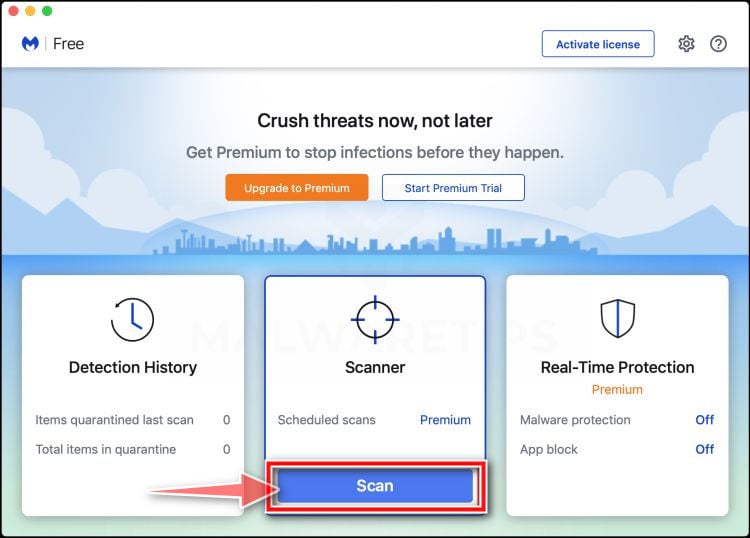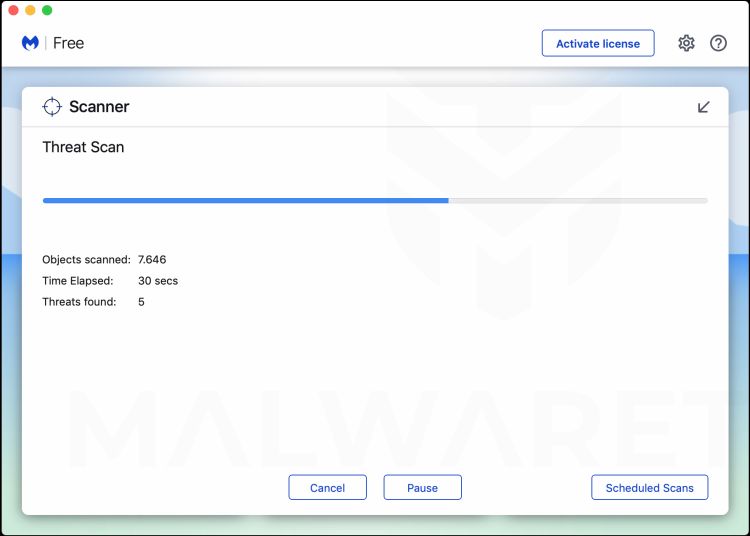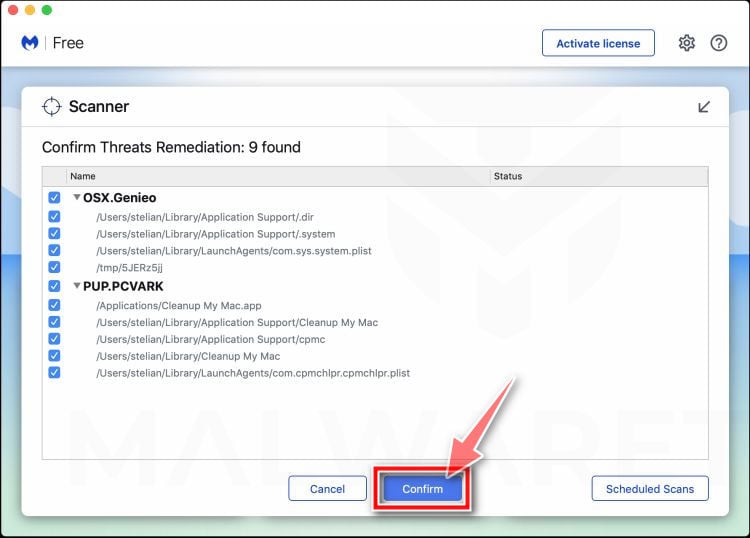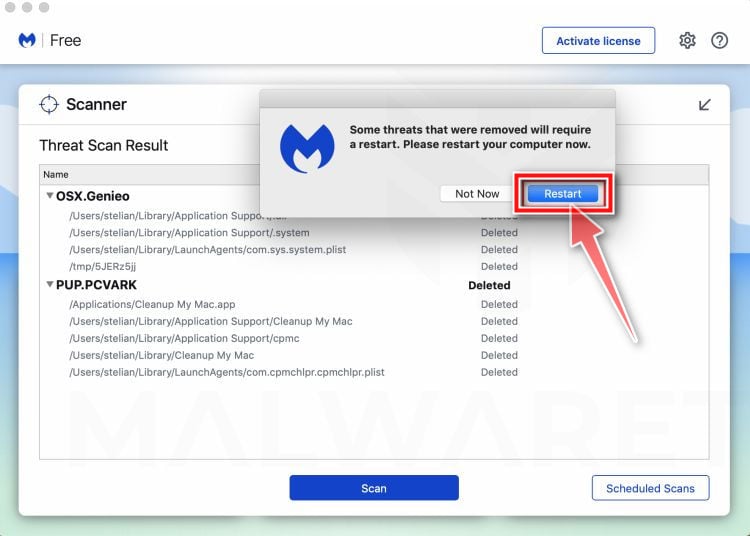Mac Heal Pro is a potentially unwanted program that uses intentional false positives to convince you to purchase the premium version of this program.
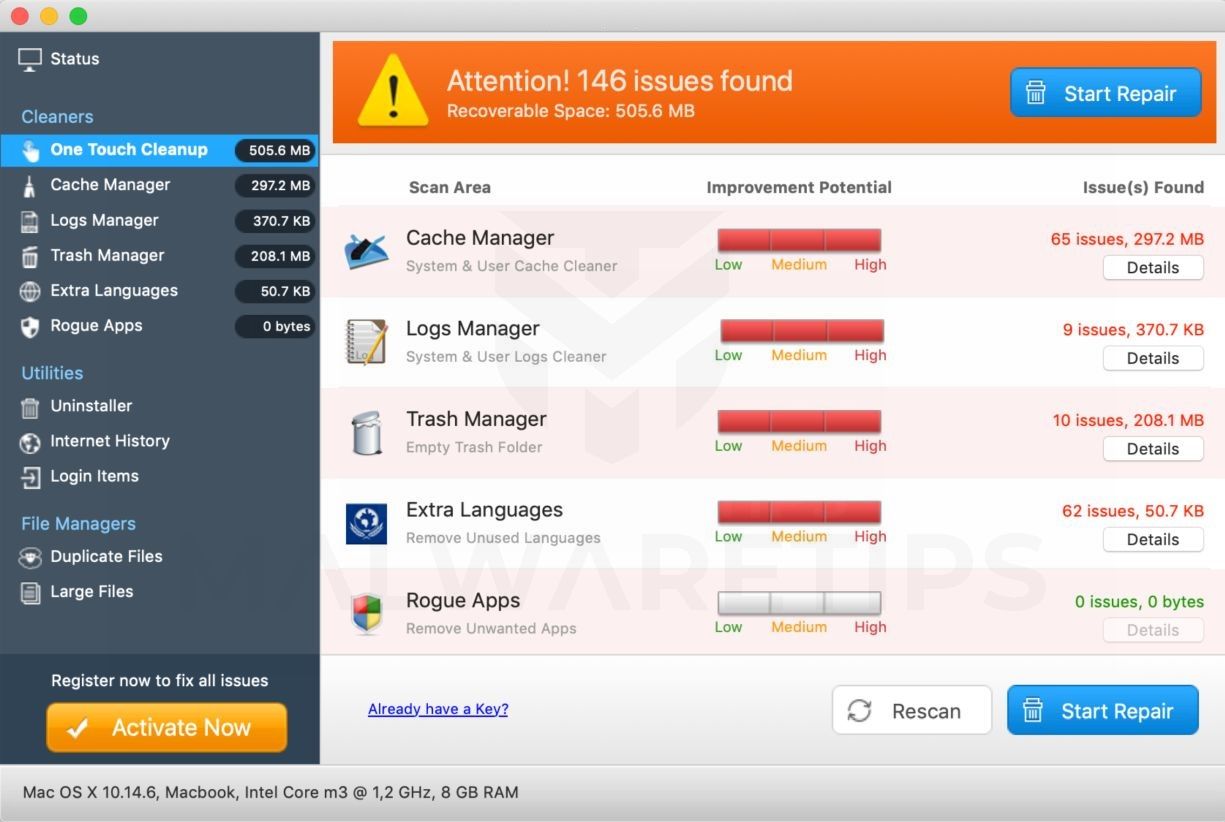
This Article Contains:
What is Mac Heal Pro
Mac Heal Pro is a potentially unwanted program that describes itself as a system optimization program that can help your computer run better. When scanning your computer, Mac Heal Pro will search for cached files, invalid startup entries, and temporary files. However, if you try to fix these issues, Mac Heal Pro will state that you need to buy the full version before being able to do so.
How did Mac Heal Pro get on my computer?
Mac Heal Pro is installed by the users, whether that is knowingly or not. Often, this type of program is offered through advertisements or bundled with other software, leaving the user puzzled where this software came from.
Unfortunately, some free downloads do not adequately disclose that other software will also be installed and you may find that you have installed Mac Heal Pro without your knowledge.
You should always pay attention when installing software because often, a software installer includes optional installs. Be very careful what you agree to install.
Always opt for the custom installation and deselect anything that is not familiar, especially optional software that you never wanted to download and install in the first place. It goes without saying that you should not install software that you don’t trust.
To remove the Mac Heal Pro adware and check your computer for other malicious programs, please use the free malware removal guide below.
How to remove Mac Heal Pro (Virus Removal Guide)
Please perform all the steps in the correct order. If you have any questions or doubt at any point, STOP and ask for our assistance.
STEP 1: Remove Mac Heal Pro from Mac
In this first step, we will try to identify and remove any malicious app that might be installed on your device.
Before you continue, this program may add a widget on the menu bar, if you see the Mac Heal Pro icon in the right end of the menu bar, click on it and then select “Close” or “Quit”.
This program may also create a new group policy for your device, so before we proceed with the other steps we need to remove these unwanted changes.
- Go to System Preferences.
- Click Profiles.
- The list will include an item “AdminPrefs“. Select this and click the remove “–” button in the lower-left corner.
If there isn’t a Profiles icon, you don’t have any profiles installed, which is normal.
-
Open “Finder”
Click the Finder application on your dock.

-
Click on “Applications”
In the Finder left pane, click on “Applications“.

-
Find and remove the Mac Heal Pro app.
The “Applications” screen will be displayed with a list of all the apps installed on your device. Scroll through the list until you find the Mac Heal Pro app, right-click it, and then click “Move to Trash”.
The malicious app may have a different name on your device. If you cannot find any malicious apps, you can proceed with the next step.
-
Click “Empty Trash”
On the dock, right-click on the trash icon and select “Empty Trash”. Doing so deletes the Trash’s contents, including the program that you just sent to the Trash.

/Library/LaunchAgents
/Library/Application Support
~/Library/LaunchAgents
/Library/LaunchDaemons
/Users/Shared/
STEP 2: Use Malwarebytes for Mac to remove Mac Heal Pro
Malwarebytes Free is one of the most popular and most used anti-malware software for Windows, and for good reasons. It is able to destroy many types of malware that other software tends to miss, without costing you absolutely nothing. When it comes to cleaning up an infected device, Malwarebytes has always been free and we recommend it as an essential tool in the fight against malware.
-
Download Malwarebytes Free.
You can download Malwarebytes for Mac by clicking the link below.
 MALWAREBYTES FOR MAC DOWNLOAD LINK
MALWAREBYTES FOR MAC DOWNLOAD LINK
(The above link will open a new page from where you can download Malwarebytes for Mac) -
Double-click on the Malwarebytes setup file.
When Malwarebytes has finished downloading, double-click on the setup file to install Malwarebytes on your computer. In most cases, downloaded files are saved to the Downloads folder.

-
Follow the on-screen prompts to install Malwarebytes.
When the Malwarebytes installation begins, you will see the Malwarebytes for Mac Installer which will guide you through the installation process. Click “Continue“, then keep following the prompts in order to continue with the installation process.



When your Malwarebytes installation completes, the program opens to the Welcome to Malwarebytes screen. Click the “Get started” button.
-
Select “Personal Computer” or “Work Computer”.
The Malwarebytes Welcome screen will first ask you on what type of computer are you installing this program, click either Personal Computer or Work Computer.

-
Select “Use Malwarebytes Free”.
You’ll be then prompted to select between the Malwarebytes Free and the Premium version. The Malwarebytes Premium edition includes preventative tools like real-time scanning and ransomware protection, however, we will use the Free version to clean up the computer.
Click on “Use Malwarebytes Free“.

-
Click on “Scan”.
To scan your computer with Malwarebytes, click on the “Scan” button. Malwarebytes will automatically update the antivirus database and start scanning your computer for malware.

-
Wait for the Malwarebytes scan to complete.
Malwarebytes will scan your computer for adware and other malicious programs. This process can take a few minutes, so we suggest you do something else and periodically check on the status of the scan to see when it is finished.

-
Click on “Quarantine”.
When the scan has completed, you will be presented with a screen showing the malware infections that Malwarebytes has detected. To remove the malicious programs that Malwarebytes has found, click on the “Quarantine” button.

-
Restart computer.
Malwarebytes will now remove all the malicious files that it has found. To complete the malware removal process, Malwarebytes may ask you to restart your computer.

Your computer should now be free of the Mac Heal Pro. If your current antivirus allowed this malicious program on your computer, you may want to consider purchasing the full-featured version of Malwarebytes Anti-Malware to protect against these types of threats in the future.
If you are still experiencing problems while trying to remove the Mac Heal Pro from your Mac computer, please ask for help in our Malware Removal Assistance for Mac forum.