If you are seeing an pop-up error from Search Extensions\Client.exe (C:\Program Files (x86)\Search Extensions\Client.exe) when starting Windows, then your computer is infected with an adware program (Rocket Tab browser hijacker).

The Search Extensions\Client.exe error message pop-up is:
C:\Program Files (x86)\Search Extensions\Client.exe
Windows cannot find ‘C:\Program Files (x86)\Search Extensions\Client.exe’
Make sure you typed the name correctly, and then try again.
Search Extensions\Client.exe (C:\Program Files (x86)\Search Extensions\Client.exe) is part of an adware program (Rocket Tab), that displays pop-up ads and advertisements on web pages that you visit. These advertisements will be shown as boxes containing various coupons that are available, as underlined keywords, pop-up ads or advertising banners.
What is Search Extensions\Client.exe?
The adware program which runs the Search Extensions\Client.exe process, is advertised as a program that displays coupons for sites you are visiting and competitive prices when you are viewing product pages at sites like Amazon. Though this may sound like a useful service, the Search Extensions\Client.exe program can be intrusive and will display ads whether you want them to or not.
These ads are aimed to promote the installation of additional questionable content including web browser toolbars, optimization utilities and other products, all so the Search Extensions\Client.exe publisher can generate pay-per-click revenue.
When infected with Search Extensions\Client.exe the common symptoms include:
- Advertising banners are injected with the web pages that you are visiting.
- Random web page text is turned into hyperlinks.
- Browser popups appear which recommend fake updates or other software.
- Other unwanted adware programs might get installed without the user’s knowledge.
How did Search Extensions\Client.exe got on my computer?
Search Extensions\Client.exe (C:\Program Files (x86)\Search Extensions\Client.exe) is an adware program that is commonly bundled with other free programs that you download off of the Internet.
Unfortunately, some free downloads do not adequately disclose that other software will also be installed and you may find that you have installed Search Extensions\Client.exe without your knowledge. Most commonly Search Extensions\Client.exe is bundled within the installers from Cnet, Softonic or other similar custom third-party installers.
You should always pay attention when installing software because often, a software installer includes optional installs, such as this Search Extensions\Client.exe adware. Be very careful what you agree to install.
Always opt for the custom installation and deselect anything that is not familiar, especially optional software that you never wanted to download and install in the first place.
It goes without saying that you should not install software that you don’t trust.
Search Extensions\Client.exe Overview:
- Search Extensions\Client.exe will inject pop-up ads, advertising banners and in-text ads within your web browser
- Adware detected in the Search Extensions\Client.exe program
- Integrates into the web browser via a browser extension
- Typically distributed through a pay-per-install bundle or with third-party software (example: CNET installer, Softonic Installer, InstallRex installer and many more)
- Search Extensions\Client.exe has a poor reputation within the MalwareTips Community
How to remove “Search Extensions\Client.exe” (Virus Removal Guide)
This page is a comprehensive guide, which will remove “Search Extensions\Client.exe” virus from your computer, and any other adware program that may have been installed during the setup process.
Please perform all the steps in the correct order. If you have any questions or doubt at any point, STOP and ask for our assistance.
STEP 1: Remove Search Extensions\Client.exe error (C:\Program Files (x86)\Search Extensions\Client.exe) from Windows with Ccleaner
STEP 2: Remove Search Extensions\Client.exe adware from Internet Explorer, Firefox and Google Chrome with AdwCleaner
STEP 3: Remove Search Extensions\Client.exe virus with Malwarebytes Anti-Malware Free
STEP 4: Double-check for the “Search Extensions\Client.exe” malware with HitmanPro
STEP 1 : Remove Search Extensions\Client.exe error (C:\Program Files (x86)\Search Extensions\Client.exe) from Windows with Ccleaner
In this first step, we will try to identify and remove any malicious program that might be installed on your computer.
- You can download Ccleaner utility from the below link.
CCLEANER DOWNLOAD LINK (This link will automatically download Ccleaner on your computer) - Install Ccleaner and start this utility, click the Tools icon at left, then click the Startup button.
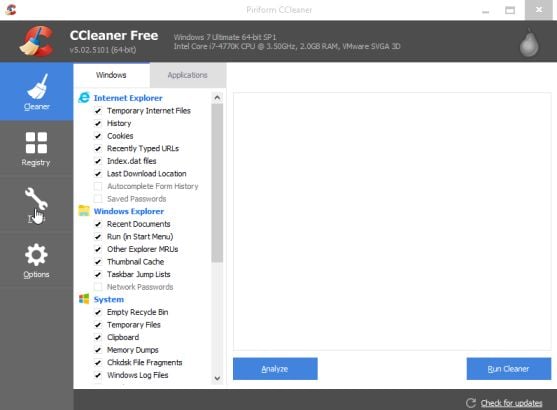
- In the Startup screen, you’ll see a list of all items that have been set to start automatically with Windows. Search the for the malicious Search Extensions\Client.exe (Rocket Tab) start-up key, then click on the “Delete” button.
STEP 2: Remove Search Extensions\Client.exe adware from Internet Explorer, Firefox and Google Chrome with AdwCleaner
The AdwCleaner utility will scan your computer and web browser for the “Search Extensions\Client.exe” malicious files, browser extensions and registry keys, that may have been installed on your computer without your knowledge.
- You can download AdwCleaner from the below link.
ADWCLEANER DOWNLOAD LINK (This link will open a new web page from where you can download “AdwCleaner”) - Before starting AdwCleaner, close all open programs and internet browsers, then double-click on the AdwCleaner icon.

If Windows prompts you as to whether or not you wish to run AdwCleaner, please allow it to run. - When the AdwCleaner program will open, click on the “Scan” button as shown below.

AdwCleaner will now start to search for the Search Extensions\Client.exe malicious files that may be installed on your computer. - To remove the Search Extensions\Client.exe malicious files that were detected in the previous step, please click on the “Clean” button.

- AdwCleaner will prompt you to save any open files or documents, as the program will need to reboot the computer. Please do so and then click on the OK button.

STEP 3: Remove “Search Extensions\Client.exe” virus with Malwarebytes Anti-Malware Free
Malwarebytes Anti-Malware Free uses industry-leading technology to detect and remove all traces of malware, including worms, Trojans, rootkits, rogues, dialers, spyware, and more.
It is important to note that Malwarebytes Anti-Malware works well and should run alongside antivirus software without conflicts.
- You can download download Malwarebytes Anti-Malware from the below link.
MALWAREBYTES ANTI-MALWARE DOWNLOAD LINK (This link will open a new web page from where you can download “Malwarebytes Anti-Malware Free”) - Once downloaded, close all programs, then double-click on the icon on your desktop named “mbam-setup” to start the installation of Malwarebytes Anti-Malware.

 You may be presented with a User Account Control dialog asking you if you want to run this file. If this happens, you should click “Yes” to continue with the installation.
You may be presented with a User Account Control dialog asking you if you want to run this file. If this happens, you should click “Yes” to continue with the installation. - When the installation begins, you will see the Malwarebytes Anti-Malware Setup Wizard which will guide you through the installation process.

To install Malwarebytes Anti-Malware on your machine, keep following the prompts by clicking the “Next” button.

- Once installed, Malwarebytes Anti-Malware will automatically start and you will see a message stating that you should update the program, and that a scan has never been run on your system. To start a system scan you can click on the “Scan Now” button.

- Malwarebytes Anti-Malware will now start scanning your computer for the Search Extensions\Client.exe virus. When Malwarebytes Anti-Malware is scanning it will look like the image below.

- When the scan has completed, you will now be presented with a screen showing you the malware infections that Malwarebytes Anti-Malware has detected. To remove the malicious programs that Malwarebytes Anti-malware has found, click on the “Remove Seletected” button.

Please note that the infections found may be different than what is shown in the image. - Malwarebytes Anti-Malware will now quarantine all the malicious files and registry keys that it has found. When removing the files, Malwarebytes Anti-Malware may require a reboot in order to remove some of them. If it displays a message stating that it needs to reboot your computer, please allow it to do so.

After your computer will restart, you should open Malwarebytes Anti-Malware and perform another “Threat Scan” scan to verify that there are no remaining threats
STEP 4: Double-check for the Search Extensions\Client.exe malware with HitmanPro
HitmanPro is a second opinion scanner, designed to rescue your computer from malware (viruses, trojans, rootkits, etc.) that have infected your computer despite all the security measures you have taken (such as anti-virus software, firewalls, etc.). HitmanPro is designed to work alongside existing security programs without any conflicts. It scans the computer quickly (less than 5 minutes) and does not slow down the computer.
- You can download HitmanPro from the below link:
HITMANPRO DOWNLOAD LINK (This link will open a new web page from where you can download “HitmanPro”) - Double-click on the file named “HitmanPro.exe” (for 32-bit versions of Windows) or “HitmanPro_x64.exe” (for 64-bit versions of Windows). When the program starts you will be presented with the start screen as shown below.

Click on the “Next” button, to install HitmanPro on your computer.

- HitmanPro will now begin to scan your computer for Search Extensions\Client.exe malicious files.

- When it has finished it will display a list of all the malware that the program found as shown in the image below. Click on the “Next” button, to remove Search Extensions\Client.exe virus.

- Click on the “Activate free license” button to begin the free 30 days trial, and remove all the malicious files from your computer.

If you are still experiencing problems while trying to remove Search Extensions\Client.exe pop-ups from your machine, please do one of the following:
- Run a system scan with Zemana AntiMalware.
- Start a new thread in our Malware Removal Assistance forum.

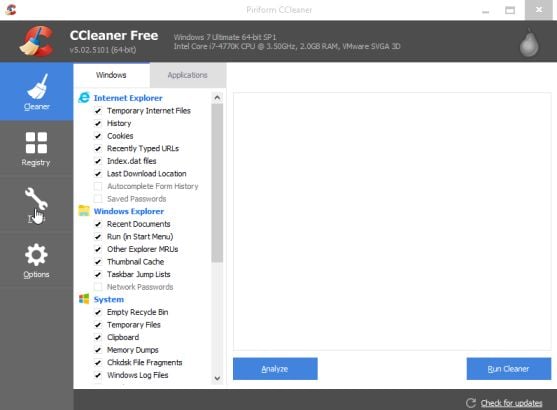

























IT WORKED!!! My Norton Antivirus software couldn’t fix it or any of the suggested fixes I read online. I was skeptical when you suggested that I download all these programs to fix the issue since downloading products seems to be where the problem is generated. THANK YOU SO MUCH!!