Hi! Most manufactures these days save a few $$ by not giving you the system restore CD. That is totally ridiculous, but that's the modern world. They do however give you the option to create your own by placing the restore media on a hidden partition on your HD. The hidden partition does not usually have a drive letter and can not be opened. You can however create the back to factory on a flash drive from this partition. I have a Toshiba Lap Top, but I'm sure it's the same procedure on other models. Some manufactures only allow you to create this media one time. Toshiba does not restrict you on this. If your manufacture only allows this one time and the place you purchased your computer gave you the 4-5 CD's, you might not be able to do this procedure. The CD's will be just fine, but are a little hassle as you have to feed them one at a time when restoring your system back to factory and IMHO not as reliable as a flash drive. Once you have created this media you can extend your C drive and use the extra free space, which is what the place where you purchased your computer may have done. If you try to create this media and it has already been created once, you will probably get a message telling you that it is no longer available. You can open disk management and see if the hidden partition is on your HD. The procedure is wizard driven and very simple.
I prefer a PNY Flash as they seem to work better with Toshiba. I have my restore media on a 16GB flash, which is the size you will probably need. In my start menu I have the feature Recover Media Creator. This will open the wizard and the rest is very simple. In the drop down, select USB Flash and that's it.
You now have back to factory on a flash drive. Before you start this procedure, make sure your model can boot from a USB. You can check that out. http://pcsupport.about.com/od/fixtheproblem/ss/bootorderchange.htm
I think I have covered every thing. If yours is different, please post here with the differences. Also check the verify box, if it has one at the bottom. I have attached screen shot of The Toshiba Media Creator and the disk manager.
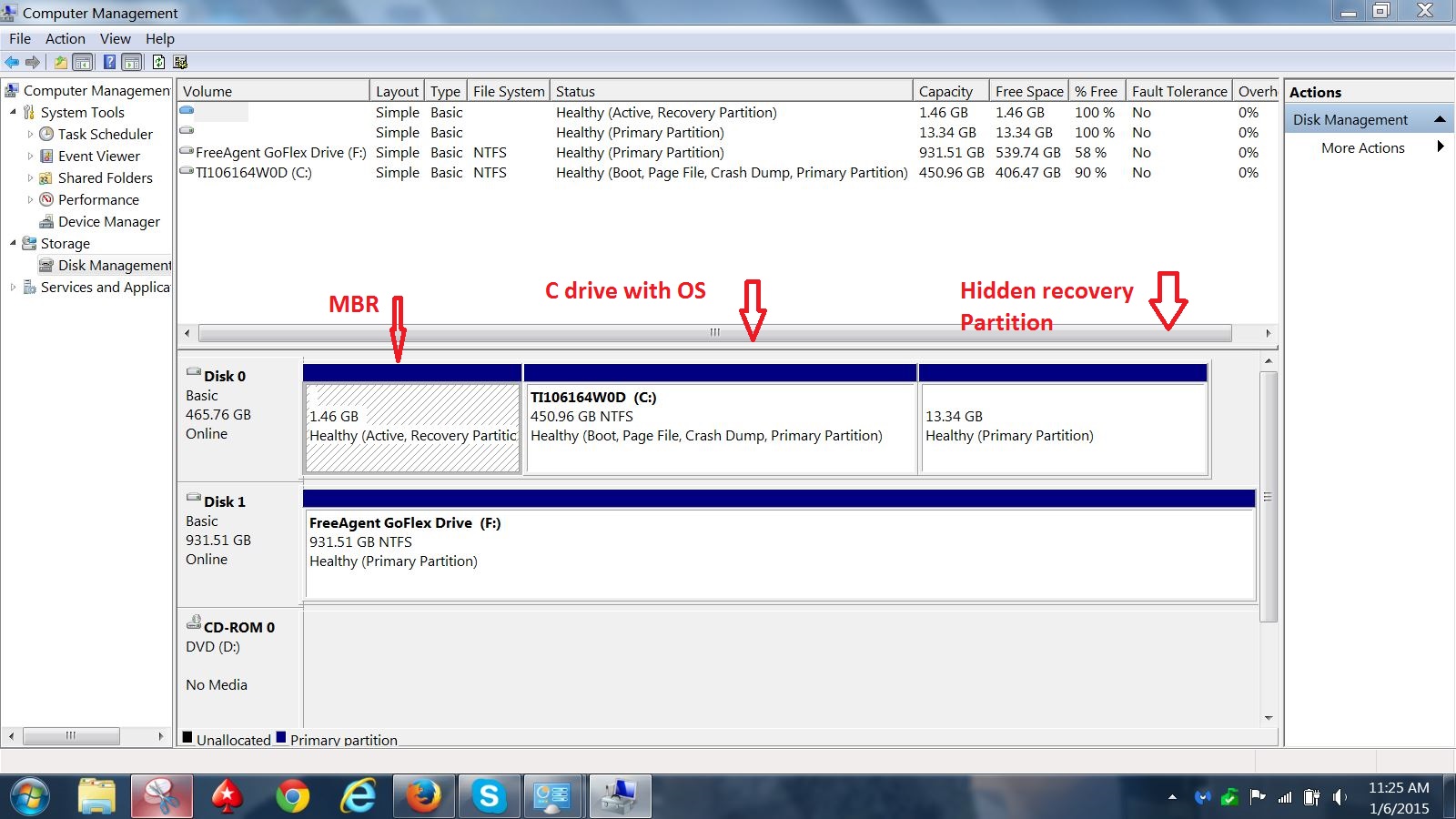
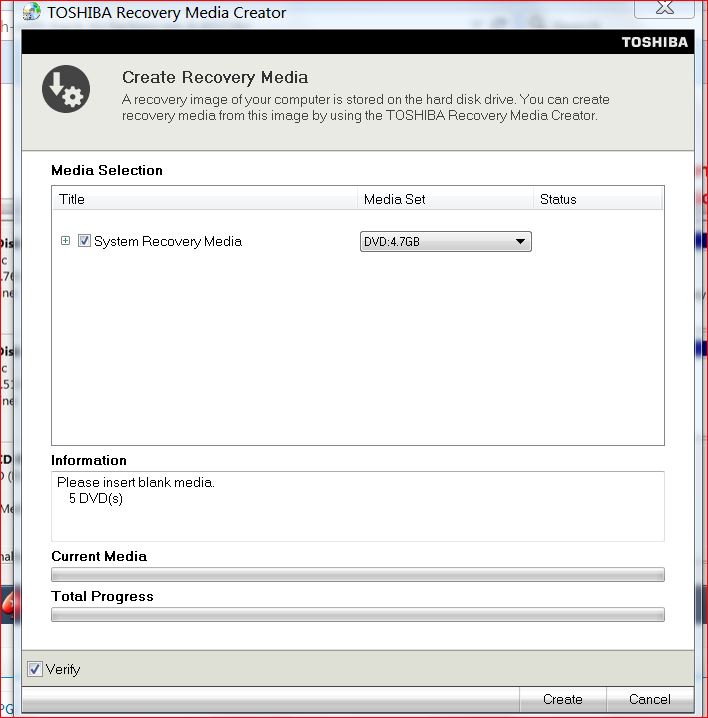
I prefer a PNY Flash as they seem to work better with Toshiba. I have my restore media on a 16GB flash, which is the size you will probably need. In my start menu I have the feature Recover Media Creator. This will open the wizard and the rest is very simple. In the drop down, select USB Flash and that's it.
You now have back to factory on a flash drive. Before you start this procedure, make sure your model can boot from a USB. You can check that out. http://pcsupport.about.com/od/fixtheproblem/ss/bootorderchange.htm
I think I have covered every thing. If yours is different, please post here with the differences. Also check the verify box, if it has one at the bottom. I have attached screen shot of The Toshiba Media Creator and the disk manager.