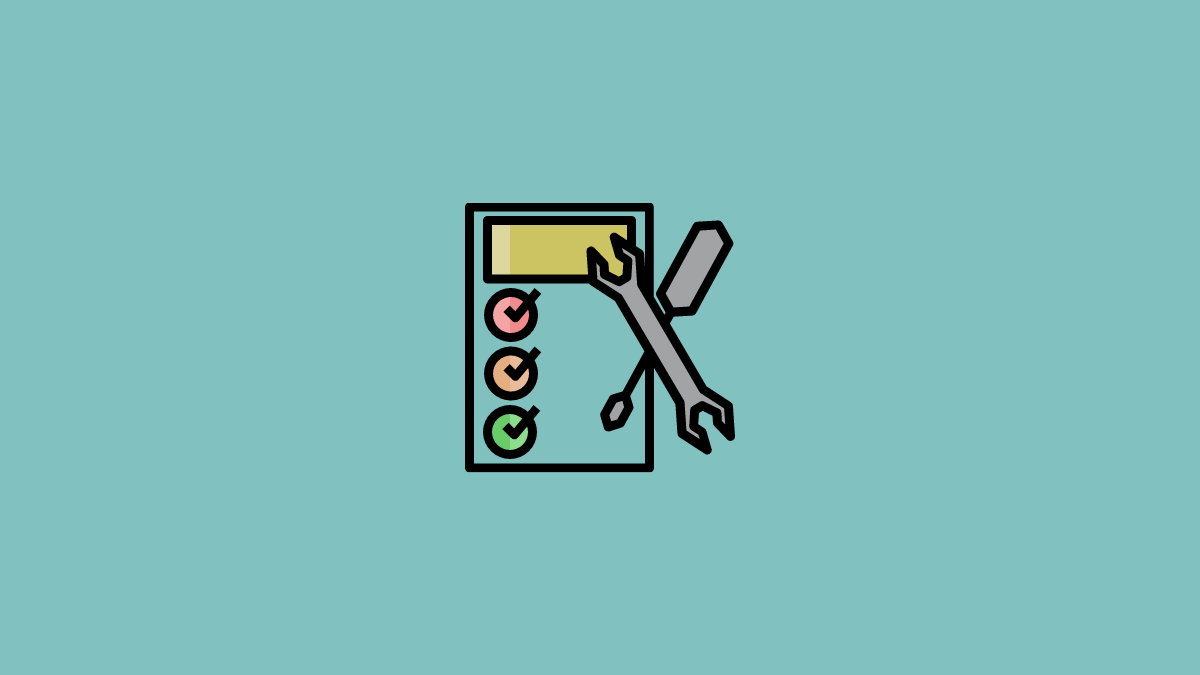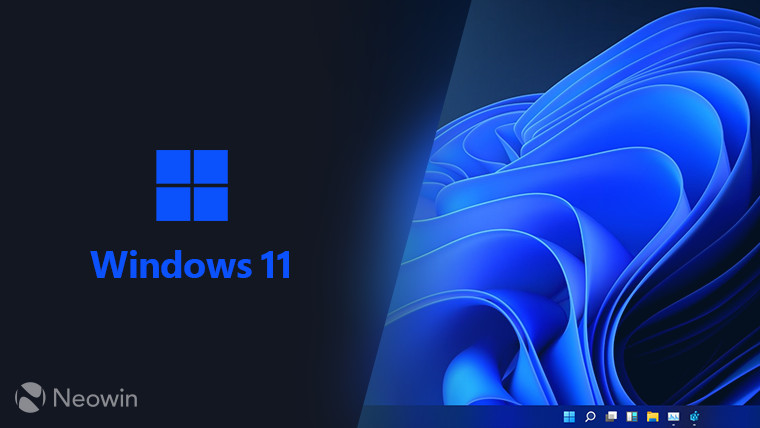- Nov 10, 2017
- 3,250
The Windows 11 system requirements have always been a bone of contention among enthusiasts and users alike as Microsoft deemed relatively new processors (at that time), like Intel's 7th gen (Kaby Lake) and AMD's first-gen Ryzen, as incompatible. These were fairly capable CPUs and would have easily been able to run Windows 11. However, these chips, and anything older, did not possess certain security features that the Redmond giant felt were crucial.
Aside from CPUs, TPM version 2.0 was also made mandatory. Again, Microsoft reasoned that such were the strict security characteristics Windows 11 brought.
Regardless, people have continued to use bypasses so as to install Windows 11 on unsupported hardware. Highly popular third-party utilities also started providing the service. First, it was Rufus which added the bypass as early as October of 2021 itself when the OS became generally available. Later on, it was expanded to include in-place upgrades as well, and even more soon after that.
After this, Ventoy joined in too as added options to bypass requirements. Although not as popular as these two, WinToUSB also added bypass support earlier this year. Interestingly, Microsoft too, made a registry bypass official, though with a fair amount of warning.
The rest

Windows 11 system requirements (TPM/ CPU) can be bypassed via this single command
There are quite a few ways to bypass the stringent system requirements of Windows 11 like those involving registry tweaks or using third-party tools. Recently, a new way to bypass has been discovered.