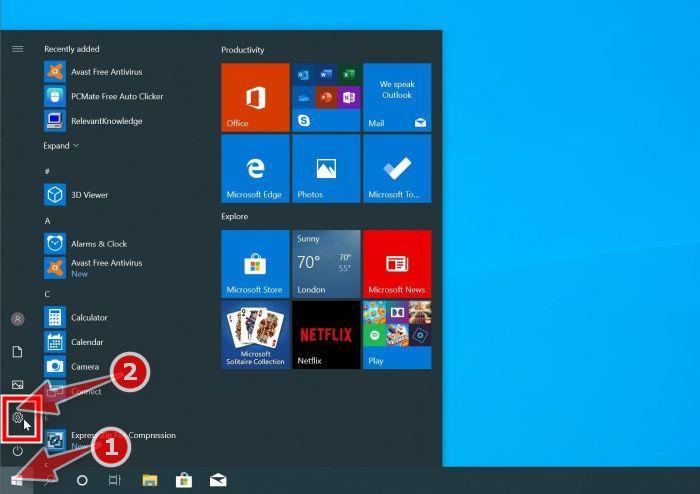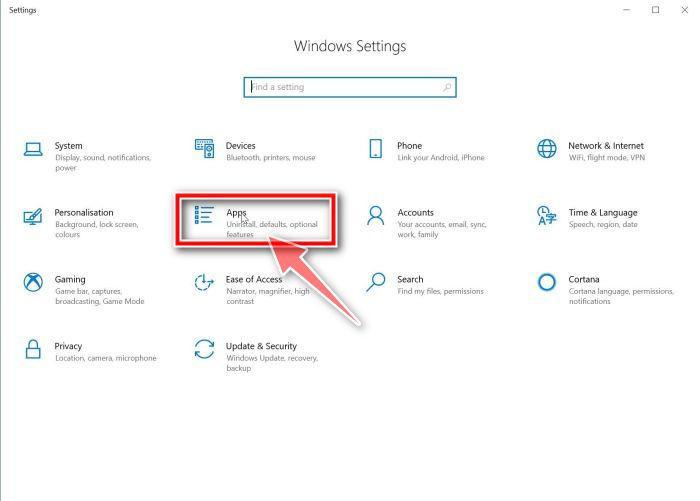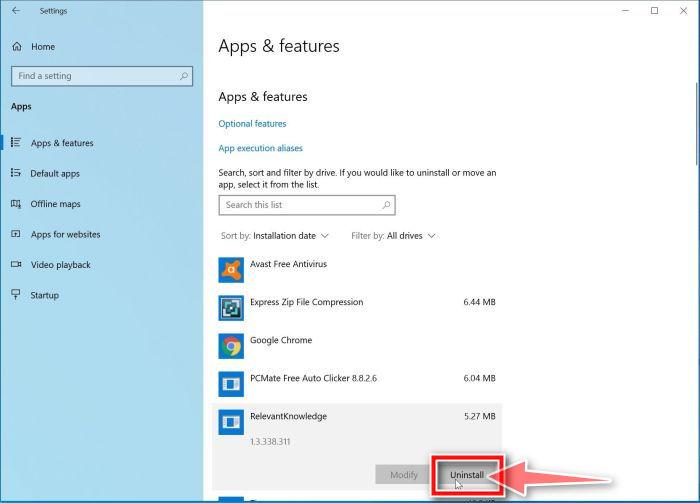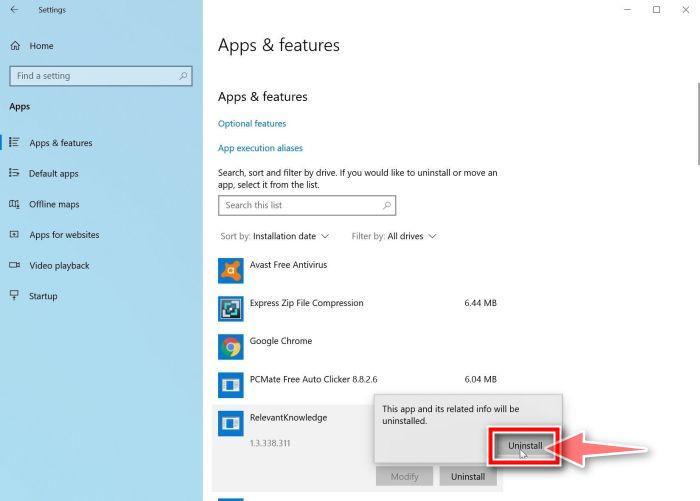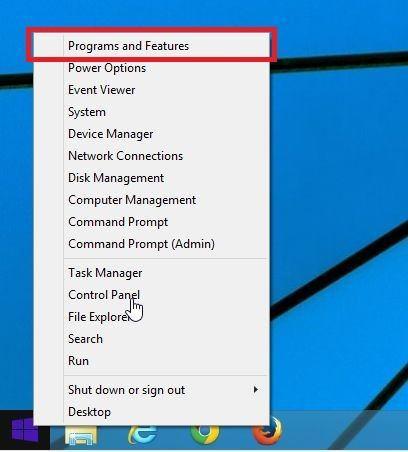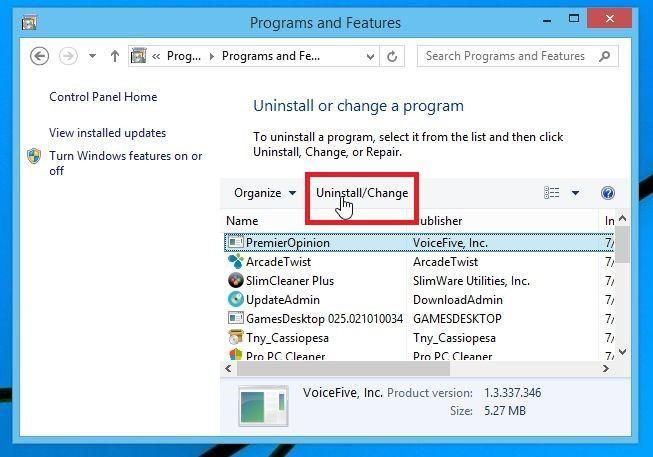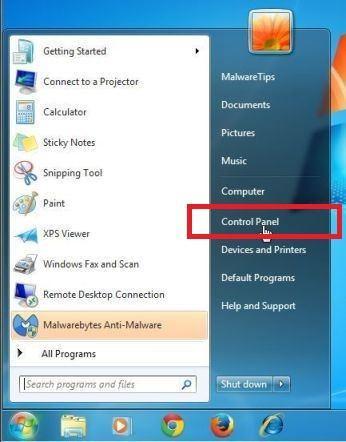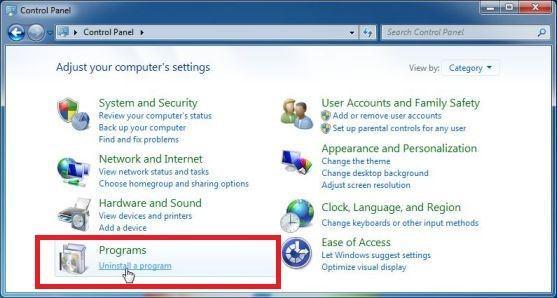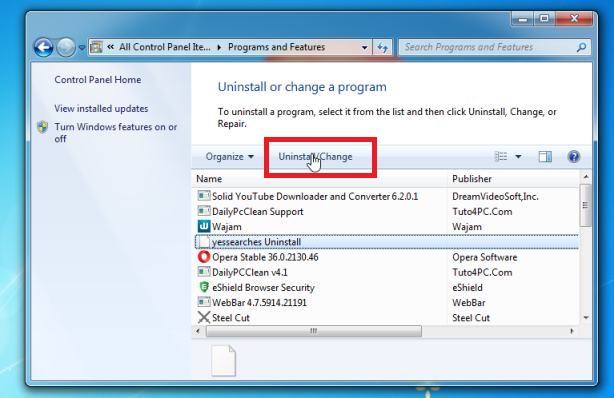PCAsperiusPro is a potentially unwanted program that uses intentional false positives to convince you to purchase the premium version of this program.
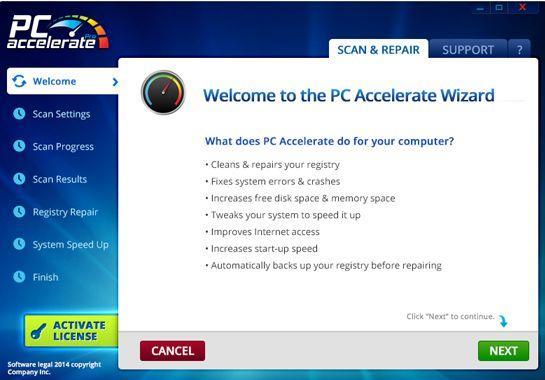
What is PCAsperiusPro
PCAsperiusPro is a potentially unwanted program that describes itself as a pc optimization program that can help your computer run better. When scanning your computer, PCAsperiusPro will search for invalid system entries, invalid startup entries, invalid DLLs, or broken links. However, if you try to fix these issues, PCAsperiusPro will state that you need to buy the full version before being able to do so.
How did PCAsperiusPro get on my computer?
PCAsperiusPro is installed by the users, whether that is knowingly or not. Often, this type of program is offered through advertisements or bundled with other software, leaving the user puzzled about where this software came from.
Unfortunately, some free downloads do not adequately disclose that other software will also be installed and you may find that you have installed PCAsperiusPro without your knowledge.
You should always pay attention when installing software because often, a software installer includes optional installs. Be very careful what you agree to install.
Always opt for the custom installation and deselect anything that is not familiar, especially optional software that you never wanted to download and install in the first place. It goes without saying that you should not install software that you don’t trust.
To remove the PCAsperiusPro and check your computer for other malicious programs, please use the free malware removal guide below.
How to remove PCAsperiusPro (Virus Removal Guide)
This malware removal guide may appear overwhelming due to the number of steps and numerous programs that are being used. We have only written it this way to provide clear, detailed, and easy-to-understand instructions that anyone can use to remove malware for free.
Please perform all the steps in the correct order. If you have any questions or doubts at any point, stop and ask for our assistance.
- STEP 1: Uninstall PCAsperiusPro from Windows
- STEP 2: Use Malwarebytes Free to remove PCAsperiusPro
- STEP 3: Use HitmanPro to remove PCAsperiusPro and other malicious programs
STEP 1: Uninstall PCAsperiusPro from Windows
In this first step, we will check if the PCAsperiusPro program is installed on your computer. PCAsperiusPro can have a usable Uninstall entry that can be used to remove this program.
-
Open the “Settings” menu.
Click the Start button on the taskbar, then select “Settings” (gear icon).

-
Click on “Apps”, then on “Apps and Features”.
When the “Windows Settings” window opens, click on “Apps“. By default, it should open “Apps and Features” but if it doesn’t, select it from the list on the left.

-
Find the PCAsperiusPro program and uninstall it.
The “Apps and Features” screen will be displayed with a list of all the programs installed on your computer. Scroll through the list until you find the PCAsperiusPro program, then click to highlight it, then click the “Uninstall” button.
The malicious program may have a different name on your computer. Look out for any suspicious program that could be behind all the drama – anything you don’t remember downloading or that doesn’t sound like a genuine program. If you cannot find any malicious programs on your computer, you can continue with the second step from this guide.

-
Follow the on-screen prompts to uninstall PCAsperiusPro.
In the next message box, confirm the uninstall process by clicking on Uninstall, then follow the prompts to uninstall PCAsperiusPro.
Make sure to read all of the prompts carefully, because some malicious programs try to sneak things in hoping that you won’t read closely.

-
Go to “Program and Features”.
Right-click on the Start button in the taskbar, then select “Programs and Features”. This will take you directly to your list of installed programs.

-
Find PCAsperiusPro and uninstall it.
The “Programs and Features” screen will be displayed with a list of all the programs installed on your computer. Scroll through the list until you find the PCAsperiusPro program, then click to highlight it, then click the “Uninstall” button.
The malicious program may have a different name on your computer. Look out for any suspicious program that could be behind all the drama – anything you don’t remember downloading or that doesn’t sound like a genuine program. If you cannot find any malicious programs on your computer, you can continue with the second step from this guide.

-
Follow the on-screen prompts to uninstall PCAsperiusPro.
In the next message box, confirm the uninstall process by clicking on Yes, then follow the prompts to uninstall PCAsperiusPro. Make sure to read all of the prompts carefully, because some malicious programs try to sneak things in hoping that you won’t read closely.
-
Open the “Control Panel”.
Click on the “Start” button, then click on “Control Panel“.

-
Click on “Uninstall a Program”.
When the “Control Panel” appears, click on “Uninstall a Program” from the Programs category.

-
Find PCAsperiusPro and uninstall it.
The “Programs and Features” screen will be displayed with a list of all the programs installed on your computer. Scroll through the list until you find the PCAsperiusPro program, then click to highlight it, then click the “Uninstall” button.
The malicious program may have a different name on your computer. Look out for any suspicious program that could be behind all the drama – anything you don’t remember downloading or that doesn’t sound like a genuine program. If you cannot find any malicious programs on your computer, you can continue with the second step from this guide.

-
Follow the on-screen prompts to uninstall PCAsperiusPro.
In the next message box, confirm the uninstall process by clicking on Yes, then follow the prompts to uninstall PCAsperiusPro. Make sure to read all of the prompts carefully, because some malicious programs try to sneak things in hoping that you won’t read closely.
STEP 2: Use Malwarebytes Free to remove PCAsperiusPro
In this second step, we will download, install and run scan with Malwarebytes to remove the PCAsperiusPro from your computer.
Malwarebytes Free is one of the most popular and most used anti-malware software for Windows, and for good reasons. It is able to destroy many types of malware that other software tends to miss, without costing you absolutely nothing. When it comes to cleaning up an infected device, Malwarebytes has always been free and we recommend it as an essential tool in the fight against malware.
It is important to note that Malwarebytes Free will run alongside antivirus software without conflicts.
-
Download Malwarebytes Free.
You can download Malwarebytes by clicking the link below.
 MALWAREBYTES DOWNLOAD LINK
MALWAREBYTES DOWNLOAD LINK
(The above link will open a new page from where you can download Malwarebytes) -
Double-click on the Malwarebytes setup file.
When Malwarebytes has finished downloading, double-click on the MBSetup file to install Malwarebytes on your computer. In most cases, downloaded files are saved to the Downloads folder.

You may be presented with an User Account Control pop-up asking if you want to allow Malwarebytes to make changes to your device. If this happens, you should click “Yes” to continue with the Malwarebytes installation.

-
Follow the on-screen prompts to install Malwarebytes.
When the Malwarebytes installation begins, you will see the Malwarebytes setup wizard which will guide you through the installation process. The Malwarebytes installer will first ask you on what type of computer are you installing this program, click either Personal Computer or Work Computer.

On the next screen, click “Install” to install Malwarebytes on your computer.

When your Malwarebytes installation completes, the program opens to the Welcome to Malwarebytes screen. Click the “Get started” button.
-
Select “Use Malwarebytes Free”.
After installing Malwarebytes, you’ll be prompted to select between the Free and the Premium version. The Malwarebytes Premium edition includes preventative tools like real-time scanning and ransomware protection, however, we will use the Free version to clean up the computer.
Click on “Use Malwarebytes Free“.

-
Click on “Scan”.
To scan your computer with Malwarebytes, click on the “Scan” button. Malwarebytes will automatically update the antivirus database and start scanning your computer for PCAsperiusPro malicious files.

-
Wait for the Malwarebytes scan to complete.
Malwarebytes will scan your computer for the PCAsperiusPro and other malicious programs. This process can take a few minutes, so we suggest you do something else and periodically check on the status of the scan to see when it is finished.

-
Click on “Quarantine”.
When the scan has completed, you will be presented with a screen showing the malware infections that Malwarebytes has detected. To remove PCAsperiusPro and other malicious programs that Malwarebytes has found, click on the “Quarantine” button.

-
Restart computer.
Malwarebytes will now remove PCAsperiusPro and the other malicious programs that it has found. To complete the malware removal process, Malwarebytes may ask you to restart your computer.

When the malware removal process is complete, you can close Malwarebytes and continue with the rest of the instructions.
STEP 3: Use HitmanPro to remove PCAsperiusPro and other malicious programs
In this third step, we will use HitmanPro to scan your computer for malicious programs that may have been installed alongside the PCAsperiusPro.
HitmanPro is a second opinion scanner that takes a unique cloud-based approach to malware scanning. HitmanPro scans the behavior of active files and also files in locations where malware normally resides for suspicious activity. If it finds a suspicious file that’s not already known, HitmanPro sends it to its clouds to be scanned by two of the best antivirus engines today, which are Bitdefender and Kaspersky.
Although HitmanPro is shareware and costs $24.95 for 1 year on 1 PC, there is actually no limit in scanning. The limitation only kicks in when there is a need to remove or quarantine detected malware by HitmanPro on your system and by then, you can activate the one-time 30-days trial to enable the clean up.
-
Download HitmanPro.
You can download HitmanPro by clicking the link below.
 HITMANPRO DOWNLOAD LINK
HITMANPRO DOWNLOAD LINK
(The above link will open a new web page from where you can download HitmanPro) -
Install HitmanPro.
When HitmanPro has finished downloading, double-click on “hitmanpro.exe” (for 32-bit versions of Windows) or “hitmanpro_x64.exe” (for 64-bit versions of Windows) to install this program on your PC. In most cases, downloaded files are saved to the Downloads folder.

You may be presented with an User Account Control pop-up asking if you want to allow HitmanPro to make changes to your device. If this happens, you should click “Yes” to continue with the installation.

-
Follow the on-screen prompts.
When HitmanPro starts you will be presented with the start screen as shown below. Click on the “Next” button to perform a system scan.


-
Wait for the HitmanPro scan to complete.
HitmanPro will now begin to scan your computer for PCAsperiusPro and other malicious programs. This process will take a few minutes.

-
Click on “Next”.
When HitmanPro has finished the scan, it will display a list of all the malware that the program has found. Click on the “Next” button to remove the PCAsperiusPro and other malicious programs.

-
Click on “Activate free license”.
Click on the “Activate free license” button to begin the free 30 days trial and remove all the malicious files from your PC.


Your computer should now be free of the PCAsperiusPro and other malicious programs. If your current antivirus allowed this malicious program on your computer, you may want to consider purchasing the full-featured version of Malwarebytes Anti-Malware to protect against these types of threats in the future.
If you are still having problems with your computer after completing these instructions, then please follow one of the steps:
- Run a computer scan with ESET Online Scanner
- Ask for help in our Windows Malware Removal Help & Support forum.