If your computer is locked, and you are seeing a “Windows Product Key” notification asking you to call a support number to fix it, then your machine is infected with a piece of malware known as Rogue.Tech-Support.
This Rogue.Tech-Support malicious program displays a “Windows Product Key” lock screen when you start Windows that attempts to scare users into calling a remote tech support number (eg: +1-844-459-8882.
These alerts are shown in such a way as to trick the user into thinking their computer has crashed or that a virus has been detected on the computer. It does this to try and scare the infected user into calling one of the listed numbers (1-844-208-3526) in order to receive support. In reality, though, they will only be greeted with people who are trying to sell them unneeded support contracts and services.
When the “Windows Product Key” malicious program is installed it will also change a variety of Windows settings. This allows it to display fake the BSOD alert, which overlaps your entire screen, without fear that you can terminate it. In this screen will also be buttons that open the TeamViewer, Supremo, and Logmein sites as well as a button called CMD that opens the command prompt.
The text of the “Windows Product Key” crash that will be displayed is:
Windows Activation Pro
Product Key Customer Support: 1-844-459-8882Your computer is suspected of malicious software, for the purpose of verification enter your windows product key. You will find your product key on the box that Windows Dvd came in or in the welcome email or on the certificate of authenticity stick. It looks similar to this: XXXXX-XXXXX-XXXXX-XXXXX-XXXXX
The “Windows Product Key” lock screen is a complete scam, and you should not purchase anything from numbers listed in these alerts. If you have already purchased services from them, I would advise you to dispute the charges on your credit card company or bank.
How to remove “Windows Product Key” lock screen (Removal Guide)
This page is a comprehensive guide which will remove the “Windows Product Key” malware from your computer. Please perform all the steps in the correct order. If you have any questions or doubt at any point, STOP and ask for our assistance.
STEP 1: Remove the “Windows Product Key” lock screen
STEP 2: Scan your computer with Malwarebytes Anti-Malware
STEP 3: Double-check for the malware with HitmanPro
(OPTIONAL) STEP 4: Scan your computer with Zemana AntiMalware
STEP 1 : Remove the “Windows Product Key” lock screen
In this first step we will remove the “Windows Product Key” lock screen from Windows. Because there are many versions of this malware, which behave differently, we have provided multiple options to remove the malicious lock screen.
OPTTION 1: Remove “Windows Activation Pro” lock screen using task manager
- Open Task Manager by holding down simultaneously the CTRL + ALT + DEL keys on your keyboard.
- Scroll through the list till you see the Productkeyupdate.exe or black.exe process and left-click on it once so it becomes highlighted. Once you have selected the browser’s process, click on the End Task button as show in the picture below.
If you are using Windows 10 or Windows 8, you will need to click on the More Details button to see all the process. The malicious process may have a different name on your computer. - The Windows desktop should be visible, but if not, we will start the desktop from the Task Manager. To do this, in the Task Manager window, click on the “File” button then select “Run new task“. When the “Run new task” windows opens, type in “explorer.exe” to start the desktop.
- We now need to download a batch file that will remove the Shell registry configuration that is loading the ProductKey malware. To do this, open your web browser and download the below batch file from BleepingComputer.com.
CLEAN-HKCUSHELL.BAT DOWNLOAD LINK (This link download clean-hkcushell.bat from BleepingComputer.com)
When the clean-hkcushell.bat is saved on your machine, double-click on it to fix your machine. This will run a batch file that will clear the Shell configuration that loads the malware file instead of your desktop. When it prompts if you wish to delete the key, press Y and then enter on your keyboard.
OPTTION 2: Remove “Windows Activation Pro” lock screen using Command Prompt
- In the “Windows Activation Pro” lock screen screen click on the “CMD” button which will open a command prompt.
- In the command prompt type “taskmgr” and press “Enter“.
- In the list of processes select “Productkeyupdate.exe” or “black.exe” and click on “End Process”. The malicious process may have a different name on your computer.
- Close Taskmanager and in the command prompt type “explorer” and press “Enter”.
- In the resulting explorer window navigate to “C:\Program Files (x86)\Productkeyupdate“. Rightclick and delete “Productkeyupdate(.exe)”
- Close the explorer window and in the command prompt type “shutdown -r“.
- You should see a prompt that Windows will shut down within the next minute.
- Once your computer has rebooted normally, please follow the next step in this guide.
OPTION 3: Start your computer in Safe Mode with Networking
If the above options did not work for your machine, then we will need to start the computer in Safe Mode with Networking to bypass the lock screen.
- Immediately after the computer is powered on or restarted (usually after you hear your computer beep), tap the F8 key in 1 second intervals.
- After your computer displays hardware information and runs a memory test, the Advanced Boot Options menu will appear.
- Use the arrow keys to select Safe Mode with Networking and press ENTER.
- After you have started your machine in Safe Mode with Networking, run a system scan with Malwarebytes Anti-Malware as seen in the below step.
OPTION 4: Remove the malicious lock screen with HitmanPro.Kickstart
HitmanPro.Kickstart is the solution against ransomware and other persistent malware that has taken your computer hostage or prevents normal computer use.
Because this infection has locked you out of your computer, we will need to create a bootable USB drive that contains the HitmanPro.Kickstart program. We will then boot the infected machine with the HitmanPro.Kickstart USB drive, and use the program to clean the infection.
- Using a “clean” (non-infected) computer, please download HitmanPro from the below link.
HITMANPRO DOWNLOAD LINK (This link will open a new web page from where you can download “HitmanPro”) - Once HitmanPro has been downloaded on the clean machine, insert an USB flash drive and double-click on the file named HitmanPro.exe (for 32-bit versions of Windows) or HitmanPro_x64.exe (for 64-bit versions of Windows).
To create a bootable HitmanPro USB drive, please follow the instructions from this video:
- Once you have created the bootable HitmanPro.Kickstart USB drive, insert the USB into the computer infected with the “Windows Activation Pro” lock screen.
- After you have inserted the HitmanPro Kickstart USB drive, boot your machine from the HitmanPro.Kickstart USB as seen in the below video.
- The malicious lock screen should be removed from your machine. It’s recommended that you perform a system scan with Malwarebytes and HitmanPro as see in the below steps.
STEP 2: Scan your computer with Malwarebytes Anti-Malware
Malwarebytes Anti-Malware Free uses industry-leading technology to detect and remove all traces of malware, including worms, Trojans, rootkits, rogues, dialers, spyware, and more.
It is important to note that Malwarebytes Anti-Malware works well and should run alongside antivirus software without conflicts.
- You can download download Malwarebytes Anti-Malware from the below link.
MALWAREBYTES ANTI-MALWARE DOWNLOAD LINK (This link will open a new web page from where you can download “Malwarebytes Anti-Malware Free”) - Once downloaded, close all programs, then double-click on the icon on your desktop named “mbam-setup” to start the installation of Malwarebytes Anti-Malware.
You may be presented with a User Account Control dialog asking you if you want to run this file. If this happens, you should click “Yes” to continue with the installation.
- When the installation begins, you will see the Malwarebytes Anti-Malware Setup Wizard which will guide you through the installation process.
To install Malwarebytes Anti-Malware on your machine, keep following the prompts by clicking the “Next” button.
- Once installed, Malwarebytes Anti-Malware will automatically start and you will see a message stating that you should update the program, and that a scan has never been run on your system. To start a system scan you can click on the “Scan Now” button.
- Malwarebytes Anti-Malware will now start scanning your computer for malware. When Malwarebytes Anti-Malware is scanning it will look like the image below.
- When the scan has completed, you will be presented with a screen showing the malware infections that Malwarebytes Anti-Malware has detected. To remove the malicious programs that Malwarebytes Anti-malware has found, click on the “Remove Selected” button.
Please note that the infections found may be different than what is shown in the image. - Malwarebytes Anti-Malware will now quarantine all the malicious files and registry keys that it has found. When removing the files, Malwarebytes Anti-Malware may require a reboot in order to remove some of them. If it displays a message stating that it needs to reboot your computer, please allow it to do so.
After your computer will restart, you should open Malwarebytes Anti-Malware and perform another “Threat Scan” scan to verify that there are no remaining threats
STEP 3: Double-check for malware with HitmanPro
HitmanPro is a second opinion scanner, designed to rescue your computer from malware (viruses, trojans, rootkits, etc.) that have infected your computer despite all the security measures you have taken (such as anti-virus software, firewalls, etc.). HitmanPro is designed to work alongside existing security programs without any conflicts. It scans the computer quickly (less than 5 minutes) and does not slow down the computer.
- You can download HitmanPro from the below link:
HITMANPRO DOWNLOAD LINK (This link will open a new web page from where you can download “HitmanPro”) - Double-click on the file named “HitmanPro.exe” (for 32-bit versions of Windows) or “HitmanPro_x64.exe” (for 64-bit versions of Windows). When the program starts you will be presented with the start screen as shown below.
Click on the “Next” button, to install HitmanPro on your computer.
- HitmanPro will now begin to scan your computer for malicious files.
- When it has finished it will display a list of all the malware that the program found as shown in the image below. Click on the “Next” button, to remove malware.
- Click on the “Activate free license” button to begin the free 30 days trial, and remove all the malicious files from your computer.
(OPTIONAL) STEP 4: Scan your computer with Zemana AntiMalware
Zemana AntiMalware is a powerful utility which will remove “Windows Product Key” malware.
This step should be performed only if your issues have not been solved by the previous steps.
- You can download Zemana AntiMalware from the below link:
ZEMANA ANTIMALWARE DOWNLOAD LINK (This link will start the download of “Zemana AntiMalware”) - Double-click on the file named “Zemana.AntiMalware.Setup.exe” to install Zemana AntiMalware on your computer. When the program starts you will be presented with the start screen as seen below.
Click on the “Next” button, to install Zemana AntiMalware on your computer.
- When Zemana AntiMalware will start, click on the “Scan” button.
- Zemana AntiMalware will now scan computer for any malicious files. This process can take up to 10 minutes.
- When Zemana AntiMalware has finished it will display a list of all the malware that the program found. Click on the “Next” button, to remove the malicious files from your computer.
- Zemana AntiMalware will now remove all the detected malicious files, and at the end a system reboot may be required to remove all traces of malware.
Your computer should now be free of the Windows Product Key malware.
If you are still experiencing problems while trying to remove Windows Product Key virus from your machine, please start a new thread in our Malware Removal Assistance forum.

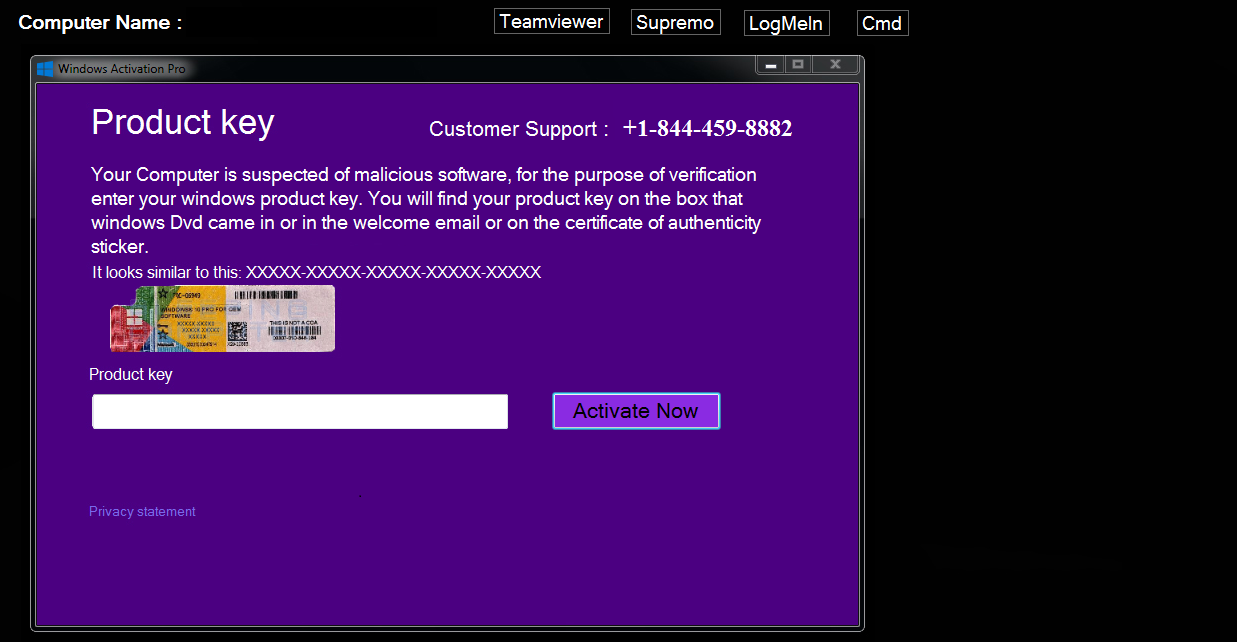
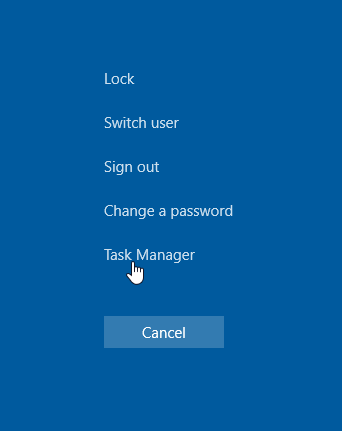
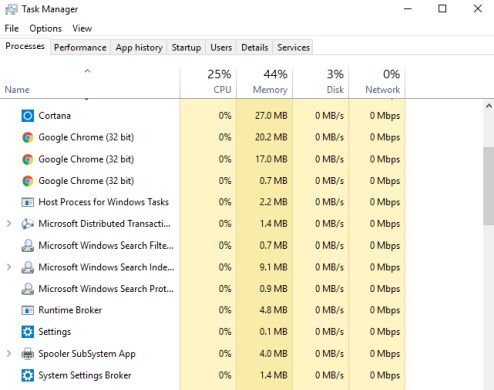
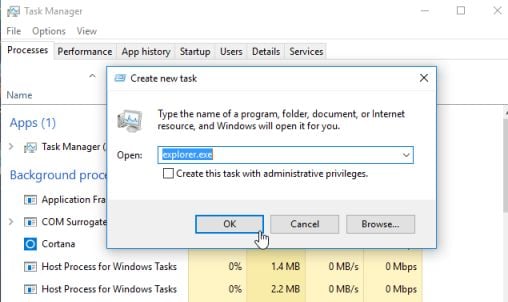
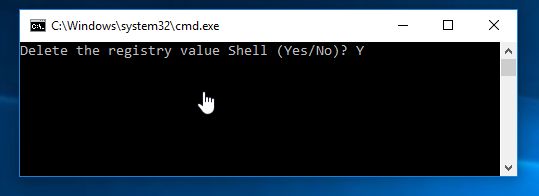
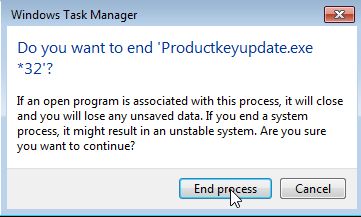
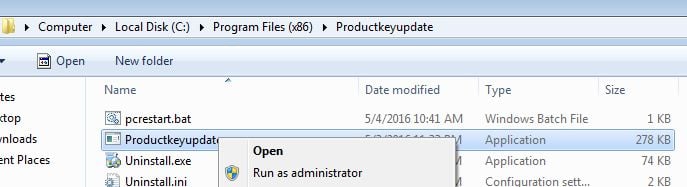
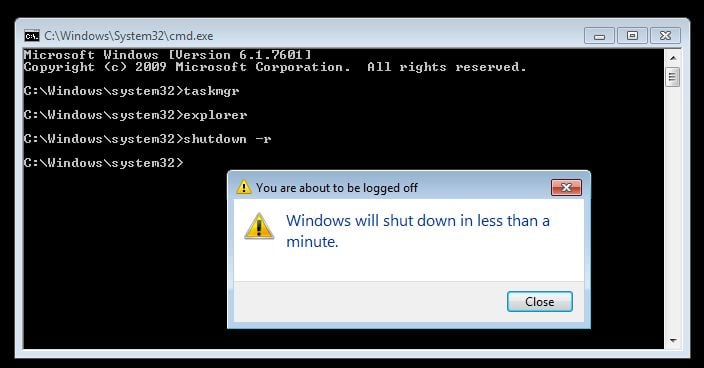
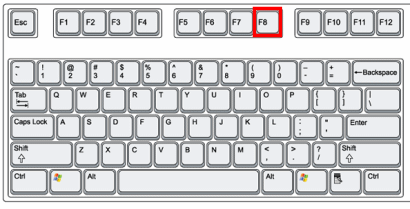
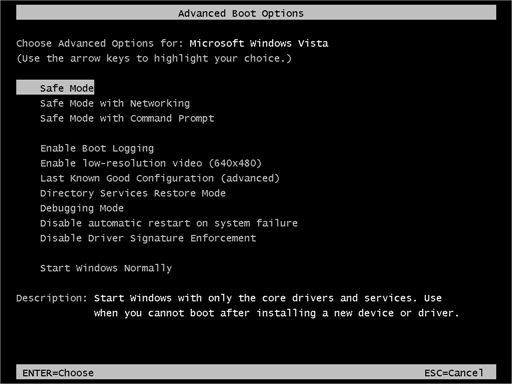












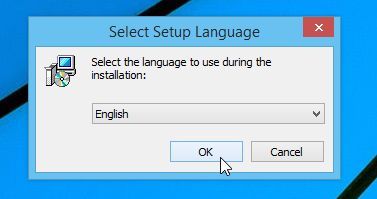
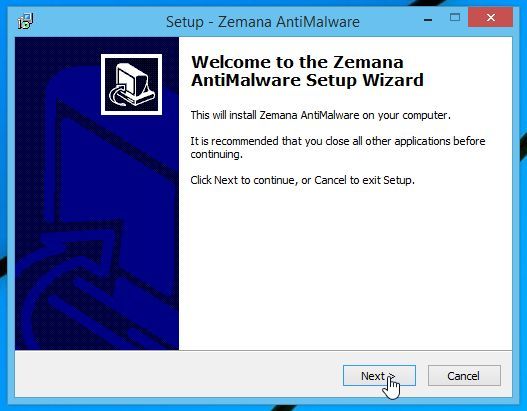
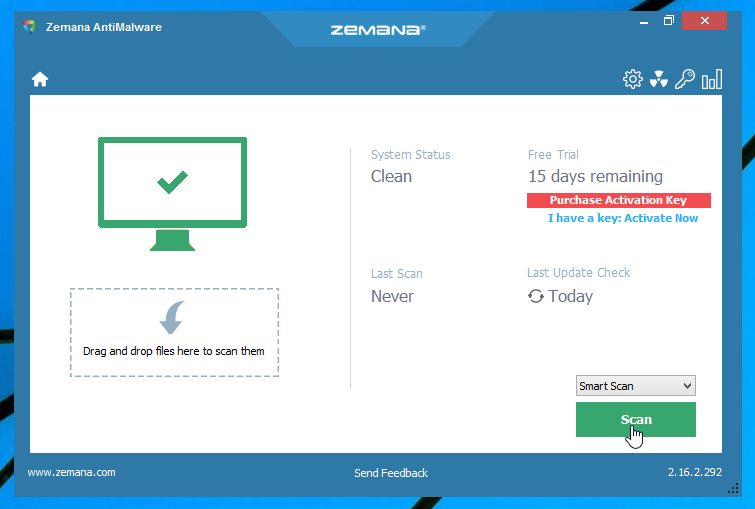
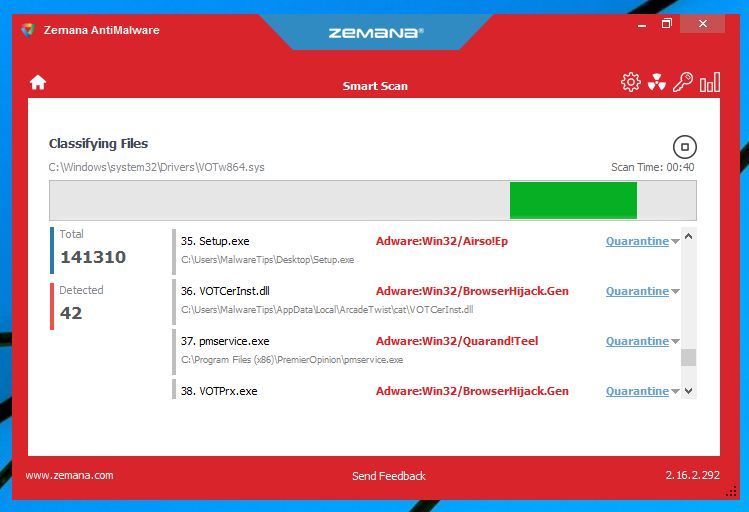
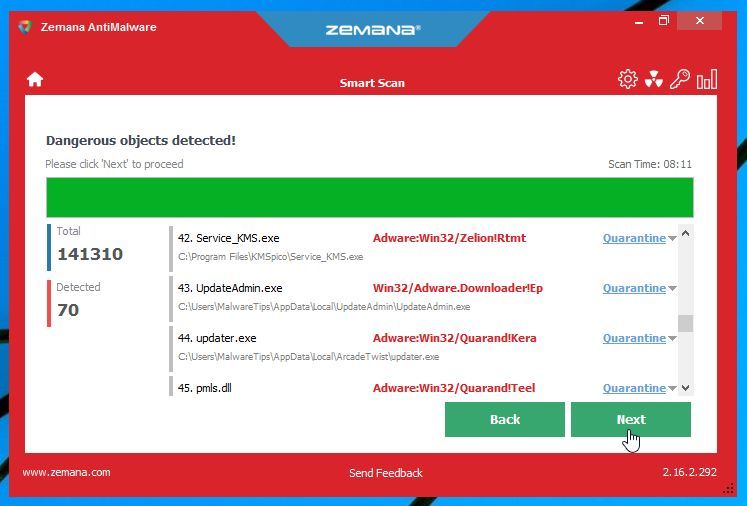
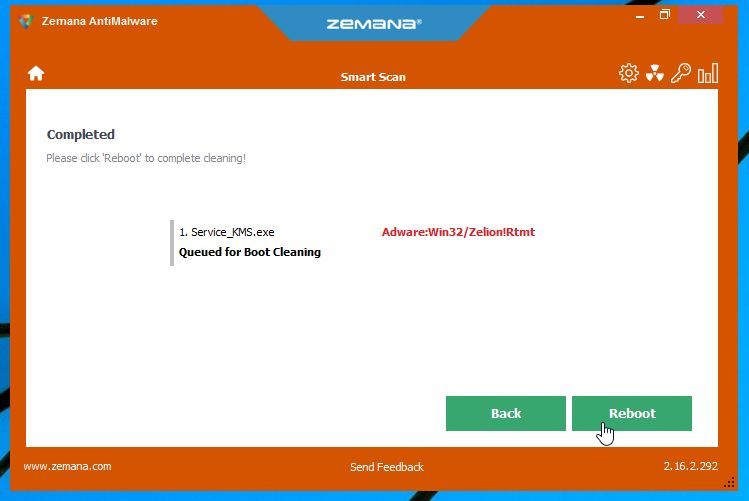










Hello Raymond,
You can try to boot your machine in Safe Mode with Networking and run the Malwarebytes scan, or use option 4 – HitmanPro Kickstart – to boot from HitmanPro and remove the malware.
If you still have malware issues, you can ask for FREE malware removal support in the Malware Removal Assistance forum – https://malwaretips.com/forums/malware-removal-assistance.10/ . In this support forum, a trained staff member will help you clean-up your machine by using advanced tools. Never used a forum? Learn how- https://malwaretips.com/help/welcome-guide/
Hello,
Please see option 4 – HitmanPro Kick.start – as this should remove the infection.
If you still have malware issues, you can ask for FREE malware removal support in the Malware Removal Assistance forum – https://malwaretips.com/forums/malware-removal-assistance.10/ . In this support forum, a trained staff member will help you clean-up your machine by using advanced tools. Never used a forum? Learn how- https://malwaretips.com/help/welcome-guide/
Hello,
Yes, that looks like a malicious program. Please keep in mind that these cyber criminals always change the name of the malicious process, so in most cases users will see different names for the malicious program.
If you still have malware issues, you can ask for FREE malware removal support in the Malware Removal Assistance forum – https://malwaretips.com/forums/malware-removal-assistance.10/ . In this support forum, a trained staff member will help you clean-up your machine by using advanced tools. Never used a forum? Learn how- https://malwaretips.com/help/welcome-guide/
I cannot find the product key.exe nor the black.exe. I can’t find it?
Ok, I’ve updated the guide and added 2 additional options to remove the lock screen (Safe Mode with Networking and HitmanPro Kickstart).
Hello Rowan,
There has been released a new version of this malware which does not allow users to open the task manager, specifically to prevent its removal. Now, you can remove this malware by booting into Safe Mode with Networking and running a Malwarebytes scan. ( I will update the guide).
How to boot into Safe Mode with Networking:
1.Immediately after the computer is powered on or restarted (usually after you hear your computer beep), tap the F8 key in 1 second intervals.
2.After your computer displays hardware information and runs a memory test, the Advanced Boot Options menu will appear.
3. Use the arrow keys to select Safe Mode or Safe Mode with Networking and press ENTER.
You can ask for free malware removal support in the Malware Removal Assistance forum – https://malwaretips.com/forums/malware-removal-assistance.10/ . In this support forum, a trained staff member will help you clean-up your machine by using advanced tools. Never used a forum? Learn how- https://malwaretips.com/help/welcome-guide/
Hello Jello,
There has been released a new version of this malware which does not allow users to open the task manager, specifically to prevent its removal. Now, you can remove this malware by booting into Safe Mode with Networking and running a Malwarebytes scan. ( I will update the guide).
How to boot into Safe Mode with Networking:
1.Immediately after the computer is powered on or restarted (usually after you hear your computer beep), tap the F8 key in 1 second intervals.
2.After your computer displays hardware information and runs a memory test, the Advanced Boot Options menu will appear.
3. Use the arrow keys to select Safe Mode or Safe Mode with Networking and press ENTER.
You can ask for free malware removal support in the Malware Removal Assistance forum – https://malwaretips.com/forums/malware-removal-assistance.10/ . In this support forum, a trained staff member will help you clean-up your machine by using advanced tools. Never used a forum? Learn how- https://malwaretips.com/help/welcome-guide/
Hello AJ,
Please look for any suspicious process, the last known malicious process are black.exe and windowsactivate.exe. You can end process without any worry as this will not break your machine.
Hello Christian,
In the “Windows Activation Pro” lock screen screen click on the “CMD” button which will open a command prompt, then follow Option 2 from STEP 1.
Also, you can ask for free malware removal support in the Malware Removal Assistance forum – https://malwaretips.com/forums/malware-removal-assistance.10/ . In this support forum, a trained staff member will help you clean-up your machine by using advanced tools. Never used a forum? Learn how- https://malwaretips.com/help/welcome-guide/
Mine will not let me open up my task manager. I don’t know what to do! Please help!
Thanks for your help!
Really helpful…
Love the detailed steps!!??????
Hello Salif,
If you would like help with any of these fixes, you can ask for free malware removal support in the Malware Removal Assistance forum – https://malwaretips.com/forums/malware-removal-assistance.10/ . In this support forum, a trained staff member will help you clean-up your machine by using advanced tools. Never used a forum? Learn how- https://malwaretips.com/help/welcome-guide/