If AVG Antivirus or AVG Internet Security has found a Luhe.Sirefef.A virus, then your computer is infected with a ZeroAccess rootkit.
![Luhe.Sirefef.A virus [Image: Luhe.Sirefef.A virus]](https://malwaretips.com/blogs/wp-content/uploads/2013/06/Luhe-Sirefef-A-virus.jpg)
The Luhe.Sirefef.A trojan is a dangerous threat that has been circulating for several years.
In the time that Luhe.Sirefef.A has been in the wild there have been a number of revisions, with modifications to its functionality, infection strategy and its persistence mechanisms on an infected machine. However, the core purpose has remained: to assume full control of the machine by adding it to the ZeroAccess botnet and to monetize the new asset by downloading additional malware.
Primarily, Luhe.Sirefef.A trojan is a kernel-mode rootkit, similar in ethos to the TDL family of rootkits. It uses advanced techniques to hide its presence, is capable of functioning on both 32 and 64-bit flavors of Windows from a single installer, contains aggressive self defense functionality and acts as a sophisticated delivery platform for other malware.
The Luhe.Sirefef.A virus remains hidden on an infected machine while downloading more visible components that generate revenue for the botnet owners. Currently the downloaded malware is mostly aimed at sending spam and carrying out click fraud, but previously the botnet has been instructed to download other malware and it is likely that this will be the case again in the future.
Luhe.Sirefef.A virus has been observed being distributed by exploits and programs that promote software-piracy, such as ‘keygens’ and ‘cracks’ (programs designed to bypass software licensing).
Variants of Luhe Sirefef trojan may also be dropped or installed by other malware, including variants of the Trojan:Win32/Necurs family. The most popular variants of Luhe Sirefef are Luhe.Sirefef.A, Luhe.Sirefef.B, Luhe.Sirefef.B.dropper
In the wild, newer Luhe Sirefef variants have been observed dropping the following two files to a chosen directory, for example, C:\recycler\s\:
- “@” – this file contains information that Luhe.Sirefef.A can use to find other infected computers
- “n” – this file contains the malicious code for peer-to-peer (P2P) communication
These newer variants then make the following changes to the registry to ensure that Luhe.Sirefef.A runs each time you start your computer:
In subkey: HKLM\Software\Classes\clsid\{5839fca9-774d-42a1-acda-d6a79037f57f}\InprocServer32
Modifies value: “(Default)”
From data: “\wbem\wbemess.dll”
With data: “” (for example, “c:\recycler\s\\n”)
Luhe.Sirefef.A is a dangerous threat that uses advanced stealth techniques in order to hinder its detection and removal. As a consequence of being infected with this threat, you may need to repair and reconfigure some Windows security features.
How to remove Luhe.Sirefef.A virus (Virus Removal Guide)
Please perform all the steps in the correct order. If you have any questions or doubt at any point, STOP and ask for our assistance.
-
To remove Luhe.Sirefef.A virus, follow these steps:
- STEP 1: Use ESETSirfefCleaner tool to remove Luhe.Sirefef.A
- STEP 2: Use RKill to stop the Luhe.Sirefef.A malicious processes
- STEP 3: Scan your computer with Malwarebytes Anti-Malware to remove Luhe.Sirefef.A
- STEP 4: Double-check for malicious programs with HitmanPro
- (OPTIONAL) STEP 5: Use Zemana AntiMalware Portable to remove Luhe.Sirefef.A
STEP 1: Use ESETSirfefCleaner tool to remove Luhe.Sirefef.A
In this first step, we will use the ESETSirefefCleaner tool to remove the Luhe.Sirefef.A from your computer.
- You can download ESETSirefefCleaner from the below link.
ESETSIREFEFCLEANER DOWNLOAD LINK(This link will automatically download ESETSirfefCleaner on your computer.)Unable to download “ESETSirefefCleaner.exe contained a virus and was deleted”.
More recent variants of Sirefef might prevent you from downloading this removal tool. If you cannot download the tool, follow the steps below:- Click Start → Computer → Local Disk (C:) → Program Files.
- Right-click the Windows Defender folder and select Rename from the context menu.
- Add a unique variation to the filename, such as .old (for example, Windows Defender.old).
- Click the link above to download the ESETSirefefCleaner tool.When the download is complete, make sure to rename the Windows Defender folder back to its original filename before running the ESET SirefefCleaner tool.
- Double-click on ESETSirefefCleaner.exe to start this utility. You may be presented with an User Account Control pop-up asking if you want to allow this to make changes to your device. If this happens, you should click “Yes” to continue.
- The message “Win32/Sirefef.EV found in your system” will be displayed if an infection is found. To remove Luhe.Sirefef.A from your computer, press the Y key on your keyboard

- Once the tool has run, you will be prompted to restore system services after you restart your computer. Press Y on your keyboard to restore system services and restart your computer.

- Once your computer has restarted, if you are presented with a security notification click Yes or Allow. and then continue wit the next step.
STEP 2: Use RKill to stop the Luhe.Sirefef.A malicious processes
RKill is a program that will attempt to terminate all malicious processes associated with Luhe.Sirefef.A, so that we will be able to perform the next step without being interrupted by this malicious software.
- You can download Rkill from the below link.
RKILL DOWNLOAD LINK (his link will open a new web page from where you can download “RKill”) - Double click on Rkill program to stop the malicious programs from running.

- RKill will now start working in the background, please be patient while this utiltiy looks for malicious process and tries to end them.

- When the Rkill tool has completed its task, it will generate a log. Do not reboot your computer after running RKill as the malware programs will start again.

STEP 3: Scan your computer with Malwarebytes Anti-Malware to remove Luhe.Sirefef.A
Malwarebytes Anti-Malware is a powerful on-demand scanner which should remove the Luhe.Sirefef.A virus from your machine. It is important to note that Malwarebytes Anti-Malware will run alongside antivirus software without conflicts.
- You can download download Malwarebytes Anti-Malware from the below link.
MALWAREBYTES ANTI-MALWARE DOWNLOAD LINK (This link open a new page from where you can download “Malwarebytes Anti-Malware”) - When Malwarebytes has finished downloading, double-click on the “mb3-setup-consumer” file to install Malwarebytes Anti-Malware on your computer.

You may be presented with an User Account Control pop-up asking if you want to allow Malwarebytes to make changes to your device. If this happens, you should click “Yes” to continue with the installation.

- When the Malwarebytes installation begins, you will see the Malwarebytes Setup Wizard which will guide you through the installation process.

To install Malwarebytes Anti-Malware on your machine, keep following the prompts by clicking the “Next” button.

- Once installed, Malwarebytes will automatically start and update the antivirus database. To start a system scan you can click on the “Scan Now” button.

- Malwarebytes Anti-Malware will now start scanning your computer for malicious programs.
This process can take a few minutes, so we suggest you do something else and periodically check on the status of the scan to see when it is finished.

- When the scan has completed, you will be presented with a screen showing the malware infections that Malwarebytes Anti-Malware has detected.
To remove the malicious programs that Malwarebytes has found, click on the “Quarantine Selected” button.

- Malwarebytes Anti-Malware will now quarantine all the malicious files and registry keys that it has found.
To complete the malware removal process, Malwarebytes may ask you to restart your computer.

When the malware removal process is complete, you can close Malwarebytes Anti-Malware and continue with the rest of the instructions.
STEP 4: Double-check for malicious programs with HitmanPro
HitmanPro can find and remove malware, adware, bots, and other threats that even the best antivirus suite can oftentimes miss. HitmanPro is designed to run alongside your antivirus suite, firewall, and other security tools.
- You can download HitmanPro from the below link:
HITMANPRO DOWNLOAD LINK (This link will open a new web page from where you can download “HitmanPro”) - When HitmanPro has finished downloading, double-click on the “hitmanpro” file to install this program on your computer.

You may be presented with an User Account Control pop-up asking if you want to allow HitmanPro to make changes to your device. If this happens, you should click “Yes” to continue with the installation.

- When the program starts you will be presented with the start screen as shown below. Now click on the Next button to continue with the scan process.

- HitmanPro will now begin to scan your computer for malware.

- When it has finished it will display a list of all the malware that the program found as shown in the image below. Click on the “Next” button, to remove malware.

- Click on the “Activate free license” button to begin the free 30 days trial, and remove all the malicious files from your computer.

When the process is complete, you can close HitmanPro and continue with the rest of the instructions.
(OPTIONAL) STEP 5: Use Zemana AntiMalware Portable to remove Luhe.Sirefef.A
This step should be performed only if your issues have not been solved by the previous steps.
- You can download Zemana AntiMalware Portable from the below link:
ZEMANA ANTIMALWARE PORTABLE DOWNLOAD LINK (This link will open a new web page from where you can download “Zemana AntiMalware Portable”) - Double-click on the file named “Zemana.AntiMalware.Portable” to perform a system scan with Zemana AntiMalware Free.

You may be presented with a User Account Control dialog asking you if you want to run this program. If this happens, you should click “Yes” to allow Zemana AntiMalware to run.

- When Zemana AntiMalware will start, click on the “Scan” button to perform a system scan.

- Zemana AntiMalware will now scan your computer for malicious programs. This process can take up to 10 minutes.

- When Zemana has finished finished scanning it will show a screen that displays any malware that has been detected. To remove all the malicious files, click on the “Next” button.

Zemana AntiMalware will now start to remove all the malicious programs from your computer.

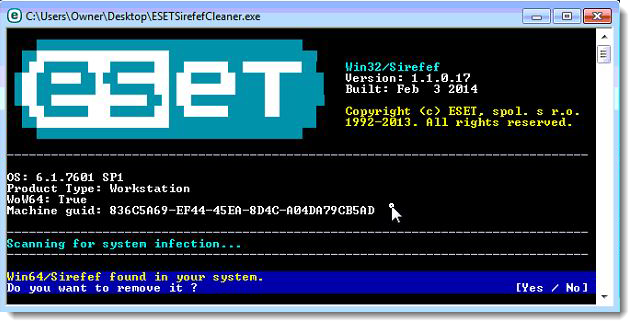
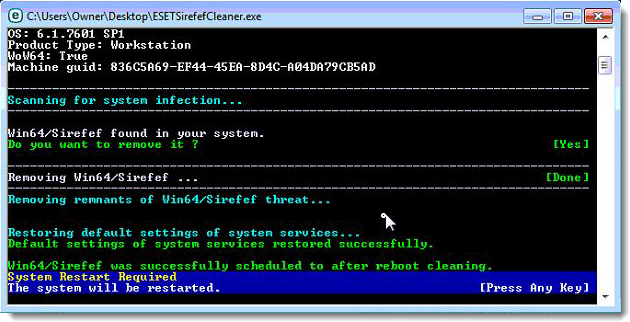
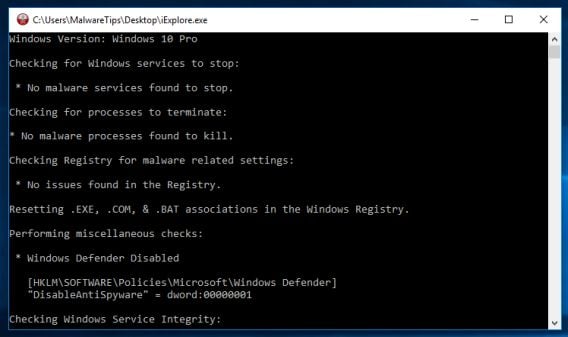
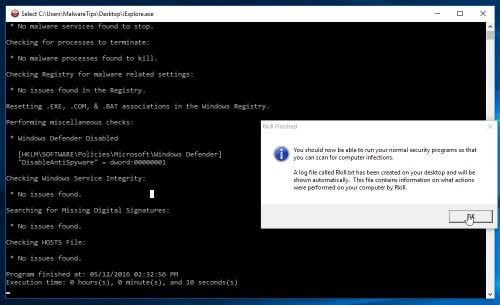





























Hello,
How is your computer running ? Did you mana to remove this infection?
still at this point
Hello i have now run through all of your steps and im still having problems. you have already helped so much…. any further suggestions? xxx
Thanks!
Hello,
Just to be on the safe side, you should run a scan with HitmanPro and Malwarebytes Anti-Malware Free.
Stay safe!
Hi,
Thanks so much for these detailed instructions.
I downloaded the virus unwittingly. AVG then kept raising the alram and each time I selected all elements and removed the threats, then rebooted. This happened again once I rebooted so I went through the same process again and on reboot that time found no issue. I found your instructions and ran stage 1 and it comes up with no threat found. Am I good to assume my PC is ok?
Thanks again,
Hello,
You should run all the scans just to be on the safe side!
Stay safe! ;D
I ran the first two programs and it said its gone do I still need to follow all the steps
Thanks again
Starr Strong
Man, you’ve just saved my life…
Hello,
Can you please run a scan with Combofix and post the logs here so that I can get an idea on what’s going on:
You can download ComboFix from here: http://download.bleepingcomputer.com/sUBs/ComboFix.exe
VERY IMPORTANT !!! Save as Combo-Fix.exe during the download.ComboFix must be renamed before you download to your Desktop
Close any open browsers.
Very Important!!!> Temporarily disable your anti-virus, script blocking and any anti-malware real-time protection before performing a scan. They can interfere with ComboFix or remove some of its embedded files which may cause “unpredictable results”.
WARNING: Combofix will disconnect your machine from the Internet as soon as it starts
Please do not attempt to re-connect your machine back to the Internet until Combofix has completely finished.
If there is no internet connection after running Combofix, then restart your computer to restore back your connection.
1. Double click on ComboFix.exe & follow the prompts.
2. Accept the disclaimer and allow to update if it asks
3. When finished, it shall produce a log for you.
Notes:
Do not mouse-click Combofix’s window while it is running. That may cause it to stall.
Do not “re-run” Combofix. If you have a problem, reply back for further instructions.
If after the reboot you get errors about programs being marked for deletion then reboot, that will cure it.
Please post the Combofix, so that I can get an idea on what’s going on.
Next, please run a scan with HitmanPro and Malwarebytes, then let me know how is your computer running.
Hello,
If you cannot run these in Windows regular mode, then you can use the Safe Mode with Networking. However I would recommend that you first try to run these tools in normal mode, and if it fails, you can then try the Safe mode.
Stay safe!
Would it be best to do this while in safe mode?
Thanks