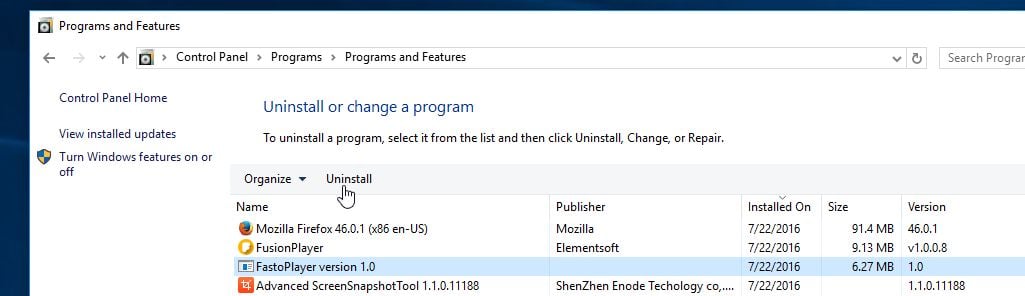Fasto Player is an adware program that displays pop-up ads and unwanted advertisements on web pages that you visit. These advertisements will be shown as boxes containing coupons, as underlined keywords (in-text ads), pop-up ads or advertising banners.
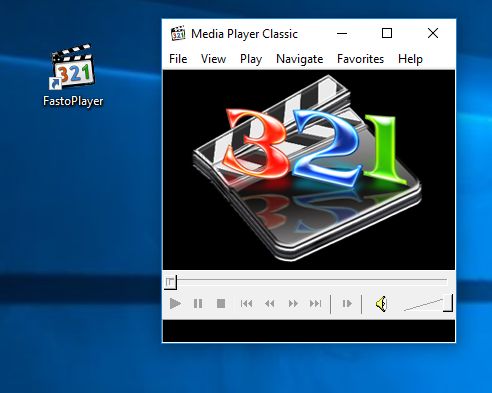
What is Fasto Player?
Fasto Player is advertised as a program will improve the way you watch videos on your computer. Though this may sound like a useful service, the Fasto Player program can be intrusive and will display advertisements whether you want them to or not.
The Fasto Player advertisements may have a different text under the pop-up: “Powered by Fasto Player“, “Brought to you by Fasto Player“, “RocketTab powered by Fasto Player“, “Ads by Fasto Player” or “Ads powered by Fasto Player“.
These ads are aimed to promote the installation of additional questionable content including web browser toolbars, optimization utilities and other products, all so the Fasto Player publisher can generate pay-per-click revenue.
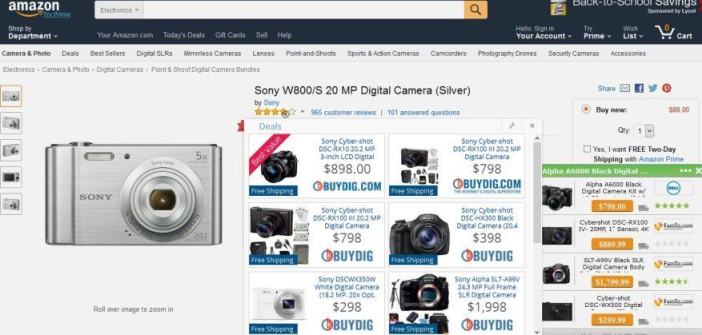
When your machine is infected with the Fasto Player adware, other common symptoms include:
- Advertising banners are injected with the web pages that you are visiting.
- Random web page text is turned into hyperlinks.
- Browser popups appear which recommend fake updates or other software.
- Other unwanted adware programs might get installed without the user’s knowledge.
To make matters worse, you will also find that Fasto Player will cause your computer to act more sluggish or for your web browser to freeze.
How did Fasto Player get on my computer?
Fasto Player is commonly bundled with other free programs that you download off of the Internet. Unfortunately, some free downloads do not adequately disclose that other software will also be installed and you may find that you have installed Fasto Player without your knowledge.
You should always pay attention when installing software because often, a software installer includes optional installs, such as this Fasto Player adware. Be very careful what you agree to install.
Always opt for the custom installation and deselect anything that is not familiar, especially optional software that you never wanted to download and install in the first place.
It goes without saying that you should not install software that you don’t trust.
How to remove Fasto Player adware (Uninstall Guide)
This page is a comprehensive guide which will remove Fasto Player adware and other malicious programs that may be installed on your machine.
Please perform all the steps in the correct order. If you have any questions or doubt at any point, STOP and ask for our assistance.
To remove the Fasto Player adware, follow these steps:
STEP 1: Uninstall Fasto Player from Windows
STEP 2: Scan your computer with AdwCleaner
STEP 3: Scan your computer with Malwarebytes Anti-Malware
STEP 4: Double-check for malware with HitmanPro
STEP 1 : Uninstall Fasto Player from Windows
In this first step, we will try to identify and remove any malicious program that might be installed on your computer.
- Go to the uninstall menu.
Windows 10 or Windows 8
- To uninstall a program on Windows 10 or Windows 8, right-click on the Windows Start button and choose “Control Panel” from the pop-up menu.

- When the “Control Panel” window opens click on the “Uninstall a program” option under “Programs” category.

Windows 7 or Windows Vista
- If you are using Windows XP, Windows Vista or Windows 7, click the “Start” button, then click on the “Control Panel” menu option.
![Control Panel in Windows Start Menu [Image: Control Panel in Windows Start Menu]](data:image/gif;base64,R0lGODlhAQABAAAAACH5BAEKAAEALAAAAAABAAEAAAICTAEAOw==)
- When the “Control Panel” window opens click on the “Uninstall a program” option under “Programs” category.
![Click on Uninstall a program [Image: Uninstall a program]](data:image/gif;base64,R0lGODlhAQABAAAAACH5BAEKAAEALAAAAAABAAEAAAICTAEAOw==)
- To uninstall a program on Windows 10 or Windows 8, right-click on the Windows Start button and choose “Control Panel” from the pop-up menu.
- When the “Programs and Features” screen is displayed, scroll through the list of currently installed programs and uninstall “Fasto Player version 1.0”The malicious program may have a different name on your computer. To view the most recently installed programs, you can click on the “Installed On” column to sort your program by the installation date. Scroll through the list, and uninstall any unwanted or unknown programs.
If you are having issues while trying to uninstall the Fasto Player program, you can use Revo Uninstaller to completely remove this unwanted program from your machine.
 If you cannot find any unwanted or unknown programs on your machine, then you can proceed with the next step.
If you cannot find any unwanted or unknown programs on your machine, then you can proceed with the next step.
STEP 2: Scan your computer with AdwCleaner
AdwCleaner is a free utility, which will scan your computer and web browser for the Fasto Player adware.
- You can download AdwCleaner from the below link.
ADWCLEANER DOWNLOAD LINK (This link will open a new web page from where you can download “AdwCleaner”) - Before starting AdwCleaner, close your web browser, then double-click on the AdwCleaner icon.

 If Windows prompts you as to whether or not you wish to run AdwCleaner, please allow it to run.
If Windows prompts you as to whether or not you wish to run AdwCleaner, please allow it to run. - When the AdwCleaner program will open, click on the “Scan” button as shown below.

AdwCleaner will now start to search for adware and other malicious files that may be installed on your computer. - To remove the malicious files that were detected in the previous step, please click on the “Cleaning” button.

- AdwCleaner will prompt you to save any open files or documents, as the program will need to reboot the computer to complete the cleaning process. Please do so, and then click on the “OK” button.

When your computer reboots and you are logged in, AdwCleaner will automatically open a log file that contains the files, registry keys, and programs that were removed from your computer.
STEP 3: Scan your computer with Malwarebytes Anti-Malware
Malwarebytes Anti-Malware is a powerful on-demand scanner which will remove the Fasto Player adware from your machine. It is important to note that Malwarebytes Anti-Malware will run alongside antivirus software without conflicts.
- You can download download Malwarebytes Anti-Malware from the below link.
MALWAREBYTES ANTI-MALWARE DOWNLOAD LINK (This link will open a new web page from where you can download “Malwarebytes Anti-Malware Free”) - Once downloaded, close all programs, then double-click on the icon on your desktop named “mbam-setup” to start the installation of Malwarebytes Anti-Malware.

 You may be presented with a User Account Control dialog asking you if you want to run this file. If this happens, you should click “Yes” to continue with the installation.
You may be presented with a User Account Control dialog asking you if you want to run this file. If this happens, you should click “Yes” to continue with the installation. - When the installation begins, you will see the Malwarebytes Anti-Malware Setup Wizard which will guide you through the installation process.

To install Malwarebytes Anti-Malware on your machine, keep following the prompts by clicking the “Next” button.

- Once installed, Malwarebytes Anti-Malware will automatically start and you will see a message stating that you should update the program, and that a scan has never been run on your system. To start a system scan you can click on the “Scan Now” button.

- Malwarebytes Anti-Malware will now start scanning your computer for the Fasto Player adware. When Malwarebytes Anti-Malware is scanning it will look like the image below.

- When the scan has completed, you will be presented with a screen showing the malware infections that Malwarebytes Anti-Malware has detected. To remove the malicious programs that Malwarebytes Anti-malware has found, click on the “Remove Selected” button.

Please note that the infections found may be different than what is shown in the image. - Malwarebytes Anti-Malware will now quarantine all the malicious files and registry keys that it has found. When removing the files, Malwarebytes Anti-Malware may require a reboot in order to remove some of them. If it displays a message stating that it needs to reboot your computer, please allow it to do so.

After your computer will restart, you should open Malwarebytes Anti-Malware and perform another “Threat Scan” scan to verify that there are no remaining threats
STEP 4: Double-check for malware with HitmanPro
HitmanPro finds and removes malware, adware, bots, and other threats that even the best antivirus suite can oftentimes miss. HitmanPro is designed to run alongside your antivirus suite, firewall, and other security tools.
- You can download HitmanPro from the below link:
HITMANPRO DOWNLOAD LINK (This link will open a new web page from where you can download “HitmanPro”) - Double-click on the file named “HitmanPro.exe” (for 32-bit versions of Windows) or “HitmanPro_x64.exe” (for 64-bit versions of Windows). When the program starts you will be presented with the start screen as shown below.

Click on the “Next” button, to install HitmanPro on your computer.

- HitmanPro will now begin to scan your computer for the Fasto Player malware.

- When it has finished it will display a list of all the malware that the program found as shown in the image below. Click on the “Next” button, to remove malware.

- Click on the “Activate free license” button to begin the free 30 days trial, and remove all the malicious files from your computer.

Your computer should now be free of the Fasto Player adware infection. You can now remove AdwCleaner from your machine, however we recommend that you keep HitmanPro and Malwarebytes Anti-Malware installed and perform regular computer scans.
If you are still experiencing problems while trying to remove Fasto Player pop-up ads from your machine, please do one of the following:
- Run a system scan with Zemana AntiMalware
- Start a new thread in our Malware Removal Assistance forum.



![Control Panel in Windows Start Menu [Image: Control Panel in Windows Start Menu]](https://malwaretips.com/blogs/wp-content/uploads/2014/08/windows-start-menu-control-panel.jpg)
![Click on Uninstall a program [Image: Uninstall a program]](https://malwaretips.com/blogs/wp-content/uploads/2013/03/uninstall-a-program-windows.jpg)