Sweep Clean PC Pro is a trojan horse (Rogue.Tech-Support-Scam) that displays fake alerts on your computer that are designed to scare you into calling a remote tech support phone number (1-888-243-3533).
These Sweep Clean PC Pro alerts are shown in such a way as to trick the user into thinking their computer has crashed or that a virus has been detected on the computer. It does this to try and scare the infected user into calling one of the listed numbers in order to receive support (1-888-243-3533). In reality, though, they will only be greeted with people who are trying to sell them unneeded support contracts and services.
To make matters worse, you will also find that this adware will cause your computer to act more sluggish or for your web browser to freeze.
Unfortunately, some free downloads do not adequately disclose that other software will also be installed and you may find that you have installed Sweep Clean PC Pro without your knowledge.
You should always pay attention when installing software because often, a software installer includes optional installs, such as this Sweep Clean PC Pro adware. Be very careful what you agree to install.
Always opt for the custom installation and deselect anything that is not familiar, especially optional software that you never wanted to download and install in the first place.
It goes without saying that you should not install software that you don’t trust.
How to remove Sweep Clean PC Pro Ads (Virus Removal Guide)
This page is a comprehensive guide which will remove Sweep Clean PC Pro and other adware that may have been installed on your machine.
Please perform all the steps in the correct order. If you have any questions or doubt at any point, STOP and ask for our assistance.
STEP 1: Remove the “Windows Product Key” lock screen
STEP 2: Uninstall Sweep Clean PC Pro from Windows
STEP 3: Remove Sweep Clean PC Pro adware with AdwCleaner
STEP 4: Remove Sweep Clean PC Pro virus with Malwarebytes Anti-Malware
STEP 5: Double-check for the Sweep Clean PC Pro malware with HitmanPro
STEP 1 : Remove the “Windows Product Key” lock screen
In this first step we will remove the “Windows Product Key” lock screen from Windows.
OPTTION 1: Remove “Windows Activation Pro” lock screen using task manager
- Open Task Manager by holding down simultaneously the CTRL + ALT + DEL keys on your keyboard.
- Scroll through the list till you see the black.exe process and left-click on it once so it becomes highlighted. Once you have selected the browser’s process, click on the End Task button as show in the picture below.
If you are using Windows 10 or Windows 8, you will need to click on the More Details button to see all the process. The malicious process may have a different name on your computer. - The Windows desktop should be visible, but if not, we will start the desktop from the Task Manager. To do this, in the Task Manager window, click on the “File” button then select “Run new task“. When the “Run new task” windows opens, type in “explorer.exe” to start the desktop.
- We now need to download a batch file that will remove the Shell registry configuration that is loading the ProductKey malware. To do this, open your web browser and download the below batch file from BleepingComputer.com.
CLEAN-HKCUSHELL.BAT DOWNLOAD LINK (This link download clean-hkcushell.bat from BleepingComputer.com)
When the clean-hkcushell.bat is saved on your machine, double-click on it to fix your machine. This will run a batch file that will clear the Shell configuration that loads the malware file instead of your desktop. When it prompts if you wish to delete the key, press Y and then enter on your keyboard.
OPTTION 2: Remove “Windows Activation Pro” lock screen using Command Prompt
- In the “Windows Activation Pro” lock screen screen click on the “CMD” button which will open a command prompt.
- In the command prompt type “taskmgr” and press “Enter“.
- In the list of processes select “black.exe” and click on “End Process”.
- Close Taskmanager and in the command prompt type “explorer” and press “Enter”.
- In the resulting explorer window navigate to “C:\Program Files (x86)\Productkeyupdate“. Rightclick and delete “Productkeyupdate(.exe)”
- Close the explorer window and in the command prompt type “shutdown -r“.
- You should see a prompt that Windows will shut down within the next minute.
- Once your computer has rebooted normally, please follow the next step in this guide.
STEP 2: Uninstall Sweep Clean PC Pro from Windows
- Go to the uninstall menu.
Windows 10 or Windows 8
- To uninstall a program on Windows 10 or Windows 8, right-click on the Windows Start button and choose “Control Panel” from the pop-up menu.
- When the “Control Panel” window opens click on the “Uninstall a program” option under “Programs” category.
Windows 7 or Windows Vista
- If you are using Windows XP, Windows Vista or Windows 7, click the “Start” button, then click on the “Control Panel” menu option.
- When the “Control Panel” window opens click on the “Uninstall a program” option under “Programs” category.
- To uninstall a program on Windows 10 or Windows 8, right-click on the Windows Start button and choose “Control Panel” from the pop-up menu.
- When the “Programs and Features” screen is displayed, scroll through the list of currently installed programs and uninstall “Sweep Clean PC Pro”.
The malicious program may have a different name on your computer. To view the most recently installed programs, you can click on the “Installed On” column to sort your program by the installation date. Scroll through the list, and uninstall any unwanted or unknown programs.If you are having issues while trying to uninstall the Sweep Clean PC Pro program, you can use Revo Uninstaller to completely remove this unwanted program from your machine.If you cannot find any unwanted or unknown programs on your machine, then you can proceed with the next step.
STEP 3: Remove Sweep Clean PC Pro adware with AdwCleaner
The AdwCleaner utility will scan your computer for the Sweep Clean PC Pro adware and other unwanted browser extensions, that may have been installed on your computer without your knowledge.
- You can download AdwCleaner from the below link.
ADWCLEANER DOWNLOAD LINK (This link will open a new web page from where you can download “AdwCleaner”) - Before starting AdwCleaner, close your web browser, then double-click on the AdwCleaner icon.
If Windows prompts you as to whether or not you wish to run AdwCleaner, please allow it to run.
- When the AdwCleaner program will open, click on the “Scan” button as shown below.
AdwCleaner will now start to search for adware and other malicious files that may be installed on your computer. - To remove the malicious files that were detected in the previous step, please click on the “Cleaning” button.
- AdwCleaner will prompt you to save any open files or documents, as the program will need to reboot the computer to complete the cleaning process. Please do so, and then click on the “OK” button.
When your computer reboots and you are logged in, AdwCleaner will automatically open a log file that contains the files, registry keys, and programs that were removed from your computer.
STEP 4: Remove Sweep Clean PC Pro virus with Malwarebytes Anti-Malware
Malwarebytes Anti-Malware uses industry-leading technology to detect and remove all traces of malware. It is important to note that Malwarebytes Anti-Malware works well and should run alongside antivirus software without conflicts.
- You can download download Malwarebytes Anti-Malware from the below link.
MALWAREBYTES ANTI-MALWARE DOWNLOAD LINK (This link will open a new web page from where you can download “Malwarebytes Anti-Malware Free”) - Once downloaded, close all programs, then double-click on the icon on your desktop named “mbam-setup” to start the installation of Malwarebytes Anti-Malware.
You may be presented with a User Account Control dialog asking you if you want to run this file. If this happens, you should click “Yes” to continue with the installation.
- When the installation begins, you will see the Malwarebytes Anti-Malware Setup Wizard which will guide you through the installation process.
To install Malwarebytes Anti-Malware on your machine, keep following the prompts by clicking the “Next” button.
- Once installed, Malwarebytes Anti-Malware will automatically start and you will see a message stating that you should update the program, and that a scan has never been run on your system. To start a system scan you can click on the “Scan Now” button.
- Malwarebytes Anti-Malware will now start scanning your computer for the Sweep Clean PC Pro adware. When Malwarebytes Anti-Malware is scanning it will look like the image below.
- When the scan has completed, you will be presented with a screen showing the malware infections that Malwarebytes Anti-Malware has detected. To remove the malicious programs that Malwarebytes Anti-malware has found, click on the “Remove Selected” button.
Please note that the infections found may be different than what is shown in the image. - Malwarebytes Anti-Malware will now quarantine all the malicious files and registry keys that it has found. When removing the files, Malwarebytes Anti-Malware may require a reboot in order to remove some of them. If it displays a message stating that it needs to reboot your computer, please allow it to do so.
After your computer will restart, you should open Malwarebytes Anti-Malware and perform another “Threat Scan” scan to verify that there are no remaining threats
STEP 5: Double-check for the Sweep Clean PC Pro malware with HitmanPro
HitmanPro is a second opinion scanner, designed to rescue your computer from malware (viruses, trojans, rootkits, etc.) that have infected your computer despite all the security measures you have taken (such as anti-virus software, firewalls, etc.). HitmanPro is designed to work alongside existing security programs without any conflicts. It scans the computer quickly (less than 5 minutes) and does not slow down the computer.
- You can download HitmanPro from the below link:
HITMANPRO DOWNLOAD LINK (This link will open a new web page from where you can download “HitmanPro”) - Double-click on the file named “HitmanPro.exe” (for 32-bit versions of Windows) or “HitmanPro_x64.exe” (for 64-bit versions of Windows). When the program starts you will be presented with the start screen as shown below.
Click on the “Next” button, to install HitmanPro on your computer.
- HitmanPro will now begin to scan your computer for the Sweep Clean PC Pro malware.
- When it has finished it will display a list of all the malware that the program found as shown in the image below. Click on the “Next” button, to remove malware.
- Click on the “Activate free license” button to begin the free 30 days trial, and remove all the malicious files from your computer.
Your computer should now be free of the Sweep Clean PC Pro adware infection. You can now remove AdwCleaner from your machine, however we recommend that you keep HitmanPro and Malwarebytes Anti-Malware installed and perform regular computer scans.
If you are still experiencing problems while trying to remove Sweep Clean PC Pro pop-up ads from your machine, please do one of the following:
- Run a system scan with Zemana AntiMalware
- Start a new thread in our Malware Removal Assistance forum.

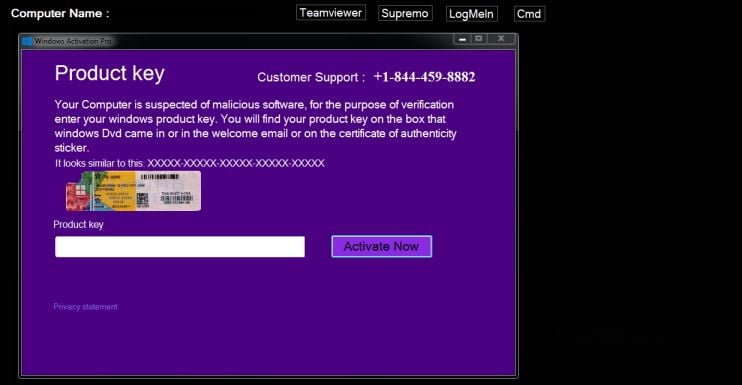
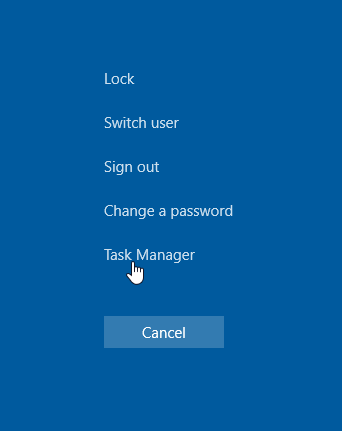
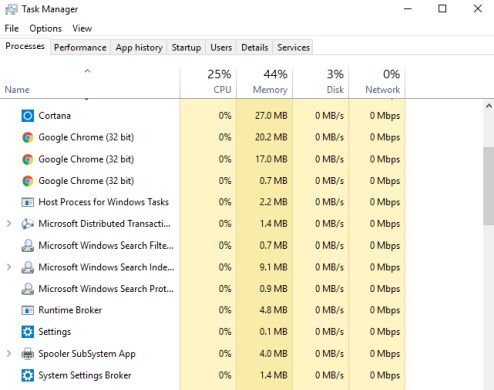
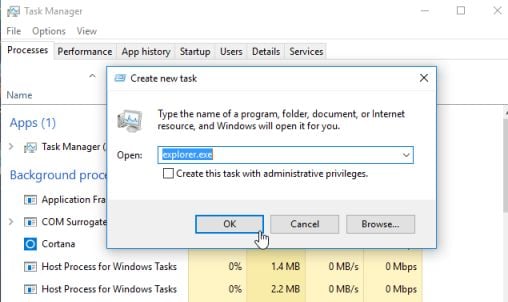
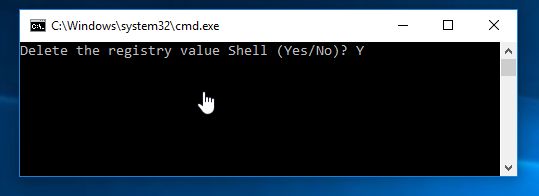
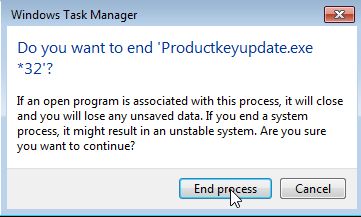
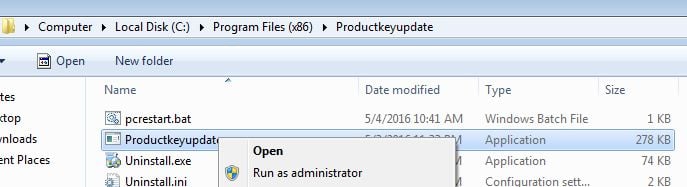
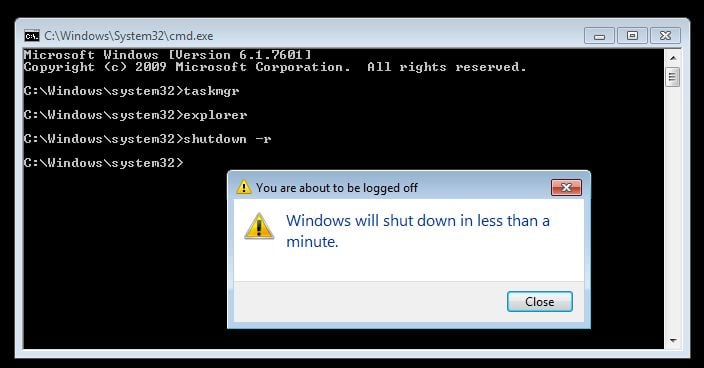


![Control Panel in Windows Start Menu [Image: Control Panel in Windows Start Menu]](https://malwaretips.com/blogs/wp-content/uploads/2014/08/windows-start-menu-control-panel.jpg)
![Click on Uninstall a program [Image: Uninstall a program]](https://malwaretips.com/blogs/wp-content/uploads/2013/03/uninstall-a-program-windows.jpg)

























