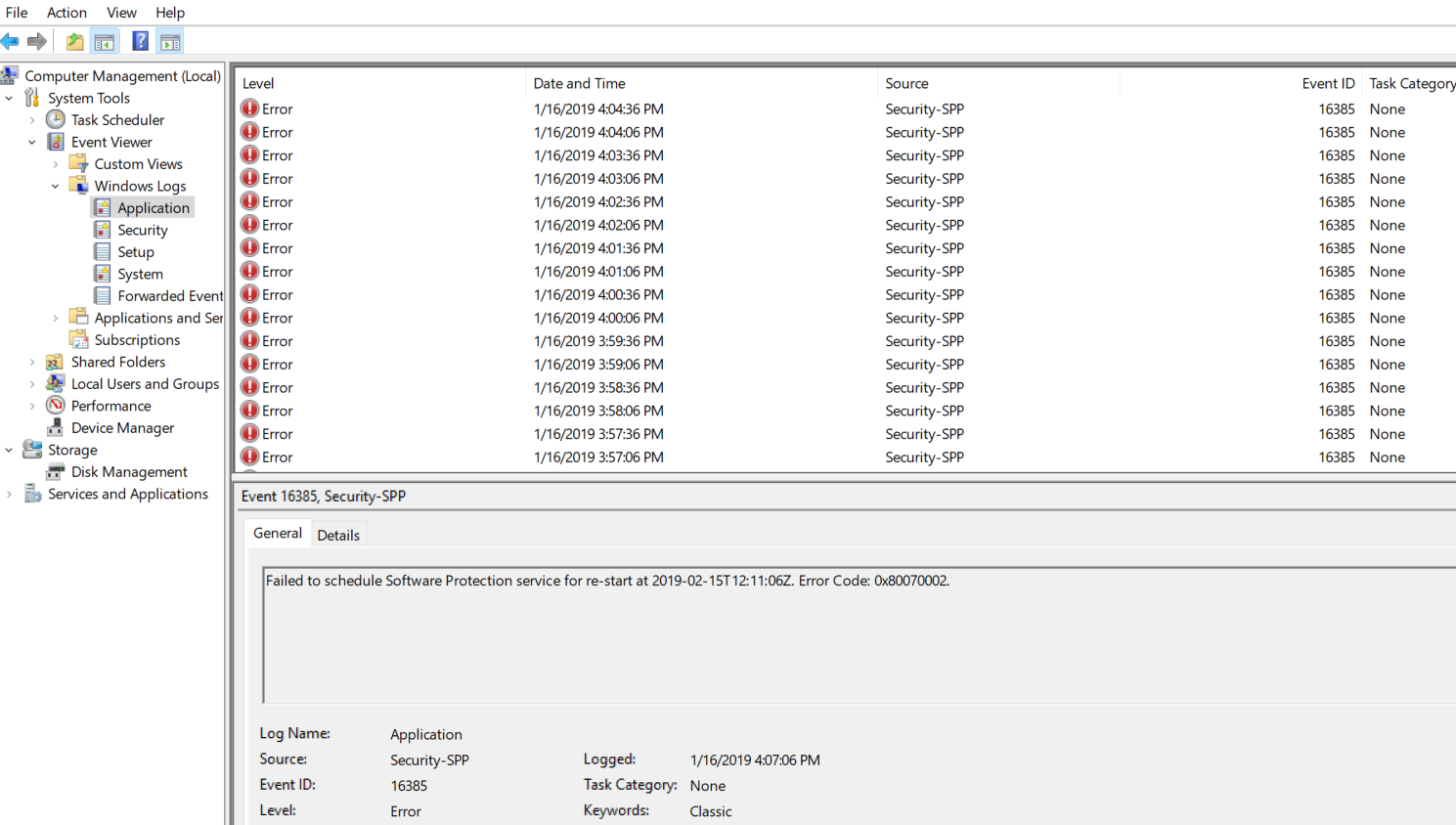- Jul 6, 2017
- 44
- Briefly explain your current issue(s)
-
Failed to schedule Software Protection service for re-start at 2019-02-15T12:11:06Z. Error Code: 0x80070002.
- Steps taken to resolve, but have been unsuccessful
-
I look at https://answers.microsoft.com and another pages to create schedule for Software Protection service but don't work. Software Protection service status is Running if i Disable(Stop) my microsoft office don't work !
I have a problem to schedule Software Protection, do you have any idea how to fix it.