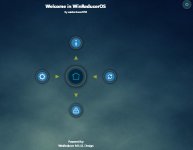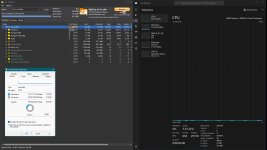To create a minimal installation of Windows 11, you can follow these steps:
1. Download the official Windows 11 ISO file from the Microsoft website.
2. Create a new virtual machine using your preferred VM software (e.g., VirtualBox, VMware, Hyper-V).
3. Attach the downloaded Windows 11 ISO file to the virtual machine and start the installation process.
4. During the installation, you will reach a screen where you can customize the installation. Click on the "Customize settings" option.
Note: The steps may vary slightly depending on your virtual machine software.
5. In the customization options, you can choose which components, features, and apps to include or exclude from the installation. Here are some suggestions for minimizing the installation:
- Unselect any optional features that are not necessary for your testing purposes.
- Disable or remove any pre-installed apps that you won't need for your software testing.
- Opt out of any additional settings, such as data collection or advertising features, that you don't require.
6. Once you have customized the installation settings, proceed with the installation as usual following the on-screen instructions.
By customizing the installation, you can remove unnecessary components and features to create a more lightweight version of Windows 11 for your testing purposes.