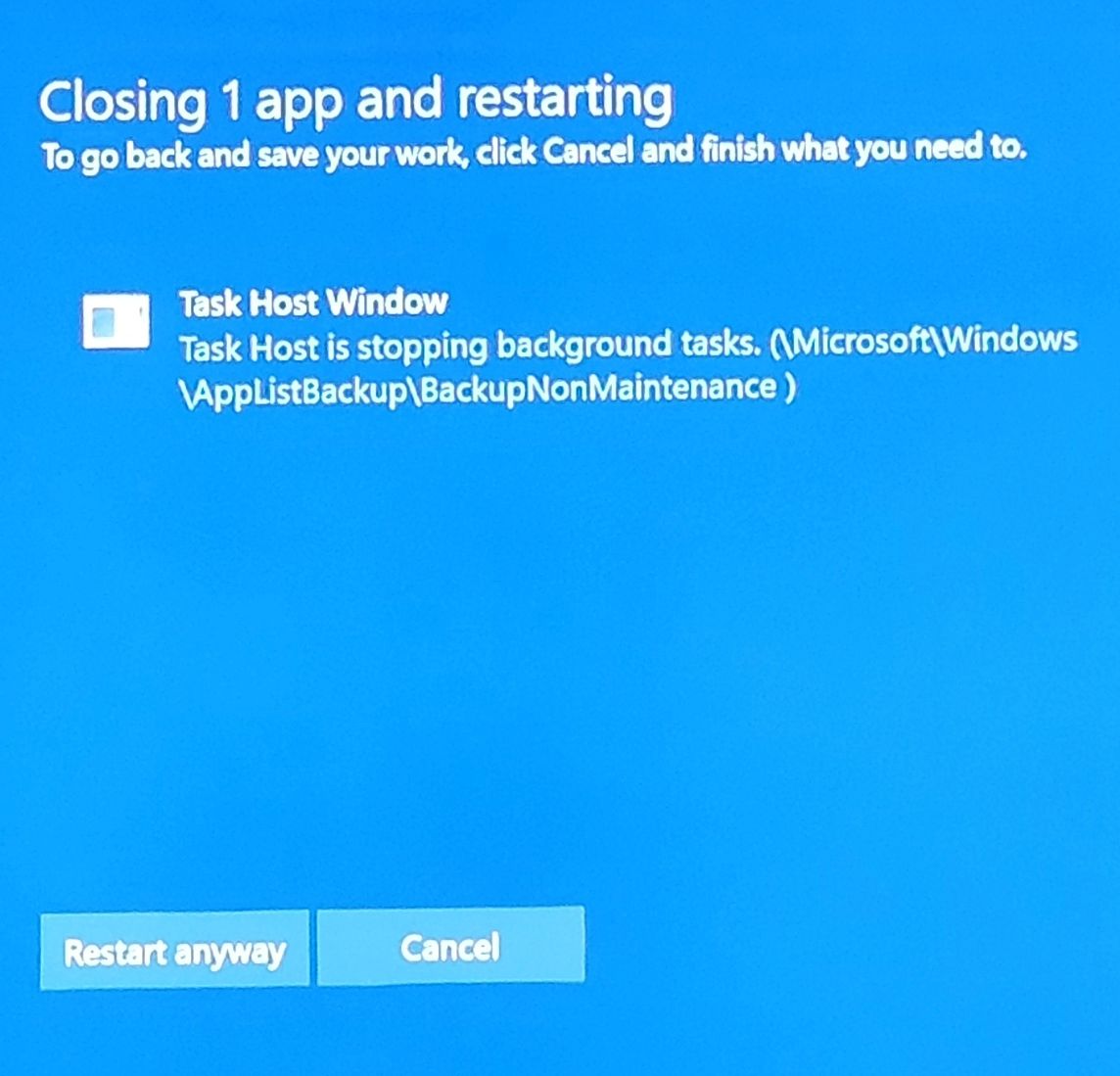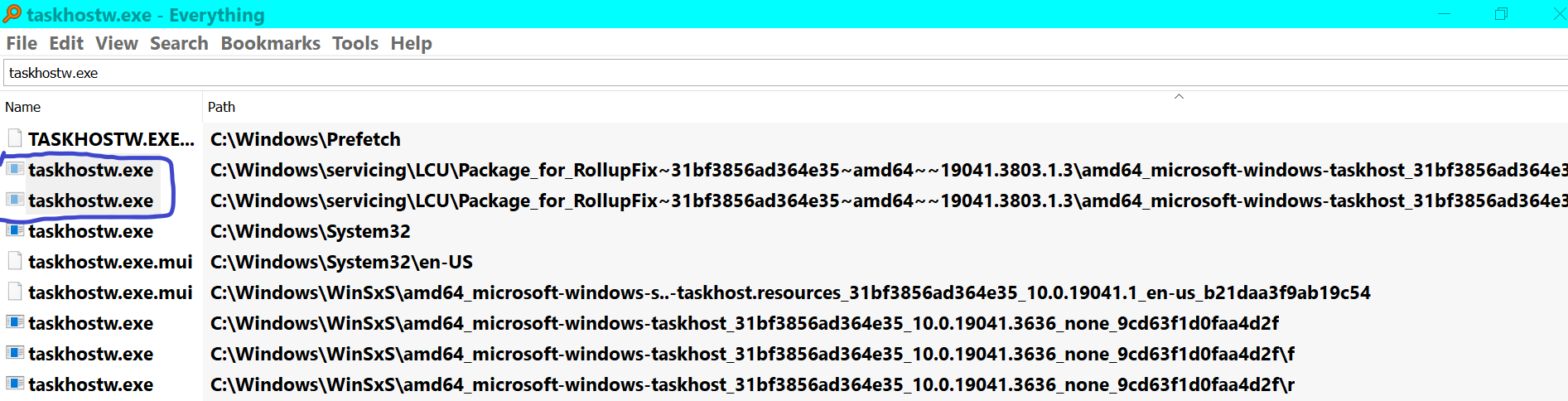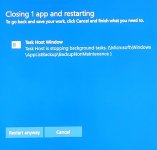Yes, the issue you are experiencing is related to taskhostw.exe. Taskhostw.exe is a legitimate Windows process that is responsible for running background tasks and services on your computer. However, in some cases, it can cause problems during shutdown or restart.
When you see an alert or error message mentioning taskhostw.exe during shutdown or restart, it indicates that there is an issue with one or more tasks or services that are running on your computer. These tasks or services may not be terminating properly, which can result in the alert message you are seeing.
There can be several reasons why this issue occurs. It could be due to a misbehaving or incompatible application or driver, a corrupted system file, or even a malware infection. To resolve this issue, you can try the following troubleshooting steps:
1. Update Windows: Make sure that your operating system is up to date with the latest patches and updates. Microsoft often releases bug fixes and improvements that can address issues related to taskhostw.exe.
2. Run a malware scan: Perform a thorough scan of your computer using a reliable antivirus or anti-malware software. Malware infections can sometimes cause issues with system processes like taskhostw.exe.
3. Check for incompatible applications: If the issue started after installing a new application, it may be incompatible with your system. Try uninstalling recently installed programs one by one to see if the problem goes away.
4. Update drivers: Outdated or incompatible drivers can also cause issues with taskhostw.exe. Make sure all your device drivers are up to date by visiting the manufacturer's website or using a driver update utility.
5. Perform a system file check: Run the System File Checker (SFC) tool to scan for and repair any corrupted system files. Open Command Prompt as an administrator and type "sfc /scannow" (without quotes), then press Enter.
6. Disable unnecessary startup programs: Some startup programs can interfere with the shutdown process. Use the Task Manager to disable unnecessary programs from starting up with Windows.
If none of these steps resolve the issue, it may be necessary to seek further assistance from a technical support professional or the Microsoft support forums.