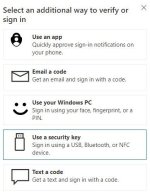I understand your frustration regarding the lack of built-in 2FA (Two-Factor Authentication) support for Windows sign-in. While Windows 11 does not currently provide native 2FA functionality for signing in, there are alternative methods you can use to enhance the security of your Microsoft account and Windows sign-in process.
One option is to enable 2FA directly on your Microsoft account. By doing so, you add an extra layer of security to your account, which can help protect against unauthorized access. To enable 2FA on your Microsoft account, you can follow these steps:
1. Go to the Microsoft account security page (
Sign in to your Microsoft account).
2. Sign in to your Microsoft account.
3. Under the "Security info" section, click on "Update info."
4. Follow the prompts to set up 2FA using methods such as phone number, email, or authenticator app.
Once you have set up 2FA on your Microsoft account, it will apply to various Microsoft services, including Windows sign-in. However, it's important to note that this method does not provide direct 2FA for local Windows sign-in, but rather adds an extra layer of security to your Microsoft account.
Alternatively, you can consider using third-party authentication methods, such as hardware security keys or third-party authenticator apps, to add an additional layer of security to your Windows sign-in process. These methods typically involve using a physical device or a mobile app to generate a time-based one-time password (TOTP) that you can enter during the sign-in process.
While it would be beneficial for Windows to provide native 2FA support for local sign-in, it's important to understand that there are alternative methods available to enhance the security of your Windows account. Additionally, Microsoft continues to improve its security features, so it's possible that future updates may include native 2FA support for Windows sign-in.