GoSave is an adware program that displays pop-up ads and unwanted advertisements on web pages that you visit. These advertisements will be shown as boxes containing coupons, as underlined keywords (in-text ads), pop-up ads or advertising banners.
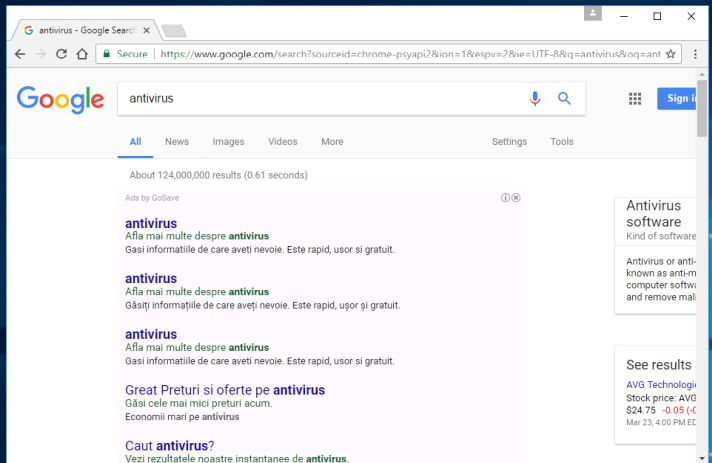
What is GoSave?
GoSave is advertised as a program that displays coupons for sites you are visiting and competitive prices when you are viewing product pages at sites like Amazon. Though this may sound like a useful service, the GoSave program can be intrusive and will display advertisements whether you want them to or not.
The GoSave advertisements may have a different text under the pop-up: “Powered by GoSave“, “Brought to you by GoSave“, “RocketTab powered by GoSave“, “Ads by GoSave” or “Ads powered by GoSave“.
These ads are aimed to promote the installation of additional questionable content including web browser toolbars, optimization utilities and other products, all so the GoSave publisher can generate pay-per-click revenue.
When your machine is infected with the GoSave adware, other common symptoms include:
- Advertising banners are injected with the web pages that you are visiting.
- Random web page text is turned into hyperlinks.
- Browser popups appear which recommend fake updates or other software.
- Other unwanted adware programs might get installed without the user’s knowledge.
To make matters worse, you will also find that GoSave will cause your computer to act more sluggish or for your web browser to freeze.
How did GoSave get on my computer?
GoSave is commonly bundled with other free programs that you download off of the Internet. Unfortunately, some free downloads do not adequately disclose that other software will also be installed and you may find that you have installed GoSave without your knowledge.
Always opt for the custom installation and deselect anything that is not familiar, especially optional software that you never wanted to download and install in the first place. It goes without saying that you should not install software that you don’t trust.
How to remove GoSave adware (Virus Removal Guide)
Please perform all the steps in the correct order. If you have any questions or doubt at any point, STOP and ask for our assistance.
- STEP 1: Uninstall GoSave program from Windows
- STEP 2: Use Malwarebytes to remove GoSave adware
- STEP 3: Double-check for malicious programs with HitmanPro
- (OPTIONAL) STEP 4: Reset your browser to default settings
STEP 1 : Uninstall GoSave program from Windows
In this first step, we will try to identify and remove any malicious program that might be installed on your computer.
- Go to the uninstall menu.
Windows 10 or Windows 8
- To uninstall a program on Windows 10 or Windows 8, right-click on the Windows Start button and choose “Control Panel” from the pop-up menu.

- When the “Control Panel” window opens click on the “Uninstall a program” option under “Programs” category.

Windows 7 or Windows Vista
- If you are using Windows XP, Windows Vista or Windows 7, click the “Start” button, then click on the “Control Panel” menu option.
![Control Panel in Windows Start Menu [Image: Control Panel in Windows Start Menu]](data:image/gif;base64,R0lGODlhAQABAAAAACH5BAEKAAEALAAAAAABAAEAAAICTAEAOw==)
- When the “Control Panel” window opens click on the “Uninstall a program” option under “Programs” category.
![Click on Uninstall a program [Image: Uninstall a program]](data:image/gif;base64,R0lGODlhAQABAAAAACH5BAEKAAEALAAAAAABAAEAAAICTAEAOw==)
- To uninstall a program on Windows 10 or Windows 8, right-click on the Windows Start button and choose “Control Panel” from the pop-up menu.
- When the “Programs and Features” screen is displayed, scroll through the list of currently installed programs and uninstall “GoSave“.
The malicious program may have a different name on your computer. To view the most recently installed programs, you can click on the “Installed On” column to sort your program by the installation date. Scroll through the list, and uninstall any unwanted or unknown programs.
If you cannot find any unwanted programs on your computer, you can proceed with the next step.
If you are having issues while trying to uninstall a program, you can use Revo Uninstaller to completely remove this unwanted program from your machine.
STEP 2: Use Malwarebytes to remove GoSave adware
Malwarebytes is a powerful on-demand scanner which should remove the Ads by GoSave pop-ups from your machine. It is important to note that Malwarebytes will run alongside antivirus software without conflicts.
- You can download download Malwarebytes from the below link.
MALWAREBYTES DOWNLOAD LINK (This link open a new page from where you can download “Malwarebytes”) - When Malwarebytes has finished downloading, double-click on the “mb3-setup-consumer” file to install Malwarebytes on your computer.

You may be presented with an User Account Control pop-up asking if you want to allow Malwarebytes to make changes to your device. If this happens, you should click “Yes” to continue with the installation.

- When the Malwarebytes installation begins, you will see the Malwarebytes Setup Wizard which will guide you through the installation process.

To install Malwarebytes on your machine, keep following the prompts by clicking the “Next” button.

- Once installed, Malwarebytes will automatically start and update the antivirus database. To start a system scan you can click on the “Scan Now” button.

- Malwarebytes will now start scanning your computer for malicious programs.
This process can take a few minutes, so we suggest you do something else and periodically check on the status of the scan to see when it is finished.

- When the scan has completed, you will be presented with a screen showing the malware infections that Malwarebytes has detected.
To remove the malicious programs that Malwarebytes has found, click on the “Quarantine Selected” button.

- Malwarebytes will now quarantine all the malicious files and registry keys that it has found.
To complete the malware removal process, Malwarebytes may ask you to restart your computer.

When the malware removal process is complete, you can close Malwarebytes and continue with the rest of the instructions.
STEP 3: Double-check for malicious programs with HitmanPro
HitmanPro can find and remove malware, adware, bots, and other threats that even the best antivirus suite can oftentimes miss. HitmanPro is designed to run alongside your antivirus suite, firewall, and other security tools.
- You can download HitmanPro from the below link:
HITMANPRO DOWNLOAD LINK (This link will open a new web page from where you can download “HitmanPro”) - When HitmanPro has finished downloading, double-click on the “hitmanpro” file to install this program on your computer.

You may be presented with an User Account Control pop-up asking if you want to allow HitmanPro to make changes to your device. If this happens, you should click “Yes” to continue with the installation.

- When the program starts you will be presented with the start screen as shown below. Now click on the Next button to continue with the scan process.

- HitmanPro will now begin to scan your computer for malware.

- When it has finished it will display a list of all the malware that the program found as shown in the image below. Click on the “Next” button, to remove malware.

- Click on the “Activate free license” button to begin the free 30 days trial, and remove all the malicious files from your computer.

When the process is complete, you can close HitmanPro and continue with the rest of the instructions.
(OPTIONAL) STEP 4: Reset your browser to default settings
This step should be performed only if your issues have not been solved by the previous steps.
Google Chrome
- Click on Chrome’s main menu button, represented by three horizontal lines. When the drop-down menu appears, select the option labeled Settings.

- Chrome’s Settings should now be displayed in a new tab or window, depending on your configuration. Next, scroll to the bottom of the page and click on the Show advanced settings link (as seen in the below example).

- Chrome’s advanced Settings should now be displayed. Scroll down until the Reset browser settings section is visible, as shown in the example below. Next, click on the Reset browser settings button.

- A confirmation dialog should now be displayed, detailing the components that will be restored to their default state should you continue on with the reset process. To complete the restoration process, click on the Reset button.

Internet Explorer
- Open Internet Explorer, click on the “gear icon” in the upper right part of your browser, then click again on Internet Options.
![Click on the Gear Icon then on Internet Options [Image: Internet Options in Internet Explorer]](data:image/gif;base64,R0lGODlhAQABAAAAACH5BAEKAAEALAAAAAABAAEAAAICTAEAOw==)
- In the “Internet Options” dialog box, click on the “Advanced” tab, then click on the “Reset” button.
![In the Advanced tab click on the Reset button [Image: Reset Internet Explorer]](data:image/gif;base64,R0lGODlhAQABAAAAACH5BAEKAAEALAAAAAABAAEAAAICTAEAOw==)
- In the “Reset Internet Explorer settings” section, select the “Delete personal settings” check box, then click on “Reset” button.
![Click on the Reset button to revert IE to its default settings [Image: Reset Internet Explorer to its default settings]](data:image/gif;base64,R0lGODlhAQABAAAAACH5BAEKAAEALAAAAAABAAEAAAICTAEAOw==)
- When Internet Explorer has completed its task, click on the “Close” button in the confirmation dialogue box. You will now need to close your browser, and then you can open Internet Explorer again.
![Click on the Close button [Image Reset Internet Explorer settings]](data:image/gif;base64,R0lGODlhAQABAAAAACH5BAEKAAEALAAAAAABAAEAAAICTAEAOw==)
Mozilla Firefox
- In the upper-right corner of the Firefox window, click the Firefox menu button, then click on the “Help”
![Firefox Help button [Image: Firefox Help button]](data:image/gif;base64,R0lGODlhAQABAAAAACH5BAEKAAEALAAAAAABAAEAAAICTAEAOw==) button.
button.

- From the Help menu, choose Troubleshooting Information.
If you’re unable to access the Help menu, type about:support in your address bar to bring up the Troubleshooting information page.

- Click the “Refresh Firefox” button in the upper-right corner of the “Troubleshooting Information” page.

- To continue, click on the “Refresh Firefox” button in the new confirmation window that opens.

- Firefox will close itself and will revert to its default settings. When it’s done, a window will list the information that was imported. Click on the “Finish“.
Your computer should now be free of the GoSave adware. If you are still experiencing problems while trying to remove GoSave adware from your computer, please do one of the following:
- Run a system scan with Zemana AntiMalware
- Ask for help in our Malware Removal Assistance forum.



![Control Panel in Windows Start Menu [Image: Control Panel in Windows Start Menu]](https://malwaretips.com/blogs/wp-content/uploads/2014/08/windows-start-menu-control-panel.jpg)
![Click on Uninstall a program [Image: Uninstall a program]](https://malwaretips.com/blogs/wp-content/uploads/2013/03/uninstall-a-program-windows.jpg)



















![Click on the Gear Icon then on Internet Options [Image: Internet Options in Internet Explorer]](https://malwaretips.com/blogs/wp-content/uploads/2014/03/Internet-Options-Internet-Explorer.jpg)
![In the Advanced tab click on the Reset button [Image: Reset Internet Explorer]](https://malwaretips.com/blogs/wp-content/uploads/2014/03/Reset-Internet-Explorer.jpg)
![Click on the Reset button to revert IE to its default settings [Image: Reset Internet Explorer to its default settings]](https://malwaretips.com/blogs/wp-content/uploads/2014/03/reset-button-Internet-Explorer.jpg)
![Click on the Close button [Image Reset Internet Explorer settings]](https://malwaretips.com/blogs/wp-content/uploads/2014/03/Close-button-Reset.jpg)










Thank you! Clear, simple-to-follow tips – and ones that give more options if the initial solution doesn’t work… Gained me boyfriend brownie points, so its much appreciated!
Hello becca,
Lets try to fix your PC:
1.Please download ZOEK by Smeenk and save it to your desktop (preferred version is the *.exe one) from here: http://hijackthis.nl/smeenk/
2. Right-click on Zoek icon and select “Run as Administrator” to start the tool.
Wait patiently until the main console will appear, it may take a minute or two.
3. In the main box please paste in the following script (between the lines):
—————————————————–
createsrpoint;
autoclean;
emptyalltemp;
ipconfig /flushdns;b
——————————————————-
4.Make sure that Scan All Users option is checked.
5. Push Run Script and wait patiently. The scan may take a couple of minutes.
I followed all steps but every time I open a browser it continues to reinstall itself?
Thank you so very much, this is exactly the virus I had, and it was driving me absolutely crazy. I tried downloading other junk to get ride of it but to no avail, then I found this page. I am not very good with computers, but your directions were spot on and super easy. Can’t thank you enough!!! So far I didn’t even have to download the programs, just getting it off my browsers and in my add/delete menu seems to have done the trick. I have never left a donation before, but did this time. Again, thank you so much!!!
This app came to my computer as a Mandarin Chinese app and involving Microsoft Windows (i can read the characters as well, 微软/Weiruan, i forgot its full name) and used Microsoft signature (it is fake!). After removing with your way, I AM FREE!
Thank you so much. After I followed the initial guide, it kept coming back every time I started but computer, but this worked! You are awesome!!! :)
Thank you very much my friend. I downloaded adwcleaner_4.102 and works fine. Greetings from Greece !
Thanks very much ! Great job with HiJackthis. It took much more than 10 minutes but everything was OK next. Impressive report ! Impressive job ! Thx again
Thank you for this easy to understand tutorial. This is great for avoiding a fresh install of Windows. Searching Ads by GoSave was completely spammed to hell, so I got on reddit and found this post. Great work!
i think it’s time someone infected the goSave servers!!
THANKS A LOT FOR THE HELP!!!! Worked like a charm with AdwCleaner
I’ve even used System Restore to do this….
OMG THANK YOU
Thanks ;)
Thanks you for this guide, running a scan with adwcleaner helped me get rid of it quick and easy. Damned thing kept reinstalling itself and some other popular ad removal programs which names i wont mention were useless.
I didnt need to do this shit I just fuckin went into developer mode in chrome and went into the foder and fuckin terrorized it but… it killed my mouse thank god for laptops.
Thank you so much, you’re a lifesaver!!!
life saver, somehow it screwed up the win 8 app store. THANK YOU SO MUCH!
Thank you! It helps! It removed GoSave!
Thank you Stelian! We were ready to give up on our computer when we found your blog. GoSave is extremely frustrating and we’re thrilled to be rid of it. We’re happy to contribute to your work.
Literally the best thing I have every read. Thank you that was so annoying to have an ad pop up every two seconds!
this marks the second time this forum has saved my computer
Thank You!
Thank you malwaretips.com
you are
like a computer god to me………..thanks a lot………….
Thank you!
This was immensely helpful, thank you so much!
This was immensely helpful, thank you so much!
Thank you
Thanks to you! This took quite a bit longer than 5-10 minutes, but it seems to have cleaned my computer from the GoSave malware.
Thank you so much!!! Iv had this problem for a while and had no idea how to get rid of it. But thankfully i stumbled on this site and found the right program to get rid of it. I cant thank you enough!
This saved me , thank you.
it is AWESOME !!!! thanks Stelian Pilici, the Zoek with script really fix it, although it took me 32 minutes to finish scanning and clear.
Tool run by User on 2014/10/05 at 21:10:00.50.
==== Empty Chrome Cache ======================
C:UsersUserAppDataLocalGoogleChromeUser DataDefaultCache emptied successfully
==== Empty All Flash Cache ======================
Flash Cache Emptied Successfully
==== Empty All Java Cache ======================
Java Cache cleared successfully
==== C:zoek_backup content ======================
C:zoek_backup (files=309 folders=93 66231339 bytes)
==== Empty Temp Folders ======================
C:UsersDefaultAppDataLocalTemp emptied successfully
C:UsersDefault UserAppDataLocalTemp emptied successfully
C:UsersUserAppDataLocalTemp will be emptied at reboot
C:WindowsTemp will be emptied at reboot
==== After Reboot ======================
==== Empty Temp Folders ======================
C:WindowsTemp successfully emptied
C:UsersUserAppDataLocalTemp successfully emptied
==== Empty Recycle Bin ======================
C:$RECYCLE.BIN successfully emptied
==== EOF on 2014/10/05 at 21:42:45.32 ======================
Thank you so much !!!
Thanks alot. GoSave really sucks, thanks for helping me delete it.
Okay. Restarted my computer because everytime I closed the program it will pop back up and it finished in about 10 minutes. Thanks
It should not take more than 5 to 10 minutes…. Please stop it and try again..
I’m currently in the process of doing this, but after 2 hours (almost 3), Zoek hasn’t finished scanning. Is it supposed to take this long?
Hello, I had the same problem, then I followed your instructions and now my computer is fixed! Thanks very much Master!
Regards,
Attila from Hungary
Used Zoek last night – it seemed to work and GoSave appears to have disappeared. Thanks so much!
Hello,
Lets try to fix your PC:
1.Please download ZOEK by Smeenk and save it to your desktop (preferred version is the *.exe one) from here: http://hijackthis.nl/smeenk/
2. Right-click on Zoek icon and select “Run as Administrator” to start the tool.
Wait patiently until the main console will appear, it may take a minute or two.
3. In the main box please paste in the following script (between the lines):
—————————————————–
createsrpoint;
autoclean;
emptyalltemp;
ipconfig /flushdns;b
——————————————————-
4.Make sure that Scan All Users option is checked.
5. Push Run Script and wait patiently. The scan may take a couple of minutes.
When the scan completes, a zoek-results logfile should open in notepad.
If a reboot is needed, it will be opened after it.
Let me know if this will fix your issue.
I’ve used a lot of these different programs to get rid of GoSave but every time I reboot it comes back! :( I’m going insane! Please help.
Spent about 30 minutes running malware bytes over and over again- was glad I finally got the brains to check online for a removal process of this relentless bug. Much appreciated for the info and help!
Thanks. Finished the steps, rebooting, and praying hard that it’s finally gone. We’ll know in a few days…
thank you dude very helpful. Finally My computer is good again. Thank you much
Thank God The Witch Is Dead! I HATE Malware..what a PAIN! Can’t Thank You Enough For The Help!
Thanks, been having this problem for months! never found much time to fix it.
my school computers had this and i was unsure what program would actually remove it, thanks