Scammers are constantly finding new ways to deceive unsuspecting individuals and steal their personal information. One prevalent method is through phishing scam emails, where cybercriminals pose as legitimate organizations to trick recipients into revealing sensitive data. One such scam that has been circulating recently is the ‘Apple ID Used To Make A Purchase’ phishing scam email.
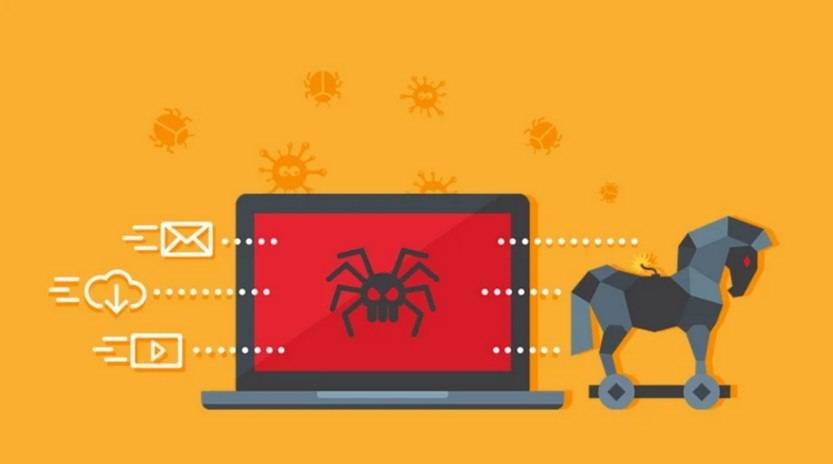
What is the ‘Apple ID Used To Make A Purchase’ Phishing Scam Email?
The ‘Apple ID Used To Make A Purchase’ phishing scam email is an attempt by cybercriminals to trick Apple users into providing their personal and financial information. The email typically appears to be sent from Apple and claims that the recipient’s Apple ID was used to make a purchase. It includes a link or attachment that the recipient is urged to click on to resolve the issue.
How Does the Scam Work?
Once the recipient clicks on the link or opens the attachment in the phishing email, they are directed to a fake website that closely resembles the legitimate Apple website. The website prompts the user to enter their Apple ID and password to verify their account or resolve the alleged unauthorized purchase.
Unbeknownst to the victim, the scammers capture the entered information and gain access to their Apple account. With this information, the cybercriminals can make unauthorized purchases, access personal data, and potentially commit identity theft.
Signs of a Phishing Scam Email
It is crucial to be able to identify phishing scam emails to protect yourself from falling victim to such scams. Here are some signs to look out for:
- The email address of the sender does not match the official email address of the organization they claim to represent.
- Grammatical and spelling errors in the email.
- Urgent language and threats of consequences if action is not taken immediately.
- Requests for personal or financial information.
- Unsolicited attachments or links.
What to Do If You Have Fallen Victim
If you have fallen victim to the ‘Apple ID Used To Make A Purchase’ phishing scam email or any other phishing scam, it is essential to take immediate action to minimize the damage:
- Change your Apple ID password: Go directly to the official Apple website and change your password to prevent further unauthorized access to your account.
- Scan your device for malware: Use a reputable antivirus software like Malwarebytes Free to scan your device for any malware that may have been installed.
- Monitor your accounts: Keep a close eye on your bank accounts, credit cards, and other online accounts for any suspicious activity. Report any unauthorized transactions immediately.
- Report the scam: Forward the phishing email to Apple’s official phishing email address (reportphishing@apple.com) and to your local authorities.
- Educate yourself: Learn more about phishing scams and how to protect yourself from future attacks. Stay informed about the latest scams and share this information with friends and family.
Conclusion
The ‘Apple ID Used To Make A Purchase’ phishing scam email is a dangerous attempt by cybercriminals to deceive Apple users and steal their personal and financial information. By being aware of the signs of a phishing scam email and taking immediate action if you have fallen victim, you can protect yourself from becoming a target.
Remember to always verify the legitimacy of emails before clicking on any links or providing any personal information. Stay vigilant, keep your devices protected with reliable antivirus software like Malwarebytes Free, and report any suspicious activity to the appropriate authorities. By staying informed and taking proactive measures, you can safeguard yourself against phishing scams and other cyber threats.










