The Bundesamt für Polizei lock screen is a computer virus, which will display a bogus notification, that pretends to be from the CIBS POL (German police) and states that your computer has been blocked due to it being involved with the distribution of pornographic material, SPAM and copyrighted content.
The Bundesamt fur Polizei virus will lock you out of your computer and applications, so whenever you’ll try to log on into your Windows operating system or Safe Mode with Networking, it will display instead a lock screen asking you to pay a non-existing fine of 100 Euro in the form of a Ukash or PaySafeCard code.
Furthermore, to make its alert seem more authentic, this virus also has the ability to access your installed webcam ,so that the bogus Bundesamt fur Polizei notification shows what is happening in the room.
If your computer is infected with Bundesamt für Polizei virus, then you are seeing the below notification:
The message displayed by the threat can be localized depending on the user’s location, with text written in the appropriate language:
CIBS POL
Bundesamt für Polizei
ACHTUNG! Ihr Computer ist aus einem oder mehreren der unten aufgeführten Gründe gesperrt.
Sie haben gegen das Gesetz über «Urheberrecht und verwandte Schutzerchte» (Video, Musik, Software) verstoßen und unrechtmäßig urheberrechtliche Inhalte genutzt, bzw. Verbreitet und somit gegen Art. 128 des Schweizerischen Strafgesetzbuches verstoßen.
[….] Geldbußen können nur innerhalb von 72 Stunden nach der Zuwiderhandlung zu zahlen.
Sobald 72 Stunden verstreichen, verfällt die Möglichkeit, die Geldbuße zu zahlen, und ein Strafverfahren gegen Sie automatisch innerhalb der nächsten 72 Stunden eingeleitet! Die Höhe der Geldstrafe beträgt 100 €. Sie können eine Geldstrafe zahlen Ukash oder Paysafecard.
Wenn Sie die Geldbuße zu zahlen, wird Ihr PC in Ito 72 Stunden freigeschaltet bekommen, nachdem das Geld in die staatliche Rechnung stellen wird. Da Ihr PC entsperrt ist, werden Sie 7 Tage, um alle Verstöße zu berichtigen. Falls alle Verstöße nicht nach 7 Werktagen korrigiert werden, wird Ihr PC wieder gesperrt werden, und ein Strafverfahren gegen Sie eingeleitet automatisch unter einen oder mehrere Artikel oben angegeben.
Under no circumstance should you send any money via Ukash to these cyber criminals, as this could lead to identity theft, and if you have, you can should request a refund, stating that you are the victim of a computer virus and scam.
Bundesamt für Polizei Ukash notification – Virus Removal Guide
STEP 1: Remove Bundesamt für Polizei lock screen from your computer
Bundesamt für Polizei Ukash Ransom has modified your Windows registry and added its malicious files to run at start-up, so whenever you’re trying to boot your computer it will launch instead its bogus notification.To remove these malicious changes, we can use any of the below methods :
Method 1: Start your computer in Safe Mode with Networking and scan for malware
Some variants of Bundesamt für Polizei virus will allow the users to start the infected computer in Safe Mode with Networking without displaying the bogus lock screen. In this first method, we will try to start the computer in Safe Mode with Networking and then scan for malware to remove the malicious files.
- Remove all floppy disks, CDs, and DVDs from your computer, and then restart your computer.
- Press and hold the F8 key as your computer restarts.Please keep in mind that you need to press the F8 key before the Windows start-up logo appears.
Note: With some computers, if you press and hold a key as the computer is booting you will get a stuck key message. If this occurs, instead of pressing and holding the “F8 key”, tap the “F8 key” continuously until you get the Advanced Boot Options screen. - On the Advanced Boot Options screen, use the arrow keys to highlight Safe Mode with Networking , and then press ENTER.
![Remove Bundesamt für Polizei virus (Removal Guide) 4 [Image: Safe Mode with Networking]](data:image/gif;base64,R0lGODlhAQABAAAAACH5BAEKAAEALAAAAAABAAEAAAICTAEAOw==)
- If your computer has started in Safe Mode with Networking, you’ll need to perform a system scan (as seen on STEP 2) with Malwarebytes Anti-Malware and HitmanPro to remove the malicious files from your machine.
IF the Bundesamt für Polizei virus didn’t allow you to start the computer in Safe Mode with Networking,you’ll need to follow Method 2 to get rid of its lock screen.
Method 2: Restore Windows to a previous state using System Restore
System Restore can return your computer system files and programs to a time when everything was working fine, so we will try to use this Windows feature to get rid of Bundesamt für Polizei lock screen.
- Restart your computer, and then press and hold F8 during the initial startup to start your computer in safe mode with a Command prompt.
Note: With some computers, if you press and hold a key as the computer is booting you will get a stuck key message. If this occurs, instead of pressing and holding the “F8 key”, tap the “F8 key” continuously until you get the Advanced Boot Options screen. - Use the arrow keys to select the Safe mode with a Command prompt option.

- At the command prompt, if you are using Windows Vista, 7 or 8 type C:\windows\system32\rstrui.exe , and then press ENTER.
If you are using Windows XP, you will need to type C:\windows\system32\restore\rstrui.exe, and then press ENTER.
![Start System Restore from Safe Mode with Command Prompt [Image: Start System Restore from Safe Mode with Command Prompt]](data:image/gif;base64,R0lGODlhAQABAAAAACH5BAEKAAEALAAAAAABAAEAAAICTAEAOw==)
- The System Restore utility will start, and you’ll need to select a restore point previous to this infection.

- After System Restore has completed its task, you should be able to boot in Windows normal mode, and perform a system scan (as seen on STEP 2) with Malwarebytes Anti-Malware and HitmanPro to remove the malicious files from your machine.
IF the Bundesamt für Polizei virus didn’t allow you to restore your computer to a previous point, you’ll need to follow Method 3 to get rid of its screen lock.
Method 3: Remove Bundesamt für Polizei lock screen with msconfig utility
When your computer was infected with the Bundesamt für Polizei virus, this trojan has set a its malicious files to start whenever your computer is booting. IF you didn’t have a restore point, we can use msconfig to remove it’s malicious start-up entry.
- While your computer is in Safe Mode with Command Prompt, type msconfig to start the Windows System Configuration utility.
![Type msconfig in the Command prompt [Image: Type msconfig in the Command prompt]](data:image/gif;base64,R0lGODlhAQABAAAAACH5BAEKAAEALAAAAAABAAEAAAICTAEAOw==)
- Click on the Startup tab, then search for any suspicious or unknonw entries (random numbers or letters, ctfmon.exe, and other suspicious or unknown entries), and unckech them from startup, then click on OK.
This will stop the Bundesamt für Polizei virus from starting with Windows, however it won’t remove the malicious files from your computer.
![Uncheck any suspicious entries from start-up [Image: Uncheck any suspicious entries from start-up]](data:image/gif;base64,R0lGODlhAQABAAAAACH5BAEKAAEALAAAAAABAAEAAAICTAEAOw==)
- Type shutdown /r in the command prompt to restart your computer, then perform a scan with Malwarebytes Anti-Malware and HitmanPro as seen on STEP 2.
IF the Bundesamt für Polizei virus didn’t allow you to start the computer in Safe Mode with Command Prompt you’ll need to follow Method 4 to get rid of its screen lock.
Method 4: Remove Bundesamt für Polizei virus with HitmanPro Kickstart
IF you couldn’t boot into Safe Mode with Command Prompt or didn’t have a System Restore point on your machine, we can use HitmanPro Kickstart to bypass this infection, and access your computer to scan it for malware.
- We will need to create a HitmanPro Kickstart USB flash drive,so while you are using a “clean” (non-infected) computer, download HitmanPro from the below link.
HITMANPRO DOWNLOAD LINK (This link will open a download page in a new window from where you can download HitmanPro) - Insert your USB flash drive into your computer and follow the instructions from the below video:
- After you have create the HitmanPro Kickstart USB flash drive, you can insert this USB drive into the infected machine and start your computer.
- Once the computer starts, repeatedly tap the F11 key (on some machines its F10 or F2),which should bring up the Boot Menu, from there you can select to boot from your USB.
Next,you’ll need to perform a system scan with HitmanPro as see in the below video:
- After HitmanPro Kickstart has completed its task,you should be able to boot in Windows normal mode,from there you’ll need to perform a system scan (as seen on STEP 2) with Malwarebytes Anti-Malware and HitmanPro to remove the malicious files from your machine.
STEP 2: Remove Bundesamt für Polizei malicious files from your computer
Run a computer scan with Malwarebytes Anti-Malware Free
- You can download Malwarebytes Anti-Malware Free from the below link,then double click on it to install this program.
MALWAREBYTES ANTI-MALWARE DOWNLOAD LINK(This link will open a download page in a new window from where you can download Malwarebytes Anti-Malware Free) - When the installation begins, keep following the prompts in order to continue with the setup process.
DO NOT make any changes to default settings and when the program has finished installing, make sure you leave both the Update Malwarebytes’ Anti-Malware and Launch Malwarebytes’ Anti-Malware checked,then click on the Finish button.
![Malwarebytes Anti-Malware final installation screen [Image: Malwarebytes Anti-Malware final installation screen]](data:image/gif;base64,R0lGODlhAQABAAAAACH5BAEKAAEALAAAAAABAAEAAAICTAEAOw==)
- On the Scanner tab,select Perform quick scan and then click on the Scan button to start scanning your computer.
![Run a Quick Scan with Malwarebytes Anti-Malware [Image: Malwarebytes Anti-Malware Quick Scan]](data:image/gif;base64,R0lGODlhAQABAAAAACH5BAEKAAEALAAAAAABAAEAAAICTAEAOw==)
- Malwarebytes’ Anti-Malware will now start scanning your computer for Bundesamt für Polizei virus as shown below.
![Malwarebytes Anti-Malware scanning for Bundesamt für Polizei virus [Image: Malwarebytes Anti-Malware scanning for Bundesamt für Polizei virus]](data:image/gif;base64,R0lGODlhAQABAAAAACH5BAEKAAEALAAAAAABAAEAAAICTAEAOw==)
- When the Malwarebytes scan will be completed,click on Show Result.
![Malwarebytes when the system scan has completed [Image: Malwarebytes Anti-Malware scan results]](data:image/gif;base64,R0lGODlhAQABAAAAACH5BAEKAAEALAAAAAABAAEAAAICTAEAOw==)
- You will now be presented with a screen showing you the malware infections that Malwarebytes’ Anti-Malware has detected.Please note that the infections found may be different than what is shown in the image.Make sure that everything is Checked (ticked) and click on the Remove Selected button.
![Click on Remove Selected to get rid of Bundesamt für Polizei virus [Image:Malwarebytes removing virus]](data:image/gif;base64,R0lGODlhAQABAAAAACH5BAEKAAEALAAAAAABAAEAAAICTAEAOw==)
- After your computer will restart in Normal mode, open Malwarebytes Anti-Malware and perform a Full System scan to verify that there are no remaining threats
Run a computer scan with HitmanPro
- Download HitmanPro from the below link,then double click on it to start this program.
HITMANPRO DOWNLOAD LINK (This link will open a new web page from where you can download HitmanPro)
IF you are experiencing problems while trying to start HitmanPro, you can use the Force Breach mode.To start HitmanPro in Force Breach mode, hold down the left CTRL-key when you start HitmanPro and all non-essential processes are terminated, including the malware process. (How to start HitmanPro in Force Breach mode – Video) - HitmanPro will start and you’ll need to follow the prompts (by clicking on the Next button) to start a system scan with this program.


- HitmanPro will start scanning your computer for Bundesamt für Polizei malicious files as seen in the image below.

- Once the scan is complete,you’ll see a screen which will display all the infected files that this utility has detected, and you’ll need to click on Next to remove these malicious files.

- Click Activate free license to start the free 30 days trial and remove all the malicious files from your computer.


![Remove Bundesamt für Polizei virus (Removal Guide) 1 [Image: Bundesamt fur Polizei Ukash virus]](https://malwaretips.com/blogs/wp-content/uploads/2013/02/Bundesamt-fur-polizei-ukash-virus-290x290.jpg)
![Remove Bundesamt für Polizei virus (Removal Guide) 2 [Image: Bundesamt fur Polizei lock screen]](https://malwaretips.com/blogs/wp-content/uploads/2013/02/Bundesamt-fur-Polizei-lock-screen-290x290.jpg)
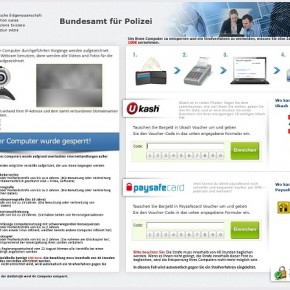
![Remove Bundesamt für Polizei virus (Removal Guide) 4 [Image: Safe Mode with Networking]](http://malwaretips.com/blogs/wp-content/uploads/2013/01/safemode.jpg)

![Start System Restore from Safe Mode with Command Prompt [Image: Start System Restore from Safe Mode with Command Prompt]](http://malwaretips.com/blogs/wp-content/uploads/2013/02/cmd-system-restore.jpg)

![Type msconfig in the Command prompt [Image: Type msconfig in the Command prompt]](http://malwaretips.com/blogs/wp-content/uploads/2013/02/command-prompt-start-msconfig.jpg)
![Uncheck any suspicious entries from start-up [Image: Uncheck any suspicious entries from start-up]](http://malwaretips.com/blogs/wp-content/uploads/2013/02/msconfig-remove-startup-item.jpg)
![Malwarebytes Anti-Malware final installation screen [Image: Malwarebytes Anti-Malware final installation screen]](http://malwaretips.com/blogs/wp-content/uploads/2013/01/malwarebytes-installation.jpg)
![Run a Quick Scan with Malwarebytes Anti-Malware [Image: Malwarebytes Anti-Malware Quick Scan]](http://malwaretips.com/blogs/wp-content/uploads/2013/01/malwarebytes-quick-scan.jpg)
![Malwarebytes Anti-Malware scanning for Bundesamt für Polizei virus [Image: Malwarebytes Anti-Malware scanning for Bundesamt für Polizei virus]](http://malwaretips.com/blogs/wp-content/uploads/2013/01/malwarebytes-scan.jpg)
![Malwarebytes when the system scan has completed [Image: Malwarebytes Anti-Malware scan results]](http://malwaretips.com/blogs/wp-content/uploads/2013/01/malwarebytes-scan-results.jpg)
![Click on Remove Selected to get rid of Bundesamt für Polizei virus [Image:Malwarebytes removing virus]](http://malwaretips.com/blogs/wp-content/uploads/2013/01/malwarebytes-virus-removal.jpg)















Thanks so much for putting this information up, got my laptop fixed about 10 minutes after I got the virus.