Staying secure online is more important than ever in our increasingly digital and connected world. With new cyber threats constantly emerging, we all need to be proactive about protecting our devices, accounts, and personal data. Implementing proper security measures takes deliberate effort, but gives peace of mind knowing our sensitive information is safe from prying eyes. In this comprehensive guide, I’ll outline best practices and recommendations for securing your online presence across devices, strengthening account authentication, practicing safe computing habits, and monitoring for breaches. Whether you are a security novice or experienced tech user, this article provides key advice for keeping yourself and your information safe in our digital landscape. Read on to learn how to operate securely as we rely so heavily on the internet in all aspects of life.
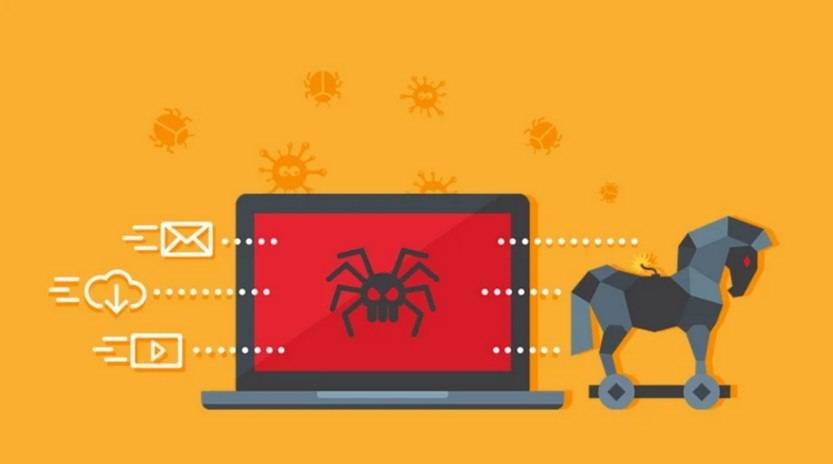
This Article Contains:
Use Strong Passwords
One of the first lines of defense for your online security is using strong passwords. Avoid common or easily guessable passwords like “password123” or “654321”. Instead, use combinations of upper and lower case letters, numbers, and symbols. Aim for at least 12 characters if permitted. Consider using a password manager like LastPass or 1Password to generate and store unique passwords for each account. Enable two-factor authentication whenever possible for an added layer of security beyond passwords.
Keep Software Updated
Outdated software and operating systems are vulnerable to exploits. Set your devices and applications to automatically install updates when available. This ensures you are running the most current security patches and fixes. Be especially diligent about updating your web browsers like Chrome, Firefox, or Safari as they are common targets for attackers. For Windows users, enable Windows Update to stay on top of the latest protections. Apple users should install iOS and macOS updates as soon as they become available. Updates may introduce new features, but their primary purpose is plugging security holes.
Use Antivirus and Anti-Malware Tools
Despite your best efforts, malware finds its way onto devices through phishing scams, drive-by downloads, and even legitimate websites compromised by hackers. Malware encompasses viruses, worms, spyware, adware, ransomware, and other unwanted programs designed to infiltrate and damage your system. Protect yourself with a robust anti-malware tool like Malwarebytes Anti-Malware. Malwarebytes employs several layers of detection to identify and neutralize threats before they can infect your device. Run regular scans to detect potential infections early. Upgrade to the premium version for real-time monitoring and ransomware protection.
Practice Safe Browsing
The websites you visit can expose you to infections. Practice safe browsing habits to reduce this risk:
- Only visit sites using HTTPS encryption, denoted by “https://” at the start of the URL and a padlock icon. This protects communications between you and the site.
- Avoid clicking links in emails and messages. Type the website URL directly into your browser if you need to visit. Links can direct you to convincing phishing sites or pages hosting malware.
- Be wary of online ads, pop-ups, and unsolicited offers. They often contain malicious links or may download unwanted programs. Use an ad-blocker to reduce exposures.
- Enable anti-phishing protection in your browser. Features like Google Safe Browsing warn you of risky pages and downloads.
- Scan downloads immediately with your anti-malware software before opening them. This detects threats piggybacking on apps or documents.
Use a VPN
A Virtual Private Network (VPN) adds a layer of protection to your online activities. VPN services route your traffic through an encrypted tunnel to their server, hiding your IP address and location. This prevents snooping on public Wi-Fi and blocks tracking by advertisers or ISPs. VPNs also allow access to region-restricted content. Choose a reputable provider who will not log your activity and confirm they use strong AES-256 or higher encryption.
Manage Wi-Fi Connections
Unsecured public Wi-Fi poses privacy risks as bad actors can intercept connections and steal data. Follow these tips when using public hotspots:
- Avoid accessing sensitive accounts like banking or email over public networks. Stick to general web browsing instead.
- Verify the Wi-Fi name matches the venue before connecting. Attackers set up fake hotspots with similar names to trick users.
- Use a VPN to encrypt all activity when on public networks. Prevent snoops from observing communications.
- Never enable Wi-Fi auto-connect. Manually select networks to prevent accidentally joining insecure hotspots.
- Consider using a mobile hotspot instead of free Wi-Fi which you can better control access to.
- On private networks, use WPA2 encryption with a strong password to prevent unauthorized access.
Protect Mobile Devices
Our smartphones and tablets contain a wealth of sensitive information from passwords to financial accounts. Fortify their security with these measures:
- Strongly consider using screen locks like fingerprint or passcode. Prevent physical access to your device contents.
- Enable remote wipe features via device admin tools or your cloud account. You can remotely wipe a lost or stolen device to protect data.
- Install apps only from trusted sources like the Apple App Store and Google Play Store. Avoid “sideloading” apps which circumvent vetting processes.
- Grant apps minimum permissions necessary. Don’t let apps access contacts, messages, or photos if not required for functionality.
- Disable Bluetooth, GPS, Wi-Fi, and NFC when not in use. This prevents connections with other devices near you.
- Encrypt local storage on phones and tablets. Leverage built-in encryption on iOS and Android devices for data at rest protection.
Back Up Your Data
Backing up your data ensures you can restore access in the event of device failure, loss, or ransomware attack. Perform regular backups to an external drive or cloud storage. Cloud services like iCloud, Google Drive, and Dropbox provide off-site protection if physical backups are compromised. Enable automatic backup features on your phone to seamlessly preserve your latest photos, contacts, notes, and app data. Don’t solely rely on syncing files between devices using services like OneDrive or iCloud. Maintain separate, frequent backups as well.
Secure Social Media
Social platforms present unique security challenges with posts containing personal information, searchable profiles, oversharing habits, and social engineering. Follow these tips:
- Review all social media privacy and security settings. Set sharing defaults to “contacts only” or stricter.
- Avoid posting status updates with specific locations or travel plans which broadcast you are away from home.
- Decline friend requests from people you do not know. Fake accounts proliferate on social sites.
- Be wary of posts designed to induce outrage or panic. Disinformation is often spread via social media to manipulate public opinion. Always corroborate using reputable news sites before sharing or reacting.
- Use strong unique passwords for each social platform and enable two-factor authentication. This prevents compromise of your entire social presence if one account is breached.
Secure Accounts with MFA
Speaking of two-factor authentication (2FA), this should be enabled on every online account supporting it. 2FA adds an extra step to logins typically via text message code or authentication app. This protects accounts even if passwords become compromised. 2FA stops 99.9% of automated bot hacks according to Microsoft. At a minimum, enable 2FA on financial accounts, email, social media, and any services housing sensitive information. Treat SMS text codes as less secure than dedicated authentication apps like Authy or Google Authenticator which aren’t vulnerable to SIM swapping. Yubikey hardware keys provide the strongest 2FA protection.
Be Wary of Public Computers
Public computers at libraries, hotels, cafes, etc come with risks due to lack of control and potential tampering. Avoid logging into sensitive accounts from shared computers when possible. Never save passwords or other credentials on them. Be cautious even using private browsing modes as traces of your activity may remain. If you must use a public computer, follow the tips above like avoiding plain HTTP, using VPNs, not auto-connecting to Wi-Fi, and using 2FA. Sign out of all sites and clear caches when done.
Practice Safe Email Habits
Email continues to be a prime vector for phishing, fraud, and spreading malware. Be vigilant with a few basic precautions:
- Don’t click links or attachments in unexpected emails. Verify legitimacy via independent communication channels before interacting.
- Watch for subtle email spoofing tactics like using lookalike domains or slight misspellings of names.
- Use SPF, DKIM, and DMARC to detect and prevent email spoofing of your domain.
- Report suspicious emails as phishing/spam. This helps tune filters stopping future malicious messages.
- Be wary of shortened URLs in emails. They can hide malicious destinations.
- Never share sensitive information like passwords or credit cards over email. Legitimate companies will not ask for these details over email.
Keep Devices Physically Secure
Physical access to devices opens many attack vectors. Never leave laptops or mobile devices unattended in public if possible. Store them securely when not in use. Enable power-on passwords and hard disk encryption safeguarding data if devices are lost or stolen. The Trusted Platform Module (TPM) available on newer processors provides crypto functions for expanded security including hardened encryption keys. Require a password immediately upon wake from sleep or screen lock to prevent shoulder surfing. Avoid shoulder surfing yourself by shielding screens from prying eyes when accessing sensitive accounts or data.
Install Security Updates Promptly
As mentioned earlier, promptly installing operating system and software security updates is imperative to block emerging attack methods. However, realize human intervention is sometimes required to fully enact updates and patches. Reboot or restart devices and applications as needed to complete installation of updates and activate defenses. Automation and reminders can assist with security update tasks as well. Overall, prioritize updates that fix critical or high severity vulnerabilities in your operating system, browsers, email clients, office suites, and key software.
Leverage a Password Manager
Strong unique passwords are crucial for security, but also difficult to manage manually. This leads to password reuse or weaker passwords in general. A dedicated password manager app alleviates this via encrypted storage of passwords along with auto-generated passwords and syncing across devices. Leading solutions like 1Password, LastPass, and Dashlane have mobile apps plus autofill features in browsers and apps for convenience. Enable two-factor authentication on your password manager account and use biometric logins like fingerprint where supported.
Minimize Personal Info Shared Publicly
Be cautions sharing personal information online which can fuel identity theft and targeted scams. Keep details like your address, phone number, employer, birthday, and other identifiers off public profiles. Run searches on your own name periodically to see what turns up. Use social media privacy settings to limit sharing. Be wary of oversharing during social media interactions as clues can identify you. Never publicly share financial account numbers, Social Security numbers, or passwords. Provide this information only when required and only via secure channels.
Sanitize Devices Before Disposal
When disposing of old laptops, smartphones, external drives and other devices, securely wipe data first. Simply deleting files or reformatting the drive is insufficient. Use disk utility tools like Bitlocker on Windows or Apple’s Disk Utility to overwrite storage media with zeroes. Or use advanced drive erasure tools like DBAN (Darik’s Boot and Nuke) to securely wipe drives by overwriting all sectors multiple times. This applies equally to reusing old hard drives. Physically destroy the device if concerned about highly sensitive data.
Monitor Your Accounts and Credit
Routinely review online account activity and watch for unauthorized access attempts. Enable text/email alerts provided by many institutions to notify you of logins or password changes. Periodically review connected apps and services as well to remove any forgotten or unknown access. Also monitor credit reports and financial statements frequently for fraudulent activity just in case other defenses are breached. Ongoing vigilance is key.
There are certainly more digital security practices to discuss, but this covers the most vital best practices for protecting yourself online. Cyber threats will only continue evolving, so make security an ongoing mindset rather than a one-time event. Implement as many protective layers as feasible via tools like anti-malware software, firewalls, VPNs and of course common sense habits around passwords, phishing avoidance, updates and physical protections. Staying secure requires work, but the peace of mind is well worth the effort in our ever-connected world.
